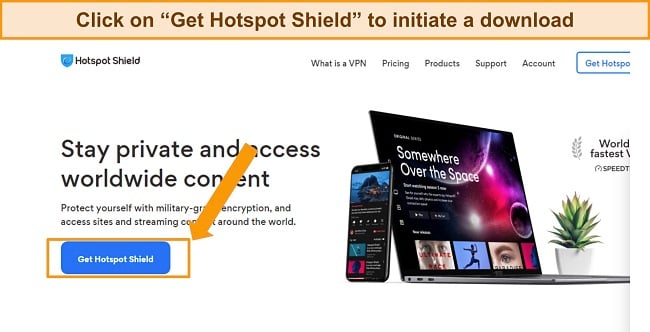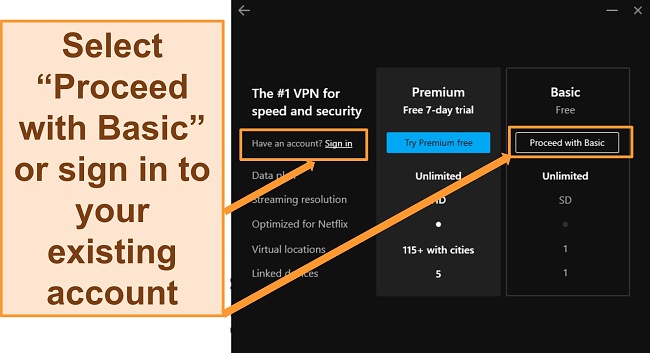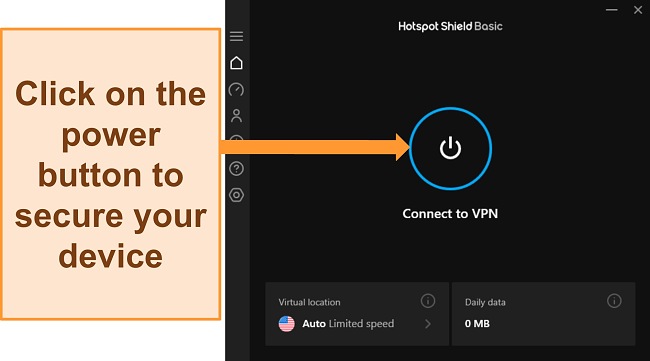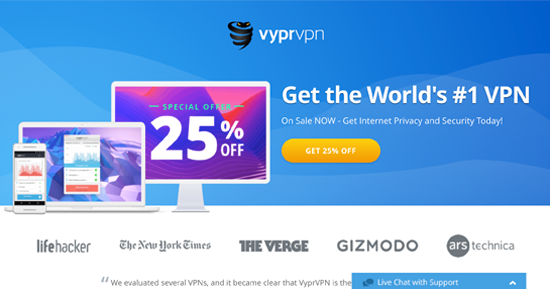We put these VPNs to the test to find out which is the best!
There are a lot of components we look at when comparing a VPN, but in general terms, we look at the number and types of features, how easy it is to download and use, how reliable the service is and how effective the customer support is, and if the price matches the service.
This chart gives a general look at those components. Some VPNs are very similar, in which case it's best to continue reading to each section to learn more.
| VPN vendor |

|
|
|---|---|---|
| Download speed reduction | 40% (UK) | 33% (UK) |
| Upload speed reduction | 38% (FRA) | 33% (FRA) |
| Ping time to google.com | 107ms | 30ms |
| Average time to connect (sec.) | 12ms | 10ms |
| Unblock successful for |
|
|
| Visit Site | Visit Site |
Speed determines how fast content uploads, so if you're torrenting or streaming, you want the speed to be somewhat identical to your regular internet speed. Since a VPN encrypts your data, it usually takes a bit longer to send your data back and forth, which can slow down your connection. However, if your ISP deliberately slows down your connection (also known as throttling) a VPN might increase your internet speed. Testing a VPN is somewhat pointless because new servers pop up and affect speed. Your speed can also differ according to your location, so your speed test might not match ours. Having said that, we tested the speed in numerous locations to provide you with the average.
| VPN vendor |

|
|
|---|---|---|
| Server Locations | 27 | 73 |
| Server Countries | 27 | 65 |
| IP Addresses | 27 | 200,000+ |
| Dynamic Server Switching | ||
| Visit Site | Visit Site |
The ratio of servers to countries is an important factor to look at when choosing a VPN. Only paying attention to location or number of servers can get you in trouble. More servers generally means faster speeds, but if VPN X has a few more servers than VPN Y but twice as many users, VPN X will typically have slower speeds. Ideally, you want a VPN that has a lot of servers in every location. This way you won’t have to worry that server/country that you want will be overburdened and running slow.
| VPN vendor |

|
|
|---|---|---|
| Email Response Time | 9 | 24 |
| 24/7 Support | ||
| Live Chat | ||
| Knowledge Base | ||
| Video Tutorials | ||
| Visit Site | Visit Site |
We personally test the customer support team of every VPN we review. This means asking technical question through the live chat feature (where applicable) and measuring the response time for email questions. Whether you need to connect to a specific server, change your security protocol, or configure a VPN on your router, finding a VPN with quality customer support should be important to you.
You can connect up to 10 devices at once with Hotspot Shield Premium, all without sacrificing performance. I put this to the test by connecting 2 Windows PCs, an Android phone, an iPhone, and an iPad. I noticed no difference in speeds when streaming on all the devices at once. The show Stranger Things on Netflix stayed in HD without sudden pixelation or interruptions ruining spooky moments.
The free plan with Hotspot Shield only allows for 1 device connection. If you need more device connections and don’t mind paying a premium for a VPN then I recommend IPVanish as it supports unlimited connections.
You can use Hotspot Shield on the following:
Most of these devices work as you’d expect. However, not all devices have the same features or servers available. I was particularly surprised that the Mac app had far fewer features than any of the other devices.
When it comes to usability, the Hotspot Shield app for Windows and macOS has one of the cleanest and most intuitive interfaces I’ve used. You can see all the information you need at a glance, such as servers, speed, latency, data usage, and server load.
The only small con to the Hotspot Shield user interface on desktop and mobile is that it doesn’t have many advanced features like server obfuscation, multihop, or a wide variety of protocols. While the Windows app offers the most versatility, it still falls short of the best VPNs for Windows.
Hotspot Shield’s windows app gives you access to most of the features the VPN has. You get access to streaming-optimized servers located in the US and the UK. You also get Hotspot Shield’s “Smart VPN” feature. Also known as split tunneling, Smart VPN lets you exempt URLs or apps from the VPN connection. By adding my online bank to the Smart VPN list, I could check my accounts without the VPN setting off fraud alerts.
Of all of the apps, the Mac app is missing the most features and servers. It’s only got 85 of the 127 servers available on the Windows app, you can’t see the latency in the app, and you don’t get SmartVPN or streaming servers.
Hotspot Shield’s interface for mobile devices is also straightforward, but it’s missing all of the additional information available on the desktop versions. There’s also no option to change your connection protocol.
The iOS app, similar to the Mac app has no extra features and offers no additional information about your connection. Confusingly though, you have access to a streaming server, a gaming server, and 40 more server options than the Mac app.
The Android version of Hotspot Shield also has SmartVPN. However, instead of adding exceptions for the VPN to bypass, it lets you select apps for which the VPN will always be enabled. This is helpful in case you ever forget to turn on Hotspot Shield before opening apps.
The Android app also includes an identity theft alert. Hotspot Shield will scan the Dark Web for your email address, warning you if it has been compromised by hackers. I ran the check and saw the email address associated with my account was compromised on 3 websites, so I changed those passwords immediately.
If you use Chrome or Firefox, Hotspot Shield has browser extensions that block annoying ads and encrypt your data right in your browser. It also allows you to pick specific sites to bypass the VPN. I’m a big fan of this feature as I can access streaming sites without changing the localization of other websites.
The browser extensions also include some features I’ve never encountered in other VPNs. The most unique extension bonus is “Sword,” which feeds fake information to tracker bots to throw them off your trail. It also has a WebRTC blocker to prevent data leaks when you video chat.
You’ll find additional settings if you click the “Browser settings” button in the extension’s configuration menu. An Auto Protection feature lets you add VPN protection to certain websites automatically, even if Hotspot Shield is turned off. You can also add exceptions if there are sites you only want to visit through your usual unprotected network.
Hotspot Shield offers support for Linux and routers. The Linux versions only run using command lines within the console instead of a visual interface as some apps do.
If you use devices that Hotspot Shield doesn’t have native apps for (like Xbox, Nintendo Switch, Playstation, Apple TV, or Roku), you can still protect them by installing the VPN on your router. Router VPN setup is always somewhat technical, but I thought the online router guides were easy to follow for Asus (Merlin and Asuswrt), GL.iNet, FreshTomato, and DD-WRT.
A clear upside to this service is how easy it is to install. During my tests, I was able to get the VPN set up and start using it in under 2 minutes.
You can uninstall Hotspot Shield quickly and easily on Windows by opening “Programs and Features” in the control panel and removing it. On Mac, simply drag the Hotspot Shield app from “Applications” to “Trash.”
On Android, hold down on the app and click “Uninstall.” You can also drag the app to “Uninstall” to remove it. If you use iOS, just hold down the app and click the “X” at the top of the app to uninstall.
VyprVPN delivers a solid user experience. It has a generous simultaneous connection allowance, and the apps have beginner-friendly designs. You’ll have no trouble using this VPN to secure your connection, even if you’ve never used one before.
You’ll get an impressive 10 simultaneous device limit with VyprVPN, so you can use this VPN to safeguard connections on all your devices. To make the most of your 10 device limit, VyprVPN works on the following platforms:
I was glad to learn that you can set up VyprVPN on routers. This feature lets you use VyprVPN on your smart TV, Xbox, PlayStation, and other devices that don’t have native VPN apps.
Setting up VyprVPN is really easy. Once you’ve paid for a subscription, setting up the app on any device will take you less than 5 minutes. The desktop apps have straightforward setup processes, and you can install the mobile apps from your device’s app store.
All of VyprVPN’s apps have the same design, which is good considering how intuitive this design is. The apps have 3 menus — Customize, Connection, and Servers. Customize lets you change settings, and Connection is where you can see the status and connect to a server, while Servers is where you’ll pick your location.
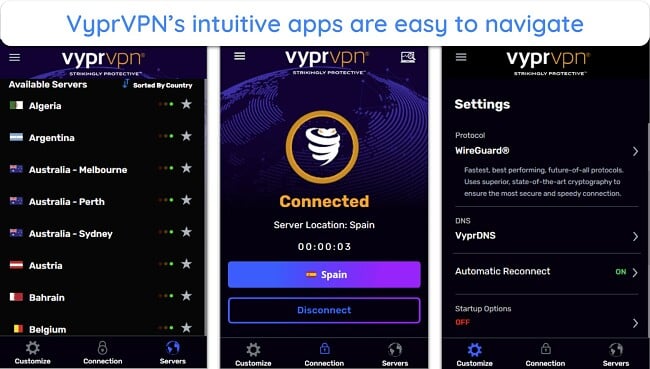
Another thing I like is that VyprVPN’s app explains every single feature and setting. Whenever you select a setting in the Customize menu, the app will provide details about it and how it’ll affect your VPN experience if you adjust the settings.
VyprVPN also used to have a browser extension for Google Chrome, but it’s no longer available and was delisted from the Chrome Web Store.
WizCase is reader-supported so we may receive a commission when you buy through links on our site. You do not pay extra for anything you buy on our site — our commission comes directly from the product owner. Some providers are owned by our parent company. .