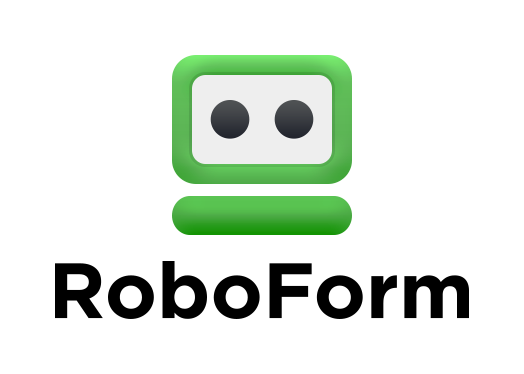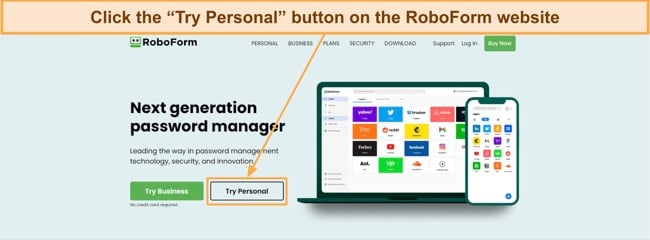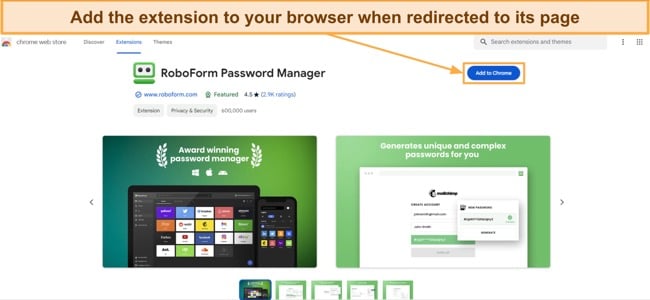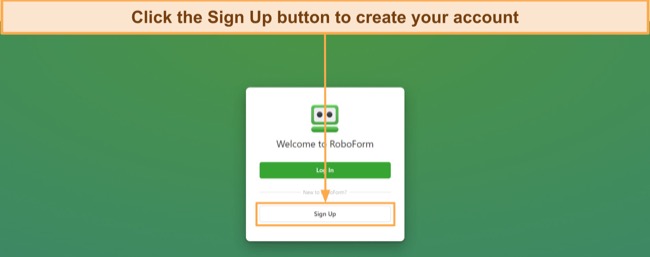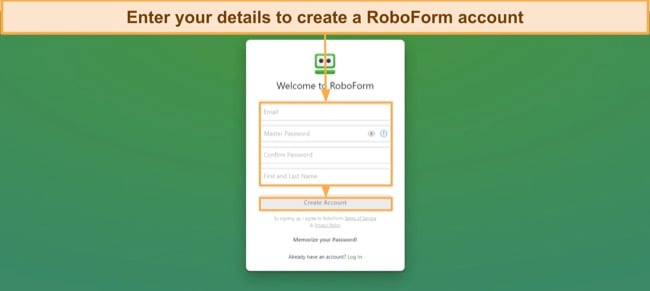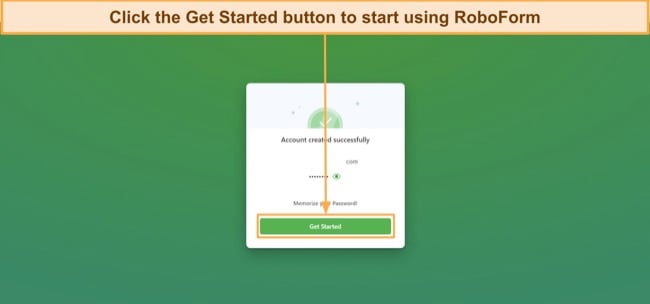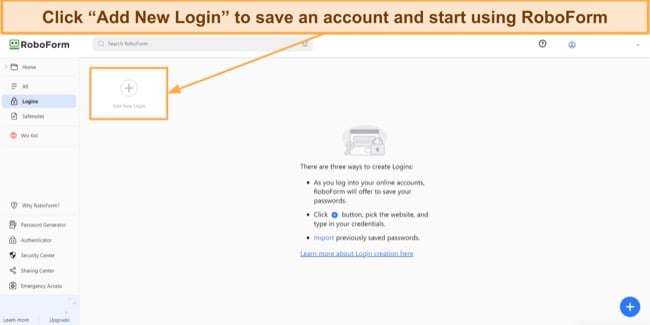RoboForm Review 2025: Before You Buy, Is It Worth It?
RoboForm Overview
Since its origins as a form-filling software, RoboForm has become one of the most renowned password managers available. However, I wanted to see if it’s as good as the industry’s best options, so I tested RoboForm extensively to learn if it’s worth getting.
Throughout my tests, RoboForm impressed me with its unbreakable password security and impressive feature variety. Plus, all its apps and extensions have beginner-friendly designs that anyone can master. It’s not as feature-rich as other apps like Dashlane, which also includes a built-in VPN, but I’m quite pleased with what RoboForm offers.
Overall, I found that RoboForm is a secure and beginner-friendly password manager that doesn’t disappoint. You can also try RoboForm risk-free, as it’s backed by a generous 30-day money-back guarantee and an equally long free trial.
Try RoboForm risk-free for 30 days
Don’t Have Time? Here’s a 1-Minute Summary
- Superb vault security. RoboForm has a zero-knowledge architecture and impenetrable AES 256-bit encryption. Read more about its security here.
- Many features for safety and convenience. RoboForm has a password generator, passkey support, sharing, and various other useful features. Discover all its features here.
- Easy to install and use. You can easily install and use RoboForm on any of your devices. Learn how to install RoboForm on your devices.
- Decent customer support. You can get help via live chat, email, and through the online knowledge base. Find out about my experience with RoboForm’s support.
- Excellent value for money. RoboForm has multiple plans that deliver great value for money. Click here to learn about its various plans.
Security
Unbreakable Security for Your Accounts and Credentials
RoboForm provides impenetrable security for your passwords and other sensitive data. It uses military-grade encryption to safeguard your vault’s contents and has other tools like 2FA support, the Security Center, and more to keep your credentials safe.
Another thing I like about this app is that RoboForm enforces minimum standards for your master passwords. Your master password has to be at least 8 characters long, and at least 4 of these characters must be non-numeric. Besides this, RoboForm regularly reminds you to update your master password, thus ensuring better safety for your vault.
Reliable Encryption — Impenetrable Encryption to Ensure Airtight Vault Safety
To ensure airtight vault safety, RoboForm encrypts your data using AES 256-bit encryption with PBKDF2 SHA256. AES 256-bit is the same encryption standard used by the military and banks worldwide to guard sensitive information, while PBKDF2 is a key stretching algorithm that hashes passwords with SALT. This combination guarantees the best possible security for your vault.
Another highlight is that RoboForm always handles encryption and decryption locally, meaning hackers spying on your traffic can’t get access to your data. You should also note that RoboForm lets you authenticate yourself via your master password, Windows Hello, or biometrics. So, you don’t have to rely on entering your master password every time you want to access your vault.
Multi-Factor Authentication — A Useful Extra Layer of Security
RoboForm provides various multi-factor authentication options to give your vault another layer of security. You can set up 2FA via email, SMS, and authenticator apps like Google or Microsoft Authenticator, Authy, etc.
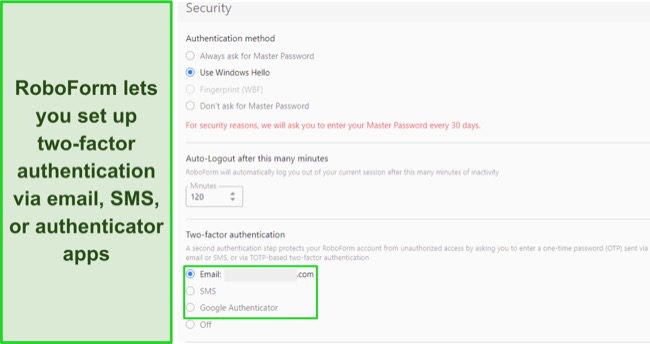
It’s also really easy to set up 2FA in RoboForm. Navigate to the Security tab in RoboForm’s settings menu, choose your two-factor authentication method, and follow the on-screen instructions to set it up. Unfortunately, RoboForm doesn’t support authentication through physical USB keys like YubiKey, so it falls behind other top apps like 1Password here.
RoboForm Authenticator — Generates 2FA Keys to Access Your Accounts
Besides supporting 2FA for vault access, RoboForm can also serve as a TOTP authenticator app that generates authentication codes to access your other accounts. It’s really easy to set this feature up — edit the login you need 2FA codes for, add the authenticator setup key, and RoboForm will start generating the codes for you.
Security Center — Helps Improve Your Overall Password Safety
Among RoboForm’s best features is the Security Center, a useful tool that helps ensure your passwords are as safe as they can be. The Security Center analyzes your stored passwords and calculates their strength using an algorithm based on zxcvbn. This instantly lets you know whether you have weak passwords that must be changed to secure your accounts.
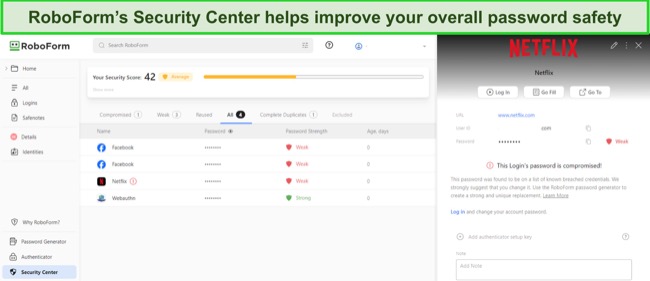
Besides highlighting weak and reused passwords, RoboForm’s Security Center informs you about any of your passwords that get leaked in data breaches. It compares your saved passwords against the information in the HaveIBeenPwned database to determine whether your accounts were breached.
In conclusion, RoboForm delivers excellent safety via its encryption and various safety features. With the AES 256-bit encryption, Security Center, local encryption/decryption, and other safety features, this app ensures your sensitive data always remains safe.
Privacy — GDPR-Compliant With a Zero-Knowledge Architecture
I consider RoboForm a privacy-friendly password manager. It’s fully GDPR compliant, meaning it handles data per the safeguards outlined by the EU’s GDPR legislation. It has also completed a full information audit and does not store any sensitive personal data, as identified by GDPR.
You’ll also be pleased to learn that RoboForm has cleared an independent audit by Secfault Security. This audit consisted of penetration tests against RoboForm’s various apps and browser extensions.
I want to highlight that RoboForm keeps some user data, but only to manage your account and run its own business processes. This includes your name, email, phone number, address, and the payment details you use to purchase your subscription.
RoboForm also stores your unique Computer ID. All information, excluding your unique Computer ID is shared with Stripe, which processes card payments. Also, your email and name may be disclosed to MailChimp and IBM Watson for sending emails. No other individual or company gets your data, though.
All things considered, I fully trust RoboForm with my sensitive data. It doesn’t keep too much personal information and only shares it for payment processing and communication purposes. Also, the fact that it’s Privacy Shield certified and fully GDPR compliant gives me great confidence in it.
Features
Several Tools for Secure and Effective Password Management
RoboForm started off as a form-filling software before it eventually became the renowned password manager it is today. So, it combines best-in-class form-filling features with many reliable password management tools that make it safe and easy to manage and use your passwords.
Safe and Intuitive Vault — Encrypted Storage for All Your Sensitive Data
RoboForm has a highly intuitive vault that makes it easy to safeguard all your passwords and other sensitive data. The vault stores logins, contacts, identities, bookmarks, and sensitive notes. It’s not as feature-rich as the vaults in top apps like 1Password, as it’s missing storage for things like SSH keys and other niche information. However, you can easily store unsupported items by saving them as notes, which are just as secure.
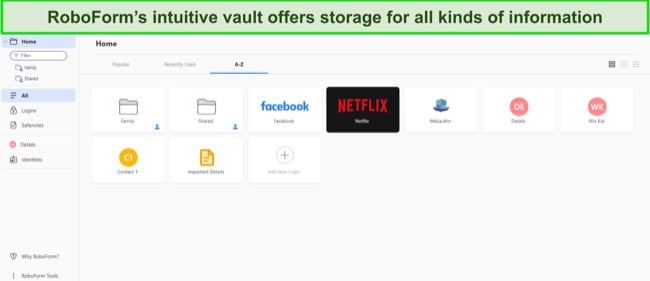
I especially like how well-organized RoboForm’s vault is. It automatically sorts your logins based on the ones you use most frequently, so it’s always easy to find the logins you need the most. Also, it lets you create folders and subfolders, which further help with organization.
The only thing missing from RoboForm’s vault is the ability to save files. Other top password managers let you store sensitive documents, images, and other files directly in your vault, but RoboForm doesn’t offer this feature.
Secure Form Filling — Seamless Auto-Save and Auto-Fill Functionality
Since it started as a form-filling tool, it’s no surprise that RoboForm offers best-in-class auto-save and auto-fill functionality. Its auto-save feature always captured any login information I used, whether it was on desktop applications or websites. This helps RoboForm stand out, as most password managers don’t auto-save the data you input in desktop apps.
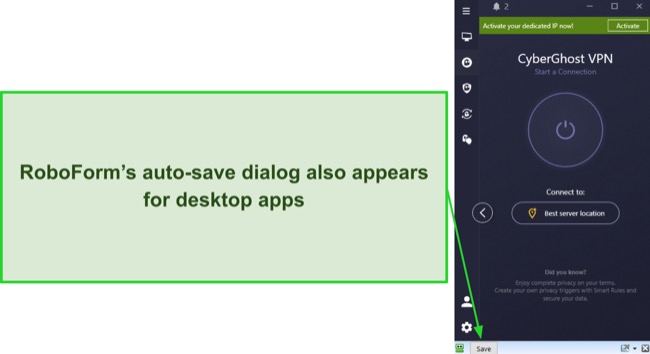
Besides the auto-save, RoboForm includes reliable auto-fill to save time while logging into websites. The auto-fill dialog instantly appears when you access a website you’ve previously saved logins for, and you can hover your mouse over it to view the logins you can fill.
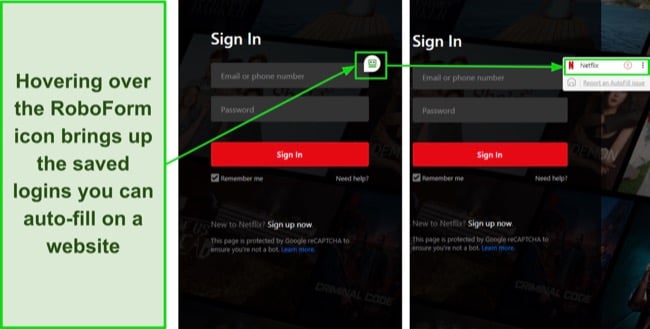
I was very happy with the performance of RoboForm’s auto-save and fill features during my tests. They worked seamlessly regardless of the browser or website I used them on, and I saved lots of time I would’ve otherwise spent entering my login details.
Password Generator — Create Unbreakable Passwords for Your Accounts
A password generator is among a password manager’s most critical features, and RoboForm has an excellent password generator that makes unbreakable passwords for your accounts. It’s set to 15 characters by default, but you can use it to generate up to 512-character-long passwords that no one can crack.
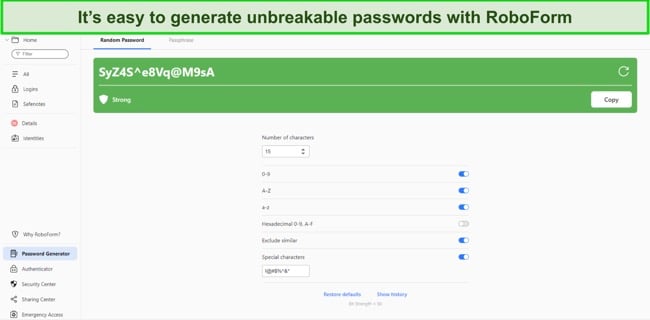
There’s also lots of customization, as you can set your passwords to include upper/lowercase letters, numbers, special characters, and more. Besides this, RoboForm’s password generator can also create passphrases for websites that support them. I also like that RoboForm lets you generate passwords on the fly when signing up for a new account anywhere, meaning you don’t have to access its app or extensions to make one.
Passkeys — Secure Passwordless Logins on Supported Websites
Passkeys are an innovative form of secure passwordless authentication, and RoboForm comes with full passkey support. It automatically asks to generate a passkey whenever you’re signing up on a supported website, and it’ll authenticate you whenever you revisit this website.
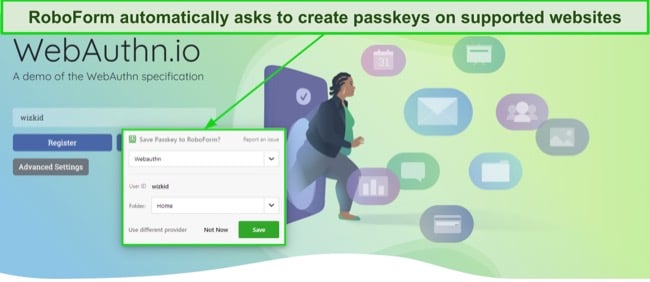
I tested this feature on the WebAuthn.io website with multiple browsers, and RoboForm always generated secure passkeys without issues. Websites currently supporting passkeys include Amazon, Google, GitHub, and some others. However, more websites will eventually add this feature, as it enables safer logins and more convenience at the same time.
Sharing — Safely Share Sensitive Information
I also found that RoboForm has reliable sharing features that let you safely give others access to your passwords. You can only send individual items if you’re using RoboForm’s free plan, but upgrading to any paid plan lets you create shared folders with multiple passwords.
When sharing folders, you can also specify the level of access your recipients should have. RoboForm offers the following 3 access levels for shared folders:
- Full Control — lets recipients view, use, and edit shared items. This also lets them adjust the access levels for other recipients.
- Read and Write — allows recipients to view and edit the items in the shared folders.
- Login Only — lets recipients use the shared items to log into accounts.
Note that there’s a limit to how many items you can share simultaneously, even on the premium plans. Paid users are limited to 2 shared folders at a time, and each shared folder is capped at 50 items. This is a generous limit, so you likely won’t have issues sharing passwords and other information with your recipients, but it’s good to keep it in mind.
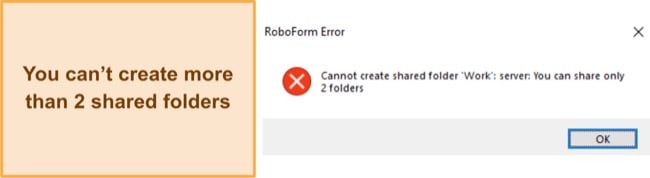
Overall, I’m very impressed with the sharing functionality in RoboForm. Whether you’re using its free or paid plans, the app provides intuitive ways to share passwords and sensitive data with others safely.
Emergency Access — Give Others Access to Your Passwords During Emergencies
Emergency Access is a critical feature that lets others access your account during emergencies. This feature lets you add various trusted contacts that can request access to your RoboForm data when you’re unavailable for extended periods. You can add multiple contacts, but any contact you add needs a RoboForm account for this feature to work.
Note that you can only add emergency access contacts if you’re a paid RoboForm user. However, your emergency contact can be on RoboForm’s free plan and will be able to access your vault if you use this feature without issues or requiring payment.
Import and Export — Seamlessly Transition Between Password Managers
RoboForm provides seamless import and export functionality to let you easily switch password managers when you want to. You can find these features in the Account & Data tab in RoboForm’s settings menu, and it’s simple to use them.
To export your data, click the Export button and enter your master password, and RoboForm will export a .CSV file you can import to any other password manager. On the other hand, the Import button will provide a list of sources you can import passwords from, like browsers and other password managers. Whenever you click on a source, RoboForm will provide a step-by-step guide on importing your passwords from that source.
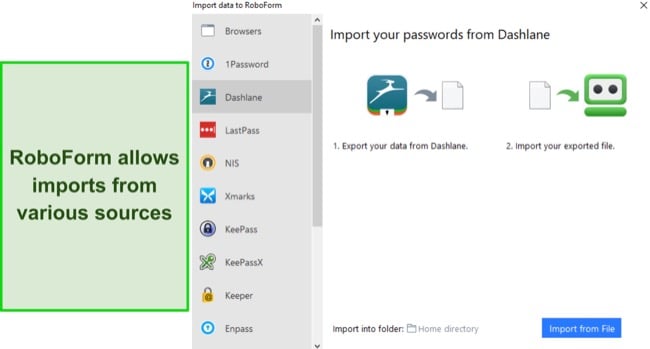
All things considered, I’m quite happy with RoboForm’s feature variety. It combines best-in-class form-filling functionality with various tools for safe and convenient password management.
Ease of Use
Beginner-Friendly Apps and Extensions
RoboForm is among the most beginner-friendly password managers available. Whether you’re using it on desktops or mobile devices, you’ll have no trouble navigating all the password manager’s features and using it to safeguard your credentials. It also takes under a minute to install, thanks to the straightforward setup process.
Devices
RoboForm has native apps for Windows, iOS, and Android. There’s no native macOS app, but you can use it on this platform via its various browser extensions. During my tests, I found it easy to use all of RoboForm’s apps and extensions. They all have similarly intuitive designs that make it easy to navigate their various menus and use the available features.
I was especially impressed with RoboForm’s mobile app, which is among the best mobile apps I’ve seen for a password manager. It includes all the necessary features, like the password generator, Security Center, password sharing, and other tools. Plus, its beginner-friendly interface is easy to learn, even if you’ve never used a password manager before.

Something to note is that it’s recommended to use the native app in combination with the browser extensions for the best experience on Windows. Otherwise, some features like auto-save/fill for desktop apps might not work.
Setting up RoboForm on Windows
- Choose the Personal plan. Access RoboForm’s website and click the “Try Personal” button.
![Screenshot showing how to choose the Personal plan on RoboForm's website]()
- Install the extension. Install the RoboForm extension on your browser when you’re redirected to its page.
![Screenshot showing how to install RoboForm's browser extension]()
- Click the Sign Up button. Click on “Sign Up” to start creating a RoboForm account.
![Screenshot showing how to start making a RoboForm account]()
- Create your account. Enter your account details and click the Create Account button to set up your account.
![Screenshot showing how to create your first RoboForm account]()
- Finish the account creation process. Confirm your details and click on Get Started to start using RoboForm.
![Screenshot showing how to start using RoboForm after making an account]()
- Use RoboForm. Start saving your account details and begin using RoboForm to safeguard your credentials.
![Screenshot showing how to save your first login after setting up RoboForm]()
Overall, RoboForm is easily among the most easy-to-use password managers available. Its apps and extensions are easy to install and use on all platforms. Even if you’ve never used a password manager before, you’ll have no issues using RoboForm’s various features to safeguard your passwords and sensitive data.
Support
RoboForm offers multiple helpful customer support channels. There’s live chat, email/ticket-based support, and a thorough online knowledge base with lots of information about the app.
You’ll also get priority customer support if you’re subscribed to a RoboForm plan. However, I noticed that this didn’t make much of a difference. Whether I was using RoboForm’s free plan, free trial, or paid subscription, I always got fast and helpful responses from customer support.
Live Chat
RoboForm’s live chat is available Monday–Friday from 9am to 5pm EST. I was disappointed to learn that it’s not 24/7 like the live chat in Dashlane and other top password managers, but I was quite pleased with my experience.
The live chat option becomes available at the bottom-right of RoboForm’s support page during the specified times. I always connected to an agent within 2 minutes when I used this support channel, and they all provided helpful answers to all my questions. Also, they provided links to relevant knowledge base articles with additional information
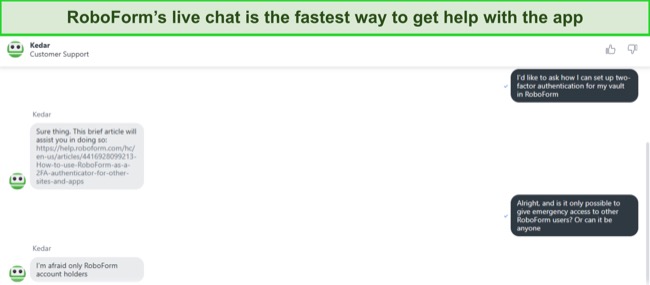
Email/Ticket-Based Support
If your queries aren’t urgent, RoboForm’s email/ticket-based support is a reliable alternative support channel. You can easily send a ticket by logging into RoboForm’s support portal, and an agent will get back to you within a few hours.
During my tests, I was pleased to see that RoboForm’s email support always answered my questions within 2 to 3 hours. Email support is usually slow, and it can often take over a day to get an answer, but RoboForm’s email support was consistently fast. Plus, every answer I got was helpful and had the information I was looking for.
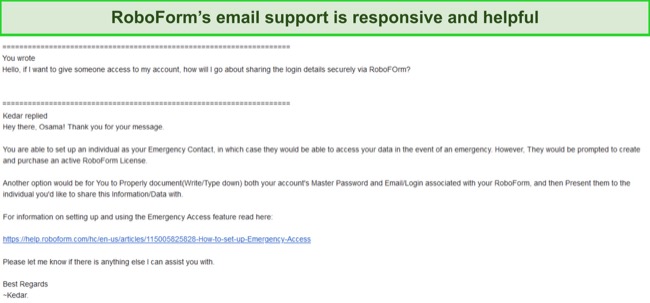
The only issue I have with RoboForm’s email/ticket support is that you can’t directly reply to an email to ask a follow-up question. Instead, you have to log into the support page and send your follow-up question from there.
Knowledge Base
Besides the live chat and email/ticket-based support, RoboForm has a thorough online knowledge base with all the information you’ll ever need. The knowledge base consists of the Help Center and the RoboForm Manual.
The Help Center has basic FAQs, troubleshooting guides, and other information needed to ensure RoboForm works properly for you. On the other hand, the RoboForm Manual includes various useful guides about how to use the app’s features and set it up to your liking.
Besides the above options, RoboForm also offers phone support. However, it’s not like traditional phone support, where you simply call a phone number. Instead, you must access RoboForm’s support page and submit a ticket to schedule a callback. This is a needlessly long process, so I didn’t find myself using this app’s phone support that often.
Overall, RoboForm delivers excellent customer support. Its live chat and email support are responsive and helpful. Plus, the app offers one of the best online knowledge bases I’ve seen.
Pricing
RoboForm is one of the most affordable password managers available. It has various subscriptions you can choose from, and each delivers excellent value for money.
Free Plan
If you aren’t interested in paid subscriptions, you’ll be pleased to know that RoboForm offers one of the best free plans available in a password manager. The free plan offers unlimited password storage, 2FA support, cloud backup, and monitoring for compromised passwords. It also lets you share individual passwords, but not entire folders. Also, the free plan only lets you use RoboForm on 1 device at a time.
Multiple Paid Subscriptions
RoboForm has multiple plans for individuals, families, and businesses. Its plans range from 1-year to 5-year subscriptions, but I found it odd that the monthly price for the Premium and Family plans remains the same whether you buy a 1-year plan or a 5-year plan.
Note that while the cheapest RoboForm Premium plan costs just $0.99/month, you’ll get much better value with the RoboForm Family plan. It includes all the features in the Premium plan but lets you create up to 5 separate accounts, thus making it perfect if you have lots of people at home who need a password manager.
Pricing for RoboForm’s business plan varies based on how many users you’ll have. You’ll also get better value if you get a long-term plan, with the 5-year subscription offering the best overall value for money.
I was also pleased to see that RoboForm offers seasonal discounts from time to time. RoboForm supports credit cards, PayPal, and money orders as payment methods. This is a fair variety of options, but I would’ve liked to see other methods like cryptocurrency.
Free Trials for Individuals and Businesses
If you’re unsure about getting this password manager, you’ll be happy to know that RoboForm offers free trials for its Premium and Business plans. The Premium plan includes a 30-day free trial, meaning you’ll have an entire month to test all the app’s premium features. On the other hand, the Business plan includes a 14-day free trial, which is more than enough time to see if this password manager is a good fit for your company.
Money-Back Guarantee
Best of all, RoboForm’s Premium and Family plans are backed by a 30-day money-back guarantee. It’s really easy to refund your RoboForm subscription. I simply sent a ticket saying I wasn’t satisfied with my experience, and customer support initially provided me with some troubleshooting advice. After confirming that I wasn’t refunding due to technical reasons and simply wasn’t satisfied with what I got, they processed my refund with no questions asked.
Bottom Line
All things considered, RoboForm’s airtight protection and best-in-class form-filling functionality make it a top choice. It has a privacy-focused design, various useful features, beginner-friendly apps, and affordable price plans for individuals, families, and businesses.
Of course, the app isn’t perfect, as it’s missing features like authentication via USB tokens and some other tools found in the best password managers. However, RoboForm offers great value for its price and makes it easy to ensure the safety of your passwords.
You can try RoboForm risk-free. It’s backed by a 30-day money-back guarantee and has an equally long free trial for its Premium plan. So, you’ll get a long time to try this app’s features and see if it suits your needs.
FAQs About RoboForm
Is RoboForm good?
Can I use RoboForm for free?
Is RoboForm really safe?
Where does RoboForm store passwords?
Is RoboForm worth the price?
What’s the best overall password manager?
While RoboForm is an excellent choice, I consider Dashlane the best overall password manager. It offers excellent value for money, a beginner-friendly design, reliable safety features, and more to keep you safe. Also, it’s the only password manager that also provides a VPN with the paid plans, thus adding another layer of security.
Dashlane has a 30-day money-back guarantee, and you can check out all its features in our in-depth Dashlane review.