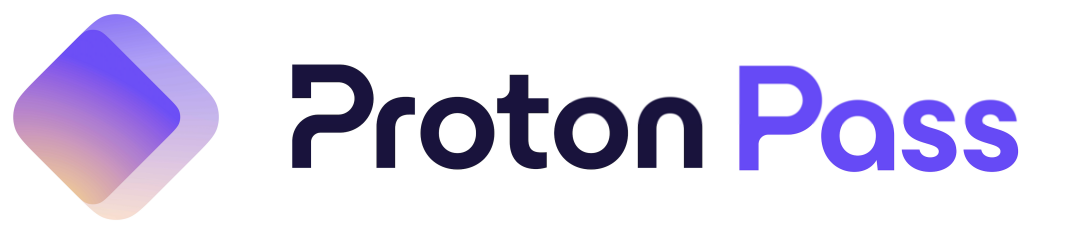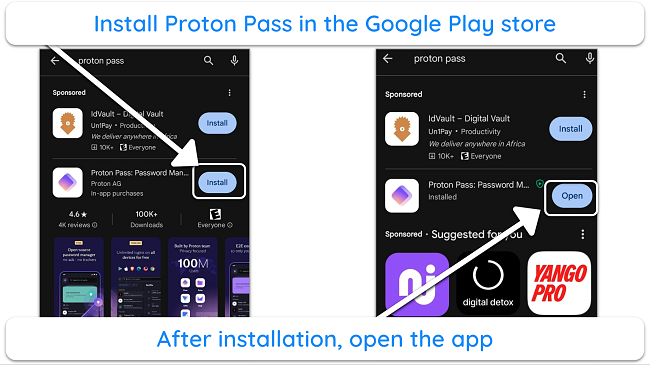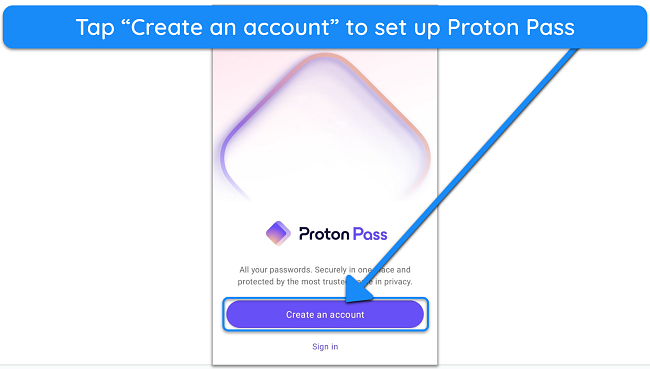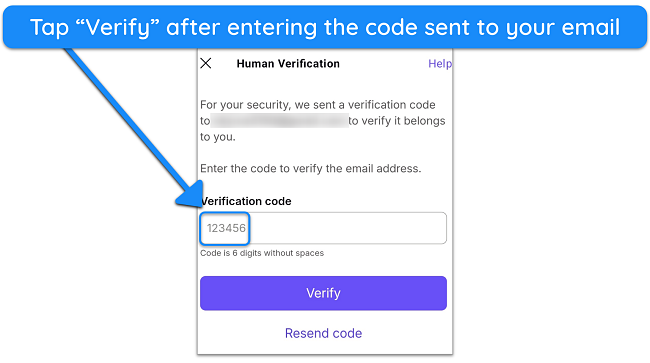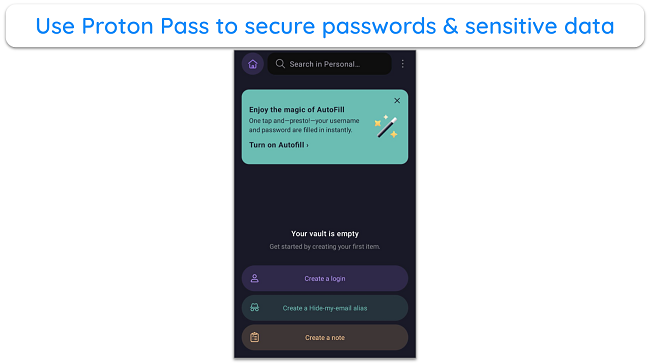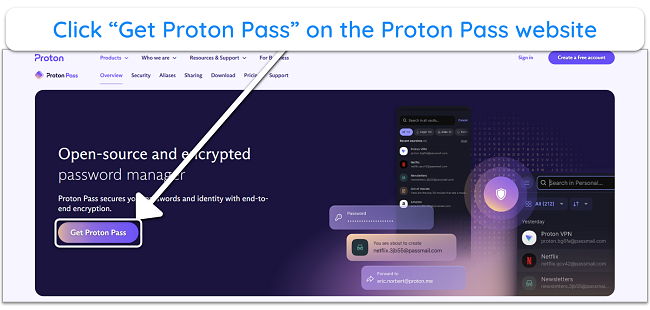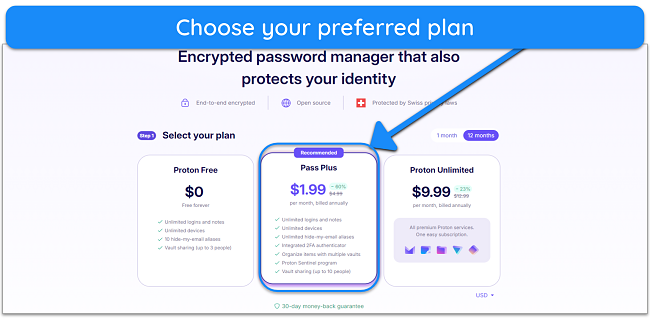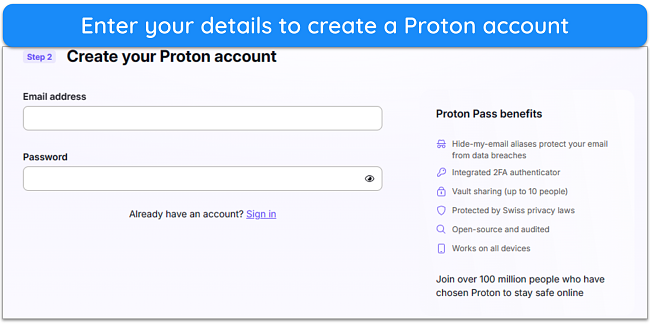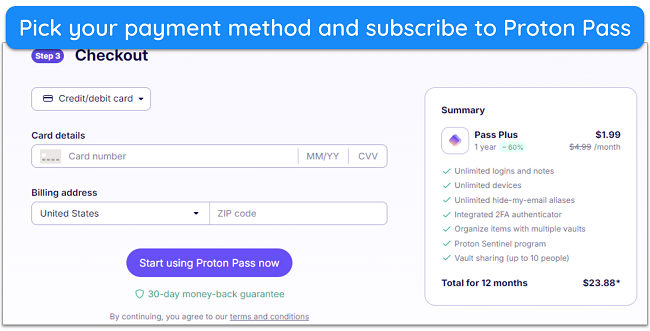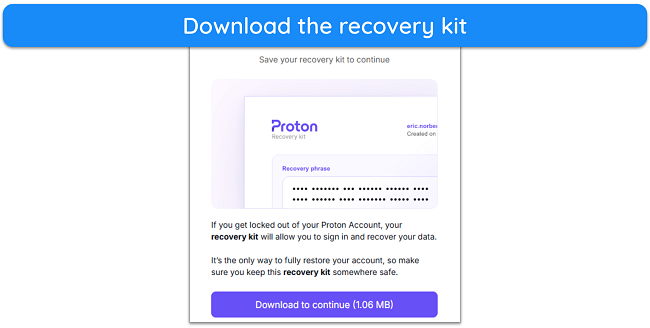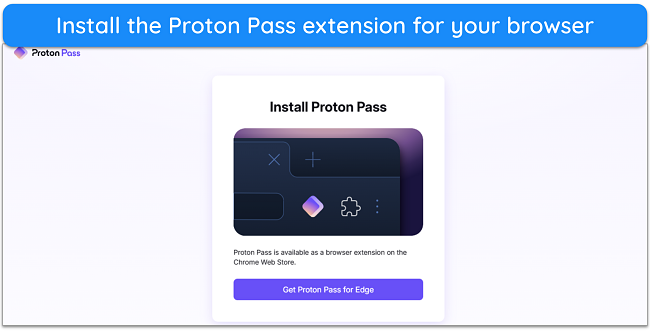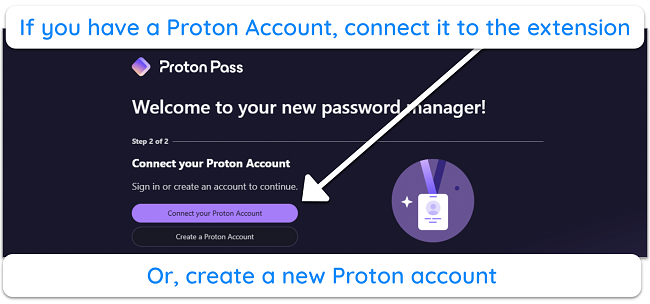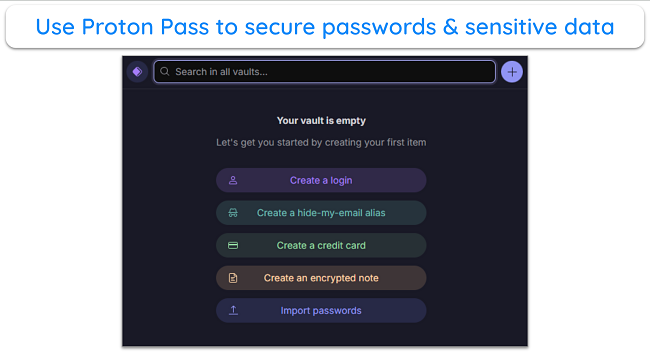Proton Pass Review 2025: Before You Buy, Is It Worth It?
Proton Pass Overview
Proton is a trustworthy company specializing in privacy-focused products, like their top-tier VPN and renowned private mailing service. So, I was very interested when they released their password manager, and I extensively tested Proton Pass to learn if it’s worth getting.
In my tests, I learned that Proton Pass is a safe password manager with some unique tools, like the email alias feature. It also has most of the features you’d expect in these apps, like auto-save/fill, password generation, and more. However, it’s not as feature-rich as top password managers like Dashlane, which also has a built-in VPN.
Proton Pass also offers reasonable pricing and one of the best free plans I’ve seen, offering unlimited password storage without a device limit. However, I found that Dashlane is a better alternative if you want a feature-rich password manager.
Don’t Have Time? Here’s a 1-Minute Summary
- Unbreakable protection — Proton Pass has unbreakable encryption and other safety features to ensure protection. Jump here to read more about the app’s security.
- Unique features — The app offers email aliases and other valuable features. Discover its features here.
- Easy to install and use — It’s simple to set up Proton Pass and use it to protect your credentials. Find out more about its apps and extensions here.
- Decent customer support — There’s no live chat, but Proton Pass has helpful email support and a useful knowledge base. Learn more about its support here.
- Multiple price plans — Besides the excellent free plan, Proton Pass offers multiple price plans. Read more about the price plans here.
Security
Highly Secure and Open-Source Password Manager From a Reputable Company
Proton Pass is a safe and reliable password manager that uses unbreakable encryption and various security features to ensure your data remains secure. Plus, it comes from a company that consistently provides the best privacy-focused products, meaning you can trust its protection.
Something important to note about this app is that Proton Pass doesn’t have a separate master password for your vault. Instead, you log into it with your Proton account details.
AES 256-bit Encryption — Unbreakable Encryption to Ensure Password Safety
Proton Pass stores your data in vaults secured with 256-bit AES-GCM encryption, which it claims can’t even be broken by quantum computers. This is among the strongest encryption standards available today, thus making this app’s vaults a perfect place to store sensitive data.
Another interesting thing about this app is that Proton Pass encrypts your metadata, which is something I haven’t seen other password managers do. So, even if your Proton account is somehow breached, there’s no way attackers can get any useful information from your vault.
Two-Factor Authentication — Multiple Reliable Options for Another Layer of Security
Proton Pass doesn’t use a separate master password for its vaults, meaning you must set up two-factor authentication for your Proton account if you want the extra layer of security. Thankfully, Proton accounts support multiple reliable 2FA methods. These include authenticator apps like Google Authenticator and Authy and also U2F/FIDO2 security keys.
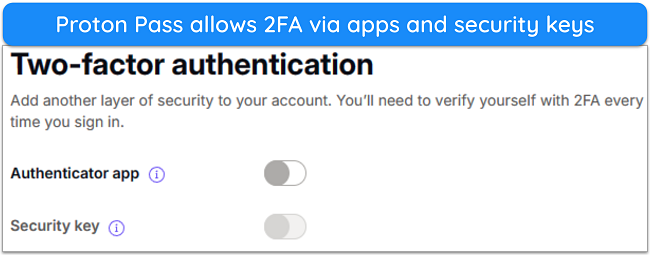
Note that Proton doesn’t support 2FA via text messages or email. However, this is a negligible issue, as the available options are more secure authentication methods.
Proton Sentinel — AI-Based Security to Protect Against Bad Actors
Proton Sentinel is Proton’s proprietary AI-based safety feature that enhances account security. It can help secure your device, even if a hacker manages to collect your passwords.
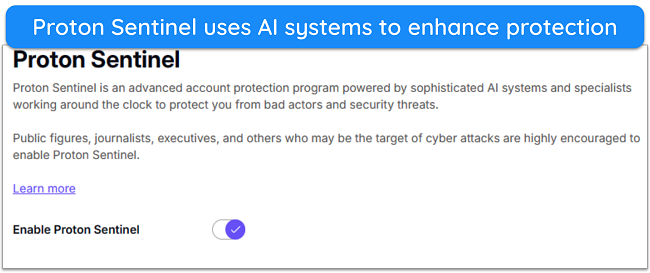
According to Proton’s website, Proton Sentinel offers the following benefits:
- Monitors and blocks suspicious login events.
- Escalates suspicious events to Proton’s security analysts.
- Provides an advanced dashboard to monitor all security events.
You can enable Proton Sentinel by logging into the web portal and toggling it on. The AI features will automatically work in the background to keep you safe, so I suggest you always keep this feature enabled.
Alternative Routing — Ensures You Can Always Access Proton Services
Alternative routing is how Proton ensures its apps and services are always available. ISPs and governments can sometimes restrict access to services like Proton VPN and Proton Pass, so this function helps set Proton apps apart.
I especially like that Proton’s alternative routing capability works automatically. You don’t need to change any app settings for it to work. If any of Proton’s apps cannot connect to its servers, they’ll try to use alternative routes to work.
Unfortunately, my colleague in a high-censorship country tested this and had mixed results. Unexpectedly needing to connect to a VPN to access your password manager is less than ideal and I hope that Proton will work to make this feature more reliable in the future.
Recovery Kit — A Useful Fallback to Recover Your Proton Account
Proton’s recovery kit helps regain account access if you forget your credentials. Whenever you make a Proton account, you’re given a downloadable PDF containing a recovery phase that you must enter to recover your account.
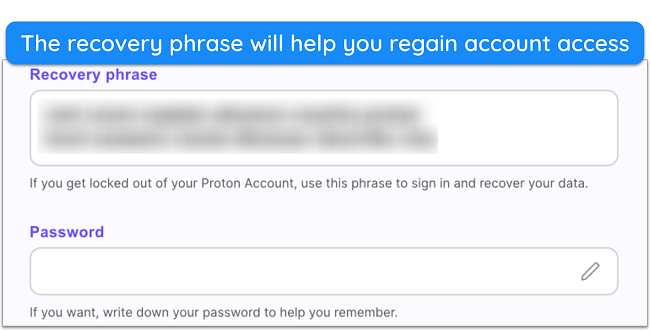
You should always keep your recovery kit in a safe place once you’ve created your Proton account. Writing down the recovery phase on a piece of paper as a backup is also worthwhile.
Overall, Proton Pass offers excellent security, which isn’t surprising considering the company’s history. The advanced encryption, 2FA options, and various other safety features help ensure your accounts and passwords are always protected against threats.
Privacy — All Your Data Is End-To-End Encrypted
Proton is a privacy-first company based in Switzerland, which is why I have no trouble trusting Proton Pass with my sensitive data. Also, Proton Pass’s privacy policy states that all data, even metadata, is end-to-end encrypted. So, no one except you can ever see the information in your vault.
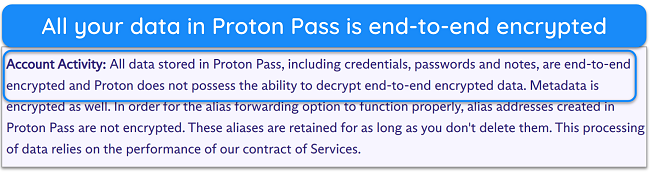
Of course, all of Proton’s accounts are built with a zero-knowledge architecture, meaning even Proton employees don’t know your account passwords. Another thing worth noting is that Proton Pass is completely open-source, so anyone can audit its source code to check if the app is truly secure.
Proton Pass also passed an independent audit by Cure53 in 2023. The audit only found minor security issues, and these have since been resolved.
Features
Not the Most Feature-Rich but Has Some Standout Features
I found that Proton Pass isn’t as feature-rich as other top password managers. For instance, it’s missing crucial modern features like passkey support, emergency access, and individual item sharing. To be fair, it’s a very new product and Proton has promised more features in the future. However, it has started out with some unique features, like email aliases and Proton Sentinel that help set it apart.
Intuitive Vault — Ensures Safe and Easy Password Management
Proton Pass has beginner-friendly vaults that make it easy to manage passwords. Considering how slick and easy-to-use all of Proton’s apps are, I’m not surprised with how simple and effective Proton Pass’ vaults are. You can easily navigate them in the web app, browser extensions, and mobile apps.
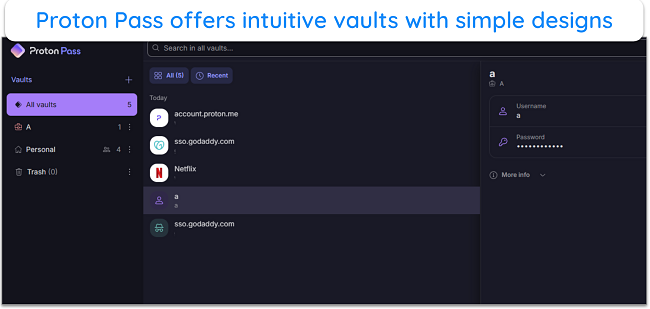
You can use Proton Pass’ vaults to store cards, accounts, secure notes, email aliases, and more. It’s not as comprehensive as 1Password’s vault, which provides storage for SSH keys, API credentials, and many other types of data. However, this is a minor issue, as you can simply use the secure notes to save unsupported data.
Hide-My-Email Aliases — Helpful Tool in Case You Don’t Want to Share Your Actual Email
Proton Pass lets you instantly generate email aliases if you aren’t comfortable sharing your actual email somewhere. I especially like how well-integrated this feature is. During tests, I was signing up for a GoDaddy account, and Proton Pass instantly asked if I wanted to sign up with an alias instead of my actual email.
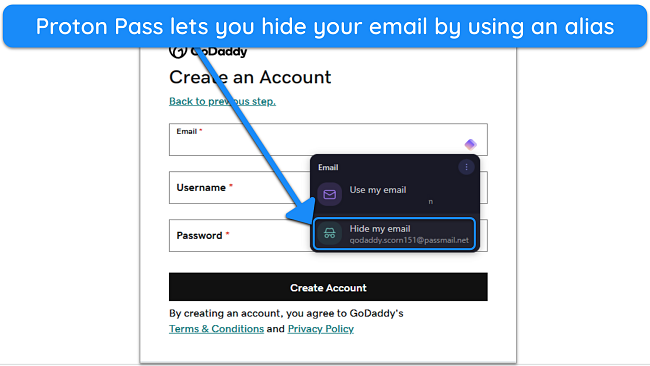
All the mail sent to your aliases is redirected to your Proton email, meaning you’ll never miss any important messages if you use this feature. You can create multiple aliases without issues, but remember that Proton Pass’ free plan limits you to 10 aliases per account. Unfortunately, you can’t choose to redirect to a different email address, so this feature might not be too useful if you don’t use Proton Mail.
Auto-Save and Fill — Effective and Time-Saving Features
Since auto-save and fill features are such crucial parts of a password manager, I’m happy to report that Proton Pass has seamless auto-save and auto-fill. Both features work as they’re supposed to. Whenever I signed in to a website or registered for a new account, Proton Pass showed a dialog asking me to save my login information.
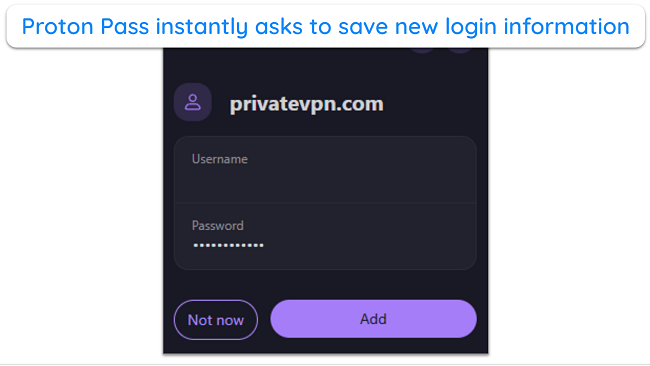
Proton Pass’ auto-fill is equally effective. It instantly shows a dialog box asking to auto-fill information on a website you’ve saved a login for. If you have multiple logins, you’ll get a list that lets you choose which account to use. If the list doesn’t appear automatically, you can click the Proton Pass icon to open it manually.
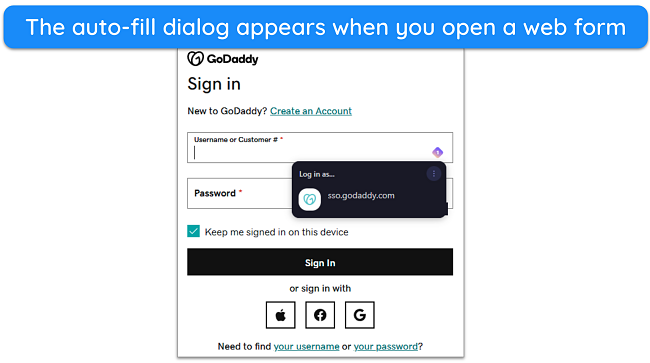
Another thing I like about this app is that you can pause auto-fill on specific websites. This is a useful setting if you frequently log into banking apps and don’t want the app auto-filling your information there.
Note that since there’s no native desktop app, Proton Pass can’t auto-fill your logins on desktop apps. This feature will only work on websites accessed on your browser, so the app’s auto-fill isn’t as effective as what you get with top password managers with native apps, like 1Password.
Password Generator — Creates Secure Passwords and Passphrases
While I’ve seen better password generators in the best password managers, Proton Pass has a reliable password generator that should meet everyone’s needs. It can generate up to 64-character-long passwords, and it lets you customize passwords to include numbers, special characters, and more.
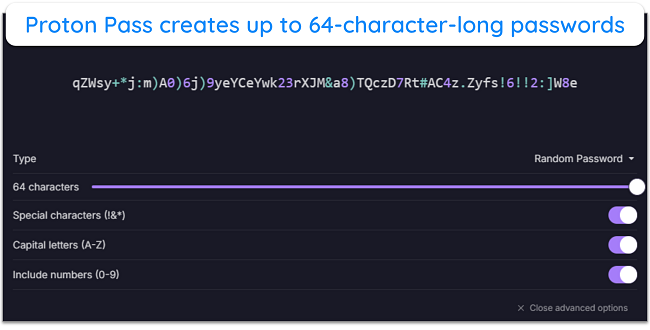
Besides passwords, Proton Pass’ password generator can also make passphrases up to 10 words long. Also, this feature shows up whenever you’re signing up for a new account to ask if you want to generate a new password, which is convenient.
TOTP Generator — Generates 2FA Codes for Logging Into Your Accounts
Among Proton Pass’ most useful features is its TOTP generator. This lets you avoid the hassle of needing another authenticator app for 2FA codes. To use this feature, enter your 2FA secret key in the designated field while saving your account, and Proton Pass will automatically generate time-based one-time passwords to log into your accounts.
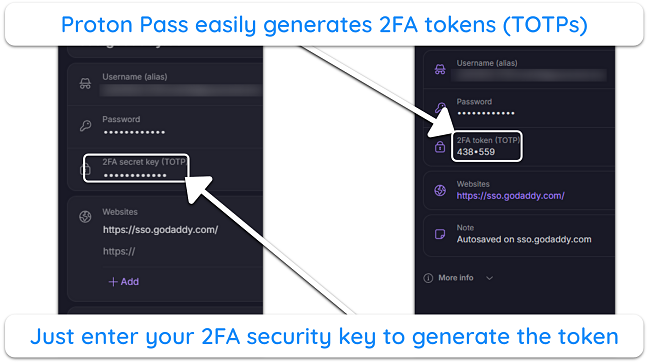
Other password managers offer this feature, but Proton Pass implements it better. Whenever you log into an account using the auto-fill feature, Proton Pass instantly copies your account’s OTP to your clipboard. You can instantly paste it and access your account without having to open the web extension to check the OTP.
Import/Export — Easily Switch Between Password Managers
To ensure you can seamlessly switch password managers, Proton Pass provides excellent import and export capabilities. I was especially impressed with how many sources it supports importing from. You can easily import passwords from popular apps like Dashlane or import them directly from your browser.
Proton Pass even has a button that lets you submit a request to add a new password manager if you don’t see it supported in the list.
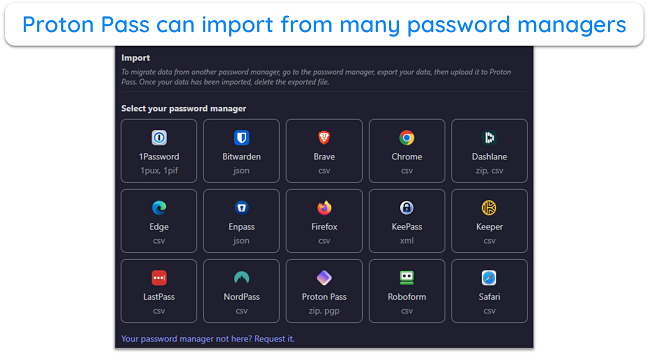
On the other hand, exporting is just as effective. You can export your Proton Pass data directly as a .json file that can easily be imported elsewhere. Also, Proton Pass lets you encrypt your exported data with a password, and it’s then exported as a safer .pgp file. You can use this feature to ensure that only authorized parties can import your data.
Vault Sharing — Somewhat Limited but Still Useful
I was pleased to see that Proton Pass has reliable sharing functionality, even though it’s not the best I’ve seen. Proton Pass lets you share any of your vaults with others by entering their email. Recipients must have a Proton account to view the data, and they even get an invitation to create it if they don’t already have one.
Proton Pass lets you set 3 different access levels for shared vaults, which include the following:
- Viewer — can only view the shared items.
- Editor — can view, edit, delete, and export shared items.
- Admin — can do everything the editor can while also granting and revoking vault access.
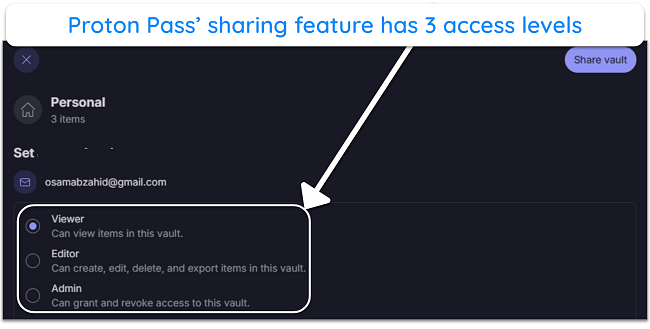
The main downside to the app’s sharing feature is that Proton Pass doesn’t let you share individual items. There’s a simple workaround, though, where you can just create a vault with 1 item and share that with your recipients.
All things considered, Proton Pass’ feature variety is decent. I would’ve liked to see important tools like passkey generation, emergency access, file storage, and a built-in VPN like you’d find in Dashlane. However, I was still impressed during my tests, especially because core features like the auto-save and fill work well and because of the unique email alias function.
Ease of Use
Easy to Use and Simple to Install
Getting the hang of Proton Pass is simple. It offers various browser extensions and a web app for desktop users, while mobile users get native apps with an intuitive design. I would’ve liked to see a native desktop app, but the extensions have every necessary feature.
Another highlight of this password manager is that Proton Pass gives new users a step-by-step guide when they sign up. This introduces you to the app’s various features and explains how you can use them to safeguard your passwords.
Installing Proton Pass takes minutes whether you’re using a desktop or a mobile phone. On desktops, you can get the browser extension with ease, while mobile users can download the app from the Google or Apple stores.
Devices
While there’s no native desktop app, Proton Pass has extensions for many browsers. Besides mainstream options like Chrome and Firefox, the password manager provides extensions for Brave and Edge. All the extensions have highly intuitive designs, and there’s even a link in each one that takes you straight to the web app.
Proton Pass’ mobile apps are also beginner-friendly. Note that they’re only available for Android versions 8.1 and up and iOS versions 16.0 and up, meaning you can’t use them on old phones running outdated operating systems.
I was very impressed with the mobile apps in my tests and actually found them easier to navigate than the browser extensions. Your vaults are neatly laid out, the settings menu is simple to access, and all the other features are easily available with a few taps.
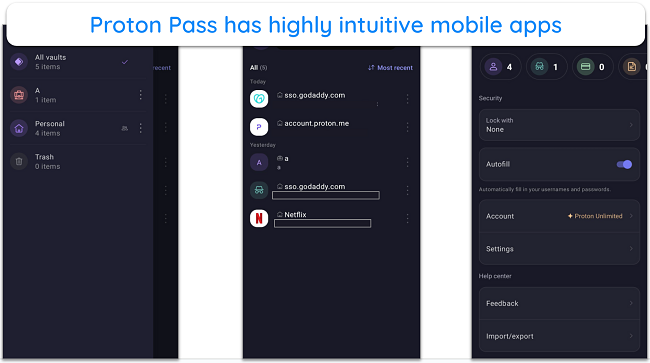
How to Set Up Proton Pass on Different Devices
Android
- Install and launch Proton Pass. Search for the Proton Pass app in the Google Play store, install and then open the app.
![Screenshot showing how to download Proton Pass from the Google Play store Screenshot showing how to download Proton Pass from the Google Play store]()
- Make a Proton account. Tap “Create an account,” then enter your email and password to set up a Proton account.
![Screenshot showing how to create a Proton account on Android Screenshot showing how to create a Proton account on Android]()
- Verify your account. Enter the 6-digit code sent to your email for account verification.
![Screenshot showing how to verify your Proton account Screenshot showing how to verify your Proton account]()
- Use Proton Pass. Start using Proton Pass to safeguard your passwords.
![Screenshot of Proton Pass' Android app once it's been set up Screenshot of Proton Pass' Android app once it's been set up]()
Windows
- Access the Proton Pass website. Open the Proton Pass website and click “Get Proton Pass” to get the app.
![Screenshot showing how to get Proton Pass from the official website Screenshot showing how to get Proton Pass from the official website]()
- Choose a plan. Pick a plan that suits your needs.
![Screenshot showing how to choose your Proton Pass subscription Screenshot showing how to choose your Proton Pass subscription]()
- Create an account. Enter your email and password to make a Proton account.
![Screenshot showing how to create a Proton account on your browser Screenshot showing how to create a Proton account on your browser]()
- Subscribe to Proton Pass. Choose your payment method and enter your details to subscribe to Proton Pass.
![Screenshot showing how to pay for your Proton Pass plan Screenshot showing how to pay for your Proton Pass plan]()
- Save the recovery kit. Download the Proton Pass recovery kit to help recover your account if you forget your password.
![Screenshot showing Proton Pass' recovery kit Screenshot showing Proton Pass' recovery kit]()
- Install the extension. Download the Proton Pass extension for your browser.
![Screenshot showing how to install Proton Pass' browser extension Screenshot showing how to install Proton Pass' browser extension]()
- Connect your account. Connect your Proton Pass account with the browser extension you installed.
![Screenshot showing how to connect Proton Pass to your Proton account Screenshot showing how to connect Proton Pass to your Proton account]()
- Use Proton Pass. Access Proton Pass and use it to safeguard your passwords and sensitive data.
![Screenshot showing Proton Pass' web extension after it's been set up Screenshot showing Proton Pass' web extension after it's been set up]()
All things considered, Proton Pass feels just as intuitive as Proton’s other apps. Its apps and extensions are easy to use, and they all have an appealing color scheme that’s easy on the eyes.
Support
Proton Pass offers reliable customer support via an email/ticket-based system and an online knowledge base. However, I was surprised to learn that Proton Pass doesn’t come with live chat. This is surprising because I recently tested Proton VPN, which actually does offer live chat. Support mentioned that live chat support is only available for Proton VPN paid users.
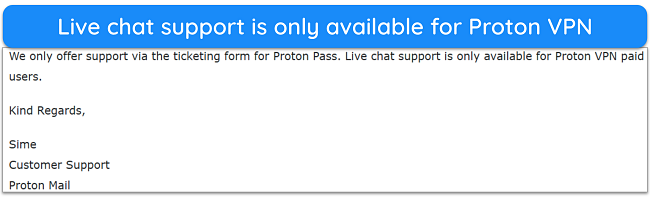
Email/Ticket-Based Support
You can contact Proton’s email support by submitting a form via the web page, using the support function within the Proton Pass app, or by sending an email directly.
Proton’s email support was incredibly helpful when I asked questions about Proton Pass. I asked about sharing features and why the app doesn’t use a separate master password for the vault. Support replied to my email within 2 hours, and it was a detailed response with all the information I needed.
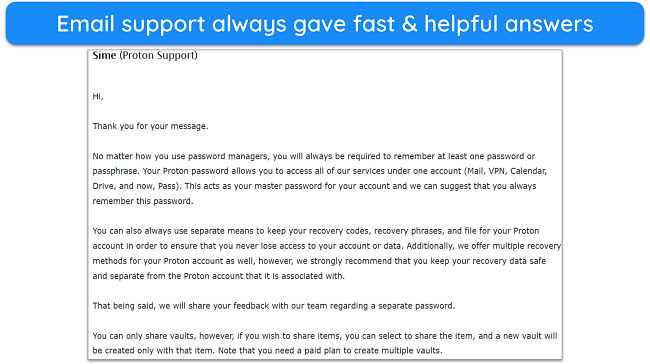
If you need more information, you can reply to this email to ask further questions. Responses to this are equally fast, but you should note that your experience may vary based on the time of day.
Help Center
Proton’s Help Center has a complete Proton Pass section with all the information you’ll need to use the app properly. This section has all the information needed to master the app, like how to use the app’s features and how you can troubleshoot basic issues to ensure everything works properly.
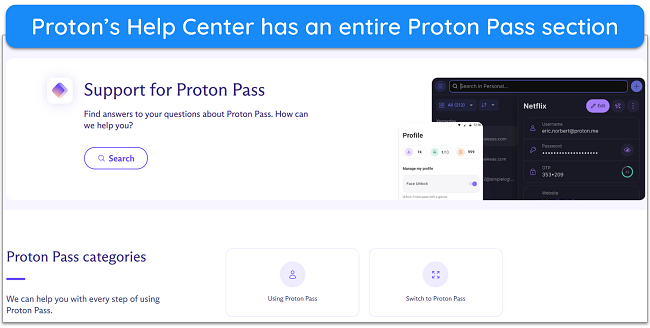
While I would’ve liked the availability of 24/7 live chat, I’m fairly happy with my experience with Proton Pass’ support. The email support provides helpful answers to every question, and the knowledge base offers lots of information.
Pricing
Proton Pass offers multiple plans you can choose from and an excellent free plan that’s actually a lot better than what most free password managers offer. The paid plans are available as 1-month and 1-year subscriptions, and you’ll always get better value with the 1-year option.
Free Plan
Proton Pass’ free plan is a solid option that you can get if you only want basic password management features. It stands out because it lets you store unlimited logins, unlike other free password managers that limit this storage. Also, it works on unlimited devices, meaning all your passwords will automatically sync and remain up-to-date on any device you use.
There are some limitations to Proton Pass’ free plan. It doesn’t include things like Proton Sentinel and the TOTP generator. Also, Proton’s free plan only lets you make 10 email aliases and only lets you share vaults with a maximum of 3 people.
Proton Pass Plus
Pass Plus is the premium Proton Plus plan. It provides all the app’s features, including unlimited email aliases, built-in TOTP generation, Proton Sentinel, sharing with up to 10 people, and more.
Even though there are some missing features in this password manager, this plan is competitively priced, so I still consider it a pretty good deal.
Proton Unlimited
While Proton Pass’ 1-year plan is great value for money, Proton Unlimited is a much better value proposition. Proton Unlimited includes Proton’s full suite of features, including Proton VPN, Proton Drive, Proton Calendar, and more.
Even though it’s on the expensive side, I think it’s worth the price considering how many products are included. In the end, it’s far less expensive than subscribing to each type of service.
7-Day Free Trial
While there’s no mention of it on the website, Proton Pass offers a 7-day premium trial to everyone who signs up for the free plan. The free trial gets activated as a welcome gift as soon as you start using Proton Pass, and it’s a great way to test the premium features risk-free.
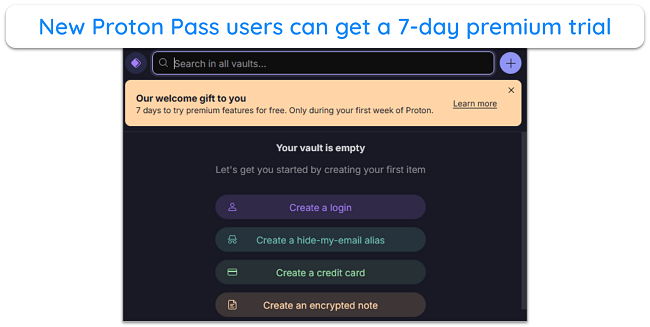
30-Day Money-Back Guarantee
Proton Pass comes with a 30-day money-back guarantee, meaning you’ll get lots of time to try the app’s premium features risk-free before committing. If you’re unsatisfied, you can contact support to ask for a refund, and they’ll process it instantly.
Bottom Line
Overall, Proton Pass is a solid password manager, but there’s still room for improvement. It doesn’t have some advanced features other top apps have, like individual item sharing, emergency access, and a built-in VPN. However, it includes all the important tools like auto-save/fill and password generation and even unique features like email aliases.
I like that Proton Pass has an excellent free plan with unlimited password storage and no device limits. So, unlike many other free password managers, you can use its core features across all your devices without any issues.
Proton Pass also delivers good value for money, especially if you get its 1-year plan. However, Dashlane is a more feature-rich password manager and a better option if you want extra tools like a VPN, emergency access, and more. Plus, you can try Dashlane without risk, as it comes with a free trial and a 30-day money-back guarantee.
FAQs About Proton Pass
Is Proton Pass safe?
Yes, Proton Pass is a completely safe password manager. It uses military-grade encryption for password safety and comes from a company that’s renowned for its focus on privacy. Plus, Proton is based in Switzerland, a privacy-friendly jurisdiction.
Does Proton Pass have a free version?
Yes, Proton Pass has a free plan. It’s an excellent free plan that works on unlimited devices and allows unlimited password storage. In contrast, even Dashlane’s free plan is limited to 25 logins per user.
How does Proton Pass compare to 1Password?
Proton Pass is a solid overall option, but I consider 1Password a better overall choice if you want a reliable premium password manager. Its vaults are more comprehensive, and it has more features like Travel Mode.
How does Proton Pass compare to Bitwarden?
Proton Pass is a great choice, but Bitwarden is also a great password manager. They’re both open-source options, meaning you can trust their security. However, I’d choose Proton Pass from these two options, as it comes from a company renowned for protecting people’s privacy.