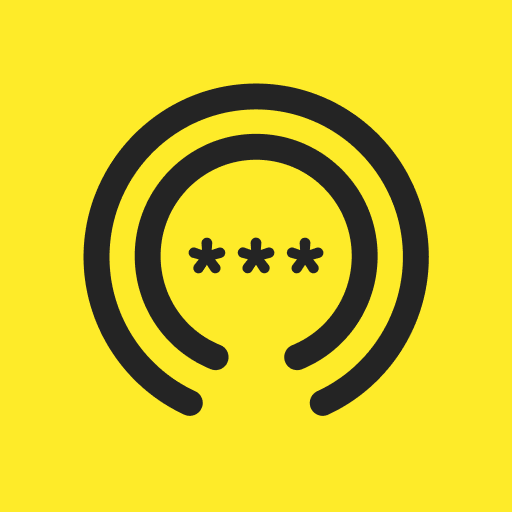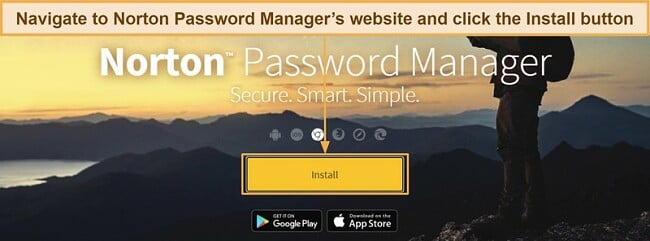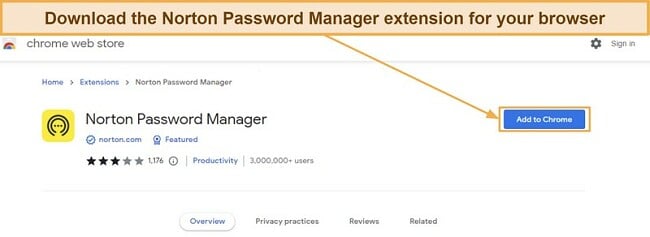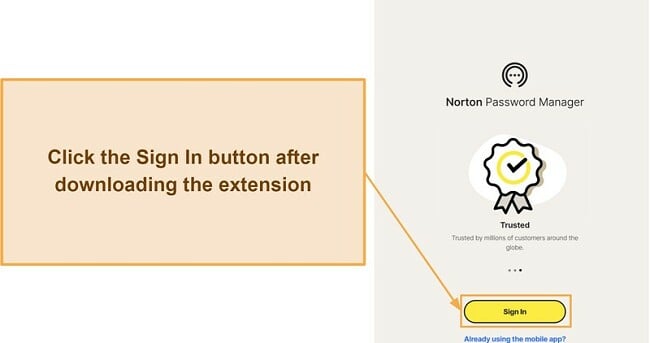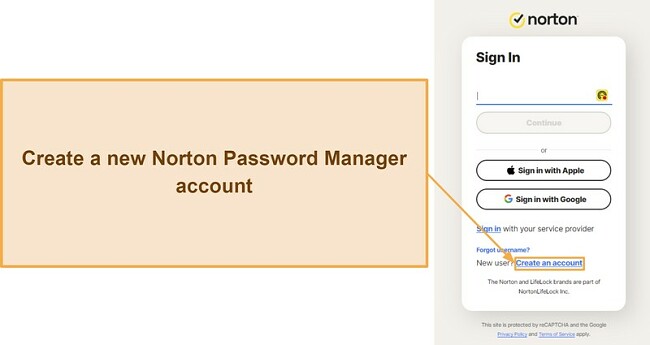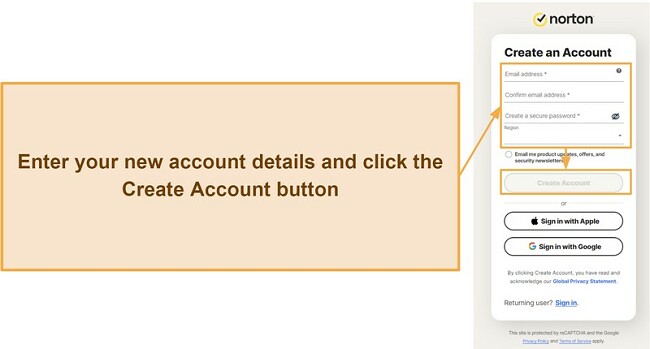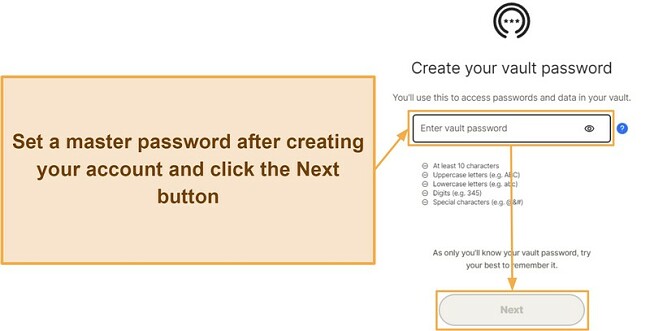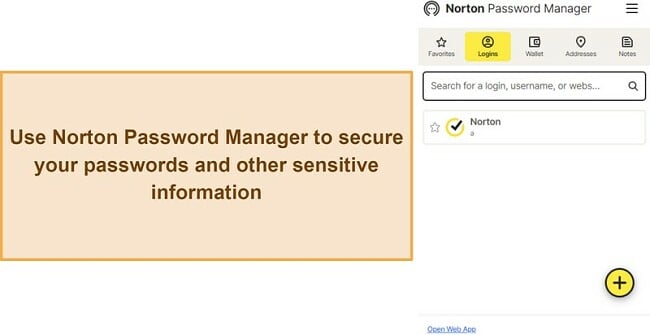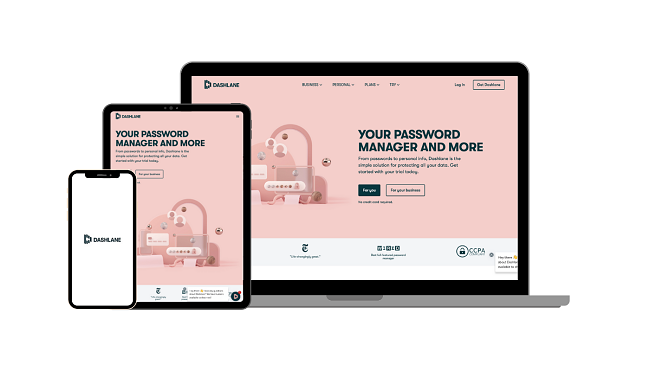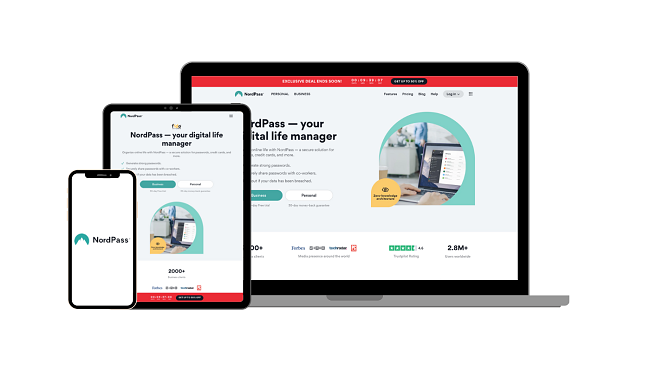Norton Password Manager Review 2025: Before You Buy, Is It Worth It?
Norton Password Manager Overview
Norton Password Manager is a free password manager from one of the most renowned names in the cybersecurity industry. However, I wanted to see if it’s as good as the best password management apps, so I put it through a series of rigorous tests to find out.
In my tests, I found that Norton’s password manager provides excellent safety and convenience for a free app. It uses unbreakable AES 256-bit encryption, has a zero-knowledge architecture, and offers seamless auto-save and fills. However, it lacks features like dark web monitoring, which you get with top premium password managers like Dashlane.
Overall, Norton Password Manager is a reliable app for basic password safety. However, the best premium password managers, like Dashlane, provide better security and more features. Plus, you can try Dashlane risk-free for 30 days with its money-back guarantee.
Don’t Have Time? Here’s a 1-Minute Summary
- Unbreakable encryption — Norton Password Manager uses military-grade AES 256-bit encryption to protect your data. Learn more about its overall security here.
- Doesn’t have many features — It has all the essential tools, but this isn’t the most feature-rich password manager available. Jump to read about all the app’s features.
- Easy to use on all platforms — Norton Password Manager’s extensions and apps make it easy to use on any platform. Read about my experience with its apps here.
- Excellent customer support — You can easily get help via live chat, phone support, and more. Find out more about its various support options.
- Completely free — Norton Password Manager is completely free to use. Discover more details about its pricing.
Security
Norton Password Manager Provides Reliable Safety for Your Credentials
Norton Password Manager ensures reliable password protection via its encryption, privacy-focused architecture, and safety features. Plus, it handles encryption and decryption locally to ensure malicious third parties can never access your data.
Military-Grade AES 256-bit Encryption
To ensure unbreakable protection for your data, Norton Password Manager uses AES 256-bit encryption. The best VPNs, password managers, and various other apps use this military-grade encryption standard to protect their data.
Two-factor authentication (2FA)
Norton lets you add another layer of safety to your account by enabling two-factor authentication. Norton’s two-factor authentication allows authenticator apps, USB keys, and SMS codes, meaning you can easily set it up using the 2FA method you prefer. Once set up, you’ll have to enter a code every time you log into your Norton account for further security.
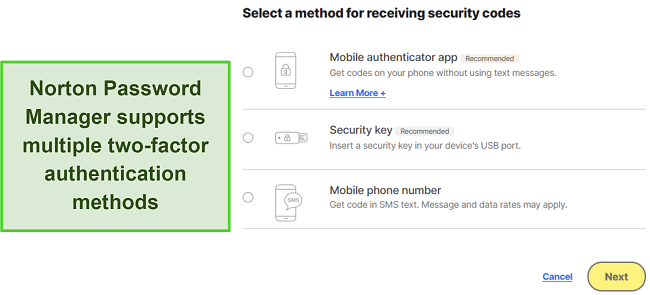
Overall, Norton Password Manager delivers impressive security. It doesn’t have many features but comes with all the tools necessary to protect the data you store.
Privacy — Airtight Zero-Knowledge Architecture
Besides being secure, Norton Password Manager is a privacy-focused app. It has a zero-knowledge architecture, meaning all data is encrypted and decrypted locally to ensure no one except you sees your information.
You should note that this app hasn’t been independently audited like the best password managers. However, I fully trust Norton Password Manager, considering it comes from one of the most renowned companies in the cybersecurity space.
Features
Not the Most Feature-Rich Password Manager but Provides All the Essentials
As mentioned earlier, Norton Password Manager isn’t the most feature-rich app available. It’s missing various tools you’ll find in top password managers like Dashlane. However, I found that it comes with most of the features needed to safeguard your data and make it easy to use your passwords.
Seamless Import and Export
Norton Password Manager makes importing passwords easy. There’s an import option in the web app that lets you upload a .CSV file exported by another password manager. After you give it a file, Norton takes under a minute to read all your data and add it to your vault.
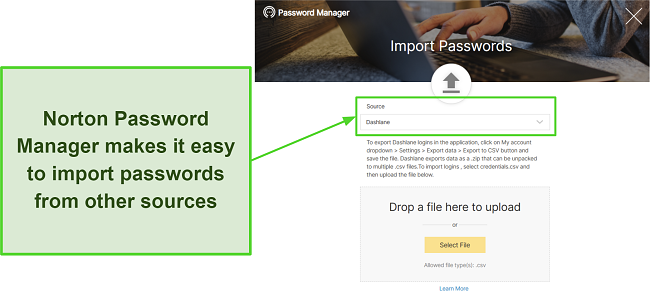
On the other hand, exporting data using Norton Password Manager is just as easy. Open the export page in the web app’s settings menu, click the export option, and enter your vault password. Afterward, Norton will export a .CSV file you can import into other password managers.
Safety Dashboard
The Safety Dashboard is among the top features in Norton Password Manager. It keeps track of your overall password safety and gives you a security score accordingly. Safety Dashboard highlights all weak, old, or duplicate passwords, thus letting you know which ones need changing.
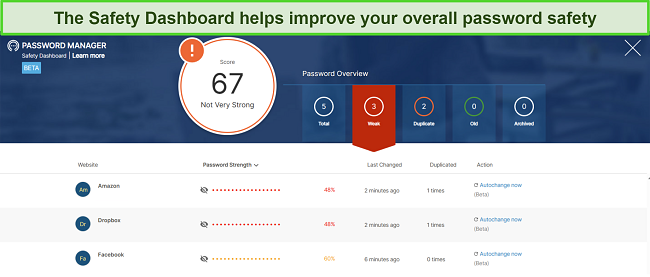
During tests, Norton Password Manager’s Safety Dashboard informed me about multiple weak and duplicate passwords I had. Afterward, I replaced these with stronger passwords, which improved my security score and reduced the chances of my accounts getting breached.
Password Generator
Password generators create unbreakable passwords to use with your accounts, and Norton Password Manager has an excellent password generator tool. It’s available in the web and mobile apps and lets you generate up to 64-character-long passwords. Also, you can customize whether passwords should include numbers, letters, punctuation, and mixed case.
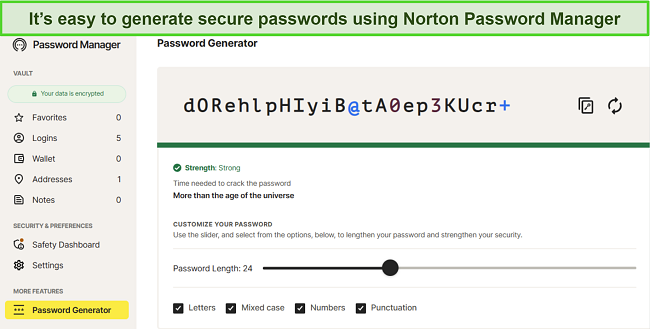
Unfortunately, Norton’s password generator doesn’t automatically appear during registration. Other apps like RoboForm have password generators that suggest new passwords when signing up on a website, but I didn’t get the same experience using Norton. So, you must open its web or mobile apps to create a new password whenever needed.
Password Changer
The password changer is a unique tool in Norton Password Manager’s Safety Dashboard. You can use it by clicking the “Auto change now” button next to any of your passwords. When you use the password changer, Norton automatically logs into your account and changes the password to something more secure.
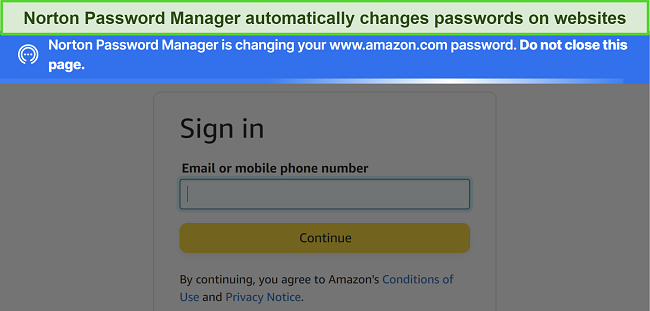
Overall, the password changer is a valuable tool I often used throughout my tests. It doesn’t work properly on all websites, but I found that it works fine on popular sites like Facebook, Netflix, Amazon, and more.
Auto-Save and Auto-Fill
Every password manager needs auto-save and fill features, as they save lots of time while filling forms online. Thankfully, Norton Password Manager’s auto-save and auto-fill features are reliable and provide great convenience when logging into websites or filling out forms.
In my tests, Norton’s auto-save feature instantly captured any login information I used and asked if I wanted to save it for use later on.
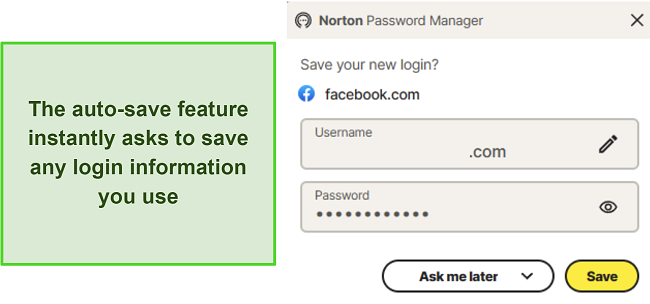
The auto-fill features are equally reliable. Norton Password Manager’s auto-fill instantly appears when accessing sites you’ve saved logins for. You can choose any account you wish to log into from the auto-fill dialog, and Norton will instantly fill in its information.
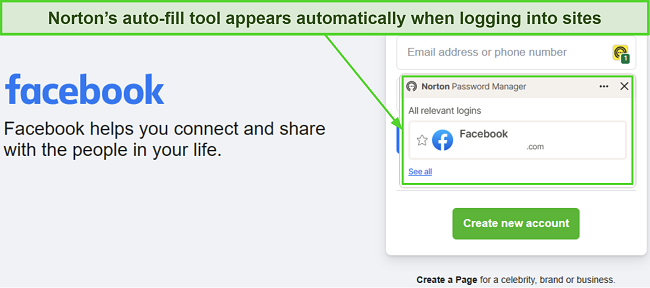
Overall, while Norton Password Manager is missing some valuable features like dark web monitoring and password sharing, I’m pleased with what it offers. Its mobile and web apps include all the necessary tools for security and convenience, including password auditing, auto-save and fill, and a password generator.
If you’re looking for a feature-rich password manager, I suggest you get Dashlane. It provides all the above features and includes the tools Norton is missing, such as dark web monitoring and password sharing.
Ease of Use
Easy to Use on Any Major Platform
Among Norton Password Manager’s major highlights is how intuitive it is. You can easily install the Norton on Windows, Linux, macOS, iOS, and Android devices. You should note, however, that it doesn’t have native desktop apps and works via its web app and browser extensions.
Desktop Apps
Norton’s web extensions and web app make using any of the app’s features easy on Windows, macOS, and Linux. While I would’ve liked to see native apps for this platform, the app’s browser extensions include the most essential features.
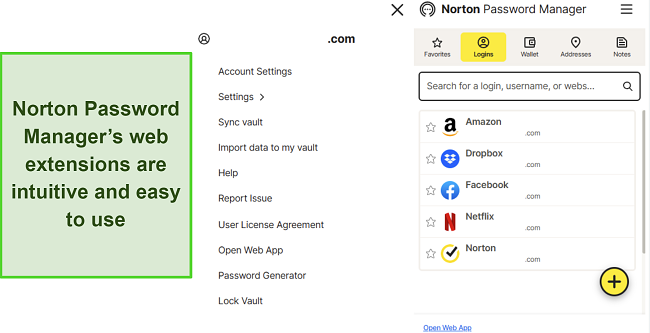
One downside to Norton’s browser extensions is that they don’t have the Safety Dashboard. However, you can easily access this feature by accessing the web app, and there’s even a button in the extensions that redirects to the web app.
Mobile Apps
Norton Password Manager’s iOS and Android apps are similar to its browser extensions. Their straightforward design makes it easy to view your vaults and use all the app’s features. Also, the mobile apps have a unique Secure Browser feature that protects you against trackers and online threats while surfing the web.
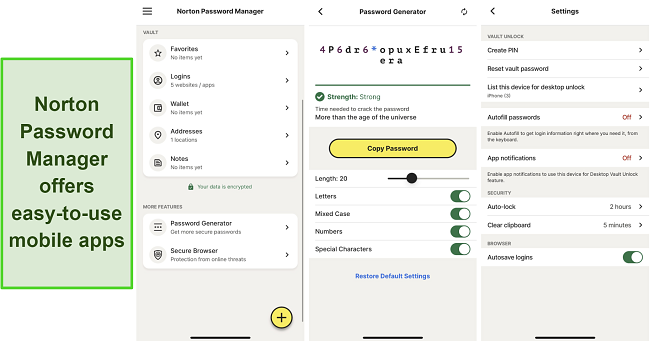
Like the browser extensions, Norton Password Manager’s Mobile apps don’t include the Safety Dashboard. So, you can only use this feature via Norton’s web app.
Setting Up Norton Password Manager on Windows
- Get Norton Password Manager. Navigate to the Norton Password Manager website and click the Install button to open the extension download page.
![Screenshot of Norton Password Manager's installation page]()
- Install the extension. Download and install the Norton Password Manager extension.
![Screenshot showing how to install the Norton Password Manager on Chrome]()
- Access the sign-in page. Click the Sign In button.
![Screenshot of Norton Password Manager Chrome web store page]()
- Begin account creation. Start creating your account using the sign-up button at the bottom.
![Screenshot showing how to create a new account for Norton Password Manager]()
- Set up your account. Enter your email and account password to set up an account.
![Screenshot showing the account creation page for Norton Password Manager]()
- Set a master password. Create a strong master password to use with your Norton Password Manager account.
![Screenshot showing how to set a master password for Norton Password Manager]()
- Use Norton Password Manager. Start using Norton Password Manager to protect passwords, notes, and more.
![Screenshot showing the Norton Password Manager interface after setting it up]()
Overall, I’m pleased with Norton’s easy-to-use extensions and mobile apps. While native desktop apps would’ve provided a better experience, I had no trouble using any of Norton’s features to safeguard my passwords.
Support
Like its antivirus, Norton Password Manager provides excellent customer support. You can contact the support team any time via the various available channels, and they’ll provide the help you need to resolve issues.
Live Chat
Norton’s live chat is among the best ways to get help with the app. It’s available 24/7 and only takes a few minutes to connect you with an agent. During my tests, I asked various questions regarding the app’s features, and Norton’s live chat always provided detailed answers.
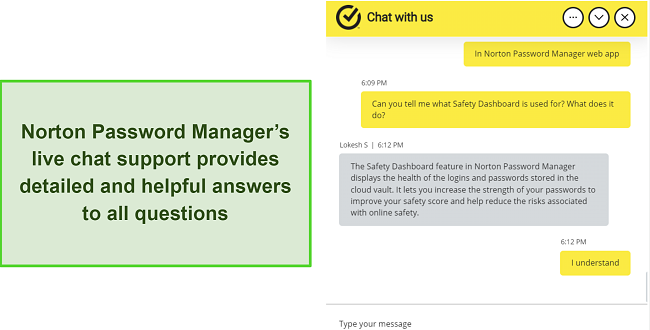
You should note that sometimes you might have to wait a while to find an agent who can help with your specific issue. I had questions about the password manager’s Safety Dashboard feature, so the first agent redirected me to another expert, which took a few minutes.
Phone Support
Norton also offers phone support if you prefer to call someone directly to get help with your issue. Unfortunately, Norton Password Manager’s phone support is available in limited countries, which include Australia, New Zealand, Malaysia, Singapore, and India.
Community Forums
If you’d like to talk to multiple experts directly, Norton has reliable community forums where you can make a thread about your issue. Of course, this isn’t the fastest way to get help because it can take time to get some responses to your topic. However, I found that it’s one of the best ways to get advice from Norton experts and users about specific problems.
Knowledge Base
Besides the above support channels, Norton provides a detailed knowledge base with lots of information about the password manager. The knowledge base contains frequently asked questions, how-to guides, and troubleshooting tips to help you resolve common issues. Before contacting support, I recommend checking the knowledge base at least once, as it may already have the information you need to fix your problems.
Overall, I’m quite pleased with Norton Password Manager’s support, as it provides multiple channels you can use to get help. I especially like the 24/7 live chat, which ensures you can get help with any issue no matter the time or day.
Pricing
Norton Password Manager is completely free. It has no paid plans, meaning you can access and use all its features without paying anything.
Of course, you should note that Norton Password Manager isn’t as feature-rich as the best premium password managers. It’s missing some critical tools like dark web monitoring and password sharing. However, it’s easily among the best free password managers you can get.
Bottom Line
Overall, I’m pleasantly surprised with how effective Norton Password Manager is. It offers reliable security, a privacy-focused design, and all the core features needed for password safety. Also, it’s completely free, so you don’t have to pay anything to use its features across unlimited devices.
You should note, however, that Norton Password Manager lacks some vital features you’d find in the best premium password managers. For instance, it doesn’t have dark web monitoring — a crucial tool that helps you check for breached passwords.
So, while Norton’s password manager is good for basic security, I suggest you get Dashlane for comprehensive password protection. It offers everything you get with Norton’s password manager and includes tools like dark web monitoring and password sharing. Plus, you can try Dashlane risk-free for 30 days with its money-back guarantee.
Best Fully-Featured Alternatives to Norton Password Manager
Dashlane
Dashlane is the best premium password manager you can currently get. It offers AES 256-bit encryption, a zero-knowledge architecture, and a feature-rich app that helps safeguard all your stored passwords.
Also, Dashlane has both free and paid plans. The paid plans offer excellent value for money and are perfect for ensuring airtight security for your credentials.
NordPass
NordPass uses innovative XChaCha20 encryption to protect all the data you store. Besides this, I found that NordPass has one of the most intuitive and beginner-friendly apps I’ve seen. You can easily install and use it on all major platforms.
Subscriptions for NordPass include the Individual and Family plans. There’s also a free plan, but I found that NordPass’ Family plan is worth getting because it offers excellent value for money.
FAQs on Norton Password Manager
Is Norton Password Manager good?
Yes, Norton Password Manager is a great overall choice. It offers airtight security, a privacy-focused design, intuitive apps, and useful features to improve your password safety.
Is Norton Password Manager free?
Yes, Norton Password Manager is completely free. You don’t have to subscribe to a plan if you want to use it, and it allows unlimited devices. Also, it comes included with all of Norton’s antivirus plans.
Can I import my passwords to Norton Password Manager?
Yes, Norton Password Manager’s features include an import function. You can easily use this tool to import previously saved credentials from other password managers. However, you must export a .CSV file from your old password manager before you can import it using this app.