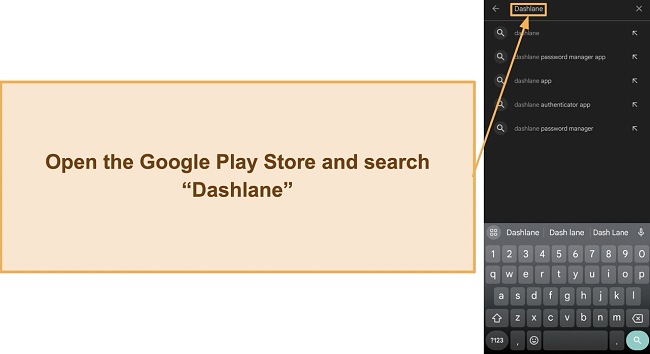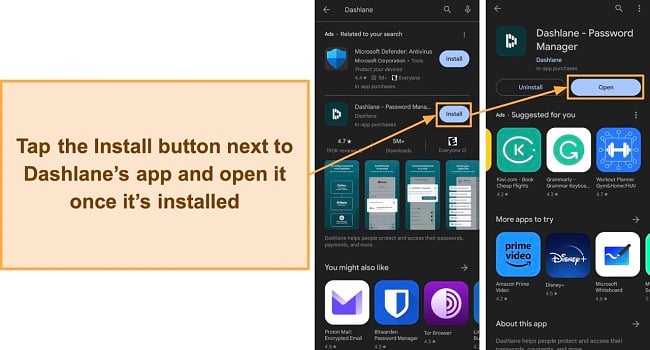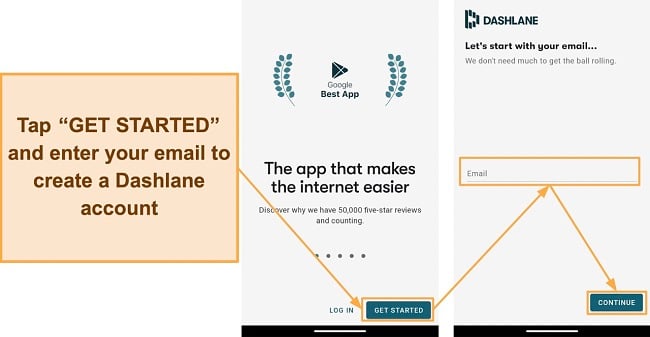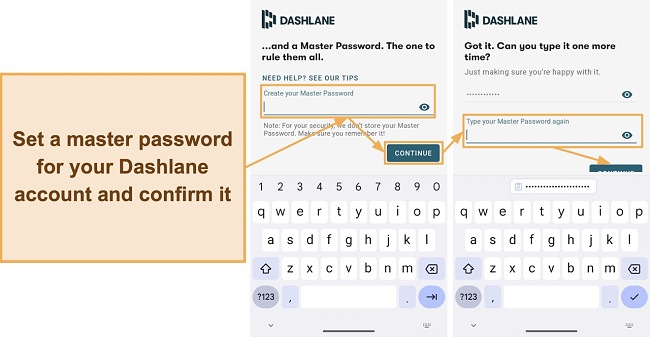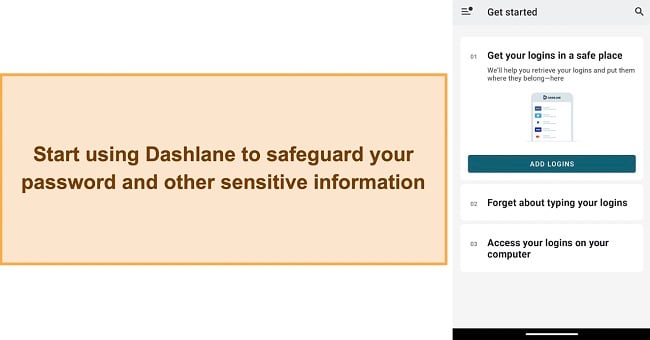Dashlane Review 2025: Is It Safe to Use?
Dashlane Overview
Dashlane is a popular password manager used by people and businesses around the world to safeguard their credentials. However, I wanted to see if it can truly provide reliable password safety. So, I put Dashlane through various tests to find out.
After my tests, I learned that this is, in fact, a top-tier password manager. Dashlane uses military-grade AES 256-bit encryption and has a zero-knowledge architecture for airtight protection. Plus, it has features like auto-fill and save, a VPN, dark web monitoring, password auditing, and more for added convenience and safety.
Best of all, you can try Dashlane completely risk-free, as it has a 30-day money-back guarantee and an equally long free trial. You’ll have plenty of time to try all its premium features and see if the app suits your needs.
Try Dashlane risk-free for 30 days
Don’t Have Time? Here’s a 1-Minute Summary
- Reliable security — Dashlane uses virtually unbreakable AES 256-bit encryption to protect your data. Learn more about its security here.
- Various features for safety and convenience — Dashlane has a built-in VPN, dark web monitoring, a password generator, and more. Jump to find out more about its features.
- Intuitive apps and extensions — It’s easy to use Dashlane on desktops and mobile devices. Find out more about its apps here.
- Highly responsive support— You can quickly get help via Dashlane’s various support channels. Read more about my experience with its support.
- Money-back guarantee — Dashlane’s personal plans are backed by a 30-day money-back guarantee. Check its various price plans here.
Security
Provides Airtight Password Safety
Dashlane delivers impenetrable security via its military-grade encryption, zero-knowledge architecture, and secure communications. Plus, it has reliable safety features like two-factor authentication that provide an added layer of safety besides your master password.
AES 256-Bit Encryption
Dashlane uses airtight AES 256-bit encryption to protect your stored data. This is a virtually unbreakable standard used by the US military and throughout the tech industry to ensure cybercriminals never get access to your information. Plus, Dashlane handles encryption and decryption locally, thus ensuring malicious parties spying on your traffic can never see your data.
The only way to access your vault’s data is the AES key derived from your master password. Also, Dashlane’s keys are resistant to brute force attacks, as they utilize PBKDF2 SHA-2/Argon2d. So, even sophisticated hackers with top-of-the-line computing power can’t access your information.
Two-Factor Authentication (2FA)
Two-factor authentication provides another level of protection with your master password. Dashlane fully supports two-factor authentication via authenticator apps or text message-based codes. Also, it’s easy to set up 2FA — simply navigate to the settings menu in the mobile or web app and enable two-factor authentication.
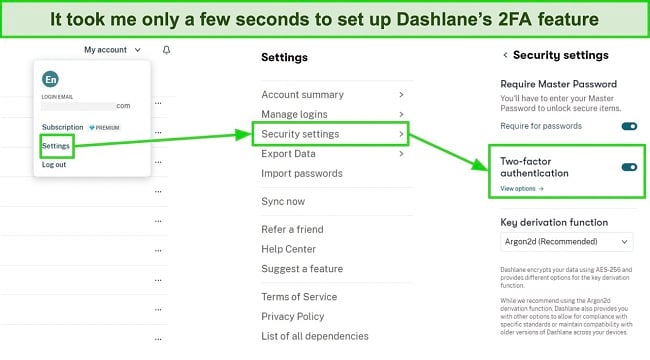
Dashlane only sends 2FA codes via email or authenticator apps like Google Authenticator or Authy. Unlike other apps, Dashlane doesn’t send 2FA codes via text messages due to security concerns. It only uses the most secure authentication methods.
I also like that Dashlane lets you choose how often two-factor authentication should be active. You can set 2FA to work whenever you log into Dashlane or when a new device logs into your account. Something worth noting is that you can’t access Dashlane without an internet connection if you set 2FA to work on every Dashlane login, not just new devices.
Secure Communications
Besides encrypting your information, Dashlane ensures safe data transmission to its servers. It uses HTTPS to ensure that all the traffic between your device and Dashlane’s servers is encrypted. Plus, Dashlane uses OpenSSL to implement internet encryption with SSL and TLS, thus ensuring protected communication between your device and Dashlane servers.
Account Recovery
It’s critical to remember your master password, but it’s also possible to forget or lose it. Thankfully, Dashlane provides multiple account recovery methods to ensure you can continue to access your passwords and sensitive data.
The first method is via a recovery key you can generate through Dashlane’s web or mobile apps. It’s crucial to write this key down somewhere and keep it protected. If you forget your password, you can easily regain access to your account using this key.
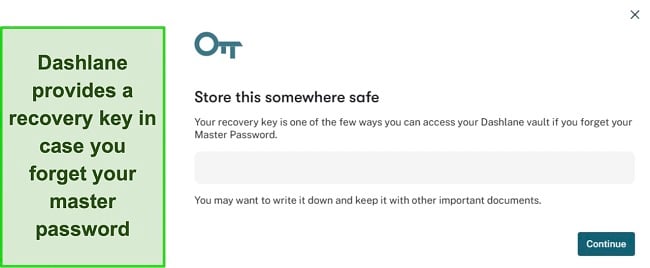
Besides this, Dashlane also provides account recovery via biometrics. This feature only works on Android, iOS, and macOS devices, but it lets you recover access to your account using biometrics like fingerprints or Face ID.
Privacy — Zero-Knowledge Data Management
Dashlane has a zero-knowledge policy, meaning even its employees don’t know about any of your data. Since encryption and decryption are handled locally, only you can access your data using your master password to decrypt your vaults.
I also learned that Dashlane is GDPR/CCPA and SOC 2 Type 2 compliant. Its SOC 2 certification ensures it’s employing the safest data management practices in the industry. Plus, the GDPR and CCPA compliance means Dashlane will protect your data and won’t sell it to third parties.
Overall, I fully trust Dashlane’s security and privacy measures. Its encryption, zero-knowledge architecture, and safety features combine to provide airtight password safety.
Features
Multiple Tools for Safe and Convenient Password Management
Dashlane is a feature-rich password manager with multiple tools to help you conveniently use your passwords while keeping them safe. It provides storage for all kinds of sensitive data, auto-fill and save features for added convenience, and lets you check whether your passwords were compromised.
Secure and Organized Storage for All Sensitive Data
Dashlane lets you save passwords, notes, identities, and more. Also, you can store banking information like credit/debit card and account details. I especially like the secure notes option, which is perfect for WiFi passwords, licenses, tax numbers, and other data.
All the data in Dashlane’s vaults is safeguarded using AES 256-bit encryption, and only your master password can access it. I also like that the Dashlane has well-organized vaults. It categorizes record types into groups that make them easier to find later.
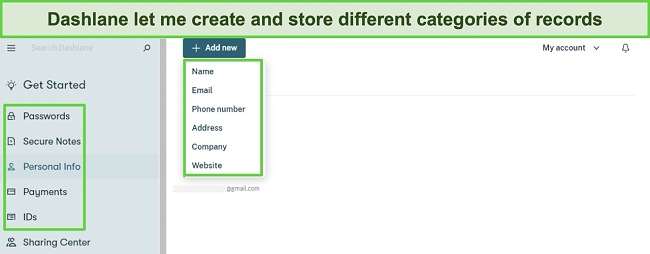
There’s also a collections feature that helps you organize your logins even further. Collections are folders where you can store logins according to their category. However, you should note that you can only add logins into collections, not other information like banking or personal details.
Auto-Save and Fill
Auto-save and fill are key aspects of any high-end password manager, and Dashlane’s auto-save and auto-fill features are excellent. In my tests, Dashlane’s auto-save feature instantly asked to save any login details or addresses I filled into websites.
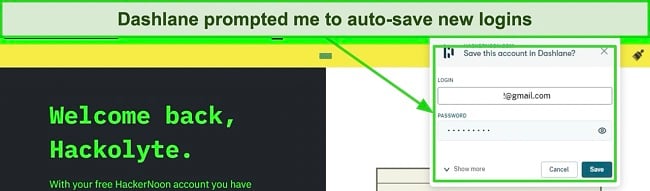
Dashlane’s auto-fill is also effective and comes up whenever you want to log into a website or fill out any online form. It shows you a list of all stored logins or information and lets you choose which details to fill in.
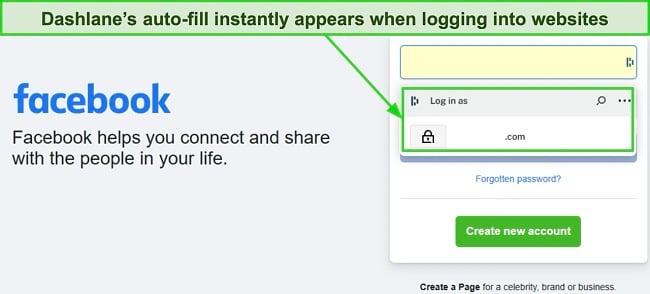
Dashlane also lets you pause its auto-save/auto-fill features on specific websites. Plus, there are global auto-save and fill settings that apply to all sites. For instance, you can make it so Dashlane never auto-fills any sensitive banking information.
One thing I noticed in my tests is that the auto-fill dialog doesn’t show up sometimes. However, you can click the Dashlane button on any form, and the auto-fill dialog containing your information will appear.
Password Auditing
Dashlane has one of the best password auditing tools available. Its Password Health feature is available on the web and mobile apps and details your overall password safety. You should note, however, that it’s not available in the browser extensions.
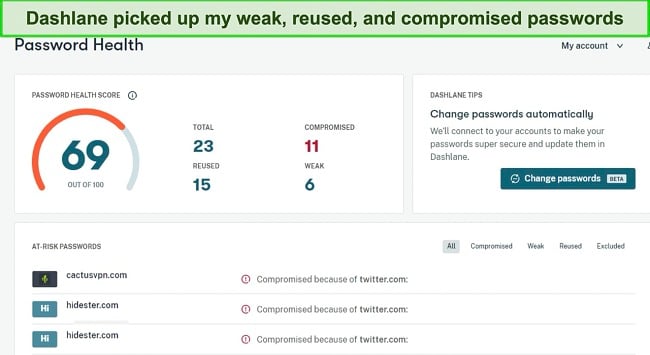
You can use Password Health to check how many reused, weak, and compromised passwords you have. Plus, it provides an overall security score. Password Health also provides tips on improving your password security, like changing your passwords.
Password Generator
Dashlane has an excellent password generator to ensure you have the safest passwords to use with your accounts. The password generator is available in its web extensions and mobile apps and can produce 4 to 40-character-long passwords. Plus, Dashlane provides a history of previously generated passwords, which is useful if you ever forget them.
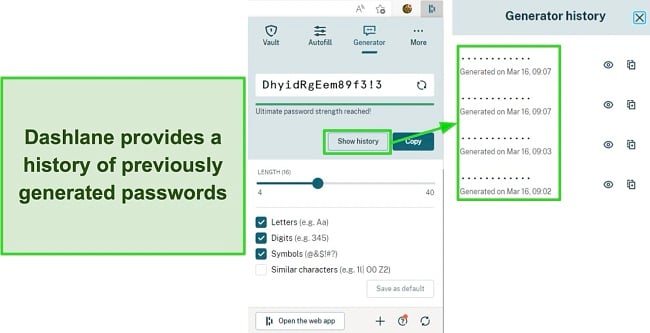
I also like that Dashlane lets you customize the passwords you generate. You can set your passwords to include letters, symbols, and numbers. Also, you can specify whether they should have similar characters. Another highlight is that Dashlane’s password generator automatically appears when signing up on websites, ensuring you sign up with a strong password.
Dashlane’s password generator doesn’t appear in the web app, unless you’re using Safari. So, it’s best utilized when you have the browser extension installed.
Passkeys
Passkeys are an innovative feature and a form of “passwordless authentication,” meaning they let you log into websites without entering your password. The feature works by making two keys — a private and a public key. The public key is sent to the website, and the private key is stored in Dashlane, which is later used to authenticate your access.
The Passkeys feature is a phishing-proof way to log into your accounts since hackers can’t steal or guess them. Also, Dashlane automatically asks you to create passkeys whenever you access a website that supports them.
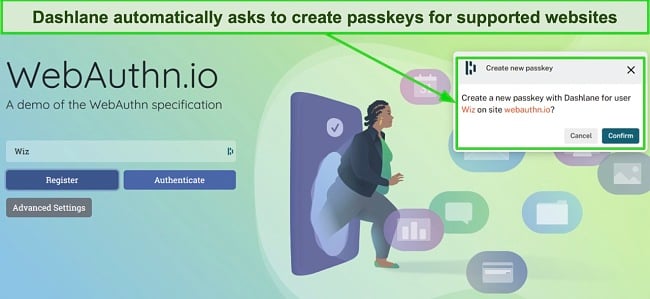
While Dashlane is among the first password managers to offer this feature, only some websites currently support passkeys. You can test it on webauthn.io or a few websites like Google or Adobe. It works on Dashlane’s browser extensions, mobile apps, and the macOS app. However, you’ll need Android 14, iOS 17, or macOS Sonoma.
Password Sharing
Dashlane makes it easy to share passwords or any other sensitive information. Just navigate to the sharing center, select the items you want to share, enter the recipient’s email, and that’s it. Afterward, recipients can access their email, set up a Dashlane account, and use the shared information.
I also like that Dashlane lets you choose whether you want to give limited or full rights to recipients. Limited rights mean that people can only access and use the passwords you share, while full rights let them view and edit the passwords or even manage other people’s access to them.
Dark Web Monitoring
Dark web monitoring is a crucial tool for managing password safety, and Dashlane provides a reliable dark web monitor to check whether your passwords were leaked. I entered multiple emails during my tests, and Dashlane highlighted all the breached accounts linked to those emails. You’re limited to monitoring 5 emails per account, though.
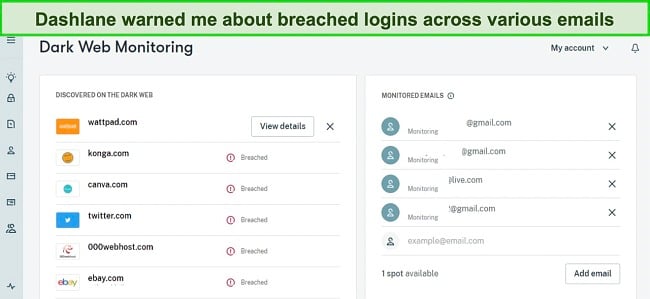
Besides providing a list of breached accounts, Dashlane tells you when each account was breached. This lets you know how long your information remained compromised. Overall, this is an excellent feature I frequently used during my tests to monitor my accounts.
Built-in VPN
Dashlane is the only password manager that offers a VPN. While it’s not as effective as the best standalone VPNs available, you can still use it to safely and anonymously surf the web, thanks to the AES 256-bit encryption.
You should note that Dashlane’s VPN is powered by Hotspot Shield. So, you’ll get all the benefits of the Hotspot Shield VPN, which we’ve covered in our in-depth review. These include the proprietary Hydra protocol, fast connection speeds, and airtight security.
Overall, Dashlane is easily one of the most feature-rich password managers available. It provides various tools to protect your saved data and features like auto-save and fill for added convenience.
Ease of Use
Simple to Install and Use
Dashlane is really easy to set up and start using. While it doesn’t have desktop apps for Windows and Linux, it offers intuitive browser extensions with all the necessary features. For Mac users, there’s a native macOS app that works with Safari to provide a seamless experience.
I also like that Dashlane is really good at introducing new users. The “Get Started” dashboard provides a QR code to download the mobile apps, an introduction to the auto-fill features, and shows how to add new logins.
Devices
Despite the lack of native apps for Windows and Linux, you can use Dashlane on desktops with its browser extensions. It provides extensions for all popular browsers, including Chrome, Firefox, Edge, and Safari. It takes under a minute to install any of its extensions, log into your account, and start using the app’s features for secure password management.
Dashlane also has highly intuitive native Android and iOS apps that provide convenient and secure on-the-go password management. The apps include all the crucial features, including password storage, dark web monitoring, auto-save and fill, password generator, and more. Plus, it’s easy to install these apps from your device’s app store.
You should note that you’ll need to give Dashlane’s mobile app various permissions for its features to work. For instance, the auto-save and fill features require accessibility permissions on your device. Thankfully, Dashlane takes care of the rest on its own, once it has the required permissions.
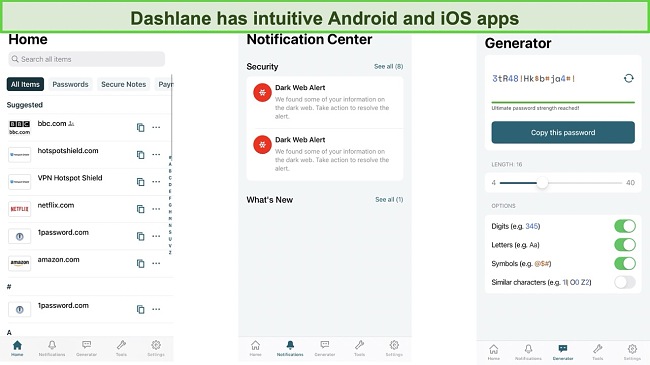
Setting Up Dashlane on Android
- Find Dashlane in the app store. Open Google’s Play Store and search for Dashlane in the top search bar.
![Screenshot showing how to find Dashlane in the Google Play Store]()
- Install Dashlane. Tap the Install button to get Dashlane on your device and open it once the installation is complete.
![Screenshot showing how to install Dashlane via Google Play Store]()
- Create an account. Start creating your Dashlane account by entering your email.
![Screenshot showing how to create a Dashlane account on Android]()
- Create a master password. Enter your master password and confirm it to finish creating your Dashlane account.
![Screenshot showing how to set a master password for your Dashlane account]()
- Use Dashlane. Use Dashlane’s various features to safely and conveniently manage your passwords.
![Screenshot showing Dashlane's welcome screen after account creation]()
All things considered, Dashlane is easy to install and use on desktops and mobile devices. Its extensions and apps are beginner-friendly, and it’s easy to navigate them and use the various password management features.
Support
Various Support Channels in Multiple Languages
Dashlane provides excellent customer support via live chat, email tickets, social media, and an online knowledge base. There’s also on-demand phone support, but it’s only for the Business plan.
In my tests, I found Dashlane’s live chat extremely helpful. It took under a minute to connect with an agent who provided detailed responses to all my questions. However, you should note that Dashlane’s live chat is only available from Monday to Friday, 9am to 6pm EST, so it’s not 24/7.
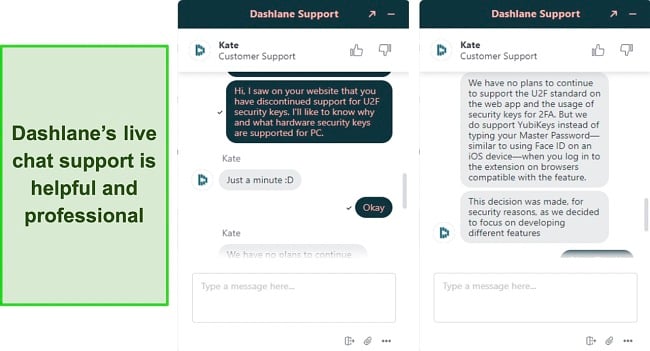
Besides the live chat, you can also get help by contacting Dashlane via social media or by sending a ticket. Its ticket-based support is also very helpful and provides helpful answers to all questions. Unfortunately, it can take 24 hours to get a response to a ticket, so this isn’t the fastest way to get help.
Another highlight of Dashlane’s support is that it’s available in German, French, Spanish, and English. So, it’s easy for users from multiple countries to get help in their local language.
Detailed Knowledge Base
There’s also a detailed knowledge base with lots of information about how to use Dashlane’s various features. The knowledge base contains how-to guides, basic troubleshooting tips, and other information. It’s worthwhile to search your issue in the knowledge base before contacting support, as it’s likely it’ll have a fix to your problem.
Overall, Dashlane’s support isn’t perfect, as its live chat isn’t 24/7 and lacks features like phone support and community forums. Nonetheless, you shouldn’t have trouble getting help when needed.
Pricing
Multiple Worthwhile Subscriptions and a Free Plan
Dashlane offers a free plan and multiple paid subscriptions. While its paid plans aren’t the cheapest available, I found them worthwhile considering how feature-rich, safe, and effective this password manager is.
The free plan is a great introduction to Dashlane’s service. Unfortunately, the free plan only supports 25 passwords, but it does include all the app’s key features, including the password generator, auto-save and fill, and more. However, you don’t get dark web monitoring with the free plan and can only use it on 1 device at a time. This was a little disappointing because there are many other free password managers that offer unlimited password storage.
For personal use, Dashlane offers worthwhile paid Premium and Family plans. The Premium plan includes everything in the free plan and also provides dark web monitoring, a built-in VPN, and unlimited device support. The Family plan also has these features and allows up to 10 accounts, making it a great value.
For professional use, Dashlane provides Starter and Business plans with various premium features like advanced reporting, policy management, SAML provisioning, and more.
Dashlane offers most plans as 1-month or 1-year subscriptions, and the yearly subscriptions provide much better value. However, the Business plan is only available as an annual subscription, while the Starter plan only has monthly billing.
Free Trial for 30 Days and a 30-Day Money-Back Guarantee
Something I especially like about Dashlane is that you get a long time to test it risk-free. Dashlane’s personal plans come with a 30-day free trial, while the Business plan has a 14-day free trial.
Alongside the trial, Dashlane provides a 30-day money-back guarantee with its personal plans, meaning you get up to 60 days to test them risk-free. There’s no money-back guarantee for its professional plans, so you can only rely on the free trial to test them.
Bottom Line
All things considered, Dashlane is easily the current top password manager. It provides unbreakable security via its AES 256-bit encryption and zero-knowledge architecture. Also, it has all the necessary password management features, including password generation, auto-save and fill, password auditing, and more.
Dashlane also offers various unique features like a VPN and passkeys for added safety. Plus, it has helpful customer support, and all its apps and extensions have beginner-friendly designs. You can also try Dashlane risk-free with its 30-day money-back guarantee and free trial.
FAQs About Dashlane
Is Dashlane good?
Yes, Dashlane is an excellent overall password manager. It provides secure vaults protected by AES 256-bit encryption and a zero-knowledge architecture to ensure no one except you sees your data. Plus, it has tools like dark web monitoring to check for leaked passwords and ensure airtight safety.
Besides the above, Dashlane is the only password manager with a reliable VPN for online protection. The VPN keeps you safe and anonymous while you surf the web.