WebWatcher Review 2025: Not Recommended it for All
WebWatcher Overview
Let me save you some time. If you’re looking for a parental control app that will let you put a filter or time limits on your kid’s mobile devices and computers, then WebWatcher is not for you. Instead, check out my Qustodio review, it will have the features you want.
However, if you’re looking for an excellent monitoring app, WebWatcher is a pretty good option. It can show you the phone’s call log, photos taken, search history, and send alerts when it detects “Risky Behavior.” I liked that it has a powerful social media monitoring feature as well, and can show incoming or outgoing messages on some popular apps. However, WebWatcher subscription plans only include a single device, which, as a father of 5 I found a little frustrating.
Monitor Your Kids Online with WebWatcher
I’ve been on a quest to find the best parental control apps for my 5 kids, ages 5 – 16. I’ve tested and compared over 50 different parental control apps for mobile devices and computers and ranked them based on their strengths and weaknesses. You can use my research to make the best decision for your family.
Features
WebWatcher Records Everything (But No Screenshots on iOS)
Once I installed WebWatcher, I let my son know that I can see everything he’s doing on his phone. It takes screenshots of everything on Android (this feature doesn’t work on iOS) and sends them to the parent dashboard for review.
The app was also able to access all his SMS messages, photo gallery, browser history, call log, and GPS location. With all this data, I was able to ensure that my son wasn’t looking for drugs, in contact with a sexual predator, taking inappropriate pictures, and more.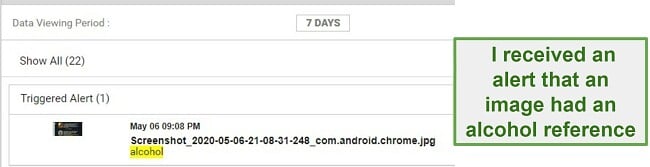 I was able to look at all pictures or just the ones that triggered the alert
I was able to look at all pictures or just the ones that triggered the alert
Social Media Chat Monitoring
When it comes to monitoring the chat logs from top social media networks, WebWatcher performed better than any other app I’ve tested.
- Instagram, WhatsApp, TikTok, Facebook Messenger, Kik, and Viber – Accesses incoming messages only
- Snapchat, Tinder – Can only show me the name of who is sending messages
- YouTube – It’s not compatible with the YouTube app, but will show you all search and viewing data from YouTube.com
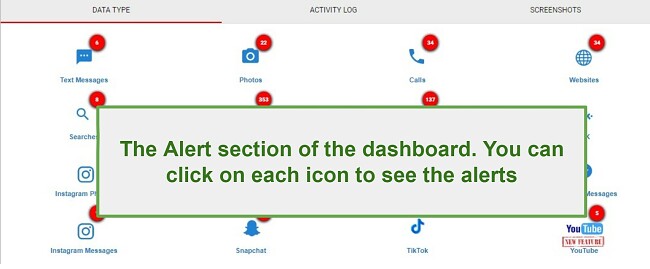
No Time Management or Web Filters – But….
Since WebWatcher is a monitoring program, I wasn’t expecting any web filters or time management tools. So I was pleasantly surprised when I saw that there’s a single button on Android devices that will block all of the apps, although making and receiving phone calls is not blocked. I wasn’t able to set a schedule, but it was nice for the times I just wanted my son to get off his phone and do his homework or come to dinner.

When they try to open an app they will see a message letting them know that all apps have been blocked. This doesn’t affect the phone app.
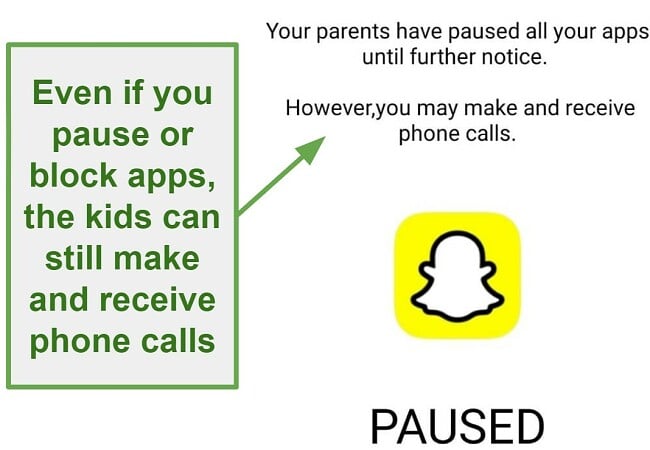
While there is no filter that blocks the kids from going to certain websites, there is a Word Alert feature that will let you know if they are searching for inappropriate things. WebWatcher has over 150 words, phrases, and slang terms in its library. You can add or remove words as you see fit. This won’t block the page from opening, but it will trigger an alert in the dashboard.
The app identifies certain activities or trigger words as “Risky Behavior” and creates an alert that can be viewed in the parent dashboard.
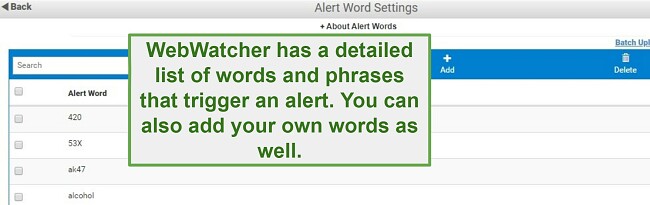
Installation
Before you can install the app, you will need to create an account and get a WebWatcher subscription (I found a great offer on this hidden discount page, check out if it’s still available).
WebWatcher guarantees that installation will take less than 5 minutes, and they lived up to that guarantee. While there is no app in the Play Store, WebWatcher will send you a download link after you create your account. When you go to the download page, you’ll see a step-by-step guide (with pictures) for downloading and installing the app to your child’s phone.
To enable the functionality of WebWatcher, you must grant it permission to access your contacts, photos, and applications. Additionally, Android users will be required to provide Admin Device privileges, granting the ability to capture screenshots, prevent uninstallation by children, and monitor app usage.
Ease of Use
After the installation process was finished, I found the program to be incredibly user-friendly. I could effortlessly access my dashboard from any location, receiving all the necessary alerts, and gaining visibility into the phone’s current location. Additionally, a convenient feature allowed me to activate a 60-second alarm on the phone, which proved helpful when my child misplaced their device.
The WebWatcher dashboard is easy to navigate around. It’s divided into a few different sections, which makes it easier to go through all the data it collects. The main page shows all the alerts, which you can click on for more details.
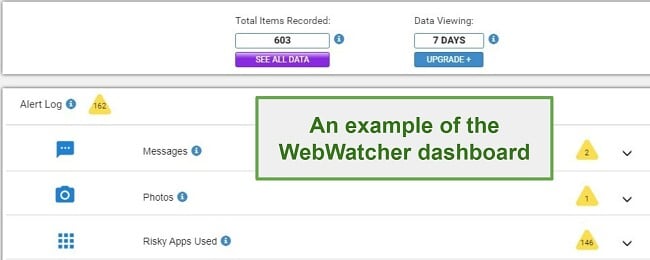 This section has the Risky Alerts – Click on See All Data to see more information
This section has the Risky Alerts – Click on See All Data to see more informationSupport
I was only able to reach the customer support team after creating an account. I found this a little annoying as I had some questions I wanted answers for before committing to the product.
WebWatcher has a 24/7 live chat option. Each time I had a question I received an answer within a few minutes, and I was able to confirm that I was dealing with a real person and not a Chat Help Bot. They even offered to have a technician connect to my phone and check out the issue.
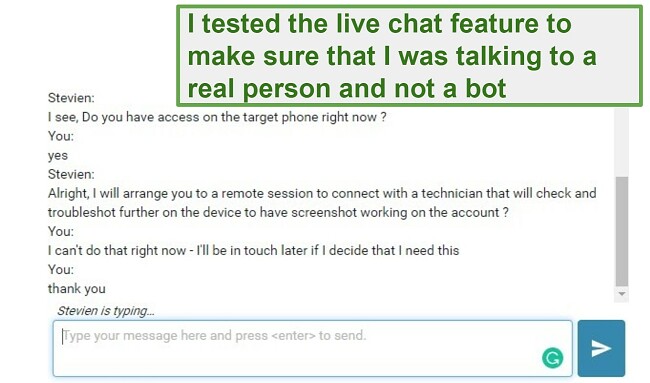
The online knowledgebase seemed very limited and mainly dealt with how you can create an exception with your antivirus software before installing WebWatcher on a Mac or PC. It didn’t have questions or answers that were related to actually setting up or managing the app.
FAQ
Pricing
Not only is WebWatcher one of the more expensive parental control apps I tested, but the price is also only for a single device. Being a father of five children, this situation posed a challenge for me. I had a conversation with the customer service team regarding the high expense associated with buying a separate license for each of my kids. The representative assured me that they are actively developing a new pricing system to address this issue.
If and when that happens, I will update this post.
As of now, there are three options that include all the same features. The only difference is the monthly cost is reduced for longer subscription plans.
Bottom Line
I would only recommend that you get WebWatcher if you have a teenager and you’re worried about what he or she is doing online. It has great monitoring tools and will show you exactly what websites they are visiting, what kind of messages they are getting on social media, or if they are searching for things like drugs, alcohol, or weapons.
If this sounds like a good fit for your family, you can save a few bucks by going to this hidden discount page.




