Kaspersky Safe Kids Review 2025 - Is it Worth Buying?
Kaspersky Safe Kids Overview
I was surprised when I saw that Kaspersky, an antivirus company, also has a parental control app. My first thought was that this product must just be an add-on to their suite of products, but probably doesn’t get the attention needed to create a top of the line app.
I have 5 kids, ages 4 – 16, and they spend a good part of their free time on the phone and tablet. I needed a way to limit their time and monitor what they were doing online, so I decided to test over 50 parental control apps and choose the best one. I ranked them based on the overall features, value for the money spent, and ease of use. My hope is that you can take my research and apply it to your kids and find the best app for your family as well.
The first thing I noticed is the app is called Safe Kids, with no mention of Kaspersky anywhere. Perhaps they are trying to distance this app from their other programs, which I thought was a good step. Safe Kids has one of the cheapest yearly subscriptions I’ve seen, I got a great deal when getting the offer through this hidden deal page. I also noticed that there’s a free 7-day trial, with no credit card required.
Try Kaspersky Safe Kids for Free!
For the testing period, I created a parental account on my Android phone and installed the child account on my daughter’s Android tablet. The Parent Dashboard wasn’t as clean and easy to navigate as others I’ve tested, such as Qustodio, but it’s manageable.
Safe Kids Has Some Great Features
- By default, all Google and YouTube searches are protected by SafeSearch, so I know my daughter won’t even see results that aren’t age-appropriate. I tested it by searching for Sexy Videos. Without SafeSearch the results were for porn sites, but with it, the results were much tamer — an article in the NY Post and a music video occupied the first two results.
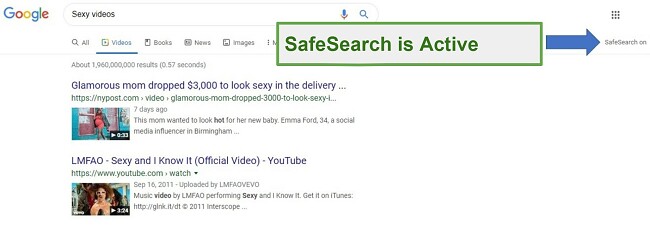
- I was able to give specific apps permission to work, even when the phone is locked. This is a big deal for me since I’ve used other apps, like Google’s Family Link, that makes it difficult for my kids to call me when the phone is locked or read WhatsApp messages I send them.
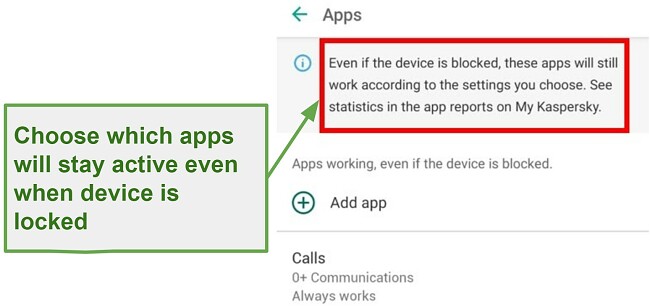
- I can set a time limit per app. This way, I can make sure that my daughter won’t spend too much time playing games like Roblox or watching YouTube videos. On the other hand, I can give the math app extra time to encourage her to work on her studies.
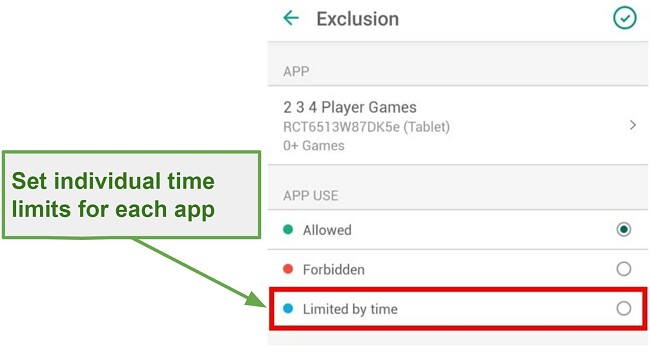
- I like that when my daughter tried to access an app that was blocked, she can request permission to use it. This opens up a discussion between the two of us as to why she needs the app. Also, it helps unblock apps that Safe Kids blocks but I didn’t know why, such as the Google Go app (it has an age rating of 18+ for some reason, even though the searches are protected with Safe Search).
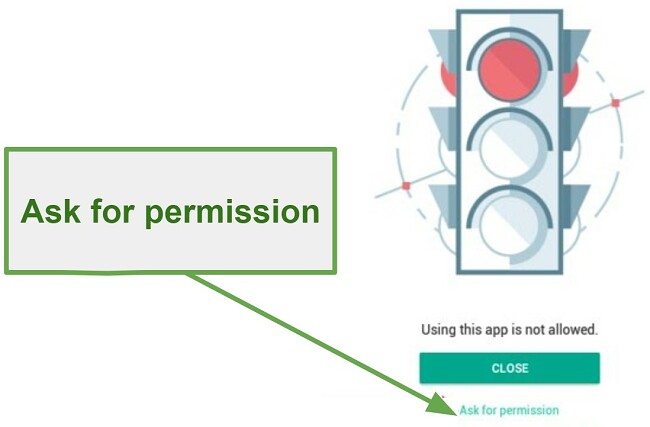
There is Room for Improvement
- I found the scheduling feature to be difficult to use. I wasn’t able to create an actual schedule, where the phone is available for a few hours, then blocked for dinner (for example), and available again before bed. I was only able to lock a one-time segment per day.
- I would like to see a breakdown of daily time usage per app, while I can limit the amount of YouTube per day, I have no idea how much time my daughter spends on the app.
- There was no SOS or “Call for Help” button. Thankfully, my daughter wasn’t in a situation where she needed it, but as a parent, I would have been more comfortable knowing it was there.
I’m really looking forward to seeing Kaspersky take care of these issues. In the meantime, it is an excellent option if you’re looking for an inexpensive annual plan that has no limit on the number of connected devices.
Features
Kaspersky’s Safe Kids has all the standard features that I would expect from a premium parental control app. However, it lacks some extra features, such as an SOS button, that would help it stand out from the crowd.
Avoid Screen Time Addiction with Time Management Tools
My kids, like most kids these days, can spend an entire day staring at their phones. This is why setting screen time limits is one of the first features I look at when testing parental control apps.
While it does have the option to set both a daily limit and a schedule, it’s far from the best I’ve seen. Just to get to the Time Management screen, I had to click through 4 screens, instead of being front and center on the Dashboard: The gear icon next to Device Use > The name of the device > Time of Use > Daily Limits or Schedule.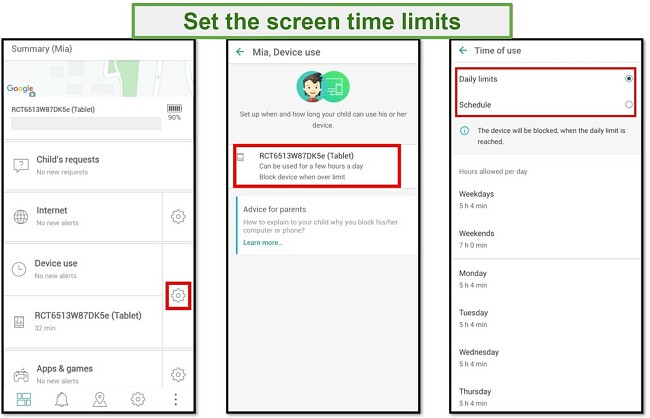
The daily limit is simple enough. You can either set a different limit per day or a general limit for weekdays and weekends.
Unlike other premium parental control apps, such as Qustodio, you can’t set a schedule that locks and unlocks the various at times throughout the day. Instead, I could only choose to block one chunk of time, for example when my daughter is at school, and the rest of the day, it’s unlocked.
Not only was I unable to have both the daily limit and schedule running at the same time, but if I switched from Daily Limit to Schedule or vice versa, the previous settings were deleted. This was really annoying because I created both a daily time limit and a daily schedule, and all the time spent was just wasted.
My final complaint with the time management feature is that there is no indication on the child’s app of how much time they’ve been using the device or when it turns off. All of a sudden, the screen is blocked, and it says “Time for a Break,” which caused frantic screaming from my daughter about how it isn’t fair, and that she was in the middle of doing something. I definitely agreed with her and extended her time a little bit.
There are three choices for what happens to the phone when the time limit expires;
- Block device
- Show a warning on my daughter’s tablet
- Do nothing
The one positive about the Time Management control is that I can choose what apps should still be available when the phone is locked. This is important to me because, in the past, I’ve come across situations where my kids couldn’t call my wife or me, or read our text messages once the phone was locked.
A Smart Web Filter with 14 Categories
I really liked the thoroughness of the default web filter. It breaks up the internet to 14 categories, and each one is assigned an Access Setting of either Allowed, Warn, or Forbidden. I was able to go and adjust the filter for my daughter, for example, allow the use of VPNs and Anonymizer so she can watch US Netflix, which is forbidden by default.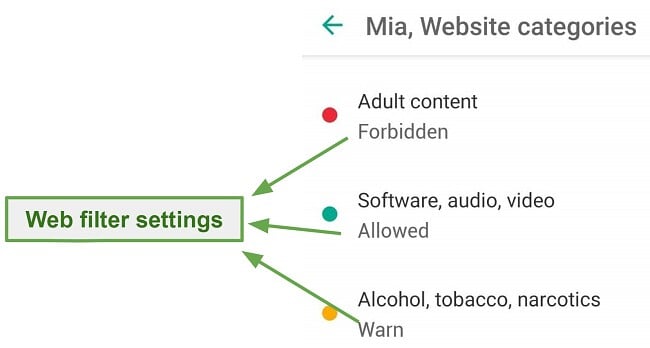
When my daughter went to a site that triggered the Warn option, the website was initially blocked, and a message prevented the page from loading with a message saying Visiting this website is not advised. Since the page isn’t forbidden, she can click on the link on the bottom of the page that says Go there anyway. I view this as a trust-building exercise — I give some control to my daughter, and she has to use her best judgment.
I did see that the filter was blocking some non-English websites, even though they were educational, which happens with nearly all of the parental control apps I’ve tested. What’s nice about Safe Kids is that they include an exclusion option, all I needed to do was add the URL, and we didn’t have to worry about the page being blocked again.
Remove Inappropriate Search Results
One feature that I really like is forcing Safe Search when using Google and YouTube. For Google searches, it removes the inappropriate search results, and with YouTube, it completely blocks the entire page and says which filter category it triggered. In the past, my kids have figured out that if the YouTube app is blocked, they can usually login to YouTube.com and bypass the monitoring. So, it was nice to see that Safe Kids enforces this on both the YouTube app and website.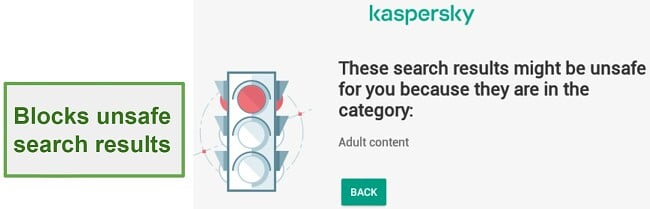
Each time my daughter triggered the web filter, I received an alert. It included the search term or what website she tried to access, and which category triggered the alert. This makes it really easy for me to monitor what she’s doing online, without having to look at her phone constantly.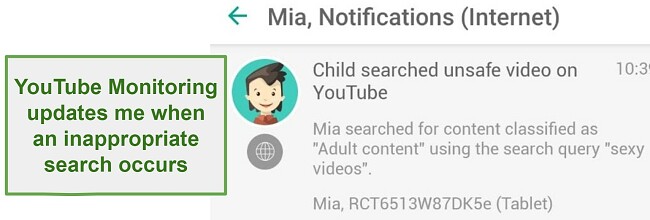
Monitor the Games and Apps Your Kids are Using
I try and stay on top of which apps my kids are using, but let’s be honest; it isn’t easy. There are so many apps that I don’t know, and I don’t have the time to read the user reviews or go and play with each one. That’s why I was so happy when I saw that Safe Kids could monitor these apps for me, and restrict the ones based on their age ratings from the App Store, Google Play, ESRB, and PEGI.
Safe Kids breaks down all apps into 15 categories, and you can set permissions to either allow or forbid each one.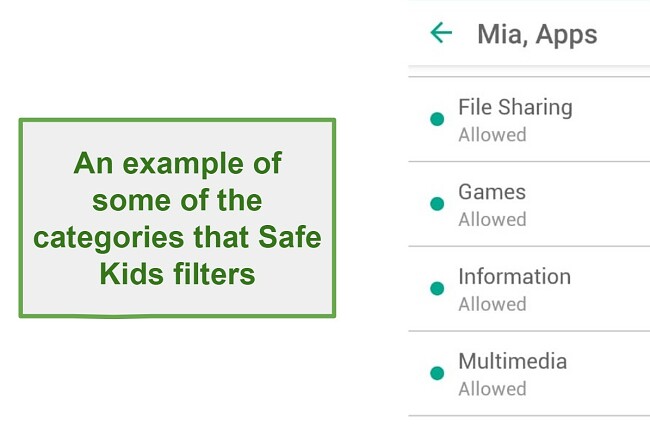
The final part of the app’s features is setting exclusions. I was surprised when my daughter requested access to the Google Go Assistance app, which was blocked because it has an 18+ age restriction. I gave her permission to use the app, and it got added to the exclusion list.
To set the per-app limit, I had to click through 7 pages.
- Click the gear icon next to Apps & Games
- Scroll to the bottom of the page, under exclusions and click Apps
- Click on the + icon on the top of the page
- Click select app
- Click on the app or apps I wanted to monitor
- Choose limited by time
- Then I could set daily limits for each app
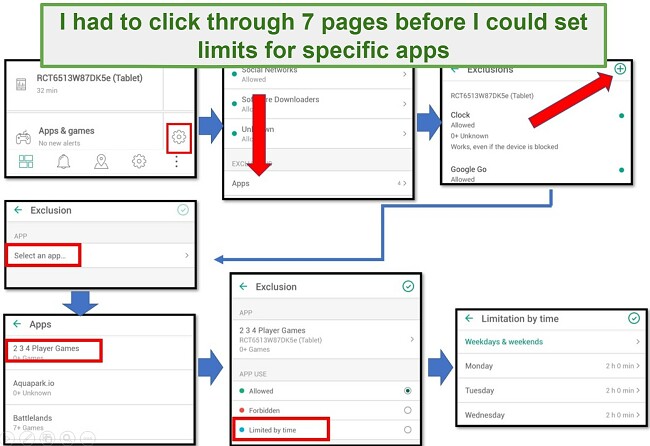
Know Where Are Your Kids Are At All Times
I like to think that I’m a pretty relaxed parent (don’t count installing dozens of parental control apps on my kids’ phones against me), but I like to know where my kids are. That’s why the location tracking feature is so important to me. This is one area that Safe Kids excels. The map with their GPS location is front and center on the Dashboard.![]()
There is a Geofence option. This means I was able to set an Allowed Area for my daughter by adding an address or location and setting an area radius for that location and a date and time. I found this helpful when my daughter wanted to go to the movies with friends, and I wanted to know when she was coming home. The app gave me an alert when she left the movie theater, and I was able to relax, knowing she was on her way home.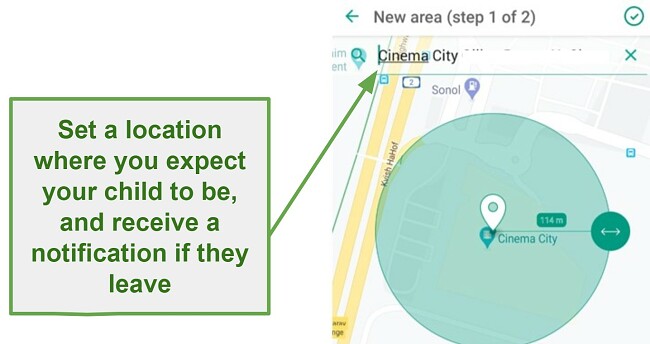
Safe Kids Monitors Facebook and VK
The Safe Kids website claims that the app will monitor your child’s social media activity. I’ve been using this app for about a week and I still haven’t seen an option to view my daughter’s Facebook or YouTube history. I finally emailed the customer support staff to ask where the social media monitoring feature is located?
Turns out that social monitoring is only available through the browser-based dashboard, at My.Kaspersky, and it only monitors Facebook and VK. To activate the Facebook monitoring I had to allow Kaspersky to send my daughter an email requesting her to log in to Facebook and grant them permission to monitor her activity.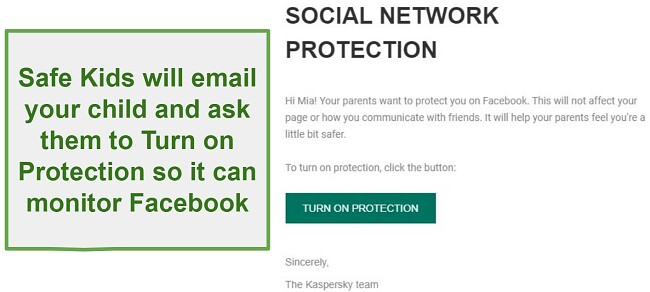
However, even after following the instructions and giving Kaspersky permission to view her Facebook account, it still wasn’t working. The dashboard shows that we never clicked on the email, but I saw the Facebook notification that we logged into Kaspersky Safe Kids.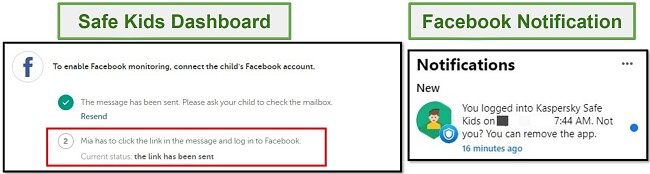
Even if it did work as advertised, the app would just update me on public posts and his new friends. This is information I already have since we’re Facebook friends. So while it’s annoying that it doesn’t work, if you have an open dialogue with your kids, which you’d need to activate this in the first place, it doesn’t add much value.
Receive Alerts When Device Batteries are Low
I found this to be a surprisingly useful feature, and perhaps the one feature Safe Kids has that I haven’t seen with most other apps I tested. It shows me how much battery life is remaining on each device, so I’ll know if the battery is dead, that’s why my kid isn’t responding or the GPS location didn’t update recently.
Get Advice From Leading Experts
Every section of the Dashboard has advice for parents from a child psychologist and I think it can be helpful for some parents. There is advice for each of the filter and app categories, time management, and much more.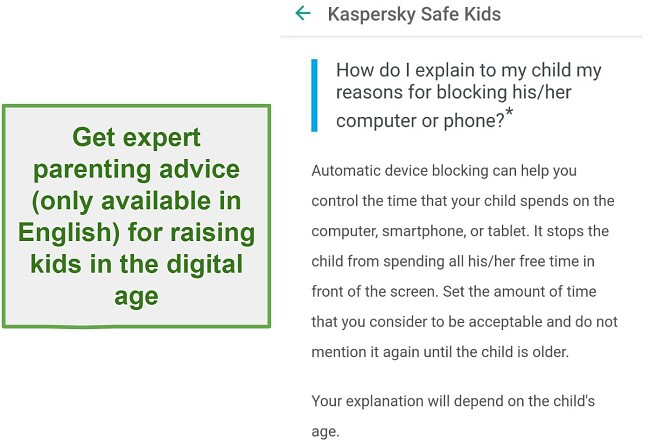
Installation
The Android installation was very straightforward. I went to the Safe Kids website on my Android and clicked on the Google Play link, which brought me straight to the download page at the Play Store. I opened the app after it installed, and it walked me through several steps to properly configure my settings to work with Safe Kids. These were standard permissions, such as granting access to GPS, allowing Safe Kids to run in the background, and granting it Device admin rights.
Once everything was complete, I had to choose whether the device will be used as a parent or child device. For the parent device, I had to set a 4 digit code, which I have to use every time I open the app.
There isn’t a whole lot of information on the kid’s app; it lets them know what the parent replies were to any requests made, and the current app settings.
Ease of Use
On the one hand I found that Safe Kids was easy to use because it comes with a preset filter on the web and apps. However, as I started using it and personalizing it for my daughter, I found that the Dashboard design is very flawed. For every action I wanted to take, I had to click through too many pages. Some things, like the per-app time limit, I found purely by accident while looking for something else.
To be clear, it doesn’t require any technical knowledge, and once you learn where everything is, the program is pretty easy to use.
Support
While there is no live chat option, Kaspersky does have an extensive knowledge base that can answer most questions. All Kaspersky application support pages are thoughtfully grouped together for your convenience. This doesn’t pose a major concern. You can choose between two approaches: either refine your search to focus solely on Safe Kids or provide more detailed inquiries to ensure that you find results directly related to Safe Kids.
There is also an email support option that I tested. I sent an email on Thursday afternoon and received a response the following Monday morning. I was having trouble downloading the Windows app, I kept getting an error message. The response I got was detailed and showed me the steps I needed to do to install the app on my computer.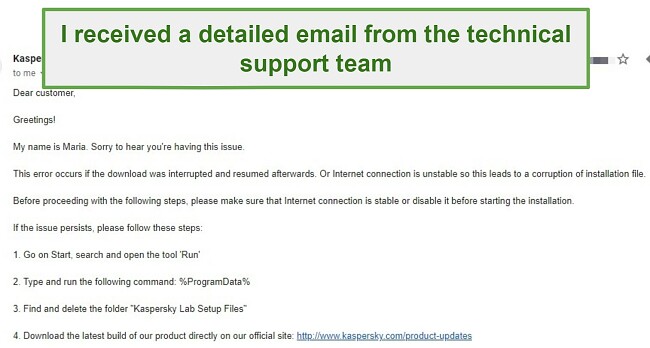
FAQ
I’ve seen questions on forums about whether you can trust Kaspersky, and this Russian company has been questioned about its privacy policies. While I don’t have any definitive answers, I didn’t see anything in the Safe Kids privacy policy that concerned me.
Pricing
I really liked that I didn’t have to enter my credit card details when starting the 7-day free trial.
I was pleasantly surprised when I saw that Safe Kids has just one very reasonable pricing option which covers unlimited devices. It’s a great deal, especially when compared with some of the more expensive apps, like Qustodio, which is several times more per month and you only get a limited number of devices.
Bottom Line
Kaspersky Safe Kids is the best parental control app if you’re on a budget. Of course, it can be improved but it already has most of the features that you need to monitor your children, limit screen time properly, and make sure they don’t get lost with GPS tracking. While it does lack some social media monitoring features and the schedule feature isn’t great, it’s definitely worth checking out.
I took advantage of the 7-day free trial (no credit card required). But If you’re ready for the annual subscription, make sure to use this special deal page, to get a better price.



