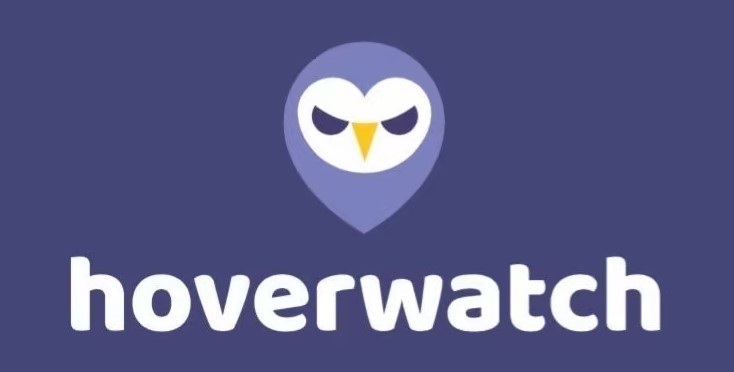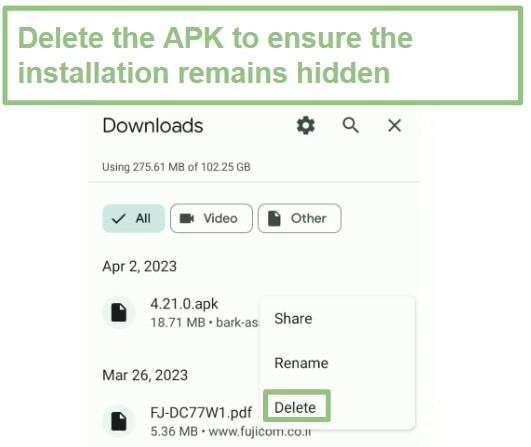Hoverwatch Review 2025: Before You Buy, Is It Worth It?
Hoverwatch Overview
Until recently, I was not really familiar with Hoverwatch. However, after seeing some ads and hearing a couple of my friends debate whether they should use it to monitor their children’s internet activity, I became curious and decided to try it myself. I was a bit skeptical at first, because I’m not a big fan of “spy apps”, but I wanted to see how it is compared to other parental control apps I’ve tested.
Once the installation was complete, Hoverwatch immediately began monitoring and recording everything my son did on his phone. It offers a wide range of features, including tracking browsing and search history, social media monitoring, call logs, recording phone calls, and a keylogger.
I was disappointed that Hoverwatch doesn’t offer a free trial. Instead, they provide a demo mode on their website, allowing me to see how the features worked before purchasing a subscription. Hoverwatch does have a 14-day money-back guarantee, although I had to speak with customer support and provide a good reason for canceling before they refunded my money. You should also know that Hoverwatch lacks web filters and screen time limits, and if these features are important to you, consider using Qustodio instead.
Try Hoverwatch Risk Free for 14 Days!
Don’t Have Time? Here’s a Short Summary (1- Minute Read)
- Monitors All Web Activity: See every website, search term, and saved bookmark on all browsers installed on the phone. Get more information here.
- Keylogger: This tool records everything typed on the phone, including usernames, passwords, chats, Google searches, and even deleted text. See how Hoverwatch organizes this data here.
- Record Call Logs and Text Messages: Get the whole picture of who your children are talking to via phone and SMS, and see who they store in their contact list. See more information here.
- Track Social Media: Find out who your child is talking to online, what kinds of pictures they’re sharing, and see comments left on their threads. See which social media networks Hoverwatch monitors for Android and iOS here.
- Invisible Installation: While you need physical access to the child’s phone to install the app, you can remove all traces of the app and installation, so your child never knows why you needed their phone. See how to hide the app here.
Features
Hoverwatch is a powerful phone tracker that made monitoring my son’s online activities easy. It runs in the background 24/7 and lets me know exactly which websites he’s visiting, who he’s communicating with by phone or text, monitors the leading social media platforms, and tracks his live location.
I was glad to see that I didn’t have to root my son’s Android device to gain full access to all the advanced features. However, the same can’t be said for the iOS app, which limits the available features because it doesn’t have a jailbreak version. Therefore, instead of installing the app on the iPhone, it can only monitor the iCloud backup files, and many features, like the keylogger and social media monitoring, are not available.
I was impressed with the dashboard as it simplified the way I remotely manage my child’s phone and keep track of the collected data. Unlike some of the other spy apps I’ve tested, the dashboard was very organized, making it easy to find and look at the data I needed. The homepage gives a great overview, and then I can click on any section to get more insights, giving me a complete overview of what my son is doing on his phone day and night.
Hoverwatch Features – Updated in 2025
| ? Money-back guarantee | 14 Days |
| ? Best Price | $12.49 a month |
| ? Web Filter Keylogger | ✅ |
| ? Screen Time Management | ❌ |
| ? Location Tracking | ✅ |
| ? Web Filter | ❌ |
| ? Call and SMS Monitoring | ✅ |
| ?️ Social Media Monitoring | ✅ |
| ? Customer Service | Email, live chat, and active community forum |
| ? Platforms | Android and iOS |
Monitors Browser Activity and Bookmarks to Track Online Activities
The internet activity features gave me insights into my son’s browsing habits. It tracks his recent web searches, including the date and number of visits made to each website. With the ability to sort data based on Title, URL, Last Visited, and the number of visits, I could easily identify which websites my son frequented and assess their appropriateness.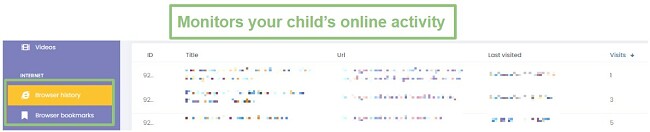
One of the standout features of Hoverwatch is its tool for preserving search history. Even if my son deleted his browsing history, Hoverwatch kept a copy, ensuring I never missed a beat. Additionally, I was relieved to find that it works even if my son uses incognito or private mode.
The app also shows me what bookmarks my son saved on his browsers. It stays updated, so I’ll know when a new bookmark is added or removed.
Keylogger Records Everything My Son Types on the Phone
The keylogger records everything my son typed on his device, including search queries, messages, and passwords. This feature provided me with a deeper understanding of his online behavior and allowed me to identify any concerning activities. It works on any application that uses the keyboard, which means that if my son sends voice texts or uses other voice commands, that information is not included in the keylogger.
All the data that the keylogger collects is uploaded to the dashboard. Each entry includes the app name, text, and the date tracked. However, there is no option to display the keylogger from a specific app only or keep an entire chat thread in one log. This can make it difficult to find a specific log or understand the context of the log. It also doesn’t show who is on the receiving end of the messages my son is typing. So, if he’s communicating on a social media app that isn’t compatible with Hoverwatch, I’ll have no idea to whom he is sending these messages.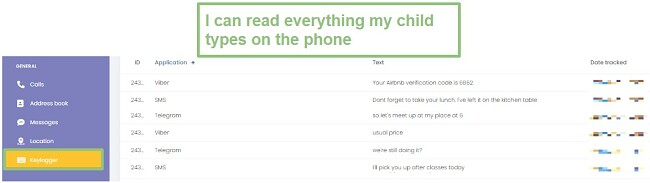
One thing that really bothered me is that there is a page on the Hoverwatch website that claims they offer a free Android Keylogger. However, I couldn’t find a way to download it, and when I asked customer support about it, I was simply told they have no free options, with no explanation of why they mention it on the website.
* The keylogger feature is only available on Android.
Records Call Logs and Text Messages
I was able to monitor my son’s incoming and outgoing calls and SMS messages. By clicking on the Calls section of the menu bar, I could see the contact names or phone numbers, whether it’s an incoming or outgoing call, the call durations, and the date. By pressing the State column, I could organize the results by incoming, outgoing, or declined. I found it a bit frustrating that I didn’t have the option to sort by caller or duration, which I find much more valuable. However, on the dashboard homepage, there is a section that shows the most popular contacts, so I know exactly who my child interacts with the most.![]()
Hoverwatch also records all incoming and outgoing SMS messages. I saw that most of the text messages that my child received were spam or two-factor authorization codes. This confirmed that the majority of his communication is through messenger apps and DMs, which I can read if it’s on a chat app that Hoverwatch monitors, or least, I can see his messages through the keylogger.
Hoverwatch also keeps an updated copy of the contact list, which I looked through once or twice to make sure there wasn’t anything suspicious. One nice feature is that it shows all numbers associated with each contact. This way, I can block the number if I don’t want them to continue to communicate.
Activate the Camera and Microphone to Hear and See What Your Child is Doing
There are times when just knowing where my son is or who he is hanging out with just isn’t enough. I want to know what he’s doing or ensure that the conversation isn’t dangerous or inappropriate. For these occasions, I’m grateful that Hoverwatch has an audio and video streaming feature that I can activate remotely. It turns on the phone’s video camera and microphone, so I can see and hear everything that’s happening. The stream is saved to the dashboard, so if I don’t think it’s an urgent matter, I can watch or listen to it later.
Important: There is no sound or notification that goes off when the recording begins. This can be a problem if you’re recording a minor without their permission. It’s important to understand local laws before using this feature.
Monitors Interactions on Leading Social Media Networks
The app’s ability to monitor social media and instant messaging platforms was a game-changer for me. Hoverwatch is compatible with 14 social media networks on Android and just 6 on iOS. The data it collects varies, but generally shows DMs, messages, images, and videos he shared, along with timestamps and contact information. I used this feature to see if there were any warning signs of my son being cyberbullied online or if he was sharing inappropriate pictures or memes with friends.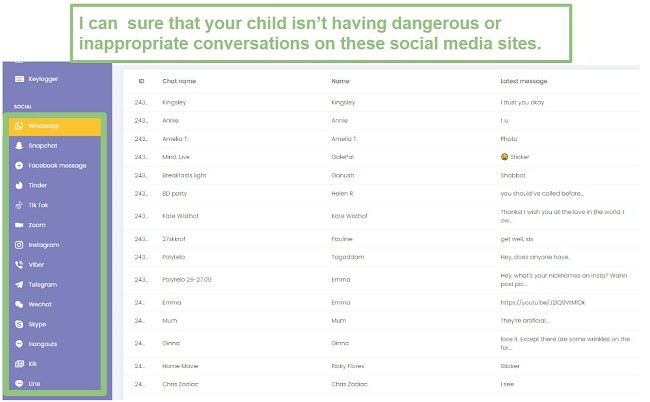
Here is a more detailed breakdown of some of the social media activity that Hoverwatch can detect.
Snapchat
Monitoring Snapchat has always been a challenge. Kids can choose to have pictures or chats erased after they are read, and if someone takes a screenshot, it alerts the sender. I was glad that my son didn’t get an alert when he sent a snap, but I was still able to see the picture.
Hoverwatch tracks a variety of activities in the Snapchat app, ensuring you have a comprehensive view of your child’s usage:
- Snapchat messages and conversations.
- View screenshots of Snapchat images sent to my child’s phone.
- See if Snapchat location sharing is enabled.
- Monitor the duration and frequency of usage.
Facebook & Facebook Messenger
Hoverwatch tracks the target user’s Facebook account by taking periodic screenshots of their activity. These images are saved in the Facebook menu in the Hoverwatch control panel. Additionally, it gives me access to the following:
- View posts, comments, and reactions.
- Monitor friend requests and accepted friends.
- Track Facebook Messenger chats, which are recorded and organized by contact in the control panel.
- Access messages even if the original message has been deleted by the user.
TikTok
Staying on top of the latest viral TikTok trends, dances, and challenges can feel like a full-time job. While most of it is harmless, there is a lot of dangerous content on TikTok, and I’m not talking about data security and privacy. I was able to see my son’s TikTok activity, including posted videos, messages, and even liked content:
- Messages can be viewed even if they are deleted from the target phone.
- Monitor liked videos and followed accounts.
- Track engagement with other users.
The WhatsApp monitoring is top-notch. Even though the app uses end-to-end encryption, I could read every message, view the profile pictures of the other participants, and more:
- Read deleted messages.
- See status updates.
- View WhatsApp call log.
Hoverwatch for Android takes screenshots of all Instagram activity, allowing you to track your child’s interactions, posts, stories, and more. Instagram Direct Messages (DMs) can be viewed in the control panel and are organized by contact name:
- Monitor followed accounts and followers.
- Track Instagram story interactions.
Tinder
Hoverwatch spies on Tinder by taking screenshots of all user activity, which can be viewed in the online control panel. This feature tracks Tinder matches, information about potential matches, swipes, and more:
- Monitor direct messages between the user and any matches.
- Track Super Likes and Boosts usage.
Here is the complete list of which social media networks Hoverwatch can monitor for Android and iOS.
| Social Media Network | Android | iOS |
| ✅ | ✅ | |
| Snapchat | ✅ | ❌ |
| Facebook/Messenger | ✅ | ✅ |
| Tinder | ✅ | ✅ |
| TikTok | ✅ | ❌ |
| Zoom | ✅ | ❌ |
| ✅ | ✅ | |
| Viber | ✅ | ❌ |
| Telegram | ✅ | ❌ |
| WeCaht | ✅ | ❌ |
| Skype | ✅ | ✅ |
| Hangouts | ✅ | ❌ |
| Kik | ✅ | ❌ |
| Line | ✅ | ✅ |
If you need to monitor more social media and chat apps, check out Bark. It specializes in social media monitoring, and is compatible with over 30 apps and email accounts, with real time alerts if it detects inappropriate or harmful messages or comments. You can try Bark free for 7 days, and see for yourself how easy it makes monitoring your kids on social media.
See the Pictures and Videos Stored on the Device
I like that I don’t need my son’s phone to see what files, pictures, and videos (videos are only available on Android) he has stored on his phone. The Hoverwatch app scans all folders on his phone and uploads a copy of the media file to the dashboard. In addition to pictures, I can see the filename and the date the picture was created. If the file is a video, I can play it through the dashboard and see exactly what’s going on before confronting my son about the video.
24/7 Location Tracking Lets Me Know Where My Son is At All Times
The live location feature constantly runs in the background. All I need to do is open my dashboard, and the first thing I see is his updated location superimposed on a map. I can zoom in and out on the map if I need to get a better idea of where exactly he is.
The map also displays the location history, connecting all the different location pins, so I can see where he’s been and how he got to each location, which I find very helpful. The history is also detailed on the dashboard, in case I want to see an actual address instead of just a map pin.
One feature that is missing here is the option to add a geofence or receive alerts when my son goes to specific places. If you prefer an app with a geofence, try mSpy risk-free for 14 days, as it has all the same features as Hoverwatch, plus a geofence that sends alerts when your child enters and leaves the geofenced area.
The Differences between Hoverwatch for Android and Hoverwatch for iOS
The biggest difference between how Hoverwatch monitors the two platforms is that with Android there is an app that is installed on the phone and with iOS, it monitors the iCloud backups. By using this technique, Hoverwatch removes the need to jailbreak your child’s iPhone or iPad since you’re not actually installing anything on the phone itself.
What this means for iOS users is that they can’t access many of the features that work for Android. The four key features that are only available on Android are:
- A Keylogger
- Location tracking
- Records internet activity
- Monitors 14 social media networks while the iOS app only monitors 6 of them
However, that doesn’t mean that there is no value if your child has an iPhone or iPad. In this case, Hoverwatch will monitor the call log history includes details on incoming and outgoing calls, such as call duration, timestamp, and contact numbers. All incoming and outgoing iMessages and SMS. And data from Facebook, Messenger, WhatsApp, Instagram, Tinder, Skype, and Line.
What is perhaps the most surprising is that despite these differences, the subscription price is the same for both options, and because of the limitations on iOS, if your child has an iPhone, try mSpy instead. While you will need to jailbreak the iPhone, you’ll receive comprehensive monitoring features, including keyloggers, screenshots, social media monitoring for more apps and networks, set up keyword alerts, and call monitoring. mSpy has a 14 day money guarantee, so you can install it on your child’s iPhone and see for yourself what makes it so effective.
Installation
When I first saw that Hoverwatch doesn’t require rooting for Android or jailbreaking an iPhone, I was a bit skeptical. Other apps I’ve tested made similar statements, but then I found out that while I didn’t have to root/jailbreak my phone, it would mean that the features are limited. That is not the case with Hoverwatch; I really had access to all features for Android and iOS with no extra steps required.
Before I could install the app, I needed to register my account with a valid email address and purchase a subscription plan. Then, I received my account username and password in my email. I logged into my account, where there was a link for the app installation and instructions.
There is no remote installation option for Android or iPhone, so I needed to take my son’s phone for about 15 minutes to run through the entire process.
How to Install Hoverwatch on Android
Once your account is active, take your child’s phone, and access your account through the Chrome browser. After you log in, you’ll see the download and installation section. Click on the download link, and the Hoverwatch app will begin to download. If you haven’t adjusted the Android settings to allow installation from unknown sources, you will be prompted to do so now.
After the installation is complete, accept the terms and conditions to proceed to the setup. The first thing I had to do was enable keylogger tracking, and the guided tutorial shows exactly which settings to change for this. Then, I pressed the “setup automatically” button, and Hoverwatch adjusted the remaining permissions so the phone was ready for monitoring.
How To Hide Hoverwatch on Android
When the installation was complete, I hid the app so my son wouldn’t know that it was tracking his every action. To hide the app, follow these simple steps:
- Open Chrome and press the three dots on the top right corner of the page to open the menu. Click on Downloads, and a list of all installed APK files will appear. Find Hoverwatch and delete the APK file.
![Delete Hoverwatch APK file]()
- Clear the Chrome browsing history so that there’s no record of going to the Hoverwatch website. Instead of deleting the entire browsing history, which might make my son suspicious, I only deleted the entries connected to Hoverwatch.
- Hide the app by opening the Android settings on your child’s phone and type “Hidden Apps” in the search box. Then, open the section, locate Hoverwatch, and move the slider to hide the app.
How to Install Hoverwatch on iOS
The first thing you will need to do is register your account and choose a subscription. You will need:
- The iPhone or iPad that you want to monitor.
- The Apple ID and password for the device.
- The screen passcode.
The first thing to do is turn on the iCloud backup. To do this, go to Settings > iCloud > and then click the button to enable iCloud backup. You will also need to enable the backup for each of the apps that you want to monitor.
When the device is ready, log in to your Hoverwatch account and enter the Apple ID and password. Then, approve the two-factor authorization code that Apple will send to the iCloud account. Copy the code and enter it on the child’s device. If there are multiple devices connected to the same iCloud account, choose your child’s phone. The Hoverwatch account will start to sync with the iCloud account. The time needed to complete the sync will depend on how much data is on the child’s iPhone or iPad. It can take up to 24 hours before it starts reliably tracking and monitoring the device.
Ease of Use
The great thing about Hoverwatch is that it really runs by itself. Once I installed it on my son’s phone, all I had to do was check in on the dashboard once a day and see if there was anything I needed to take care of. The dashboard has a clean interface. The top half of the main page shows me the map with all my child’s recent location history, and to the right of that is a list showing the different places he’d been.![]()
Just under, there are the call logs, SMS logs, and recent additions to his contact book. I can toggle the logs from incoming to outgoing and see whether he’s making contact with these people or they’re trying to get in touch with him.![]()
The bottom section of the dashboard is where I can see a quick overview of my son’s browsing habits. It lists all the recent websites he’s opened, a list of the social media apps he visits most often, and a list of the bookmarks and when they were added.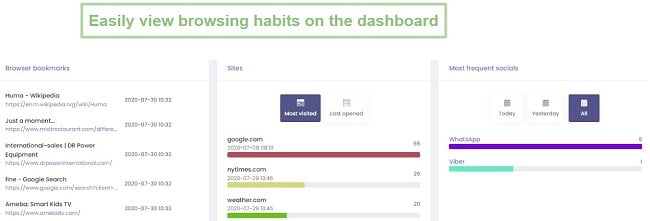
On the left side of the screen is the complete menu that displays all the features. They are organized by category: General, Social, Media, and Internet. All I needed to do was click on the feature I wanted, and it displayed all the collected data in an organized manner, and in many cases, I could filter the information by the different data columns.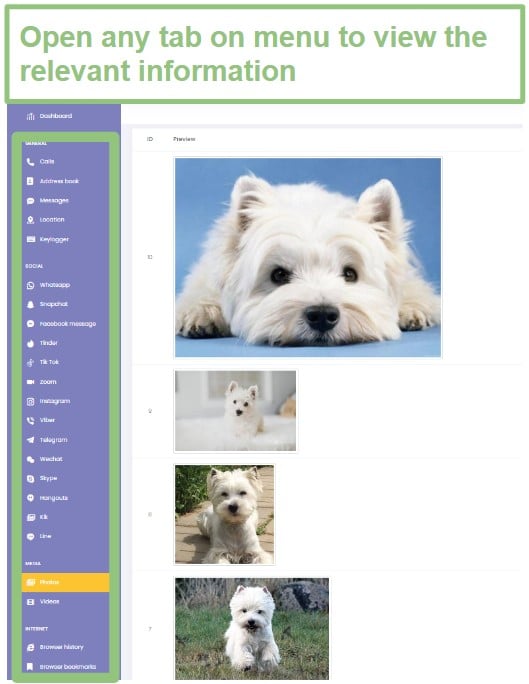
The only difficulty I have using Hoverwatch is the lack of alerts. With no filter, I often don’t know what I’m looking for, and I spend too much time reading irrelevant conversations my son has or scrolling through his pictures, even though there is nothing inappropriate.
Support
While the installation was pretty straightforward and the app runs by itself, I still believe that it’s important to have good customer and technical support. There is nothing more frustrating than having to scroll through forums or start Googling for answers, never really sure if the answers I’m reading are updated or even true.
Since there is no free trial, I wanted to talk with a customer support representative about the different features and get a clear explanation of what the app can do. I was surprised that there was no Help section on the website or even an FAQ.
However, when I went to the pricing page, a chat box appeared, and instead of being run by a chatbot, there was actually a real person. We chatted about a wide range of topics, from the differences in the Android and iOS apps, my disappointment that there is no free trial, and I asked about how some of the features work.
After I created an account, a Help section was added to the web interface. I opened a ticket and sent a question and received an answer within 24 hours.
Demo Mode Answered Most of My Questions
Hoverwatch has an interactive Demo mode that lets me see exactly how the dashboard looks and what data it collects. It has an option to change between the Android and iOS app, which was helpful in deciding which device I wanted to monitor. While it would be better if the information was updated to this year, and not dated from a few years ago, it gave me a good idea of the monitoring power of the app.
FAQ
Is there a free version of Hoverwatch?
How many devices can Hoverwatch monitor?
Is Hoverwatch available for iOS?
Do I need to jailbreak or root my child’s phone?
Can I hide Hoverwatch on my child’s phone?
Pricing
Hoverwatch offers several pricing packages, depending on how long you want to monitor your child’s device. Each plan includes all the features and can monitor one device at a time.
If you’re seeking specific information from your child’s phone, the monthly plan is a suitable choice. Although it is the priciest option, it remains more affordable compared to other monthly plans I’ve come across.
If you want to test out Hoverwatch for a few months and get an idea of any short-term issues your child might be facing, there’s a three-month package available. This option provides even better value compared to the monthly plan.
If you plan on monitoring your child for an extended period of time, the year-long subscription package is the best choice. You’ll get the best value, as subscribing month by month for the same period would be significantly more expensive. By choosing the year-long package upfront, you’ll essentially receive several months of service for free.
Other than the length of the subscription, the only difference between the plans is how long the data is stored on the Hoverwatch servers.
- 1 Month Plan: 30 days
- 3 Month Plan: 90 days
- 12 Month Plan: 180 days
I’m surprised that there isn’t a discount or different pricing plan for iOS users. There is a significant difference in the available features and comprehensive monitoring tools when compared to Android, and it doesn’t seem reasonable that the price is the same.
However, when I asked customer support about this, they didn’t offer much of an explanation and said I can use Hoverwatch for both Android and iOS. If you need to monitor an iPhone and get great value for your money, try mSpy instead. You’ll have access to all the same features as with Android, and best of all, it costs less than Hoverwatch.
Bottom Line
Hoverwatch is a reliable and safe app that closely monitors your child’s device, as long as it’s an Android. If your child uses an iPhone, you should try mSpy, although you will need to jailbreak the device for advanced monitoring features.
Since there is no free trial, I first carefully went through the Demo Mode to get a better understanding of how the features work. The 14-day money-back guarantee isn’t a no-questions-asked policy, and each request is taken on a case-by-case basis. Therefore, start with a monthly plan before committing to one of the longer options.