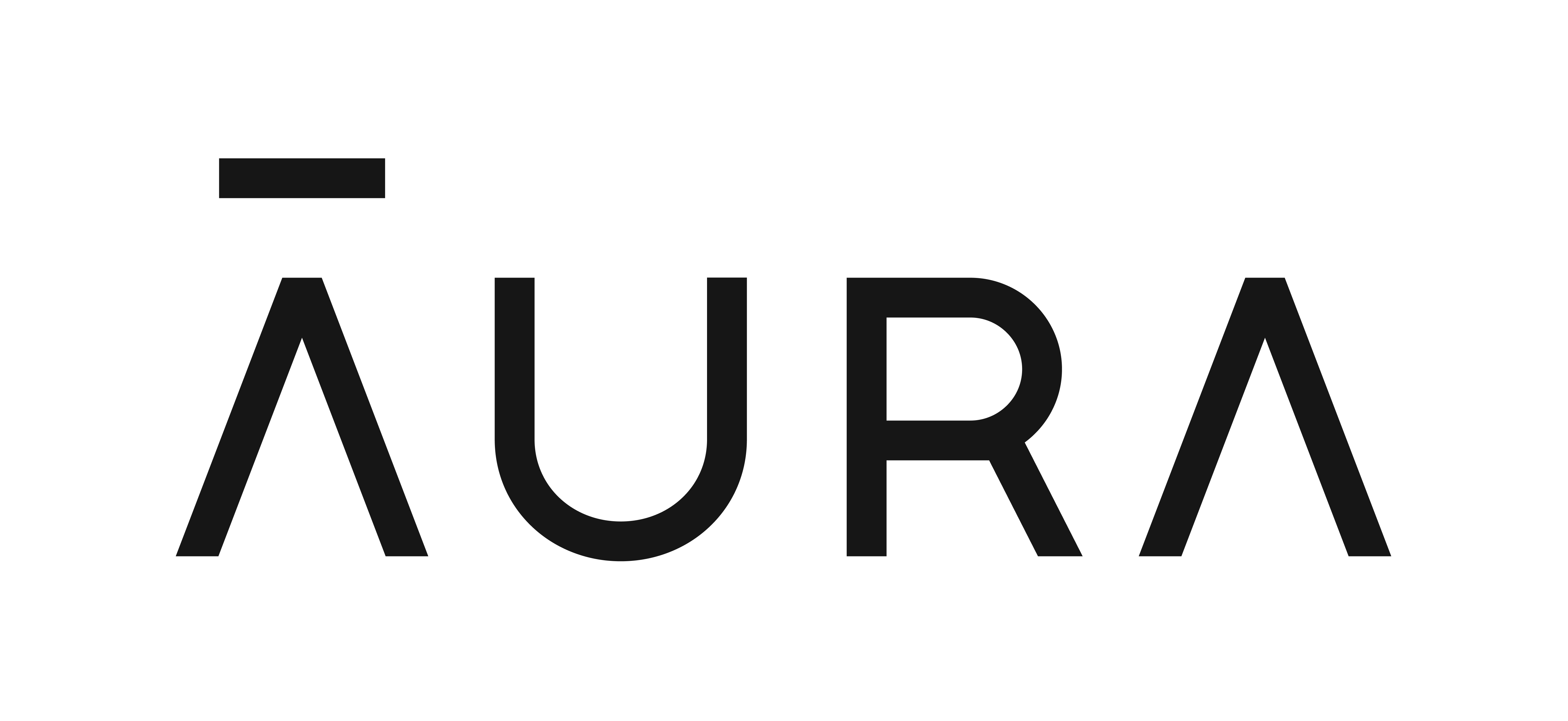Aura Review 2025: Before You Buy, Is It Worth It?
Aura Overview
Recently, I started hearing a lot of hype about Aura as a parental control app. I wasn’t familiar with the brand, even though I’ve been testing and reviewing apps for several years. I installed it on my teenage son’s phone so I could really test the features and see what it’s all about and if it’s worth buying. I wanted to see how it compared to established parental control apps like Qustodio, Bark, and Norton Family.
I researched the company and thoroughly reviewed the Privacy Policy to confirm I can trust Aura and that my kids’ information is protected and will not be sold. Additionally, I challenged my son to see if he could bypass the rules, and access blocked sites or bypass the screen time rules.
My Conclusion: While still a relative newcomer in the parental control market, Aura is good at creating screen time limits and filtering the web on Android and iOS devices. I would like to see some additional features, like a screen time schedule and location tracking, in a future release. But overall, Aura gives added value that other Parental control apps don’t even offer. The package includes identity theft protection and insurance, fraud remediation, child identity protection, and safe gaming. Best of all, you can try Aura yourself, free for 14 days and see if it’s a good fit for your family.
Aura is currently only available in the US.
Don’t Have Time? Here’s a Short Summary (1-Minute Read)
- Comprehensive Web Filter: Customizable web filter with 20 categories that cover a wide range of topics and has the option to add specific URLs to a block list. Read more about the web filter here.
- Customizable Daily Screen Time Limits: You can create an overall daily screen time, enforce screen time limits on a per app basis, and pause the device at any time. See how easy it is to enforce screen time rules here.
- Manage apps remotely: You can block over 30 apps from opening or prevent them from being downloaded to your child’s phone, tablet, or iPad. Learn more about app management here.
- Detailed reporting: Parents can see how much time their children spend online, and what types of apps and websites they’re using. You’ll also receive alerts when your child tries to access a blocked website, app, or content category. Read more about the reporting feature here.
- Only available in the US: Due to some of the other features that are included in the Family Plan, such as SSN and Personal Information Monitoring, 3-Bureau Credit Monitoring, and 401k & Investment Account Monitoring, the Aura app is only available in the US. See an expanded review of the extra features here.
Features
My primary goal when testing Aura is to see whether it can compete with Qustodio and Bark, the leading parental control apps on the market, and whether it has all the essential features for monitoring kids of all ages. This includes remote access to monitor my children’s online activity, such as which apps they are using and how much time they spend on their phones. Once I saw which features Aura has, I set custom screen time limits and used the filters to promote a healthy lifestyle and protect them from potentially harmful content, so I could get a first hand look at how well they worked.
Aura Parental Control Features – Updated in 2025
| ? Free Trial | 14 days! |
| ? Best Price | $37 a month for the annual Family Plan |
| ? Web Filter | ✅ 20 categories |
| ? Screen Time Management | ✅ |
| ? Location Tracking | ❌ |
| ⏸️ Pause the Internet | ✅ |
| ? Cyberbullying Alerts | ✅ |
| ⚙️ App Management | ✅ |
| ? SOS Button | ❌ |
| ? Customer Service | 24/7 live chat, phone support, and email |
| ? Platforms | Android and iOS |
Customizable Web Filter with 20 Categories to Block Inappropriate Websites
Aura has an excellent reputation as a digital safety and identity protection software, but now that it purchased Circle Media Labs, a company known for its powerful screen time and web filter technology, I had to test it for myself and see if it’s any good.
I found the web filter to be effective in keeping my children from accessing websites I don’t want them to see. With 20 categories, many of which were enabled by default, I had complete control over the types of websites my son could access. I could either use the default settings, which were comprehensive or go through each category and choose to allow access, set an alert when my kid visited a site that fits the specific category, or block it altogether.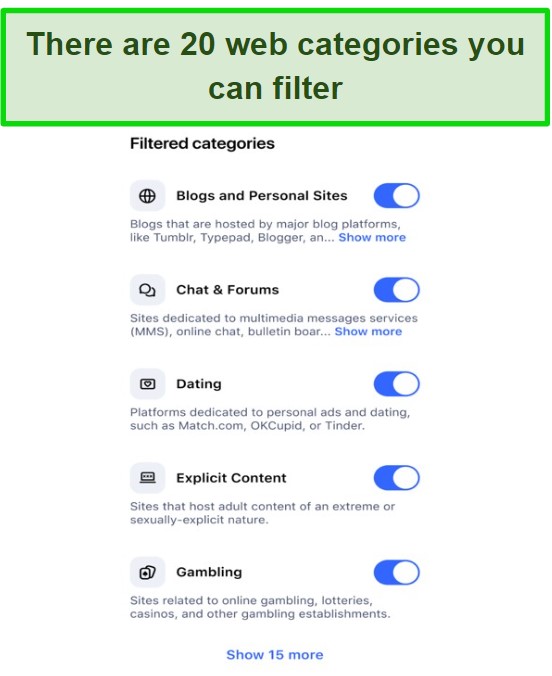
To test the effectiveness of the web filter, I had my son try to access a dating website and create a profile. He initially tried using a browser that Aura doesn’t support, but I was able to block that hack by blocking all browsers except for Chrome. The same thing happened when he tried using a VPN. I enabled a block on all proxies and VPNs, which he couldn’t circumvent.
In addition to blocking web categories, I could manually enter URLs that should be blocked or allowed, regardless of their category. For instance, while I don’t mind online gaming, there are specific games I don’t want him to play. So, I can add the game to my blocked list while still giving my son the freedom to play other online games.
Set Flexible Daily Screen Time Limits to Create Healthy Habits
The Aura screen time feature is very straightforward. I could create a uniform daily screen time limit for every day, or I had the option to change the limits for each day of the week. I like this flexibility; because some days my son has shorter school days, so I’m happy to allow him more screen time on those days.
The app allows for choosing the screen time limits in 15-minute increments (1:00, 1:15, 1:30, etc.), which is very flexible, and allows me to customize the rules to fit around my child’s schedule.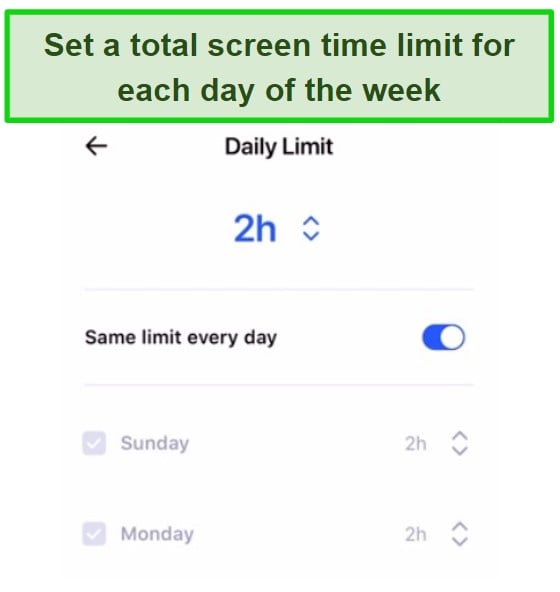
When the screen time limit expires, the internet connection to the phone is disabled, so the phone can still be used for making calls. My biggest problem with this feature is that any app that doesn’t require an internet connection, or if my son downloads a movie or TV show on the Netflix app, can still be opened. This can easily be solved since I can block the Netflix app, which will prevent it from playing an offline video. In addition to Netflix, Aura can also block the following apps from opening in offline mode:
| Hulu | Fortnite | FaceTime | |
| Peacock | Roblox | Discord | |
| Disney + | PUBG | Amazon |
There is also a Pause the Internet option, which is helpful if I need my son off his phone, even though he still has screen time remaining. This can be activated remotely by simply enabling the Pause the Internet option in the parental dashboard.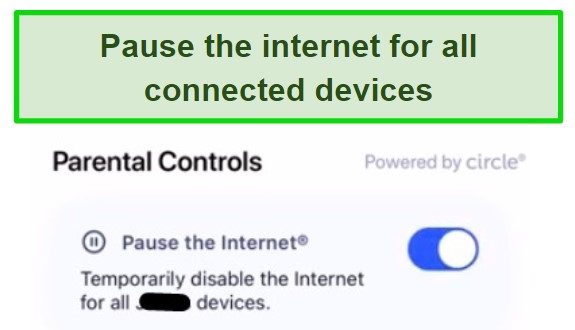
Aura doesn’t have an option to automatically unpause the internet after a predetermined time, so it’s on me to remember to go back to the dashboard and disable the feature. This is helpful as it gives me full control of when my son can use his phone, and makes sure that it’s not just going back on without my knowledge.
Set Screen Time Limits or Block over 30 Popular Apps
The Aura app management feature is compatible with over 30 apps, including Netflix, Facebook, Discord, Disney+, HBO Max, Instagram, Reddit, and TikTok. My son has many of these apps on his phone, and I was able to set screen time limits for each one and block them if I decided that either they weren’t appropriate or he was spending too much time on the app.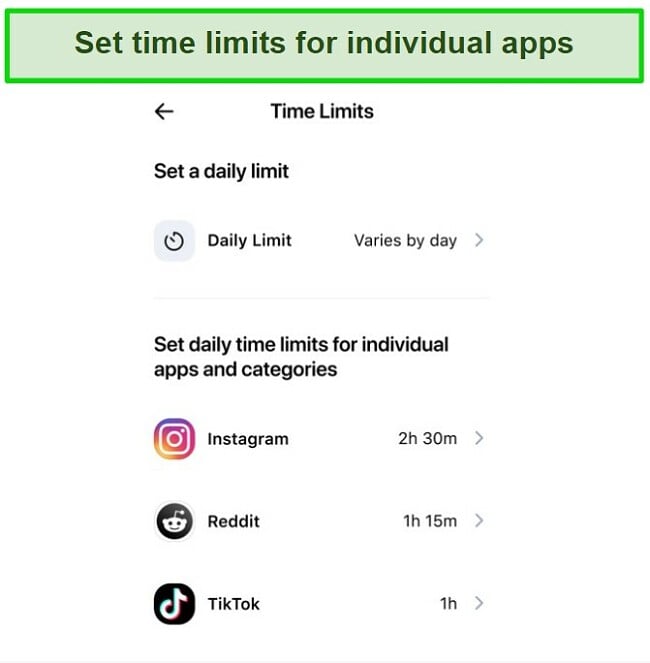
The app-based screen time limits work together with the overall daily screen time limits. Which means, I can set a 3-hour daily time limit, and even though in the image above, Instagram, Reddit, and TikTok have a combined screen time limit of 4:45, the internet will still pause after 3 hours of screen time. When screen time for an app is over, the app loses its connection and won’t open. There is nothing on the app that indicates that it’s being blocked by Aura, which makes it harder for kids to try and hack their way around the block.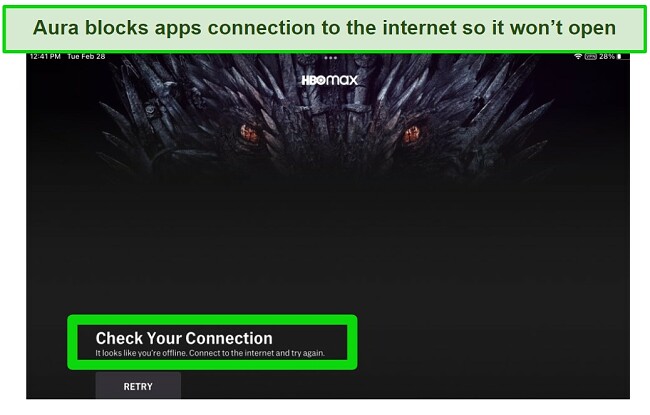
In addition to setting rules for specific apps, Aura has a feature that lets me enforce rules based on app categories. This is a little broader than the specific apps, and I can create rules for apps that aren’t on the Aura list. Additionally, I can use this feature to block app downloads, if I don’t want my son to have them on his phone or tablet.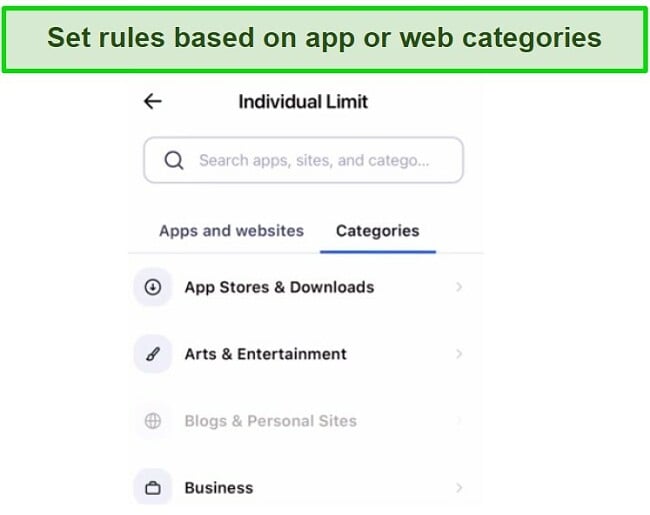
Get Detailed Reports and See Alerts on the Dashboard to See What Your Child is Doing On their Phone
The Aura parental dashboard uses a modern looking card-based layout. I found it very easy to navigate, and cards always appeared with the latest information I needed.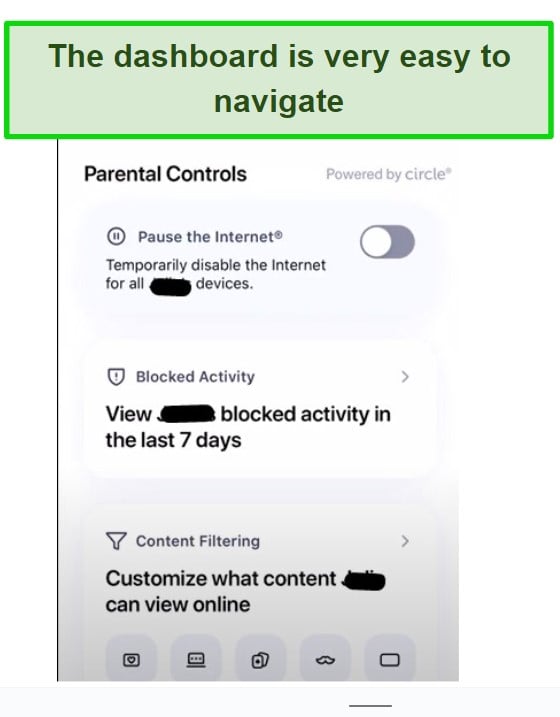
Through the dashboard, I can see how much time my child spends on his phone. This was especially helpful during the first week of the free trial, before I set any rules. I wanted to see how much time he was spending on the phone, and then compared it to the second week, when I enforced the screen time and app time limits.
Through the report, I could see how much screen time my son had, how much he used the web, and the categories that he opened. By clicking on the Show Apps tab, I can see the amount of time spent on each app.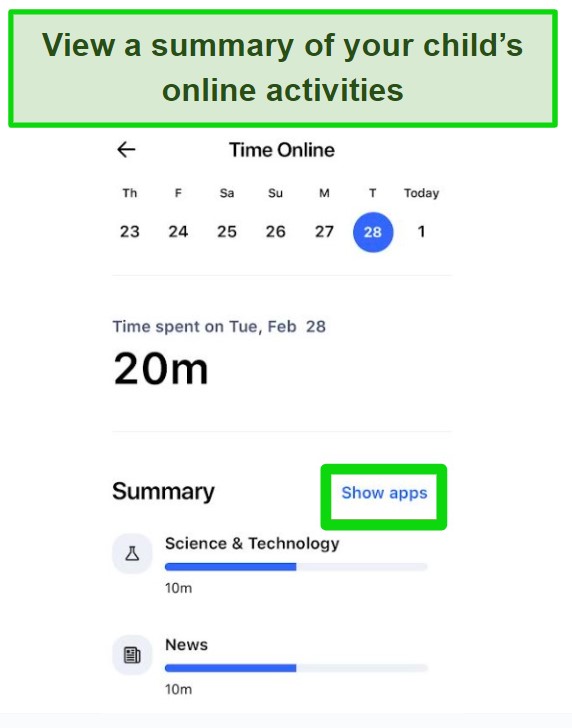
The only information that I can’t see is the browsing and search history. However, Aura does send an alert each time my son tries to open a blocked app or access a website that was flagged by the filter, and since it worked well, seeing the browsing history wasn’t as important to me as it would be otherwise.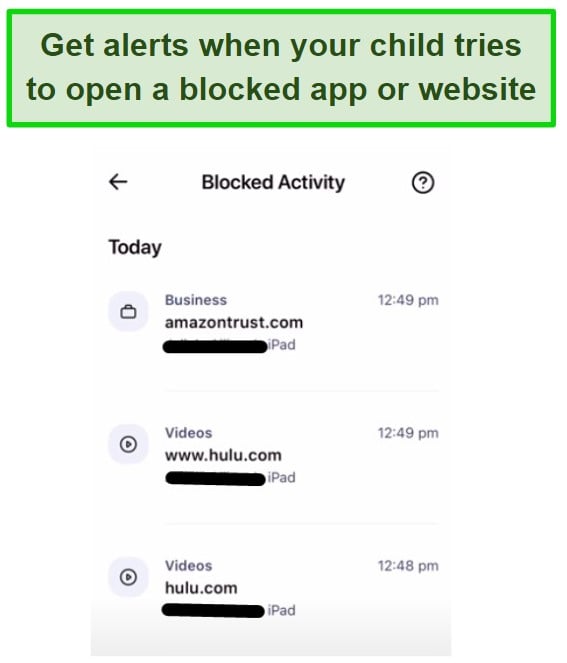
Safe Gaming and Cyberbully Protection
Safe Gaming is an excellent tool for parents who want to ensure their children’s online safety while gaming on Windows computers. Aura has partnered with Kidas to include ProtectMe as part of its family protection features. ProtectMe is a powerful safety and privacy software that focuses on monitoring communication in online games.
It monitors all gaming-related communications and sends alerts to your email if cyberbullying or online predators are detected. You’ll also receive weekly reports with your child’s overall threat severity exposure score, a breakdown of all threats detected, and gaming time insights.
The Safe Gaming feature provides monitoring of more than 200 games, including popular titles and gaming platforms such as:
| Apex Legends | Blizzard Battle Net App | Call of Duty: Modern Warfare | Counter Strike |
| Dota2 | Euro Truck 2 | Football Manager | Fortnite |
| Geometry Dash | Grand Theft Auto V | Minecraft | Monopoly |
| NBA 2k23 | Plants vs. Zombies | Pokemon TCG | Hearthstone |
| Rocket League | Roblox | Valorant | World of Warcraft |
| Steam | EA | Epic Games | Discord |
It is important to note that Safe Gaming is only compatible with Windows. It will not work with gaming consoles, Android tablets, smartphones, Chromebooks, or Mac computers. Therefore, there is no dashboard for it on the app, and you must download it separately, but it is included with the Family plan.
Get Alerts when Sex Offenders are Within a 1 Mile of Your Address
Aura takes child safety beyond the internet. As part of the family protection services in the Family Plan, it automatically sends alerts when anyone on the sex offenders registry is within a one mile radius of the address you provide when registering your account. This registry is updated in real time, and includes all known and new offenders.
Monitors Your Child’s Social Security Number to Prevent Identity Theft
Identity thieves have started targeting children because they have clean credit records. Typically, unusual activity would go undetected, since the kids aren’t requesting loans, mortgages, credit cards, etc. However, in 2022, more than a million children under the age of 18 were victims of identity theft. Aura scans billions of records to detect whether your child’s social security number was used, and sends an alert if it detects any suspicious behavior.
You Get More with Aura: 10 Powerful Non-Parental Control Features
As I mentioned earlier, in addition to parental controls, Aura is a powerful platform for digital safety and identity protection. The subscription plan comes with more than 20 online security features, and here are some of the highlights:
Identity Theft Protection
| Identity Theft Insurance | $1 million dollars per adult listed on the account |
| White Glove Fraud Resolution | The Aura US-based White Glove Fraud Resolution team will guide you through the process of resolving identity theft or fraud incidents with a personalized remediation plan. |
| Account Breach Monitoring | Stay informed about potential data breaches or exposure on the Dark Web through alerts for your registered online accounts. |
| SSN and Personal Information Monitoring | Get alerts if your personal information, such as your passport or SSN, has been exposed on the Dark Web. |
| Identity Verification Monitoring | Be alerted of high-risk transactions, such as payday loans, that could indicate someone is using your identity and Social Security number without your knowledge. |
Financial Fraud Protection
| 3-Bureau Credit Monitoring | Get alerts if anyone looks into your credit files through Equifax, TransUnion, and Experian. |
| Bank Fraud Monitoring | Real time alerts if someone attempts to make any changes to the personal information on your bank account or attempts to add new people to the account. |
| 401k & Investment Account Monitoring | Get notified of any exposure of your registered financial accounts on the Dark Web to take immediate action. |
Family Protection
| Child Sex Offender Geo-Alerts | Empower yourself to keep your family safe with automatic scanning and instant alerts for known and new sex offenders within a 1-mile radius of your address. |
| Child SSN Monitoring | Protect your child from identity theft by allowing Aura to scan billions of public records and alert you if their Social Security number is being used by someone else. |
| Child 3-Bureau Credit Freeze | Save time and effort by using Aura to streamline the process of requesting a credit freeze for your child’s credit file across all three major credit bureaus. |
Installation
Signing up for an Aura account is a little bit different than any other parental control app because it includes identity theft and financial fraud protection. Therefore, you have to enter a lot of personal information, including your address and social security number, during the registration process, so Aura can monitor the web for data leaks.
Aura runs a check to confirm your address, phone, and Social Security number to verify your account. It’s SOC 2 Type II certified, which means that its procedures comply with the rigorous standards for ensuring the security, processing, integrity, and confidentiality of customer data.
Once your information and account are verified, you can log on to the dashboard. Find the Family Protection card and click on the plus (+) icon. You’ll be asked whether you are adding a child under 18 or an adult or spouse.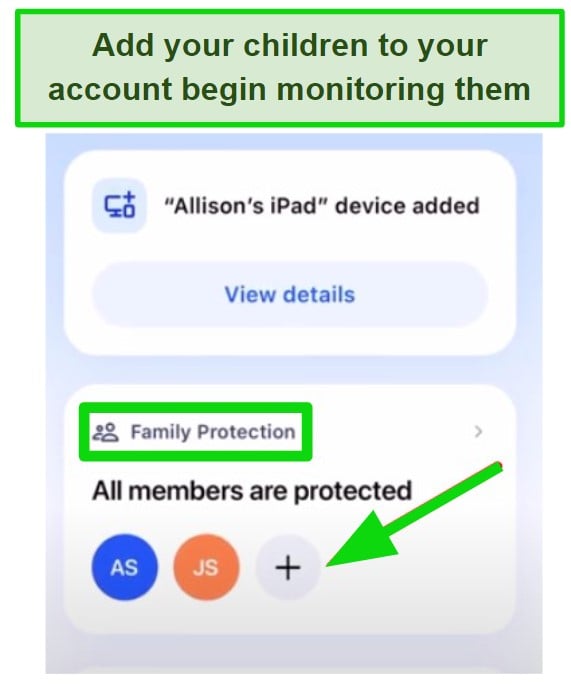
After creating a profile, which is just the child’s name and an avatar if you want, you’ll see a QR code. Scan the code with the child’s Android or iOS device, and the Play or App store will open. Then, simply download it as you would with any other app.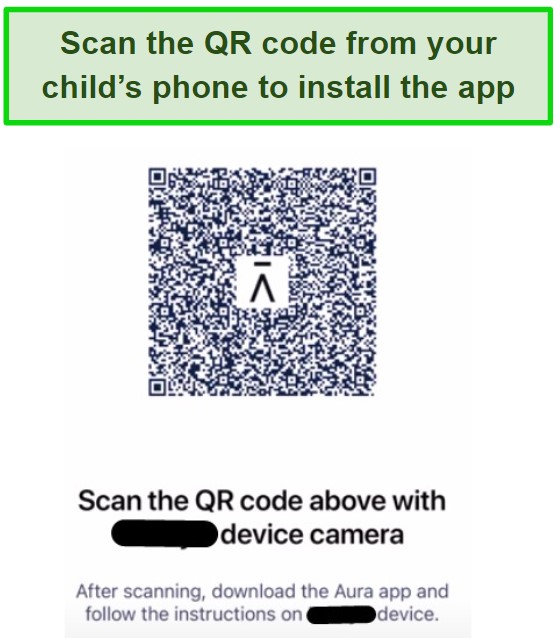
After you log in, using your Aura credentials, follow the on-screen instruction to give access to Aura to lock the device, display over other apps, and have the ability to block the internet.
Ease of Use
Aura is an easy program to manage. After I finished installing the app on my son’s phone and iPad, I could manage it from the parent app or web-based dashboard. The dashboard uses a card-style layout, which is very easy to navigate through, and you can scroll past the cards for identity protection, financial protection, online security tools, and some of the other features until you reach the Family Protection card.
On the card you’ll see the avatars, pictures, or initials of the children you are monitoring. Click on an icon to open the settings for their device. This is where I can pause the internet, set up content filtering, create and view screen time limits, and see how much screen time my son has already used. There are also cards that show any blocked apps or sites that my child tried to access or a breakdown of his screen time activity.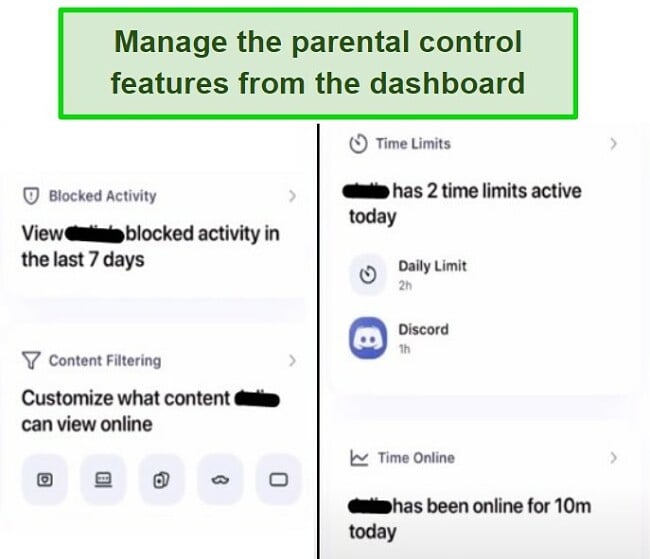
I found that it only took a second or two for the rules I set on the parental dashboard to sync with the child app. In other words, when I paused the internet, I saw that within a few seconds, it worked on my son’s phone.
All the Aura parental control features are managed remotely, through the parental dashboard. Other than installing the app on my son’s phone and tablet, I didn’t need access to his devices.
Set Up the Filters with a Few Clicks
I opened the content filtering card, and I saw a list of apps that I could block by simply moving the slider. The content filter can be completely customized, all I needed to do was click on the category tab, to choose which of the 20 filter categories I wanted to block or all.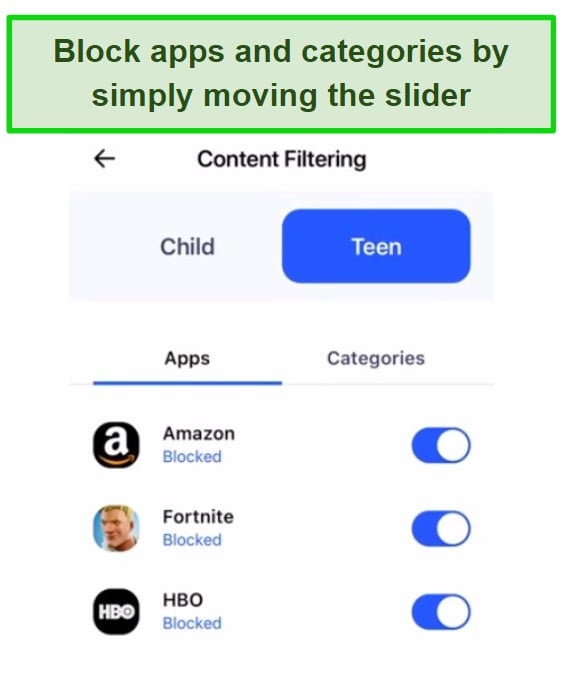
Set Screen Time Limits in Seconds
Aura makes it easy to set unique screen time limits for each child. After entering the child’s profile, I clicked on the Screen Time card and chose an overall screen time limit for each day of the week. Then, I made individual rules for apps, so my son won’t spend all day watching Netflix or scrolling TikTok.
Support
I’ve found that good customer support is a very important factor when choosing a parental control app. I often have questions about setting up the monitoring features, or understanding the best way to set up the features so my child can’t get around the rules. With Aura, customer support is even more critical, to ensure that I’m not only setting up the parental control features correctly, but also the identity and financial protection features.
There are several ways to contact customer support.
- 24/7 phone service: It’s very impressive that Aura has knowledgeable team members available at any time to answer questions by phone. I tested this out with a technical question about a feature not working properly, and the representative was able to walk me through the solution quickly.
- The chatbot: The AI chatbot is helpful in answering basic questions, but I found that it still doesn’t offer a lot of help with the parental control features.
- Live chat with a person: There are customer service representatives available to help out from Monday – Friday from 9 am to 6pm EST. I spoke with an agent about several different features,and he was very patient with me, gave clear answers, and made sure everything was properly configured.
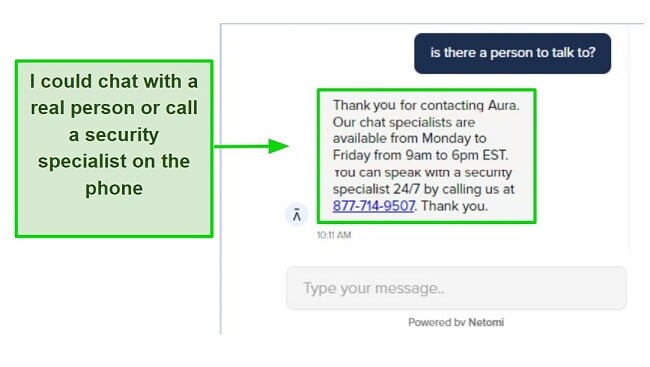 4. FAQ and Knowledgebase: The main focus of the FAQ and knowledgebase is on other features included with the Aura subscription. However, there are questions and answers about parental control and Safe Gaming features.
4. FAQ and Knowledgebase: The main focus of the FAQ and knowledgebase is on other features included with the Aura subscription. However, there are questions and answers about parental control and Safe Gaming features.
The truth is that the parental control app is really easy to use. One would need to turn to customer support to ask questions about their account and device compatibility.
FAQ
Is there a free version of the Aura parental control app?
Can Aura block apps from opening on any mobile device?
Can I get just the Aura parental controls without the identity and security protection?
Does Aura protect against cyberbullying?
Pricing
At first glance, I was a bit surprised by the subscription price, but then I reminded myself that while I was only focusing on the parental control features, Aura includes much more in the bundle, including $1 million dollar identity theft insurance per user (up to 5 users) on the account. After taking everything into account, Aura is a good value for the price.
While there are several different packages, only the Family plan includes the Parental Control and Safe Gaming features. An annual subscription comes with a 26% discount, which makes the offer even more attractive. If you’re still on the fence, take advantage of the 14-day free trial and test all of the features for yourself. If you think you need more than two weeks to evaluate the software, you can also take advantage of the 60-day money-back guarantee to see how it performs over a longer period of time.
Bottom Line
Aura has all the essential features I need for monitoring my son’s screen time and enforcing rules to prevent screen time addiction. I can set a daily screen time limit or set screen time rules for specific apps or content categories. The web filter did a good job at preventing any adult websites from opening, as well as gambling, violence, self-harm, and more. One standout feature for any parent that has a child who plays games online is the Safe Gaming feature. While it’s not accessible through the app, it’s an important tool for preventing cyberbullying online and allowing your child to play games in a safe environment.
You can’t evaluate Aura without mentioning the identity theft, financial, and personal protection features, since they’re bundled in the same app. It’s an all-in-one security that not only keeps your child safe online but makes sure that no one steals your identity, bank information, social security number, and so much more.
When you consider everything that comes with the Aura Family plan, it’s easy to see you get so much value for your money. But you don’t have to take my word for it when you can follow this link and get a 14-day free trial so you can try the Aura features out for yourself.