VPN Split Tunneling —What Is It and Why Should You Use It?
Split tunneling is a VPN feature that lets you specify which traffic you want to exclude from the VPN connection (tunnel). It’s a useful tool that can be beneficial in many cases, but you should note that it’s not always the best choice, as it has some downsides.
In this article, I’ll explain how split tunneling works, when to use it, and every other important detail to ensure you know everything you need to about this feature. I’ll also walk you through how to set up split tunneling using some of the top VPN apps. Editor’s Note: We value our relationship with our readers, and we strive to earn your trust through transparency and integrity. We are in the same ownership group as some of the industry-leading products reviewed on this site: ExpressVPN, Cyberghost, Private Internet Access, and Intego. However, this does not affect our review process, as we adhere to a strict testing methodology.
Quick Summary: What is Split Tunneling
Split tunneling in a VPN divides your traffic into separate streams. This lets you use your default connection for specific apps and websites while keeping the VPN’s encrypted tunnel active for apps and websites you want to use with the VPN’s security and privacy measures.
VPN Split Tunneling: In-Depth Explanation
VPN tunneling is a helpful feature that lets you specify which apps and websites should bypass the VPN tunnel. It lets you use certain apps and websites on your local connection without disconnecting the VPN, ensuring all other online activity remains protected.
Benefits and When to Use Split Tunneling
Split tunneling is useful for accessing local banking and shopping websites. Banks often restrict access when your location or IP address unexpectedly changes, but using split tunneling lets you access banking websites and apps without any restrictions.
You can improve speeds with split tunneling. While the top VPNs usually ensure fast connection speeds, you may experience a slower connection sometimes due to crowding or being a long distance from the connected server. Using split tunneling ensures you can get your baseline connection speeds for tasks where a fast connection is more important than privacy.
Split tunneling helps preserve bandwidth, which is critical if you’re using a free VPN. Even the best free VPNs have bandwidth restrictions, so it might be wise to enable split tunneling and prevent your bandwidth-intensive apps from using the VPN tunnel.
Using split tunneling may improve ping in games like Call of Duty: Warzone. Using a VPN tunnel is often beneficial for improving your ping in games, but it may be worth considering split tunneling while gaming if you already live near a server, as this ensures your data packets don’t have to travel longer distances to reach the server.
Downsides and When to Avoid Split Tunneling
Note that split tunneling is not always beneficial. There are some cases when you should avoid this feature. Using split tunneling means the apps and websites used outside the VPN tunnel aren’t protected, meaning anyone monitoring your traffic could spy on what you’re doing. So, it’s best to avoid this feature if security is a top priority.
Additionally, split tunneling may reduce speeds. If you experience ISP throttling, you may get faster speeds for streaming and gaming while using a VPN tunnel, as your ISP can’t track that activity and throttle your connection speeds.
It’s also worth noting that some beginners might struggle to set up split tunneling. While the best modern-day VPNs make this feature really easy to configure, it’s possible someone who isn’t familiar with these apps might have problems setting up the feature.
Browser-Based Split Tunneling
Some VPNs also include split tunneling in their browser extensions. This is a convenient feature if you only want to exclude specific websites from VPN protection. For instance, it’s handy if you want to secure all your other browser activity while ensuring you can still access local banking and shopping websites without the VPN tunnel.
Split Tunneling Restrictions on Some Operating Systems
Something to note is that VPN split tunneling is usually unavailable on Apple devices, as the operating system has strict rules on how apps can separate internet traffic. Additionally, you can’t use split tunneling if you’re using a macOS version higher than 11.
Inverse Split Tunneling
Inverse split tunneling uses the same concept as split tunneling but flips the usage. Instead of excluding specific apps from the VPN tunnel, inverse split tunneling allows only selected apps to use the encrypted VPN tunnel. I learned in my tests that inverse split tunneling is available in top VPNs like ExpressVPN and various others.
How to Use VPN Split Tunneling
Each VPN has a slightly different method of enabling split tunneling. The following how-to guides explain how to use split tunneling on some of the top VPNs in 2025.
Split Tunneling on ExpressVPN
- Access the options menu. Open ExpressVPN’s app and click the 3 lines at the top-left to access the drop-down menu and open the app’s options.
![Screenshot showing how to access ExpressVPN's options menu]()
- Enable split tunneling. Check the “Manage connections on a per-app basis” box and click the Settings button to configure split tunneling.
![Screenshot showing how to enable split tunneling in ExpressVPN]()
- Choose the tunneling type. Pick whether you want to use regular split tunneling or inverse split tunneling.
![Screenshot showing how to choose the split tunneling type in ExpressVPN]()
- Add apps. Choose the list of apps that you want to use with your chosen type of split tunneling and click OK to save your configuration.
![Screenshot showing how to pick apps to use with ExpressVPN's split tunnel]()
Split Tunneling on Private Internet Access (PIA)
- Access PIA’s settings. Open PIA’s app and click the three dots at the top-right to access the settings menu.
![Screenshot showing how to access PIA's settings menu]()
- Enable split tunneling. Choose Split Tunnel in the left-hand menu and enable the feature.
![Screenshot showing how to enable split tunneling in PIA]()
- Choose split tunneling type. Click “Bypass VPN” to use regular split tunneling or “Use VPN” to choose inverse split tunneling.
![Screenshot showing how to choose the split tunneling type in PIA]()
- Add apps. Add the applications that you want to use with PIA’s split tunnel and click the OK button to save your choices.
![Screenshot showing how to choose apps to use with PIA's split tunnel]()
What Are the Best VPNs for Split Tunneling
While most VPNs include split tunneling, some apps stand out because of how well they’ve implemented this feature. I found in my tests that some of the best-value VPNs in 2025 also offer the best split tunneling functionality.
Private Internet Access (PIA)
PIA offers some of the most customizable split tunneling I’ve tested in a VPN. The app’s settings menu lets you easily switch between split tunneling and inverse split tunneling with a few clicks. Plus, you can quickly select all the different apps that you want to use with PIA’s split tunnel by clicking the “+” button in the settings menu.
Another highlight is that PIA lets you add IP addresses to its split tunnel. You can add single IP addresses or even entire subnets to include/exclude from the VPN’s split tunnel, something you can’t do with most other VPNs.
CyberGhost
While there’s no app-based split tunneling in the Windows version, I found during tests that CyberGhost offers easy-to-use split tunneling that anyone can easily set configure in minutes. Just navigate to the Smart Rules menu and you can enter websites you want to exclude from the VPN.
Note that app-based split tunneling is still available in CyberGhost’s Android app. So, if you’re using it on your Android devices, it’s easy to set up apps to exclude from the VPN tunnel.
FAQs on VPN Split Tunneling
Do all VPNs have split tunneling?
Are there downsides to split tunneling?
What is the best split tunneling VPN according to Reddit?
Use Split Tunneling to Fine-Tune Your VPN Usage
In conclusion, split tunneling offers many benefits, like letting you access local websites while ensuring the rest of your traffic stays protected, helping improve speeds, and preserving bandwidth.
It may feel intimidating to set up, but the top VPNs make it simple to configure split tunneling. Some even have inverse split tunneling, allowing only specific apps to use the VPN tunnel.


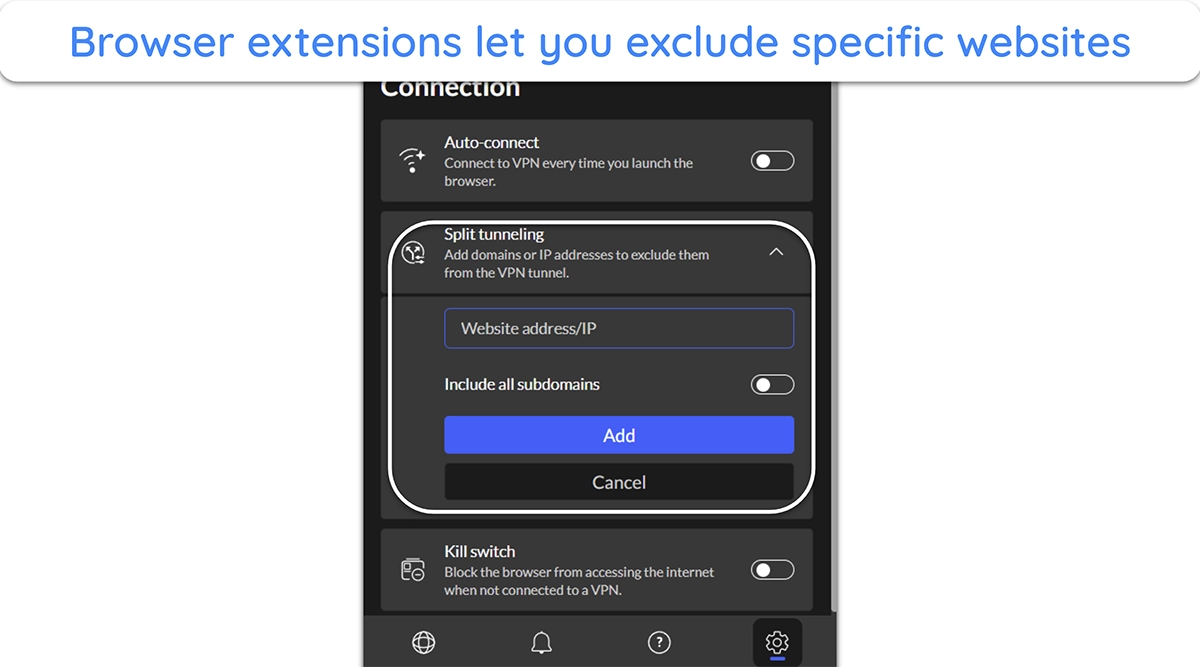
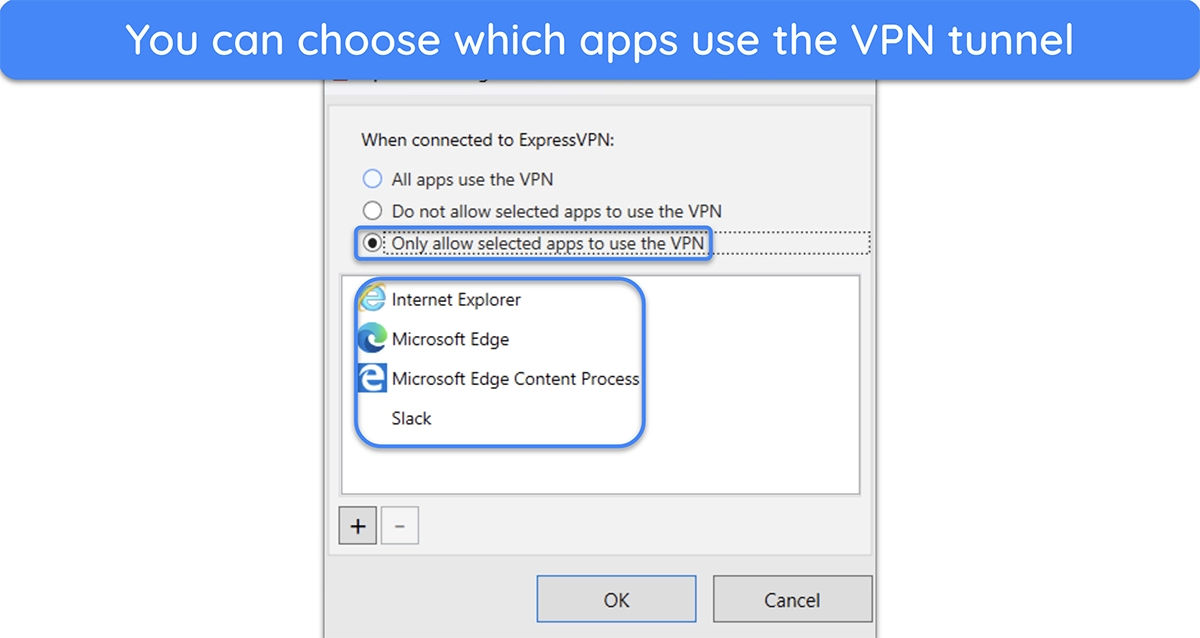
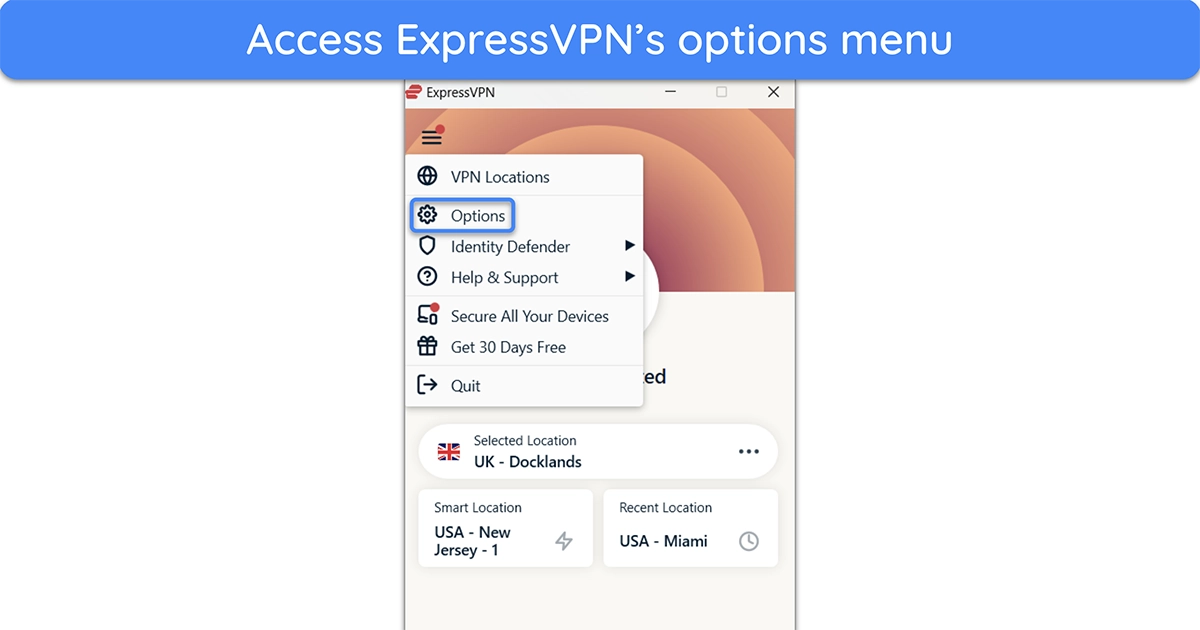
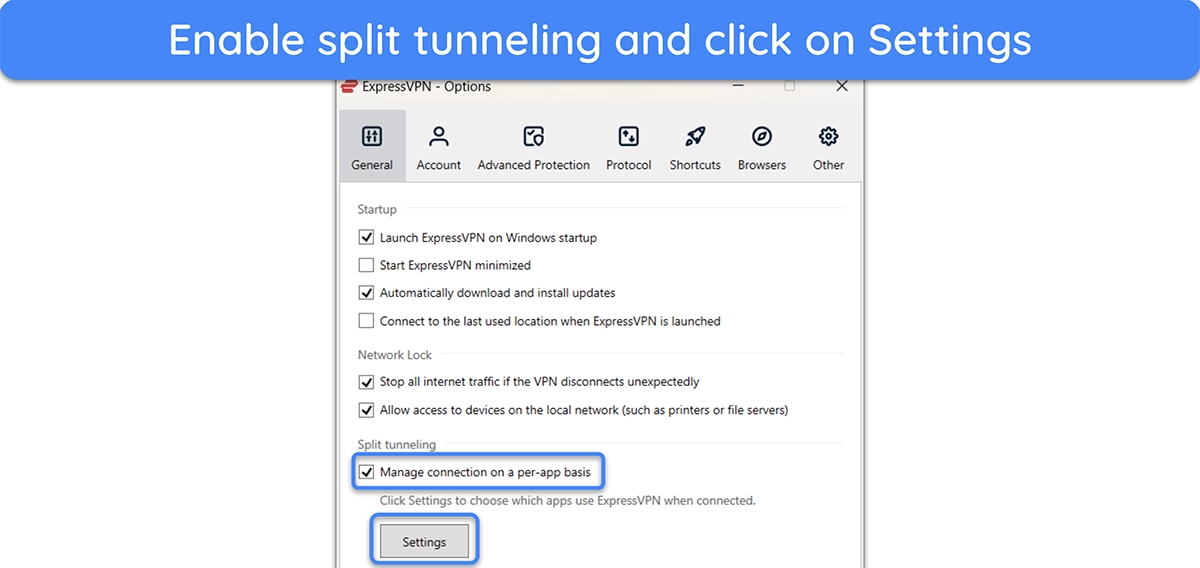
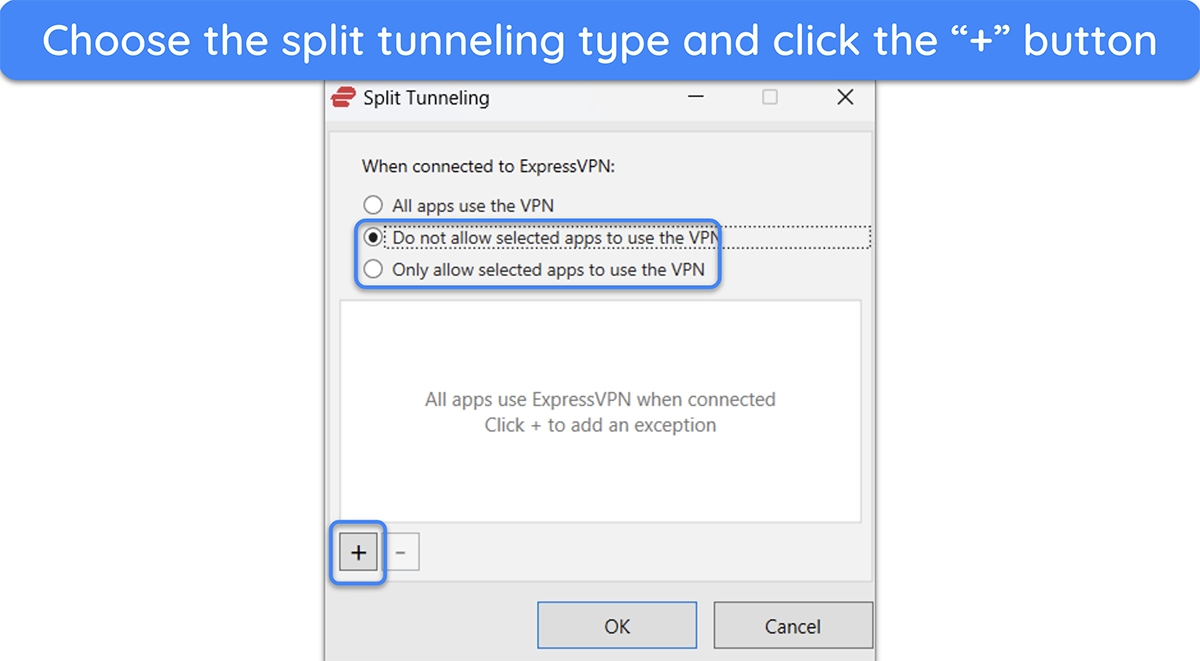

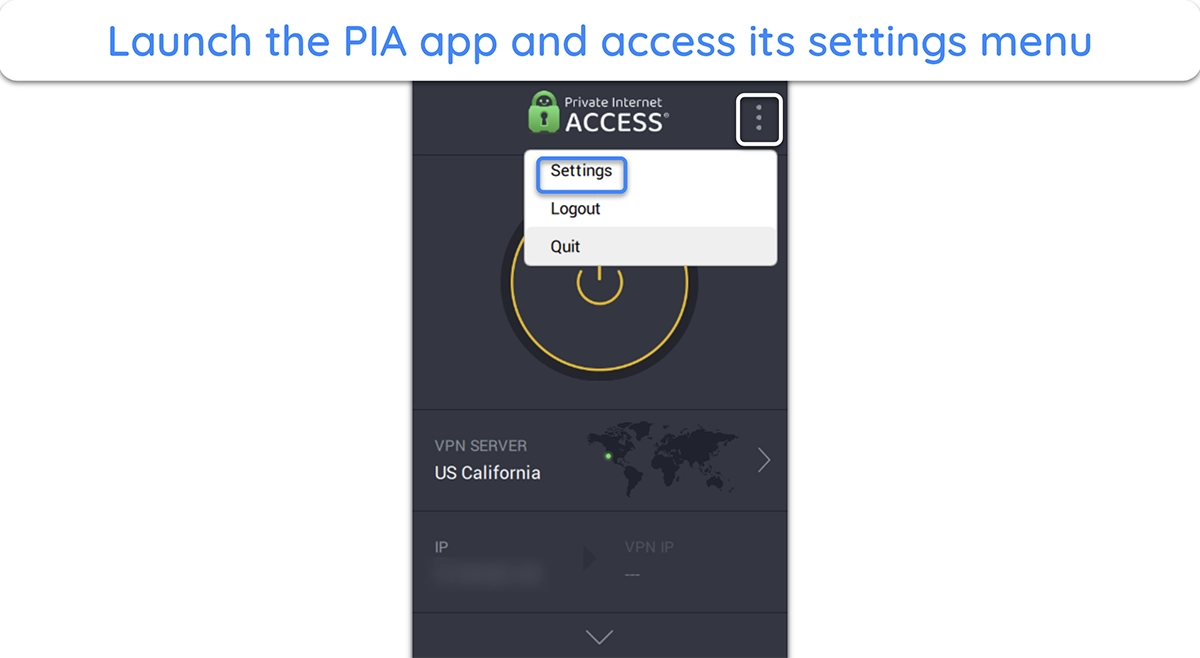
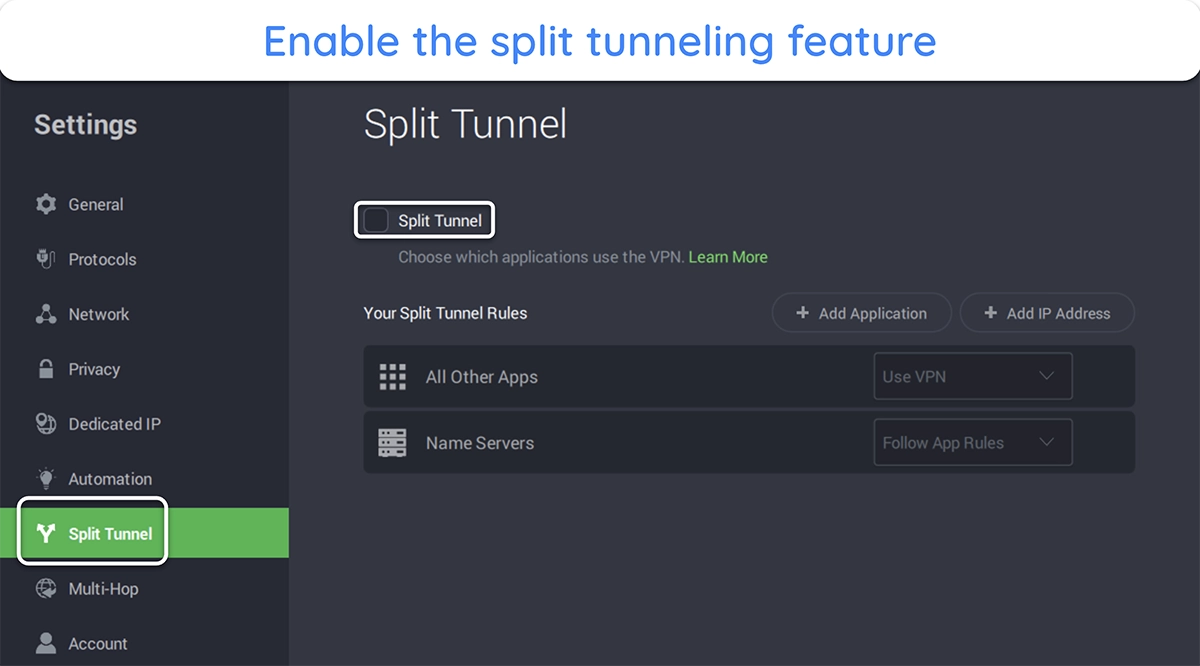
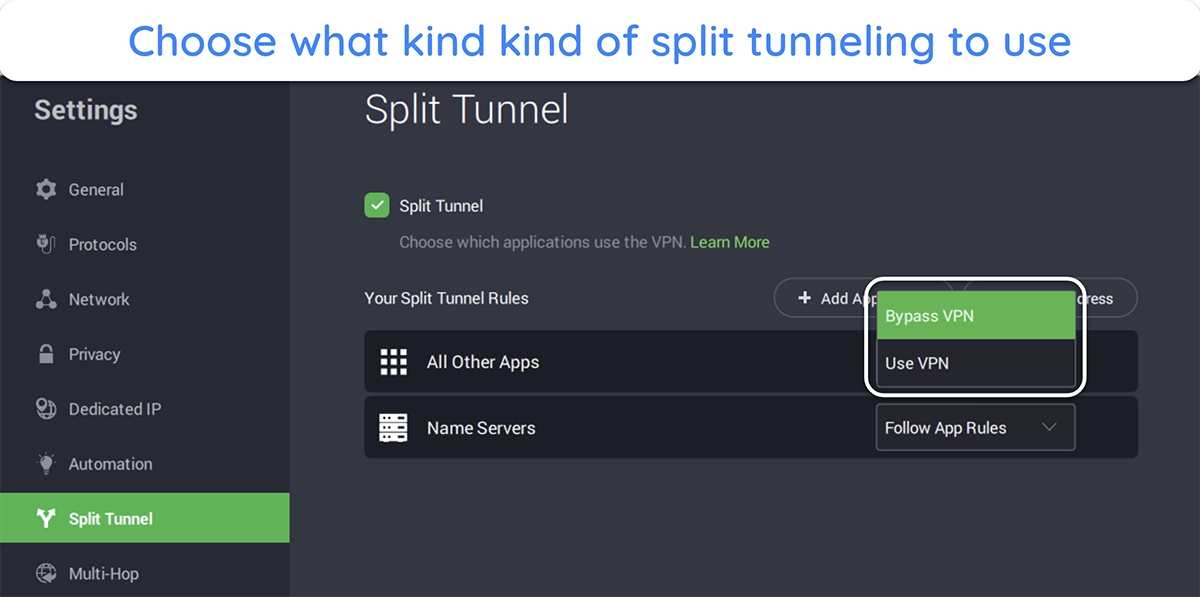
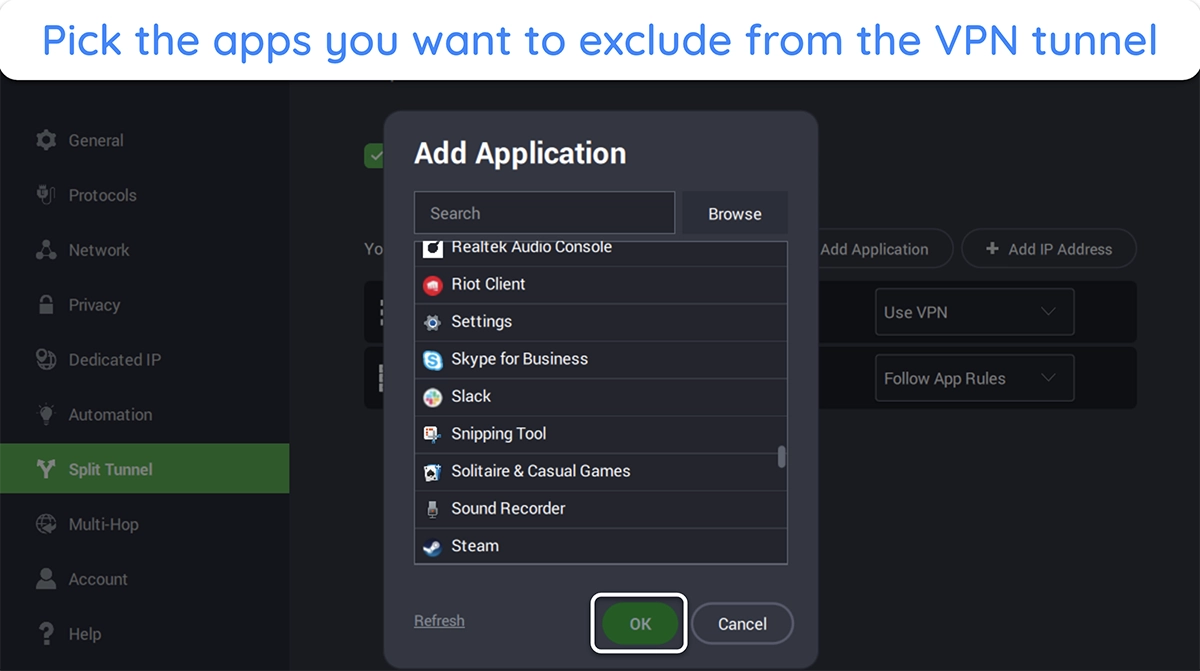

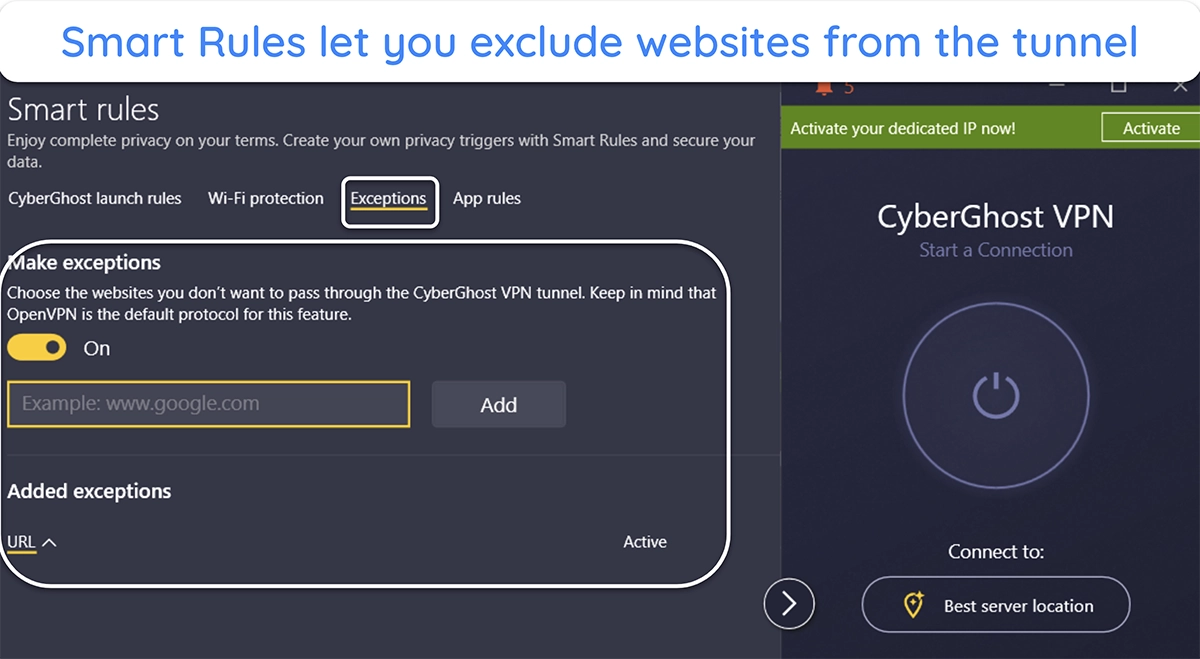



Leave a Comment
Cancel