What Is ISP Throttling & How to Know You’re Being Throttled?
ISP throttling is when your internet service provider (ISP) deliberately slows down your internet speed. This often happens to manage network congestion, enforce data caps, or limit activities like streaming or torrenting. It can reduce your browsing quality, cause buffering, or make downloads frustratingly slow.
You might be experiencing throttling if your internet feels unusually slow during certain times or activities. ISPs can detect and restrict specific types of traffic, like video streaming, to save bandwidth. Understanding how throttling works can help you identify it and take steps to restore your full speed. Editor’s Note: We value our relationship with our readers, and we strive to earn your trust through transparency and integrity. We are in the same ownership group as some of the industry-leading products reviewed on this site: ExpressVPN, Cyberghost, Private Internet Access, and Intego. However, this does not affect our review process, as we adhere to a strict testing methodology.
Quick Summary: What Is ISP Throttling?
ISPs claim that throttling helps maintain a stable network, but it often comes at your expense. You might notice slower downloads, reduced streaming quality, or lag during gaming. This can happen based on your bandwidth and data consumption, the time of day, or the type of online activity. Either way, you end up with slower speeds than what you’ve paid for.
Throttling can take many forms. With data-based throttling, your speeds drop after you hit a certain data cap. Time-based throttling occurs during peak hours when many people are online. Activity-based throttling targets specific uses like streaming, gaming, or torrenting. In each case, ISPs use technology to detect traffic patterns and enforce speed limits.
Why Do ISPs Throttle Your Connection?
ISPs throttle your internet to keep their networks running smoothly. At times, they slow down certain users to prevent abuse, like excessive downloading or illegal activities. Here are some common reasons why ISPs throttle connections:
- Managing network congestion — During busy hours, ISPs slow heavy users to keep the network stable. This prevents overcrowding but can leave you with slower speeds during peak times.
- Enforcing data caps — If your plan has a data limit, ISPs may throttle your connection once you exceed it. This encourages you to upgrade to a higher plan or use less.
- Prioritizing certain activities — ISPs often slow high-bandwidth activities like streaming or gaming. This ensures other users get enough bandwidth but can disrupt your favorite activities.
- Traffic shaping for efficiency — Some data types, like peer-to-peer traffic, are often throttled to free up bandwidth for everyday activities. This helps ISPs maintain smoother performance overall.
Different Types of Throttling
ISPs use several methods to slow down your internet connection, depending on their goals and the situation. Understanding these can help you figure out why your speeds drop and when it’s happening. Here are the main types of throttling you should know about:
- Bandwidth throttling — This is when your ISP slows your connection to control the overall traffic on their network. It often happens during peak hours to prevent the network from becoming overloaded. While it keeps things running smoothly for most users, it can leave you dealing with slower speeds.
![Screenshot of task manager activities and how much network bandwidth they are consuming]()
- Data throttling — If your plan has a data cap, your ISP might throttle your speed once you hit the limit. This is their way of encouraging you to stick to your limit—or pay for a more expensive plan. It usually means slower speeds for the rest of the billing cycle.
- Protocol throttling — This type of throttling targets specific online activities, like peer-to-peer file sharing or video streaming. ISPs do this to prevent these high-bandwidth activities from hogging resources, but it can leave you frustrated if your favorite activities are affected.
- Application-specific throttling — ISPs sometimes slow down specific apps or services, like Netflix or YouTube. This ensures that these data-heavy platforms don’t overwhelm the network. Unfortunately, it also means buffering or reduced quality when you’re trying to stream.
- Device-specific throttling — Your ISP might throttle based on the type of device you’re using, like a smartphone, laptop, or gaming console. This is usually done to manage network resources or enforce certain limits for specific devices.
- Time-based throttling — This happens during certain times of the day, usually when the network is busiest. By slowing down some users or activities, ISPs try to ensure that everyone gets a stable connection during peak hours.
- Port blocking — ISPs may block specific ports to restrict certain services, like VoIP or gaming. Ports act as data pathways, and blocking them helps ISPs manage traffic. However, this can stop you from using some apps or features entirely.
How to Tell if Your Network Is Being Throttled
Monitor Your Internet Speeds
Run speed tests using tools like Speedtest by Ookla at different times of the day. Make sure no other devices are using the network during the test. Then, compare your results to the speeds promised in your plan. If your speeds are much lower than what you’re paying for, throttling could be the reason.
For better accuracy, use a wired connection directly to your router or modem when testing. This avoids issues like weak WiFi signals. Try testing during peak hours, like in the evening, and during off-peak times, like early morning. If your speeds drop during busy times but recover later, it’s a strong sign your ISP is slowing you down on purpose.
You can also use apps or software that track your speed and bandwidth over time. These tools help you spot patterns and see if slow speeds happen at specific times or with certain activities. By keeping track of your speeds, you’ll know if your ISP is delivering what you’re paying for — or holding back your connection.
Check for Blocked Ports
Ports are like channels that direct internet traffic to the right app on your device. Each port has a number and a specific use. For example, port 80 handles HTTP traffic (web browsing), and port 443 is for HTTPS (secure web browsing where data is encrypted). If a port is blocked, you might face issues with certain activities because the data can’t reach the app it’s meant for.
To check if a port is blocked, you can use tools like Port Checker or CanYouSeeMe. These tools test whether a specific port is open and accessible. If you want a deeper look, try Nmap, a tool that shows detailed info about your network’s ports. Just be aware that Nmap takes some technical know-how and may need permission to be used in certain places.
Blocked ports can happen because of your ISP, your router, or firewall settings. Knowing which ports are restricted helps you pinpoint the issue. You can then adjust your firewall or enable port forwarding, which directs traffic through open ports — you can set this up in your router settings.
Compare Speeds With a VPN
ISPs sometimes slow specific activities, like streaming or downloading, by tracking your data usage. A VPN encrypts your traffic and hides your IP address, making it harder for your ISP to see what you’re doing. If your speeds are faster with a VPN, it’s a strong sign your ISP was slowing you down.
To test this, first run a speed test without a VPN using a tool like Speedtest by Ookla. Write down your download and upload speeds. Then, connect to a VPN and run the test again under the same conditions. If the VPN gives you better speeds, your ISP is likely throttling specific types of traffic.
Activity-Specific Performance
Sometimes, throttling doesn’t affect your overall connection but targets specific activities like streaming, gaming, or downloading. You might notice Netflix constantly buffering while browsing works fine, or online games lagging even though your internet speed seems strong. ISPs do this to save bandwidth or prioritize certain types of traffic over others.
Start with streaming — try watching videos on platforms like Netflix or YouTube and see if they buffer or drop to lower quality. For gaming, pay attention to lag or high latency during gameplay. If downloading files feels unusually slow, compare it with other activities. If one activity consistently underperforms, throttling could be the issue.
You can also compare how different services work. For example, if Netflix buffers but YouTube streams smoothly, your ISP might be throttling Netflix. Tools like video quality testers or gaming performance trackers can help identify these issues.
Other Signs of ISP Throttling
Sometimes, throttling isn’t obvious until you notice patterns in how your internet behaves. Beyond slow speeds and specific activity issues, there are other subtle signs that your ISP might be limiting your connection. Here’s what to watch for:
- Inconsistent speeds across devices — If some devices on your network are slower than others with similar usage, your ISP might be targeting specific devices or connection types. This could be a sign of selective throttling.
- Time-of-day slowdowns — If your connection feels much slower during peak hours, like evenings, but improves late at night or early morning, your ISP could be managing congestion by throttling speeds when demand is high.
- High latency or lag — Noticeable lag or delays during activities like gaming or video calls, even when your speed tests show good bandwidth, can be a sign of throttling. Here’s what latency is and how to fix it whether you’re being throttled or not.
![Screenshot of Ookla speed test result]()
- Difficulty accessing specific services — If certain websites, apps, or platforms load much slower than others, your ISP may be selectively throttling those services. This is common with video streaming or file-sharing platforms.
How to Stop Internet Throttling
Upgrade Your Internet Plan
Many lower-tier plans have data caps, and ISPs slow your speed when you exceed them. A higher plan with more data or unlimited usage can fix this. Premium plans also offer more bandwidth and sometimes prioritize your connection during busy times, which means faster and smoother performance.
Before upgrading, determine how much internet you actually need. If you’re hitting data caps or struggling with slow speeds during heavy use, a better plan could solve the problem. Check what your ISP and others offer to find a plan that fits your needs and budget. After upgrading, keep an eye on your speeds to make sure the new plan delivers what you’re paying for.
Change DNS Provider
Changing your DNS provider won’t completely stop throttling, but it can help in some cases. ISPs sometimes redirect your DNS queries to their own servers to track your activity and throttle certain services. Switching to a third-party DNS, like Google or Cloudflare, encrypts your queries and makes it harder for ISPs to monitor what you’re doing online.
- Open Network Settings — Click the Start menu, select the gear icon to open Settings, then choose ‘Network & Internet.’
- Access adapter options — In the left sidebar, click on ‘Status,’ then select ‘Change adapter options.’
- Select network adapter — Right-click your active network connection (e.g., WiFi or Ethernet) and choose ‘Properties.’
- Modify DNS settings — Double-click ‘Internet Protocol Version 4 (TCP/IPv4),’ select ‘Use the following DNS server addresses,’ and enter your preferred DNS addresses (e.g., 8.8.8.8 for Google Public DNS).
![Screenshot of how to use a custom DNS address on Windows]()
- Save changes — Click “OK” to apply the new settings.
That said, it doesn’t block all types of throttling. ISPs can still limit your speed by targeting specific IPs or traffic types. While changing your DNS can improve speed and privacy, it’s not a full solution. For better protection, pair it with other tools like VPNs to stop more aggressive throttling methods.
Use a Proxy
A proxy can help you get around some types of ISP throttling by rerouting your internet traffic. When you use a proxy, your traffic goes through another server, which hides your IP address. This makes it harder for your ISP to track what you’re doing, so they’re less likely to slow down specific activities like streaming or downloading.
But proxies aren’t perfect. Most don’t encrypt your data, so your ISP might still see parts of your activity. They can also block traffic from known proxies, which makes them less useful. If throttling is a big issue, proxies can help a little, but they’re not the best fix. A reliable VPN is usually a better way to stop throttling completely.
Use a Reliable VPN
A VPN is one of the best tools to stop internet throttling. It encrypts your data and routes it through a secure server, hiding your online activity from your ISP. Since ISPs often throttle specific activities like streaming or gaming, the VPN makes it impossible for them to see what you’re doing. If they can’t monitor your activity, they can’t slow it down.
A VPN also masks your IP address, so your ISP can’t identify which websites or services you’re using. For example, if they’re throttling traffic to platforms like Netflix, a VPN makes your traffic look like any other data. This allows you to stream or browse without slowdowns. Just be sure to pick a reliable VPN like ExpressVPN with fast servers and strong encryption.
While a VPN won’t stop throttling caused by data caps or network congestion, it’s great for bypassing activity-based throttling.
FAQs About ISP Throttling
What does throttling mean?
Is throttling illegal?
How do I avoid throttling?
How can you tell the difference between slow internet and throttling?
You can tell the difference by monitoring how and when your internet slows down. If everything is consistently slow, it’s probably just a slow connection. But if certain activities like streaming or gaming are affected while others work fine, it’s likely throttling.
Run a speed test with and without a VPN. If you get faster speeds with the VPN, your ISP is likely throttling you. You can also watch for patterns, like slower speeds at specific times or peak hours.
Bottom Line: What Is Throttling & How to Avoid It
Throttling can be incredibly frustrating, especially when you’re paying for high-speed internet but getting a slow, unreliable connection. It’s how ISPs manage their networks, but it often leaves you dealing with unnecessary slowdowns. The good news is, you have options. By learning how to spot throttling, you can take back control of your internet experience.
Signing up for an internet plan without knowing the data usage policies is common. If you’re in that situation, you can either upgrade your plan, change your provider, or use tools like VPNs to bypass activity-based throttling.



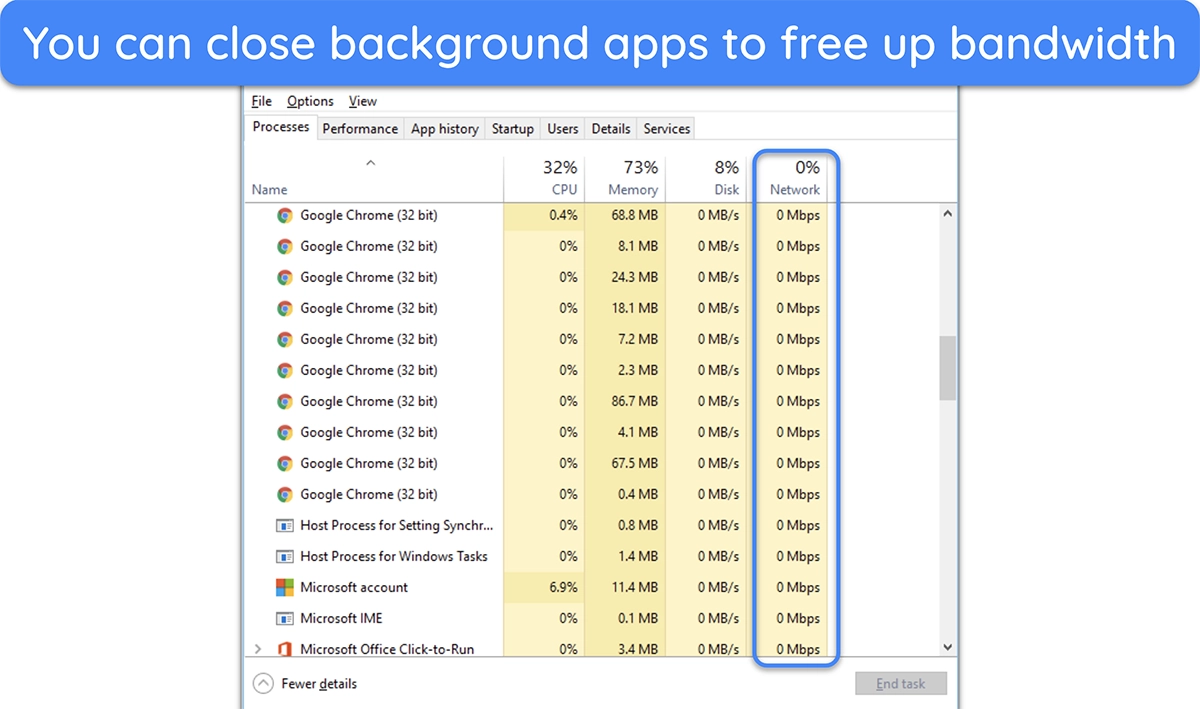
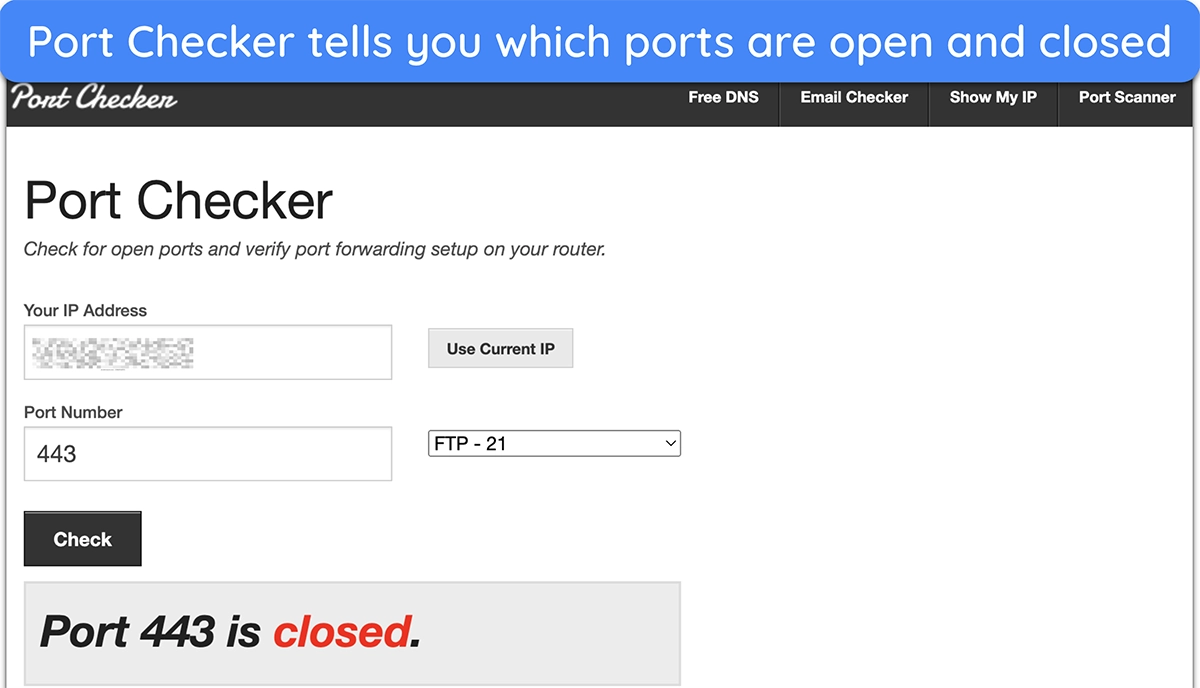
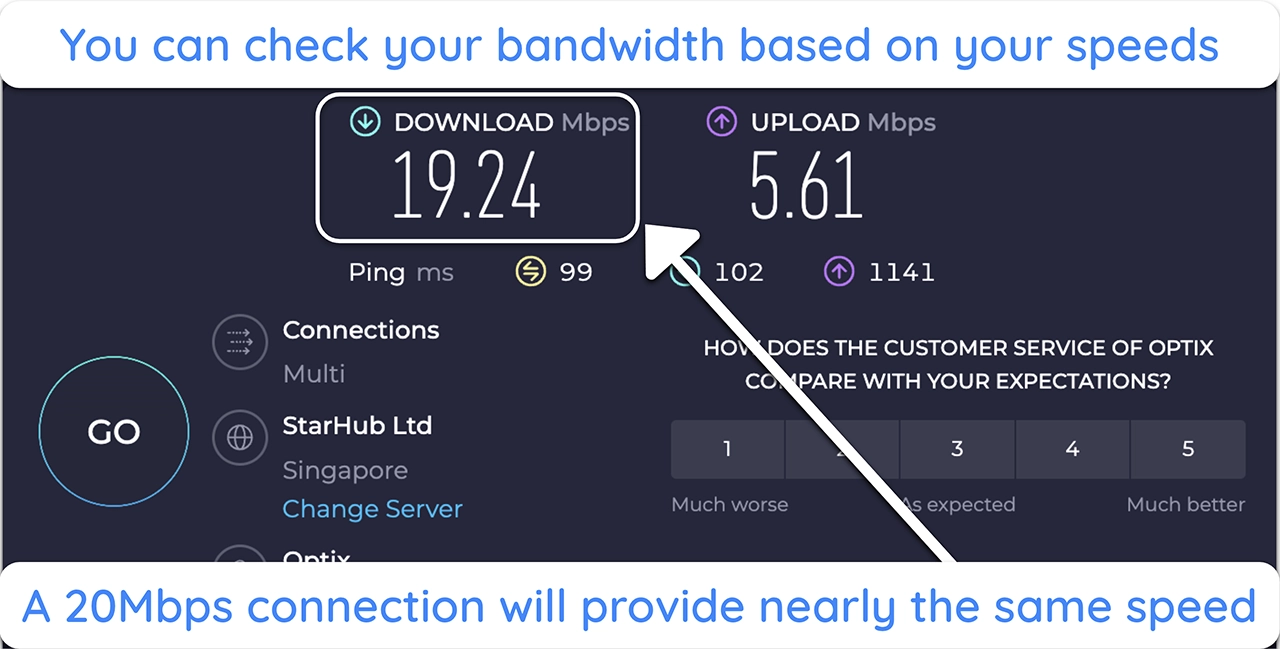
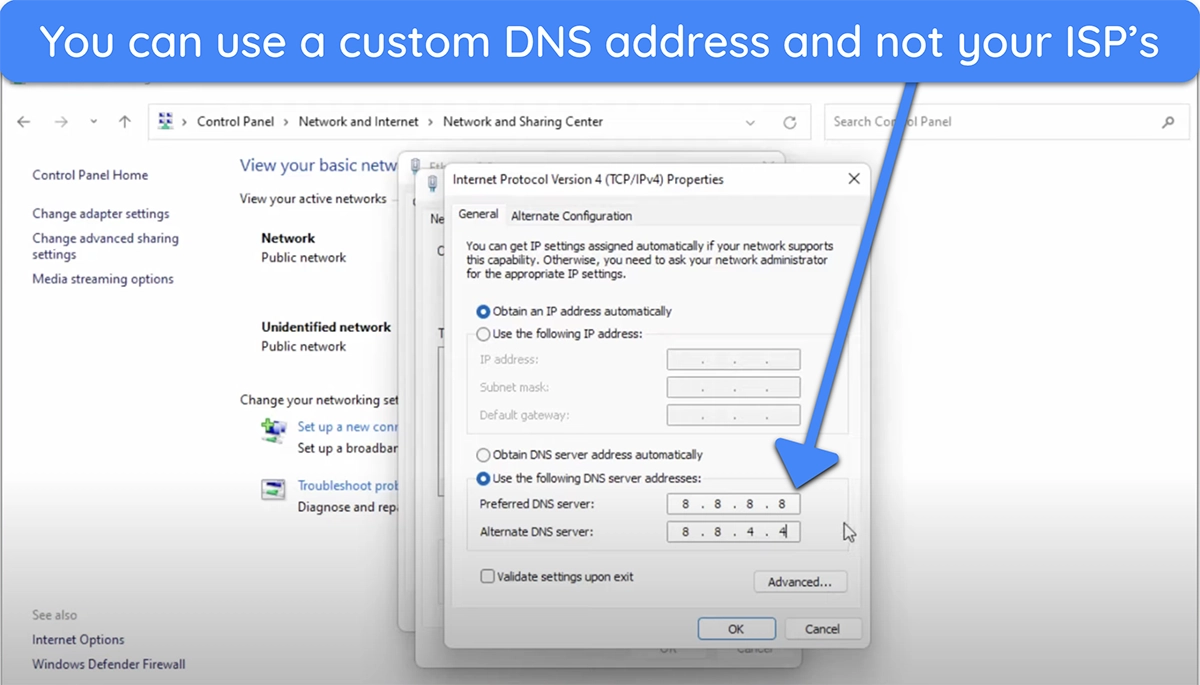



Leave a Comment
Cancel