What is a Parental Control App and Why it’s a Must in 2025
After several frustrating years of trying to monitor my kids’ online activities on my own, I turned to parental control apps for help. It was a life-changing decision. Parental Control apps gave me the ability to:
- Create screen time limits.
- Set up strong web filters that block or restrict inappropriate websites.
- Access the phone’s GPS to give accurate location tracking.
- 24/7 monitoring tools to see what my kids are doing on their phones.
- Manage online activities and get alerts and updates through a remote parent dashboard.
I also learned that parental control apps are more than just a way to protect my kids from porn, alcohol, and drugs online. It gave me a clue about my children’s interests and I gained a new perspective on their personalities that would have been difficult without the help of these apps. Additionally, it taught them the value of budgeting their time.
I bought and installed dozens of parental control apps on my children’s smartphones, tablets, and the family computer. I tested all the different features and asked my kids to try and bypass the restrictions so I could rank them properly.
At the end of months of testing 27 parental control apps, I can confidently say that Qustodio has the best collection of monitoring tools and special features.
Qustodio has a free 30-day trial, and unlike many of the other apps I tested, I didn’t have to enter any payment information to get started.
Try Qustodio Free for 30 Days!
What are Parental Controls Apps?
No matter how much you trust your children, a parental control app should be the first app you install on their device. The reason is simple. Even if you have the perfect child, the temptations and dangers of the internet are too much for most adults — let alone teens and pre-teens.
A parental control app is not supposed to be a replacement for parenting. However, unless you’re a super-parent, it’s nearly impossible to physically monitor what types of games your kids are playing, who they’re talking to, how much time they’re in front of a screen, or where they are hanging out. This is where a parental control app helps you. With it, you can see and limit:
- How much time the kids are on their phones
- What apps they’re downloading
- Which apps they’re actually using
- What websites they’re visiting
- Keywords and phrases that are used in search engines and YouTube
Think of the app as your personal assistant. It’s there to make your life easier with an assortment of tools designed to protect your children.
Try a Top-Rated Parental Control App for Free!
How Can Parental Control Apps Help Children Stay Safe Online?
The premium parental control apps have some essential features to help you protect your kids. It doesn’t matter which app you choose to use, as long as it has:
- Strong Web Filter: This is a must. The best apps have a recommended web filter based on the child’s age and a customizable web filter that allows you to choose what types of websites to allow or block. This way, your kids won’t be able to see content that might be inappropriate or put them in danger.
- Search supervision: There are different ways that parental control apps handle search supervision. Some automatically enable Safe Search, which blocks search results that violate the web filter. Others send the search terms used to the parent dashboard. This gives parents insights into what their kids are searching for and can take action if the searches are problematic.
- Screen time limits: According to a recent study, American kids between the ages of 8 and 10 are staring at a screen for 6 hours per day, which jumps to 9 hours a day for kids 11- 14. According to numerous studies, too much screen time is harmful to kids and can affect their sleep, studies, and social interactions. Use a parental control app to limit the amount of daily or weekly screen time for your kids. If they need the internet for their school or homework, I recommend getting Qustodio which has a comprehensive screen time features.
- Location Tracker: Are you nervous that your child met someone online and went to meet them in real life? Use the location tracking feature to get an exact location based on their phone’s GPS. The best Parental Control apps block the kids from disabling the GPS.
Benefits of Using a Parental Control App
When used correctly, a parental control app can improve communication between parents and kids. Instead of continually looking over their shoulders to see what they’re doing or taking the phone away in the evening and going through their apps and messages, you can let the app do all that. In the meantime, you should talk to your kids and explain the importance of having a web filter or screen time limits. In many cases, the kids will appreciate that you’re treating them like a young adult, which can be great for your relationship.
You can still check in on what the kids are doing on their phones, but instead of taking their phone and inspecting it, all of the data is organized and stored in a parent dashboard. I really liked how the Qustodio app managed and organized all the data. It sent me alerts when there was something that I had to be aware of, such as their search terms, websites visited, videos watched, social media interactions, and more.
6 Best Parental Control Apps in 2025— Tested and Reviewed
1. Qustodio: Top Notch Web Filter and Location Tracking with Geofence
Key Features:
- Strong web filter with 29 categories
- Create a geofence with a radius of up to 200 meters
- Multiple screen time management tools, including for specific apps
- SMS and phone call monitoring
- 30-day free trial – no credit card required
I really like Qustodio’s screen time management features. Not only could I set up daily time limits, but it also let me set limits for individual apps. This proved useful when I saw that my daughter was spending more than 4 hours a day on TikTok. I changed the permissions, giving her an hour on the app before it was locked for the day.
The web filter worked exactly as it should. It has over 29 categories, and I can set different rules for each child. This allowed me to create a unique filter for each of my kids. I was impressed that despite several attempts, they weren’t able to turn it off or find ways to get to the blocked pages. Their tactics included browsing using an unknown browser, turning on private or incognito mode, and using a VPN. Qustodio has tools to block the use of browsers it doesn’t support, and the VPN and incognito modes did not affect Qustodio.
In addition, Qustodio has a 24/7 live tracking that stores the child’s location history for 30 days. I found this very helpful when trying to figure out where my kids were the previous week, and they “couldn’t remember.” The app also has a geofence with up to a 200 meter radius that sends alerts when the children enter or leave the specified area.
The parent dashboard can be accessed from anywhere, and it has a simple user-friendly layout. The main page is filled with charts and graphics, giving a quick overview of all the child’s activities. You click on each one for a more detailed breakdown and to see any alerts that were triggered. All data is stored for 30 days, so you can compare the stats and see if there are any new apps that the kids are using or staying away from. These can be signs of cyberbullying or other problems that you can bring up with your kids.
There are three Qustodio plans, and all of them come with a 30-day free trial. I was happy to see that I could activate the free trial without entering my credit card information. At the end of 30 days, I had the option to purchase a subscription plan, or my account would be downgraded to a limited free plan.
Try Qustodio for Free for 30 Days!
2. Bark: Monitors 30+ Social Media, Email, and SMS accounts for Inappropriate Content
Key Features:
- Customizable web filters with 17 categories
- Create screen limit calendar
- Track location and create geofences
- Connects with unlimited devices
- Try it free for 7 days!
If you need a parental control app to monitor your child’s social media networks, Bark was made for you. It connects directly with the child’s account, which allows it to monitor the conversations and pictures regardless of which device they’re using. It has an extensive list of slang, keywords, and phrases connected with cyberbullying, suicide, depression, eating disorders, sexual orientation, drugs, alcohol, and much more. If the filter is triggered, you will receive an alert with the content in question. If it crosses the line of what you allow for your child, you can block the account.
Bark also has a general web filter with 17 categories that monitors the websites and apps that your child is using on their phone. I found that the web filter did a great job understanding context, as opposed to other apps I’ve tested that blocked sites based solely on a questionable keyword appearing on the page.
Bark has improved its screen time features recently, although it can still use some improvement. The system allows you to create a daily calendar and assign different rules to every part of the day. These rules are for Bedtime, School, Free Time, and Default. You can set which apps or web categories are available or if you want the entire phone blocked. While I like the option to create a unique set of rules throughout the day, I would like to see a daily screen time limit, which works with the calendar to force the kids to budget their time and not spend every available minute staring at a screen.
Bark has a unique approach to location tracking. Instead of viewing the live location on a map, you can send a Check-In request to your child. This is supposed to be a less invasive way of tracking their location, and it requires their participation. When they answer the Check-In request, you’ll receive a notification with their address. You can also set up unlimited geofences to receive alerts when they enter or leave a specific location.
Bark has two subscription options; Bark Sr and Bark Jr. The Jr plan includes the web filter, screen time tool, and location tracking features. The Sr plan also has powerful social media monitoring and notifications for inappropriate content. If you aren’t sure which plan is right for you, try Bark Sr free for 7-days and try out the premium features. If you see they’re not necessary, you can downgrade the account to Bark Jr.
3. Mobicip: Strong Web Filter with 18 Categories that also Monitors Some Social Media Networks
Key Features:
- Comprehensive setup wizard makes it easy to set up multiple filters
- Instantly lock child devices from the dashboard
- Set time limits for specific apps
- Free 7-day trial
Mobicip is an easy to use parental control app that allows you customize the rules for each child. The app was recently updated, so if you’ve tried it in the past, it is definitely worth a second look. The two main areas of improvement are the screen time features and live location tracking.
The screen time rules are divided into two parts. The calendar, which allows you to create segments throughout the day with different rules and an overall screen time limit per day. One feature I like is the Vacation Mode, which pauses the schedule during the vacation, so you don’t have to spend time recreating the rules.
The biggest addition to the live tracking is that there is now a geofence option. You can create a zone, mark it as Home, School, Dangerous, or Others and choose whether to receive an alert when the child enters the zone, leaves the zone, or both. Along with the 24/7 tracking, you can share your locations and get step-by-step instructions to your child’s live location.
I’m impressed with the social media monitoring, although I would be happier if it was compatible with more networks. It scans text and images for inappropriate or dangerous content, but only on Facebook, Instagram, and Snapchat (Android only). It also has YouTube monitoring, which works on the app and website, and can block videos if they trigger the web filter.
Mobicip has a 7-day free trial, which you can activate without using your credit card. This is a good way to test the features and see if it is a good fit for your family.
4. Norton Family: Good Web Filter and Screen Time Management Tools
Key Features:
- Fully customizable web filter with 47 categories
- Daily screen time limits and usage schedules
- Remotely monitor all devices from a cloud-based dashboard
- Get it free for 30 days
Norton Family has four filter options to choose from, with age recommendations for each of them. I was able to customize the filters to allow or block different categories and create a whitelist and blacklist of websites that would override the web filter.
Norton Family gave me several tools to limit the screen time my kids can use. First, I set the usage schedule. This way, I knew the screens would be off during school hours and at bedtime. Then, I set a daily time limit, so they couldn’t just spend all their free time on the phone. One of my favorite parts of the screen time management tool is the exceptions for Remote Learning. This allows me to select specific websites that the kids need for school or homework and blocks everything else. Time spent studying doesn’t count against their overall time limit.
Everything is neatly organized on the parent dashboard, where I can see alerts, make adjustments to the time schedule and filters, and instantly lock the devices.
Norton Family has a 30-day free trial that gives you unlimited access to all premium features, so you’ll have enough time to test the app and see if this is the right parental control app for you.
Get Norton Family – Free for 30 Days!
5. Net Nanny: Comprehensive Web Filter that Understands Context
Key Features:
- Smart web filter with 15 categories
- Enable SafeSearch for Google and YouTube
- Try it free for 14 days with a money-back guarantee
Net Nanny has some excellent features as part of the web filter that I haven’t seen elsewhere. I was able to create a blacklist of websites I wanted to block, even though they didn’t include them in the 15 filter categories. I found this helpful when I decided to block my son from playing online games on a website with open chat features. It also has a profanity filter that hides curse words behind ### signs.
The time screen tools are very flexible. Unlike other apps I tested, Net Nanny didn’t restrict the daily time limit to 15 or 30 minute blocks. I was able to enter the amount of time I wanted them on their phone. It also has a feature that instantly locks all connected devices, but I would prefer it to let me choose a specific child or device instead of an all or nothing option.
I signed up for one of the subscription options that included a 14-day money-back guarantee. However, I had to explain why I was canceling the account to the customer support team, and they only gave me a full refund when they couldn’t fix my problem
Try Net Nanny for Free for 14 Days!
6. Kaspersky Safe Kids – Comprehensive Web Filter Works With Major Browsers
Key Features:
- Set time limits for each app
- Web filter has 14 categories
- Try it free for 7 days
While it’s not the best parental control app I tested, Kaspersky Safe Kids had a few features that I found helpful for monitoring my kids. The first is to permit certain apps to work even when the screen time limits are expired. This is helpful if I want them to access the phone, contacts, or messaging apps. It’s also useful when they’re doing math homework and need the calculator.
The real-time location tracking is also well done. I can see exactly where the kids are and set up a geofence based on their location history. I received alerts when they entered and left the geofence.
I used the 7-day free trial when testing Kaspersky Safe Kids. I was happy that I didn’t need to enter in my credit card information and then try to get them to give me a refund.
Test Kaspersky Safe Kids Free for 7 Days!
Free Parental Controls Apps vs. Paid Parental Control Apps: Are They Worth the Money?
I tried several of the big-name free parental control apps, including Google Family Link, and the free versions of premium apps, like Norton Family and Kaspersky Safe Kids. It didn’t take long to see that the old cliche “you get what you pay for” was true.
I was really disappointed with Family Link. I have friends who use it and seem to be happy with it. However, within a few days, my son informed me that he could bypass time restrictions by clicking on a link in WhatsApp and going to YouTube or other apps. I was also disappointed that it doesn’t have a web filter.
In addition to the limitations of the tools, I’d also be very wary of giving access to my children’s phone and data to a free app. These companies have to make money, and usually it’s by selling information to third party marketers, flooding the app with ads, or worse, installing malware or spyware on the device.
With all the potential danger of giving kids unrestricted access to smartphones, from screen time addiction to all the dangers on the internet, I feel that it’s worth the cost to protect my children with a quality parental control app.
Try a Top-Rated Parental Control App for Free!
Why Parental Control Apps are Important in the Digital Age
The internet is both the best and worst thing to happen for parents. Kids can use it for good; to learn new skills, get help with homework, watch videos, and play games. At the same time, they can be the victims of cyberbullies, unknowingly chat with sexual predators, watch videos that glorify violence, learn about getting drugs or alcohol, and find free porn sites. The list of bad things online is pretty much endless.
That’s why a good monitoring program is so important. These companies pay good money for the best and brightest engineers and tech wizards to create tools that are designed to protect your kids. Let them worry about the newest threats, hacks, and risks, and you can simply monitor everything from your dashboard to make sure it’s working properly.
Get a Parental Control App to Protect Your Kids Online!
Anyone who spent time on the internet knows that it’s not a safe place for kids. Installing a parental control app is really a no-brainer. Even if your kids don’t like it, they’ll understand and appreciate it in the long run.
Of all the apps I’ve tested in the past few months, Qustodio consistently stood out as the best option. I have all the necessary features at my disposal, including a customizable web filter, adaptable screen time management tools, location tracking, and equally essential, it’s straightforward to oversee from a distance.
You don’t have to take my word for it, Qustodio has a free 30-day trial, so you can test it out on your kids and make sure it’s the right parental control app for your family.


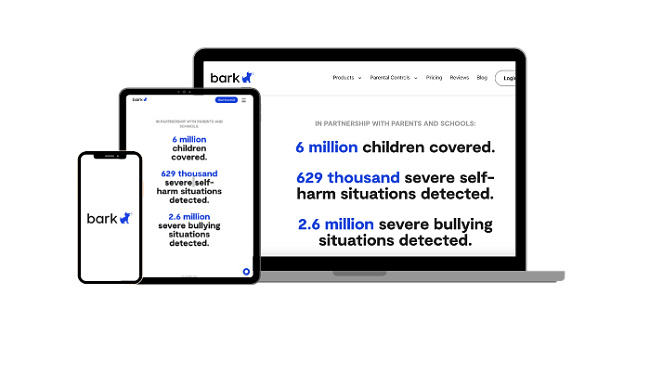
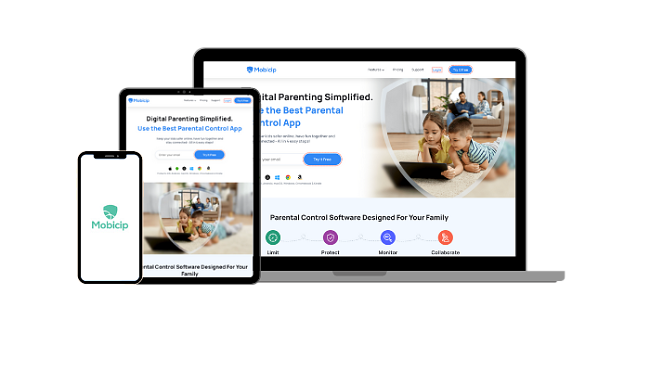
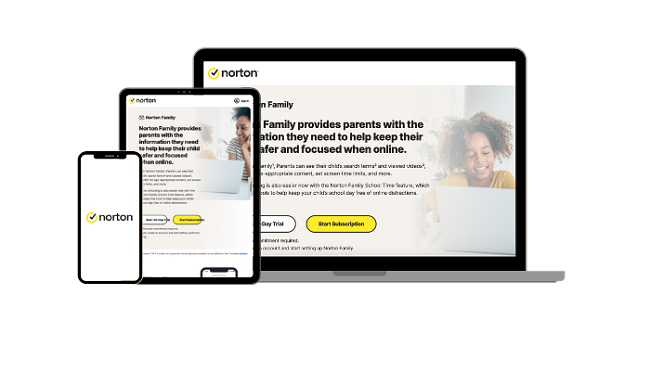
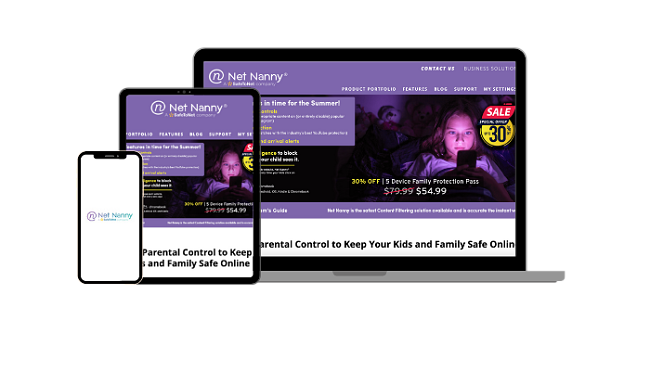
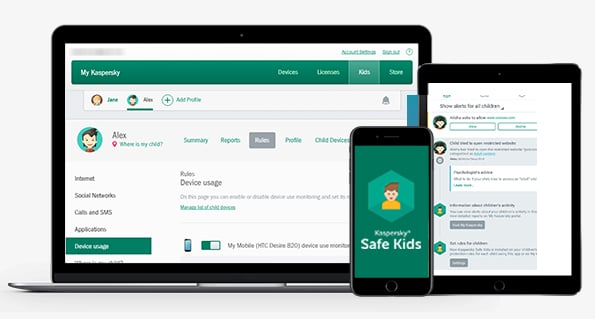




Leave a Comment
Cancel