Roku & VPN – The Best to Use & How to Easily Install in 2025
Since its launch in 2012, Roku has become a popular and successful player in the streaming media market. Roku is available in various forms, including set-top boxes, portable streaming sticks, and smart televisions. All of these devices offer the same core functionality: they allow you to access on-demand and streaming content through remote control-enabled channels.
Roku’s partnerships with major streaming services like Hulu, Amazon, and Netflix provide users with a wide selection of great content, all easily accessible at the push of a button. However, some content and channels may be restricted based on your location. To bypass these restrictions and access all the content you want, you can use a VPN. Editor’s Note: Transparency is one of our core values at WizCase, so you should know we are in the same ownership group as ExpressVPN. However, this does not affect our review process, as we adhere to a strict testing methodology.
Try ExpressVPN with your Roku today
Installing a VPN Program on Roku
We need to start by clarifying that technically Roku devices don’t support VPNs, which means that you have to install the VPN to your router if you want to use it for Roku. While this does mean the process requires some set up, once you have the VPN installed, it is smooth sailing. Plus, you should install a VPN to your router anyway to protect your security and privacy.
Setting up a VPN on your router allows any device that connects to your router to benefit from the features of the VPN service. Another option that you may find simpler is to create a virtual router for the VPN. We will look at both of these options below.
Setting up a VPN on a Router
If you have experience working with routers and VPNs, you may want to manually configure the VPN on the router. You will first need to check that your router can have a VPN installed to it as not every router is VPN enabled. Plus, installing a VPN on a router differs from one router to another, so you may find that one method works for one router but not for another.
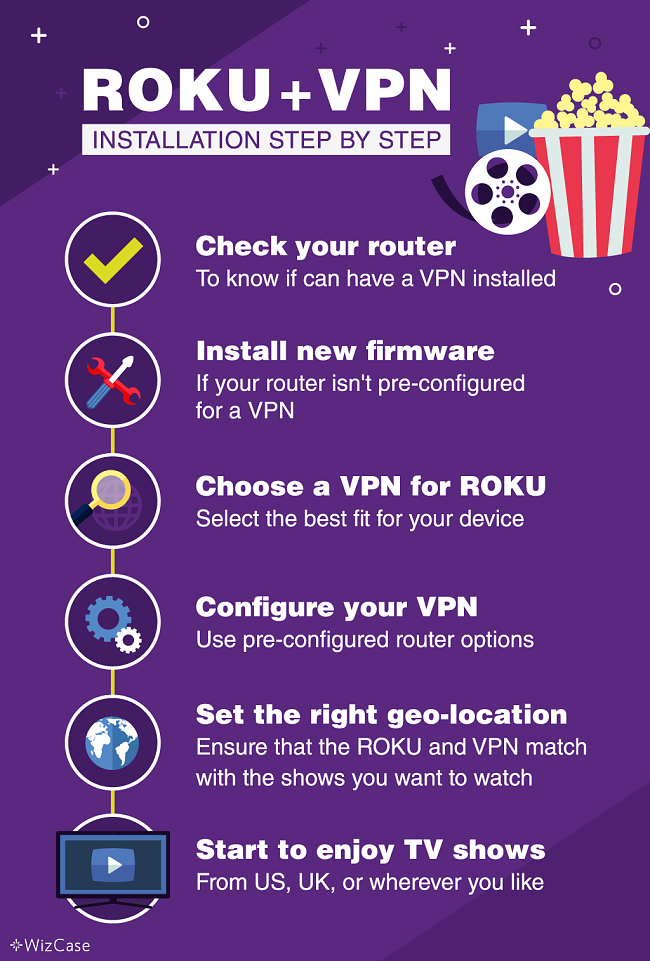
If your router is not VPN enabled, start by installing new firmware that flashes it. The best way to do so is installing an open source firmware to make your router VPN-able. Tomato or DD-WRT are the recommended firmware options.
IMPORTANT: if you do not install the firmware properly, you can permanently damage the router, so be sure to read the installation guide before starting the process.
Newbies or those who are not worried about configuring the VPN manually should rather select a VPN with pre-configured router options. Reconfiguring your router can be tricky and cause permanent damage if you don’t know what you are doing.
Another option is to install a virtual router. This is a much easier process and it limits the potential for things to go wrong. All you need for this is a Windows or Mac device, a VPN connection, and a Wi-Fi hotspot.
Editor’s Note: Transparency is one of our core values at WizCase, so you should know we are in the same ownership group as ExpressVPN. However, this does not affect our review process, as we adhere to a strict testing methodology.
Using Roku with VPNs
Naturally, choosing a great VPN is important, but how you set up the VPN for your Roku device is equally important. Even if you select the best Roku devices, like the ones we discuss a bit further on, you still can create a VPN connection using the Roku hardware.
Because of this, you need to enable the VPN connection on an external device. There are two ways that you can go about doing so: you can either create a VPN connection on your router, or you can share the VPN and internet connection on your device with your Roku device. No matter which of these options you choose, the VPN is vital for unblocking censored and geo-restricted content.
Once your VPN has been connected, you can enjoy all the best TV shows and movies through your Roku device. But you need to ensure that the Roku and VPN have the same location. This means that when creating your Roku account, you must enter in a US mailing address (of course, if you want UK shows you will need to enter a UK address). Next you will need to connect your VPN to the same region and then you can stream content from that region.
The Top 4 VPNs for Roku
Not every VPN is a good fit for Roku, you’ll need unlimited bandwidth, fast speeds to avoid buffering, multiple servers in the location you wish to connect to and bypass the Roku VPN blocks. Along with having the best Roku streamer, you need to have the best VPN to use with it. Here are the top 4 VPNs to use for Roku.
1. ExpressVPN
This VPN is an excellent choice for use with Roku, and for several compelling reasons. With over 3,300 servers in 105 countries, each optimized for reliability and speed, ExpressVPN can unblock popular streaming services like BBC iPlayer, Hulu, Netflix, and HBO Now. For guidance on which servers are best for streaming specific channels, you can use the 24/7 live chat customer support. ExpressVPN also offers top-notch security, including 256-bit AES encryption.
If your router does not support VPNs, you can easily change the default DNS address to the included MediaStreamer DNS address. While this doesn’t provide the same level of encryption as the VPN, it effectively unblocks geo-restricted content. ExpressVPN also offers pre-flashed custom routers, making it simple to route Roku through the VPN servers. You can try it on your Roku risk-free, thanks to a “no questions asked” 30*-day money-back guarantee.
Try ExpressVPN with your Roku risk-free
Editor’s Note: Transparency is one of our core values at WizCase, so you should know we are in the same ownership group as ExpressVPN. However, this does not affect our review process, as we adhere to a strict testing methodology.
2. CyberGhost
CyberGhost has 9,757 servers in over 100 countries, including a range of servers optimized for streaming shows and movies in high quality.
To take advantage of these many servers with your Roku TV, all you have to do is change your DNS settings. The whole process took me less than 2 minutes when I tried it for myself. Luckily, CyberGhost is super user-friendly, even for beginners. If you do encounter any issues, you can reach out to customer service using CyberGhost’s 24/7 live chat feature.
You can try CyberGhost with your Roku for 45 days. As long as you request a refund before the 45 days are up, you’ll get your money back within 3-5 business days. I got mine back in 4.
Editor’s Note: Transparency is one of our core values at WizCase, so you should know we are in the same ownership group as CyberGhost VPN. However, this does not affect our review process, as we adhere to a strict testing methodology.
3. Private Internet Access (PIA)
Private Internet Access (or PIA) has one of the biggest server networks with 35,000 servers in 91 countries. I tried 40 locations and noticed each one provided me with good download speeds on all my devices (including my Roku TV).
Though the VPN offers excellent features, you should test PIA yourself to make sure you like how it works with your Roku. It offers a legitimate 30 day money-back guarantee so you don’t have to worry about losing money.
Editor’s Note: Transparency is one of our core values at WizCase, so you should know we are in the same ownership group as Private Internet Access. However, this does not affect our review process, as we adhere to a strict testing methodology.
4. IPVanish
IPVanish gives you access to 2,400 servers in over 109 countries. IPVanish also has its own server network which ensures reliable, fast service. It is not as proficient at unblocking some of the more popular streaming services, such as Hulu and Netflix, but it can bypass geo-restrictions on Sling TV and BBC iPlayer, so if these are your streaming services, this VPN is great for you.
IPVanish’s default protocol is OpenVPN, and it uses military grade encryption to ensure that your streaming activity is kept secure and private. It also operates its own DNS servers and leak protection. They do not have their own custom firmware, but you can purchase pre-configured routers if you don’t want to set up one yourself.
Final Thoughts
Streaming media and TV players like Roku are a convenient, simple way to gain access to any content you want from services like Hulu, BBC iPlayer, and Netflix on your device. Although, similarly to when these services are individually used, they have geo-restriction to protect their content, so only certain countries can access it. To bypass these blocks, all you have to do is use a VPN service that is compatible with your Roku device. After going through the outlined steps and experimenting with suggested Roku and VPN services, one can relish preferred content at your convenience and wherever you are.
Try ExpressVPN with your Roku today
*Please note that ExpressVPN’s generous money-back guarantee applies to first-time customers only.









Leave a Comment
Cancel