How to Use NordVPN on Roku — Step-By-Step Guide in 2025
With most devices, installing NordVPN is as easy as subscribing to the service and downloading the app. Unfortunately, you can’t install NordVPN directly to Roku because it doesn’t support VPNs natively.
However, there are several methods to use NordVPN on your Roku manually. It takes some technical know-how, time, and adjusting the configuration. But, with a bit of work, you can stream securely on Roku with NordVPN in no time.
To make it easier for you, I’ve compiled a step-by-step guide on using NordVPN on Roku. Before you begin, make sure you have an active NordVPN subscription. You can get NordVPN risk-free with its 30-day money-back guarantee.
Try NordVPN with Roku risk-free
Editor’s Note: We value our relationship with our readers, and we strive to earn your trust through transparency and integrity. We are in the same ownership group as some of the industry-leading products reviewed on this site: ExpressVPN, Cyberghost, Private Internet Access, and Intego. However, this does not affect our review process, as we adhere to a strict testing methodology.
Quick Guide: How to Use NordVPN on Roku in 3 Easy Steps
- Get NordVPN. Subscribe from NordVPN’s official site. You can try NordVPN without risk as your purchase is protected by a 30-day money-back guarantee.
- Set up NordVPN. Follow the step-by-step guide, using one of the 4 methods below. I recommend Smart DNS as it’s the easiest.
- That’s it! You can now use Roku securely.
Disclaimer. Using your Roku device in another country than where you bought it might violate its terms of use. Changing your Roku location to access geo-restricted content can result in copyright infringements. I don’t condone any form of unfair use of VPNs.
Step-By-Step Guide on How to Use NordVPN on Roku
Method 1: Use NordVPN’s SmartDNS
SmartDNS changes the data component that lets websites identify your location to make you appear elsewhere. This can theoretically be used to unlock different regional streaming libraries, but this could go against the platform’s terms of service and constitute copyright violations, which I don’t condone.
While Smart DNS spoofs your location, it doesn’t encrypt your traffic, so others can see your online activities and IP address. Before setting up NordVPN’s SmartDNS, disable any other VPN or proxy service to prevent interruptions in the process.
- Enable SmartDNS. Go to NordVPN’s website, log in to your account, and enable SmartDNS under the additional features menu.
![Screenshot of how to enable SmartDNS on Nord Account]()
- Get confirmation. You’ll get an email from NordVPN’s support team confirming that you’ve successfully activated SmartDNS. It’ll also include the DNS addresses.
![Screenshot of NordVPN's confirmation email after enabling Smart DNS from Nord Account]()
- Adjust router settings. Log in to your router’s control panel and change the DNS servers to those provided in NordVPN’s email above.
![Screenshot of entering NordVPN's DNS server addresses on router's control panel]()
- Block Google’s DNS. Your Roku device might be using Google’s DNS servers. Go to your router’s custom firewall settings and insert the following:
- #Block Google’s DNS
- iptables -I FORWARD –destination 8.8.8.8 -j REJECT
- iptables -I FORWARD –destination 8.8.4.4 -j REJECT
![Screenshot of how to block Google's DNS on router's custom firewall settings]()
- Start using Roku. Connect your Roku device to the router and start streaming.
Method 2: Set Up NordVPN on Your Router
Your router should be compatible with NordVPN and support the OpenVPN client. Check which routers NordVPN supports. You can set up NordVPN on your physical router or create a virtual one — I’ll discuss both below.
Physical Router
- Open your router’s control panel. Enter the router’s IP address on your browser’s URL bar and log in with your credentials.
- Download the config file. Go to NordVPN’s server utility page, select your country, and download its UDP configuration file.
![Screenshot of NordVPN's OpenVPN UDP config file for a US server]()
- Add NordVPN. Locate the VPN Client section on the router’s control panel, add NordVPN under OpenVPN client, enter credentials, and upload the config file.
![N profile on router and upload the server config file]()
Virtual Router (Mac and Windows)
Your Windows PC/laptop and Mac can broadcast your WiFi network to other devices. The idea is to encrypt your computer with NordVPN and then extend it to your Roku. Follow these steps for each platform:
For Windows
- Start NordVPN and enable hotspot. Open NordVPN’s app on your PC. Go to Settings > Network & Internet > and toggle on Mobile Hotspot.
![Screenshot of how to enable Mobile Hotspot on Windows]()
- Locate the NordVPN adapter. Go to Advanced Network Settings > More Network Adapter Options. This will open up a window displaying all your network adapters.
- Change adapter settings. Right-click on the network adapter that reads “TAP-NordVPN Windows Adapter” and click on Properties.
![Screenshot of NordVPN's network adapter displaying on Windows Network Connections control panel]()
- Turn on sharing. In the window that opens, go to the Sharing tab and allow other network users to connect through the computer’s internet connection. Click OK to save changes.
![Screenshot of the Internet Connection Sharing menu on Windows and how to enable it]()
- Use NordVPN. Open NordVPN on your PC and connect to a server in your current location. This will encrypt your Roku traffic.
- Launch Roku. Make sure your Roku’s country settings and the server location match your current country.
- Connect to the network. From Roku’s homepage, go to Settings > Network > Set up Connection > Wireless and connect to your created network.
For Mac
- Add connection. Connect your Mac to an ethernet cable, click the Apple logo on the top left, and go to System Preferences > Network tab > Click the + sign to add a new service.
![Screenshot of creating a new connection on Mac from the Network control panel]()
- Pick a server. Go to NordVPN’s server utility page, choose a server in your country, and copy the server address.
- Adjust settings. Set the Configuration tab to Default, paste the server address from step 2, and add an account name like NordVPN. Send all traffic over a VPN connection in the Advanced tab.
- Enable internet sharing. Click Connect > System Preferences page > Sharing > Internet Sharing. Click WiFi and fill in the following values:
- Network Name: Create a name for the network
- Channel: Default
- Security: WPA2 Personal
- Password: Create a password
- Verify: Re-enter the password
- Start streaming. Click OK to complete the setup. Now, connect your Roku device to the virtual router and start streaming.
Method 3: Share VPN From Windows
- Set VPN protocol to OpenVPN. Open your NordVPN app, go into Settings > Auto Connect, click the drop-down box for VPN Protocol, and select OpenVPN (UDP).
![Screenshot of how to change NordVPN's VPN protocol to OpenVPN (UDP)]()
- Run commands. Open the command prompt and type “netsh wlan show drivers”. Verify that the Hosted Network Supported line reads Yes. If not, update your network drivers and try again.
![Screenshot of Windows command prompt showing hosted network supported status]()
- Configure shared network settings. Type the following command and hit Enter
- netsh wlan set hostednetwork mode=allow ssid=NetworkName key=NetworkPassword
![Screenshot of command prompt showing how to successfully configure shared network settings]()
- netsh wlan set hostednetwork mode=allow ssid=NetworkName key=NetworkPassword
- Activate network. In the command prompt, type: “netsh wlan start hostednetwork”. You’ll see a message saying, “The host network has started.”
- Set up the network. Go to Network and Sharing Center > Change Adapter Settings > Right-click on the TAP-NordVPN adapter > Properties and allow connection sharing from the Sharing tab.
- Check status. Type “netsh wlan show hostednetwork” in the command prompt. This will show you if the network is working properly.
- Start using Roku. Open your Roku app and start streaming local content.
Method 4: Cast Using a Device With NordVPN
Casting means wirelessly transmitting or mirroring content from one device to another, typically from a mobile device to a larger display like a TV. This lets you view videos, photos, or other content from their smaller screens on a big screen. Roku supports casting, but make sure your other device does too before proceeding.
- Connect to a server. Launch NordVPN on your primary device and connect to your current country’s server to access local content.
- Turn on casting. Start streaming and enable casting. Select your Roku device from the list. Both devices must be connected to the same network.
- That’s it! Your Roku will now mirror what’s streaming on the primary device.
Why Do I Need NordVPN to Use Roku?
NordVPN enhances your Roku streaming experience. Here’s why using it can make your binge-watching sessions more secure:
- Access local content — NordVPN’s 7,287+ servers in 118 countries let you stream local content, like Netflix US if you’re traveling to the US.
- Enhanced privacy — NordVPN ensures that your online activities remain private by masking your IP address, ensuring third parties can’t see what you do on Roku.
- Security — NordVPN encrypts your connection, making your activities invisible to potential snoopers, especially on public WiFi networks.
- Fast speeds — The NordLynx protocol is specifically designed to provide ultra-fast speeds for crisp UHD streaming without buffering.
- Unlimited bandwidth — You can stream unlimited locally available movies and shows on Roku with NordVPN, as it doesn’t limit how much data you can use.
Troubleshooting Tips: What to Do if NordVPN Doesn’t Work on Roku
1. Disable Antivirus or Firewall
Sometimes, an antivirus or firewall may find a VPN suspicious. This can interfere with NordVPN’s ability to establish a secure link to its servers. Turn off your antivirus or firewall temporarily and try using NordVPN.
Once you’ve confirmed that the antivirus or firewall was the issue, add NordVPN to the list of trusted applications within the software’s settings. This will prevent the firewall from blocking the VPN in the future and know that it’s safe.
2. Change VPN Protocol
VPN protocols determine how data is transmitted between your device and VPN servers. Different protocols offer different levels of speed and security. If you’re facing issues with NordVPN on Roku, your current protocol might not be optimal for your network or region.
Switching to a different VPN protocol might resolve the issue. Some protocols offer better connection stability. It’s worth experimenting with other protocols to find the one that provides the best performance. NordVPN’s proprietary NordLynx protocol is perfect for streaming on Roku.
3. Check Router Compatibility
NordVPN only works with routers that support the OpenVPN client. An incompatible router will prevent you from using NordVPN on Roku via the router method. Here are a few popular routers that it works with:
| ASUS | NetDUMA | TP-Link | Mikrotik |
| DD-WRT | Padavan | pfSense | OPNsense |
| OpenWRT | Sabai | Tomato | DrayTek |
4. Try a Different Server
In many cases, connecting to a different server should resolve the issue of the VPN not working with Roku. A VPN’s servers might be down or under maintenance, providing slow performance or limited connectivity. However, I didn’t experience this problem with NordVPN in my tests.
Always choose a local server to minimize packet loss and get the fastest possible speeds. NordVPN gave me fast speeds even on distant servers, so I wasn’t too concerned about server distance. But if speed is your main concern, I found ExpressVPN to be the fastest among all the VPNs I’ve tested.
5. Update Your Apps
Outdated apps can contain bugs or be incompatible with newer systems. Updating NordVPN ensures that any known issues and security vulnerabilities are addressed.
Similarly, an outdated Roku app might not support certain features or protocols essential for VPN functionality. Keeping both apps updated ensures optimal communication, reducing conflicts and making your streaming experience seamless.
FAQs on Using NordVPN on Roku
Is it legal to use Roku with NordVPN?
What streaming services can I access on Roku with NordVPN?
After you’ve set up NordVPN on your Roku device with one of the 4 methods I’ve described above, you can stream on:
| Free apps | Roku Channel Store, Pluto, Tubi, STIRR, and XUMO |
| Other streaming services | US: Netflix, Amazon Prime Video, Disney+, Showtime, ESPN+, MLB.tv, YouTube TV, MTV, Vudu, Crackle, beIN Sports, Sling TV, Bravo TV, Starz
Canada: CBC, Crave TV, Hayu, Citytv UK: BBC iPlayer, Sky TV, Channel 5, Eurosport, Channel 4, BT Sport, UK TVPlayer, and more Australia: 9Now, Foxtel, Stan, Kayo Sports, 10Play, Optus Sports, and more Others: German TV, Hotstar, Rai TV, ViuTV, SonyLIV, Showmax, Telecinco, DStv, and more |
I also recommend CyberGhost for streaming with Roku as it has streaming-optimized servers for major platforms like Netflix, Hulu, BBC iPlayer, and more. Just make sure you never infringe copyrights by accessing platforms unavailable in your country. I don’t condone any unfair use of a VPN.
Can I use NordVPN on Roku Stick, Roku TV, and Roku Player?
Which VPNs should I avoid using with Roku?
In general, you should avoid free VPNs as most have shady privacy policies and don’t encrypt your traffic adequately. Instead, use these top-listed VPNs — NordVPN being among them. Here are a few free VPNs that you should actively avoid:
- TurboVPN — While TurboVPN is tempting due to its free tier, it logs your identifiable data, such as the IP address, email, device information, and browsing activities. Plus, its free servers are often overcrowded and provide subpar speeds.
- Betternet VPN — Betternet is based in the US, part of the 5 Eyes alliance known for intelligence sharing. Therefore, authorities can legally compel it to hand over user data. Although it claims to have a no-logs policy, the targeted ads on its free plan suggest that the VPN sells user data to third parties.
- Hola VPN — Hola VPN gained notoriety for utilizing its users’ bandwidth, essentially turning them into nodes for other users. This can lead to slowed connections, and there’s a risk of your bandwidth being used for questionable activities by others.
Does Roku natively support NordVPN?
What to do if NordVPN doesn’t work with Roku?
Can I use a free VPN with Roku?
Set Up NordVPN on Roku and Start Streaming
Although Roku doesn’t natively support VPNs, you can use NordVPN on Roku using several methods. The step-by-step guides I’ve provided are easy to follow and take only a few minutes to set up. If you run into any trouble, NordVPN’s support staff are ready to help immediately via 24/7 live chat.
NordVPN is one of the best VPNs to stream securely on Roku. It provides lightning-fast speeds and top-shelf security and privacy features like military-grade encryption and a kill switch to protect you from snoopers. What’s more, you can try NordVPN risk-free with Roku as it’s backed by a 30-day money-back guarantee.
Summary: Top NordVPN Alternatives to Use With Roku in 2025
Editor's Note: We value our relationship with our readers, and we strive to earn your trust through transparency and integrity. We are in the same ownership group as some of the industry-leading products reviewed on this site: ExpressVPN, Cyberghost, Private Internet Access, and Intego. However, this does not affect our review process, as we adhere to a strict testing methodology.


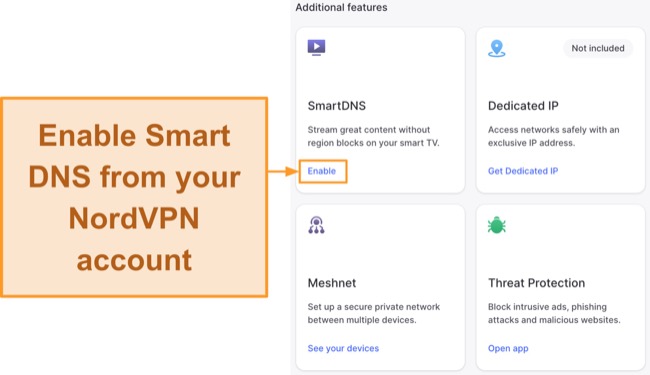
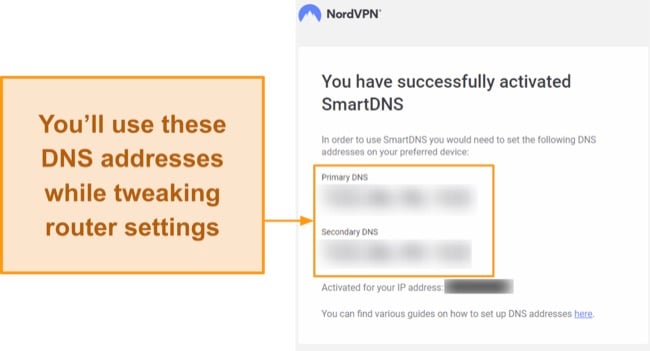
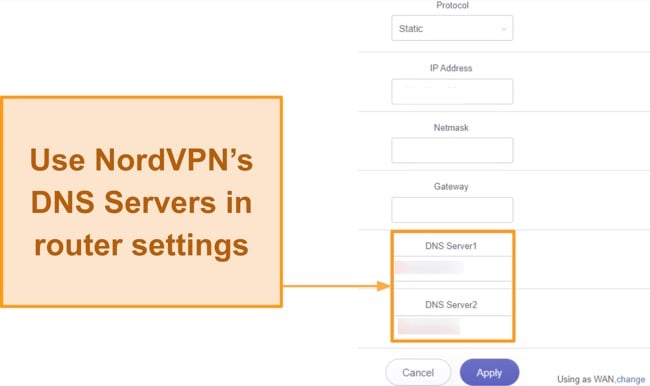
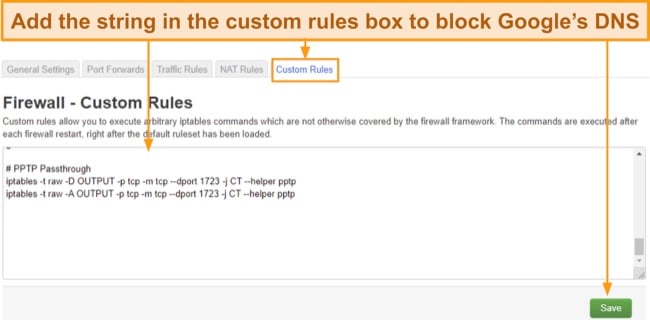
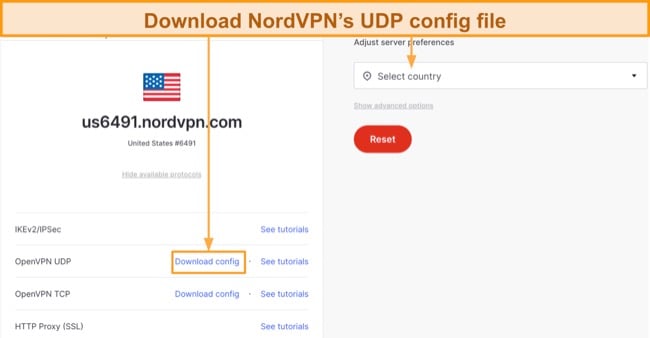
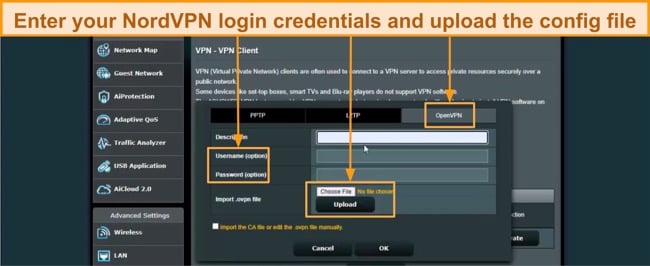
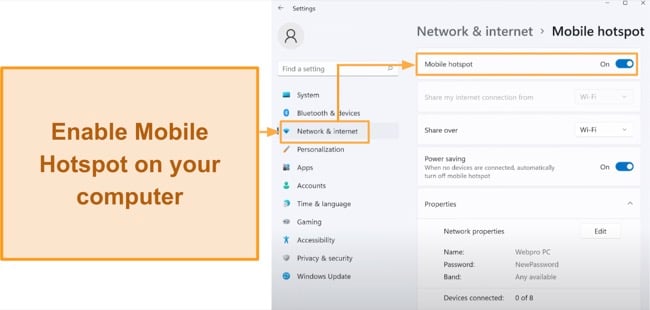
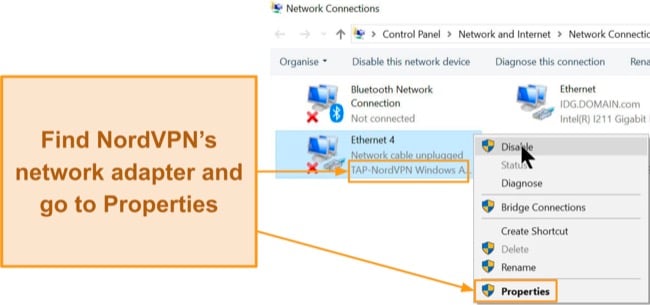
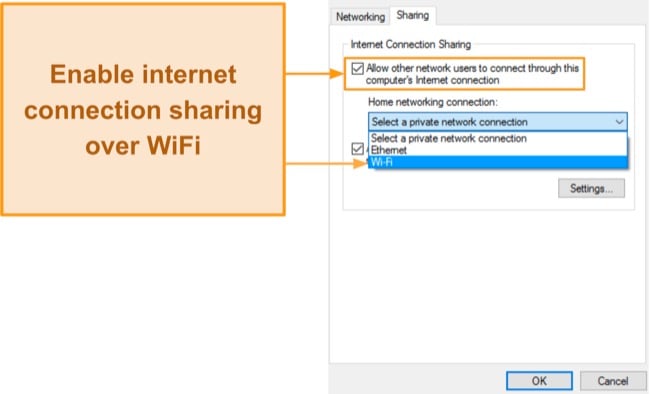
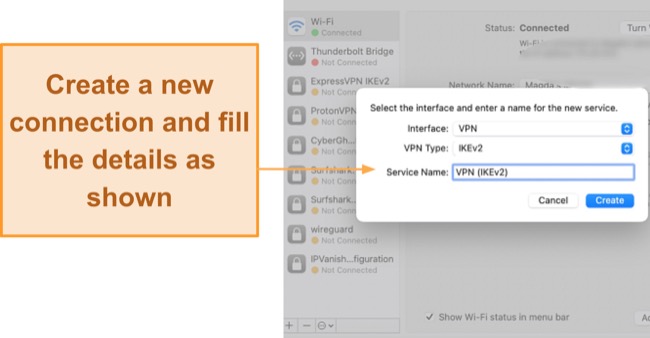
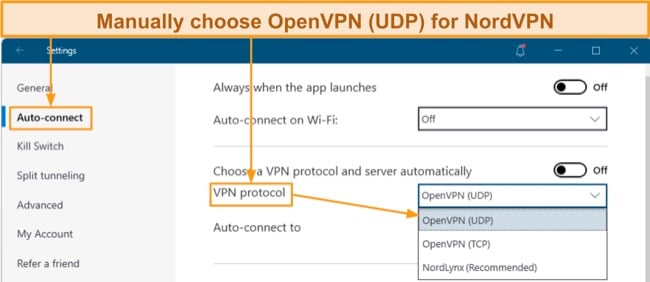
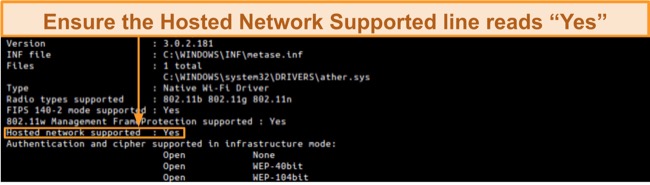




Leave a Comment
Cancel