How to Uninstall ESET on Windows and Mac (Updated 2025)
When you uninstall ESET, you might have issues like leftover files or you may keep getting charged. To ensure you properly get rid of this security app, I’ve made this guide to help you completely remove ESET from your system.
After uninstalling ESET, it’s important to replace it with another security app as soon as possible to secure your device. After testing various security apps, I’ve picked out the best antiviruses you can install on your system after removing ESET.
While all the antiviruses I’ve picked provide excellent security, I consider Norton the best antivirus. Norton’s industry-leading 100% malware detection, impressive feature variety, and excellent customer support make it my top choice. Plus, you can try Norton completely risk-free for 60 days because of its money-back guarantee.
Try Norton risk-free for 60 days
Quick Guide: 3 Easy Steps to Uninstall ESET
- Open your installed apps menu. Navigate to the installed apps menu on your device and find ESET.
- Tap/click on uninstall. Select ESET and tap or click on the uninstall button to start the uninstallation process.
- Wait for the uninstallation to finish. Wait for the uninstaller to remove ESET from your system.
How to Uninstall ESET in 2025
The following steps will show you how to uninstall ESET from various platforms. ESET’s Windows uninstaller will ask you for a password if you’ve password-protected your app and you can’t uninstall the app without it. Thankfully, ESET provides multiple ways to recover your password if you’ve lost it.
Note! Uninstalling ESET doesn’t cancel your subscription. To avoid future billing, log into ESET’s web portal, go to your account’s payment details menu, and toggle the auto-renew function off.
How to Uninstall ESET on Windows 10/11
Step 1: Open the Apps & Features Menu
Open the start menu, search for “add or remove programs”, and click the first result to open it.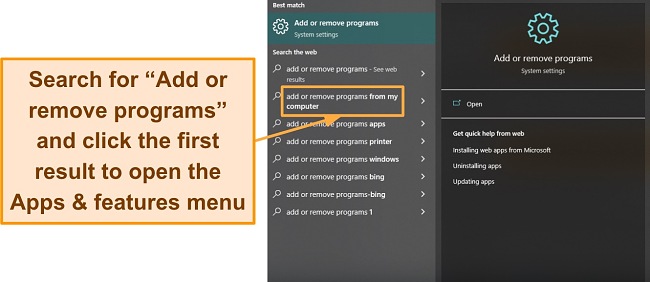
Step 2: Find ESET and Run Its Uninstaller
Click on ESET to reveal the Uninstall and Modify buttons.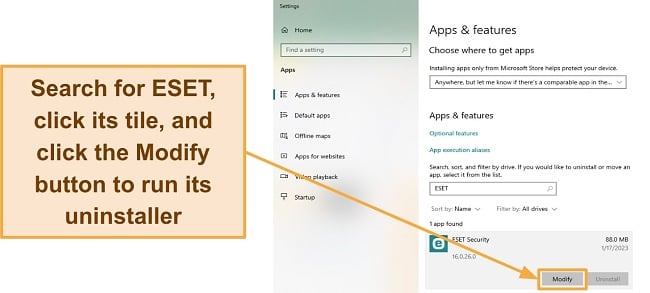
Step 3: Uninstall ESET
When you first launch ESET’s uninstaller, it’ll ask you for a password if you’ve password-protected the app’s settings. Enter this password to proceed to the next step. However, if you’ve lost the password, the link I’ve mentioned above will help you recover it.
After this step, ESET will give you the option to remove the app entirely or export its settings. Click on the Remove button to proceed further with the uninstall.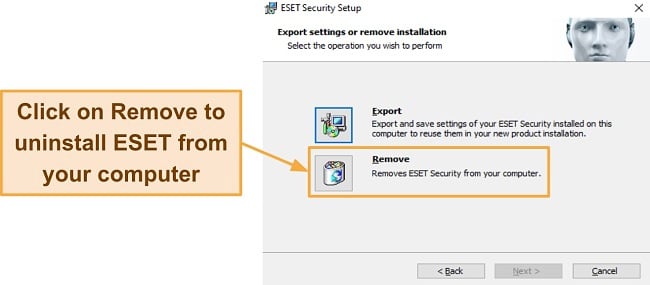
ESET will once again ask you to confirm if you want to uninstall the app. Just click the Remove button once again to confirm and remove the security app from your system.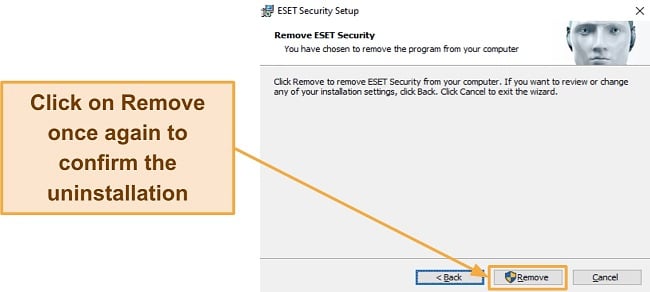
After this, ESET will begin removing itself from your Windows device. Just wait for the uninstallation to complete and restart your system once it’s done to finish the process.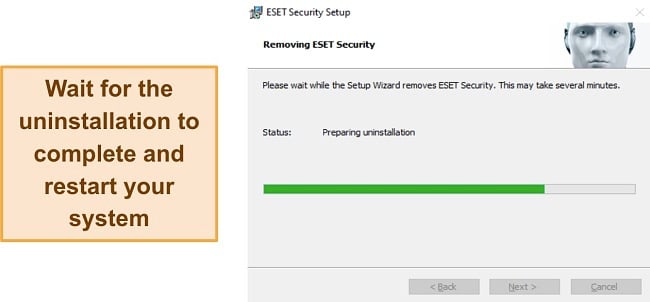
How to Uninstall ESET on Mac
Step 1: Open the Finder and Navigate to the Applications Menu
To uninstall ESET from your Mac, first, click on Finder to open it. In the Finder window, click on Applications on the left-hand side to bring up a list of all the apps installed on your Mac.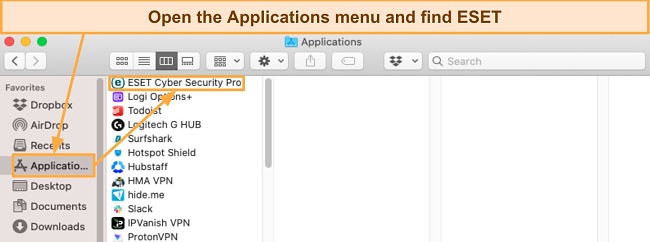
Step 2: Run the Uninstaller From ESET’s Package Contents
Navigate through the Applications menu and find ESET. Right-click on ESET, and click on Show Package Contents.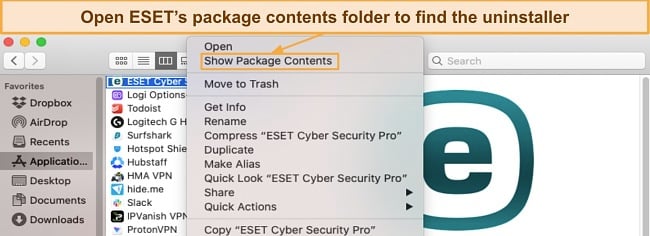
In the package contents, expand the Contents folder, then the Helpers folder. The Helpers folder will have an Uninstaller. app file. Double-click on Uninstaller. app to run the uninstaller.
Step 3: Use the Uninstaller to Remove ESET
The above steps will launch ESET’s uninstaller. Afterward, simply follow its on-screen instructions, and it’ll remove ESET from your Mac.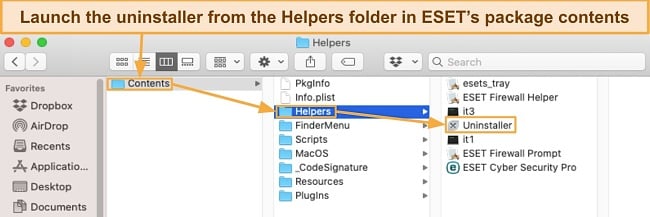
How to Uninstall ESET on Android
Step 1: Open Your Android Device’s Installed Apps Menu
Navigate to your device’s settings and open the installed apps menu. If you’ve locked your device through ESET and forgotten your password, you can follow the steps in the above link to unlock it first.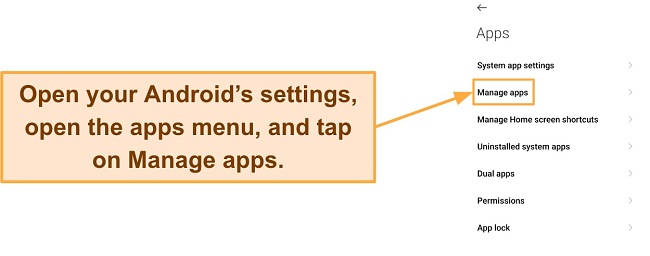
Step 2: Find ESET in Your Installed Apps Menu
Once you’re in the installed apps menu, scroll or search to find ESET and tap on its tile to bring up its app info, where you’ll find the option to uninstall the app.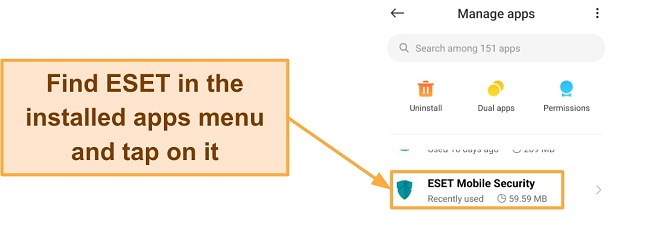
Step 3: Uninstall ESET and Confirm
Once you’re in the App info menu, tap the uninstall button at the bottom to remove ESET from your device. The uninstall button’s location varies based on your phone, but you’ll always find it in this menu.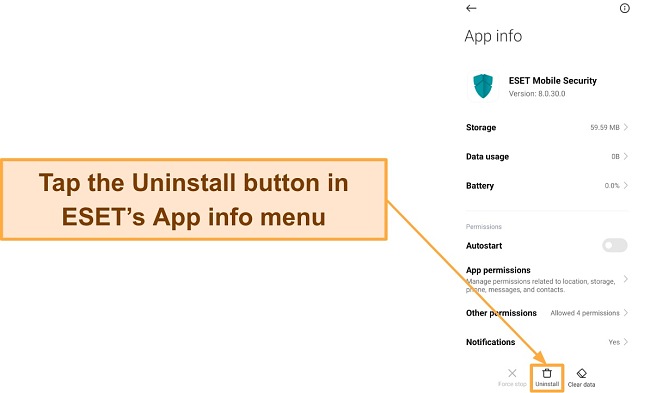
Your device will ask for confirmation before removing ESET. Just tap on OK to confirm and uninstall ESET from your Android.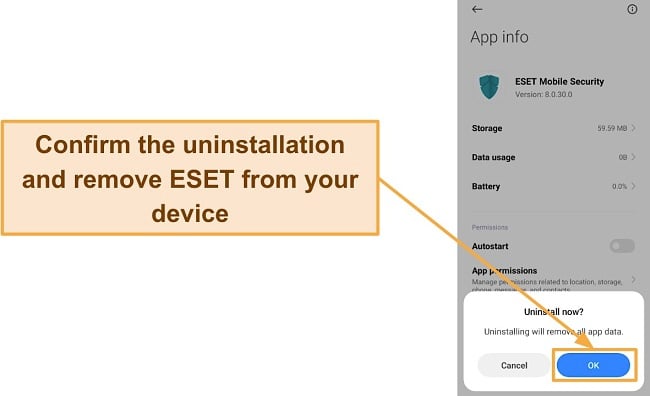
How to Uninstall ESET on iOS
Step 1: Tap and Hold the ESET App Icon
To uninstall ESET from your iOS device, just hold its app icon until all icons start to wiggle and a minus sign appears on each.
Step 2: Tap the minus Sign
Tap the minus sign on ESET’s app to remove it from your iOS device.
Step 3: Tap Done or Press the Home Button
After removing ESET, tap the Done button at the top right or your iOS device’s home button and go back to using it as usual.
The Best Antivirus Software to Replace ESET — Full Test Results in 2025
1. Norton — Industry-Leading Antivirus With Flawless Malware Detection
Key Features:
- Detects 100% of malware without any false positives.
- Up to 250GB of secure cloud storage (in the US)
- Safeguards your kids’ activity with its parental controls
- 24/7 live chat, phone support, and a helpful online knowledge base
- 60-day money-back guarantee.
Norton is the best antivirus to replace ESET. It blocks 100% of real-time threats and finds 100% of malware via scans without highlighting any false positives. It also features a built-in VPN, secure cloud storage, parental controls, and more. Plus, Norton has excellent customer support, which is available 24/7 to help you out.
I ran extensive tests, and Norton’s malware detection remained consistently impressive throughout all my tests. It offers Quick, Full System, and Custom scans, each of which is fast and detects 100% of malware. Norton’s Quick Scan only took 2 minutes, while the Full System Scan took under 15 minutes to scan over 900,000 files. Also, none of Norton’s scans highlighted any false positives. Besides this, Norton’s real-time security proactively safeguarded me from threats and stopped me from downloading malicious files onto my system.
Norton also offers a secure firewall that you can easily customize. It has multiple toggles through which you can adjust any of its settings with one click. I also like that Norton’s firewall offers excellent WiFi security by protecting against man-in-the-middle, SSL strip, and spoofing attacks.
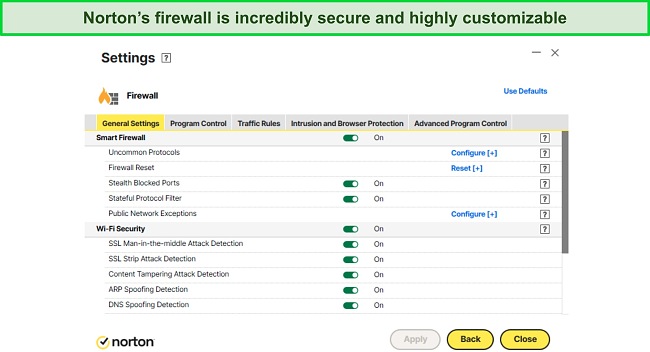
Of course, you’ll also get other excellent security features with Norton, which include:
- Built-in VPN — Secures your browsing activity with AES 256-bit encryption.
- Password Manager — Safely stores and manages your logins and credentials.
- Secure Cloud Storage — Up to 250GB of encrypted cloud storage (in the US).
- Parental Controls — Monitors and manages your kids’ activity.
- PC SafeCam — Prevents unauthorized access to your system’s webcam.
- Dark Web Monitoring — Scans the dark web and informs you if your credentials are leaked in a data breach.
I was pleased with how helpful Norton’s customer support is. It provides 24/7 live chat and phone support and has a detailed online knowledge base with helpful information to fix common problems. Norton’s live chat always connected me to an agent in under a minute, and every agent I talked to provided detailed answers to my queries.
You’ll also find that Norton is quite affordable, considering its reliable security and excellent feature variety. It starts at just /year and offers the following plans:
- Antivirus Plus — Offers Norton’s core antivirus features, firewall, password manager, and 2GB of cloud storage for 1 device.
- 360 Standard — Has all the above features and includes Norton’s PC SafeCam, VPN, Dark Web Monitoring, and protection for up to 3 devices.
- 360 Deluxe — Includes Norton’s Privacy Monitor and parental controls alongside the features in 360 Standard. Also, this plan increases the cloud storage to 50GB (in the US) and protects up to 5 devices.
- 360 Select — Includes Norton’s LifeLock ID theft protection alongside all the above features. This plan also provides 250GB of cloud storage (in the US) and protects up to 10 devices.
You’ll get great value with any of the plans, but I suggest getting Norton’s 360 Deluxe, as it provides the best value for money. This plan offers Norton’s core features, protection for up to 5 devices, and an impressive 50GB of cloud storage (in the US).
I want to highlight that Norton isn’t the cheapest antivirus on this list. Some of the other security apps on this list have plans with more features at a lower price, especially in the first year. However, despite the slightly higher price, I consider Norton worthwhile because of its airtight security.
Regardless of your plan, you can try Norton risk-free for 60 days thanks to its money-back guarantee. After testing Norton, I asked for a refund via its live chat, and it was processed immediately. I had my money back just 5 days later.
Install Norton to remove threats
2. McAfee — Provides Intuitive Apps to Secure Your Devices
Key Features:
- 100% malware detection rate via scans
- Password manager protects and manages your credentials
- Built-in VPN with AES 256-bit encryption
- 24/7 live chat, community forums, and phone support
- 30-day money-back guarantee
I suggest installing McAfee if you want an easy-to-use and reliable security app. It offers intuitive apps that are easy to install on all platforms. Also, its variety of security features provides additional layers of protection to your system. Some of its main features include the following:
- Password Manager — Provides safe storage for your passwords and other sensitive information.
- Customizable Firewall — Secure firewall that you can easily customize.
- Web Protection — Safeguards you from opening malicious websites.
- Parental Controls — Protects your kids by helping you monitor and manage their activity.
- Built-in VPN — Encrypts your connection to keep you safe and anonymous online.
I was especially impressed with how easy McAfee is to use. McAfee’s desktop and mobile apps both feature clean and intuitive designs. Even complete beginners will have no trouble navigating McAfee’s apps and using all its features.
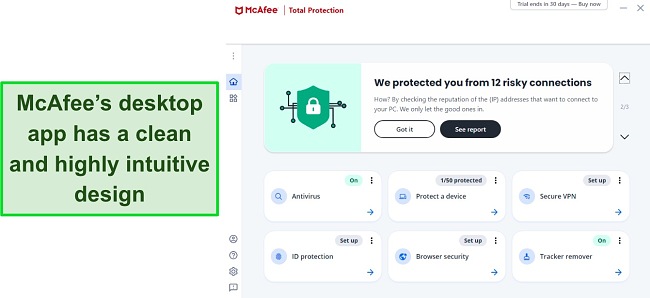
I found after thorough testing that McAfee offers reliable scans that find all malware. McAfee’s scans effectively detected and removed 100% of malware, while its real-time security kept me safe by stopping malicious file downloads. One thing worth noting is that McAfee highlights a few false positives, so its protection isn’t flawless like Norton’s. Also, it has slower scans, with the Quick Scan taking 5 minutes and the Full Scan taking over an hour.
McAfee’s plans provide great value, but it’s worth noting that they’re significantly more expensive after the first year. Starting at just /year, McAfee offers the following plans:
- Antivirus Plus — The basic plan with McAfee’s core antivirus features and web protection for 1 device.
- Total Protection Basic — Includes McAfee’s ID Monitoring, password manager, File Shredder, and VPN alongside the features in Antivirus Plus.
- Total Protection Plus — Has everything in Total Protection Basic but lets you protect up to 5 devices.
- McAfee+ Premium — Offers all of Total Protection Plus’ features, protects unlimited devices, and includes McAfee’s Personal Data Cleanup scans.
- McAfee+ Advanced — Provides everything in McAfee+ Premium but also offers its full-service Personal Data Cleanup instead of just the scans. Also, this plan includes credit monitoring, monthly credit reports, ID restoration, lost wallet protection, and $1M ID theft coverage.
- McAfee+ Ultimate — Has everything in McAfee+ Advanced but also offers daily credit reports instead of monthly, includes $25K of ransomware coverage, and McAfee’s credit lock.
Choosing your McAfee plan can be overwhelming, considering all the available options. However, I advise that you get Total Protection Plus, as it offers all the necessary features while protecting up to 5 devices.
Whichever plan you get, you can try McAfee risk-free with its 30-day money-back guarantee. When I requested a refund via McAfee’s website, an agent called me shortly after to confirm and instantly processed my refund. I had my money back 7 days later.
Install McAfee to remove threats
3. TotalAV — Offers Reliable Security While Optimizing Your System’s Performance
Key Features:
- Finds 100% of malware via scans and blocks 99% of real-time threats
- Has multiple optimization tools to improve your system’s performance
- WebShield provides extra protection as you surf the web
- Checks for leaked credentials with its Data Breach Test
- 30-day money-back guarantee
You should install TotalAV if you want to optimize your system’s performance while securing it from threats. Besides protecting against malware, I found that TotalAV’s optimization tools will clean up junk files from your system and make it run faster.
I analyzed the app’s virus scanners, and TotalAV’s malware detection was almost perfect in each of my tests. It has Quick, Full, and Custom scans, all of which detect 100% of malware. There’s also a Smart Scan, but it’s focused on optimization. TotalAV’s Quick Scan took 5 minutes, while the Full System Scan took over 20 minutes to scan 900,000+ files. Unfortunately, its real-time protection only blocks 99% of malware, which means it isn’t as reliable as Norton’s real-time security.
Among TotalAV’s main highlights is that it effectively optimizes your system. It has a System Tune-up utility linked to its Smart Scan, which improves system performance, cleans junk files, and makes various other optimizations. Smart Scan helped me clear over 2GB of space on my disk when I tested it. Also, there’s a Startup Manager to help your system boot faster by disabling unnecessary apps at startup.
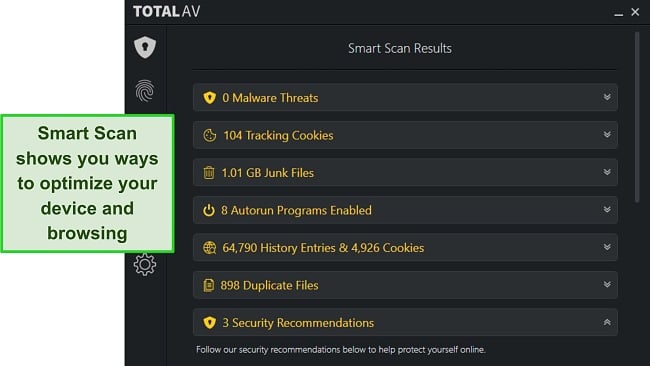
You’ll also find other features in TotalAV that further enhance your overall security, including the following:
- Web Protection — Stops you from opening websites known to contain malware.
- Password Manager — Secure storage for all your passwords.
- Built-in VPN — Encrypts your traffic and keeps you anonymous online.
- Data Breach Test — Checks if any of your credentials have been leaked in data breaches.
TotalAV’s pricing starts at just $19.00/year, but renewing it after the first year is costlier than the initial subscription. It provides multiple plans you can choose from, which include:
- Antivirus Pro — The base plan with all of TotalAV’s anti-malware features, web protection, optimization tools, and protection for up to 3 devices.
- Internet Security — Includes everything in Antivirus Pro and offers TotalAV’s VPN while protecting up to 5 devices.
- Total Security — Protects up to 6 devices and offers TotalAV’s Adblock and password manager alongside the above features.
Out of all its plans, I suggest you get Total AV Internet Security as it provides the best value. It protects 5 devices, has all of TotalAV’s core security features, and includes its built-in VPN. Of course, you can try TotalAV risk-free for 30 days regardless of your plan because of its money-back guarantee. I tested its refund policy over the phone and received a confirmation email shortly after. While the agent told me it could take up to a week to get my refund, I had my money back in just 2 working days.
Install TotalAV to remove threats
Quick Comparison Table: 2025’s Best Antiviruses to Replace ESET
| Malware Detection via Scans | Real-Time Malware Detection | Customizable Firewall | Secure Cloud Storage | Money-Back Guarantee | |
| Norton | 100% | 100% | ✔ | ✔ | 60 days |
| McAfee | 100% | 100% | ✔ | ✘ | 30 days |
| TotalAV | 100% | 99% | ✘ | ✘ | 30 days |
How I Tested and Ranked the Best Antiviruses for Replacing ESET
I used the following criteria to determine which antivirus you should get after uninstalling ESET:
- Malware detection rate — I picked antiviruses that can reliably detect and eliminate malware from your system.
- Feature variety — I looked for antiviruses with extra features like built-in VPNs, which provide additional security.
- System performance — I prioritize antiviruses that don’t take up too many system resources and slow down your system.
- Customer support — I chose security apps with reliable customer support that you can contact whenever you need help.
- Easy to uninstall — I focused on finding antiviruses that are easy to uninstall in case you want to replace them with another.
- Money-back guarantee — I only recommend antiviruses with money-back guarantees, thus letting you test them risk-free.
Protect your devices with Norton
FAQs: How to Uninstall ESET
Is ESET safe?
Other top antiviruses provide superior malware detection rates, more features, and better customer support to ensure excellent device security.
What can I use instead of ESET?
While ESET offers good security, several other antiviruses provide better overall protection. ESET has good malware detection scores but is limited in terms of features. Other top-tier antiviruses not only detect all malware but also provide multiple tools that add extra layers of security.
For the best possible protection, I suggest trying out Norton. It offers flawless malware detection, reliable security features, and intuitive Windows, macOS, iOS, and Android apps.
How do I uninstall ESET without a password?
While it’s easy to uninstall ESET, it won’t let you proceed if you’ve password-protected your settings and have forgotten your password. In this case, there’s no way to uninstall ESET without entering the password. Thankfully, ESET provides multiple ways to recover your password, so you should recover it before you attempt to uninstall the app.
Secure your system with Norton
How to Completely Uninstall ESET in 2025
After installing ESET, getting a replacement antivirus is critical to ensure your system isn’t vulnerable to future malware infections. Thankfully, you can pick from many top antiviruses to replace ESET that offer excellent malware detection and various security features.
I provide dependable security against cyber threats in the antiviruses mentioned earlier. Additionally, I offer features such as customizable firewalls, integrated VPNs, and other tools to enhance overall protection. However, of all my picks, I consider Norton the best antivirus you can get to replace ESET.
Norton offers industry-leading 100% malware detection via scans and against real-time threats. It’s also a feature-rich antivirus and offers excellent customer support that you can contact 24/7. Best of all, you can try Norton completely risk-free as it’s backed by a generous 60-day money-back guarantee.







Leave a Comment
Cancel