How to Uninstall Bitdefender From Any Device in 2025
Antivirus software come with so many extra files and add-ons these days that sometimes it is difficult to tell if you have completely removed them from your device. If you want to uninstall Bitdefender, you might struggle to completely get rid of the software.
Below, are easy steps you can follow to ensure Bitdefender is completely uninstalled from all of your devices. Remember that uninstalling your antivirus does leave your device open to threats, so it’s crucial to install a reliable security app in its place.
I tested many antiviruses and picked out 5 apps that provide excellent security. Of my top choices, Norton is easily the best antivirus you can install to replace Bitdefender and keep your devices safe from malware.
Editor’s Note: We value our relationship with our readers, and we strive to earn your trust through transparency and integrity. We are in the same ownership group as some of the industry-leading products reviewed on this site: ExpressVPN, Cyberghost, Private Internet Access, and Intego. However, this does not affect our review process, as we adhere to a strict testing methodology.
Quick Guide: 3 Easy Steps to Uninstall Bitdefender From Any Device in 2025
- Find Bitdefender in your installed apps. Go into your device’s installed apps menu and find Bitdefender.
- Tap/click on the Uninstall button. Select Bitdefender from your installed apps menu and click/tap on the Uninstall button.
- Wait for the uninstall to complete. Wait for the uninstallation to complete, and Bitdefender will be fully removed from your device.
How to Uninstall Bitdefender From Any Device
Windows
Step 1: Open the Apps & Features Menu
Type “Add or remove programs” in the Windows search bar and open the first result to access your Apps & features menu.
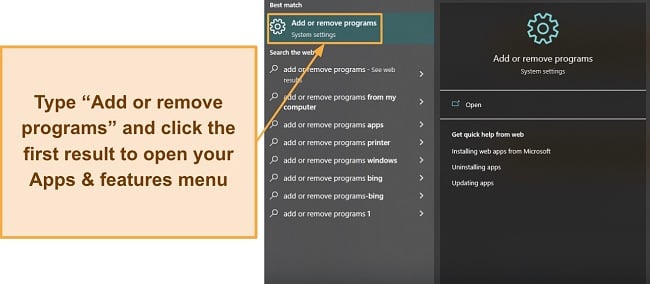
Step 2: Find Bitdefender and Click on Uninstall
Type “Bitdefender” in the search bar to find it in your installed apps. Once you’ve found it through search, tap on the Bitdefender Total Security (or whichever Bitdefender app you have installed) tile to bring up the uninstall option.
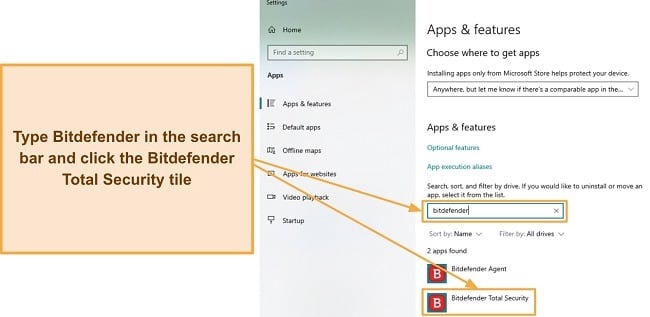
Click on the Uninstall button after selecting Bitdefender. When Windows asks you to confirm this, click the Uninstall button in the confirmation dialog box to launch Bitdefender’s uninstaller
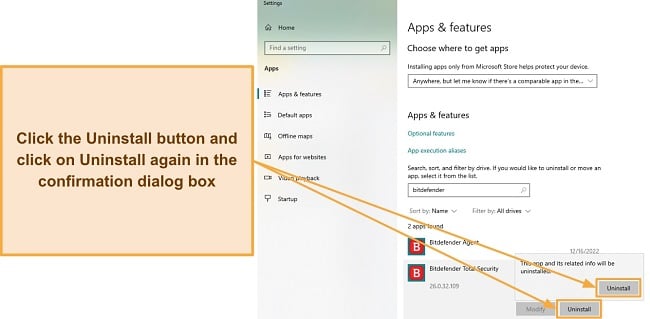
Step 3: Use Bitdefender’s Uninstaller to Remove It From Your System
Bitdefender’s uninstaller will ask if you want to reinstall or uninstall it. Click the Remove button to continue with the uninstall process. Also, you can check the box above the Remove button to open a survey where you can provide feedback about your experience.
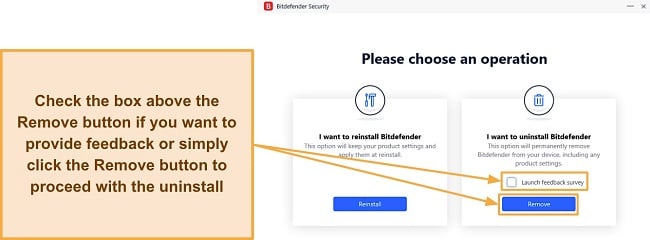
After this, the uninstaller will begin removing Bitdefender from your system.
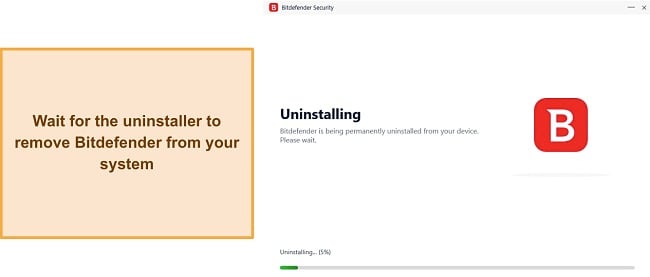
If you have any open browsers, the uninstaller will show a dialog box partway through the process, telling you that they need to be closed to uninstall Bitdefender. Save any work and click the OK button, and the uninstaller will close them for you and proceed with the uninstall.
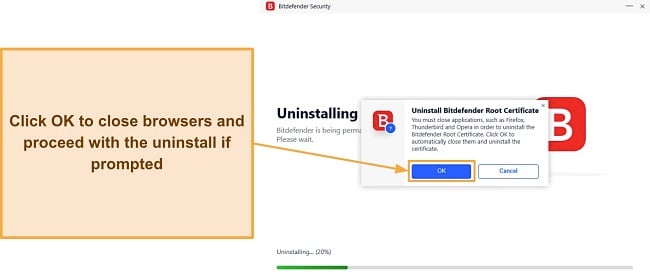
Once the uninstall is complete, Bitdefender will ask you to restart your system to finish the process. Click on Restart now to restart your system and complete the uninstall.
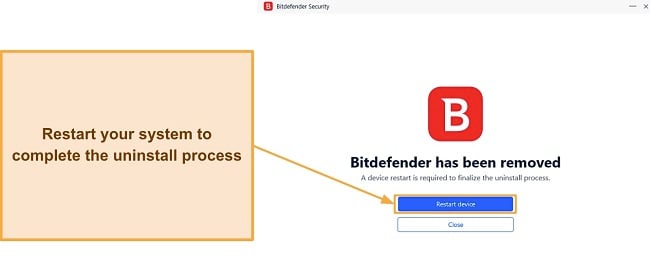
The steps above let you easily uninstall Bitdefender from your Windows devices. However, if you run into issues using these steps, you can use Bitdefender’s uninstall tool as an alternative way to uninstall the security app.
Android
Step 1: Go Into the Manage Apps Menu From Your Android’s Settings
First, open the installed apps menu on your Android. To do this, go into the applications menu in your settings and tap on Manage apps.
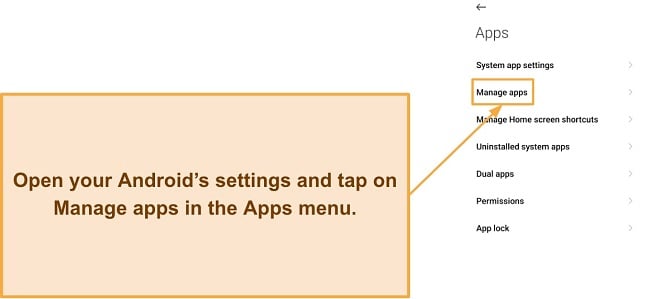
Step 2: Browse Through Your Installed Apps and Select Bitdefender
Once you’re in your installed apps menu, navigate through the list to find Bitdefender. Tap on Bitdefender’s tile to open its app settings, where you’ll also find the uninstall button.
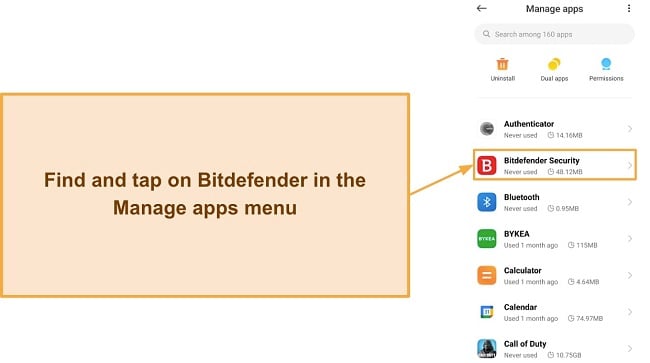
Step 3: Tap the Uninstall Button and Confirm When Prompted
Tap on the Uninstall button at the bottom to start the uninstall process. The button location may vary based on your Android device, but you’ll always find it in this menu.
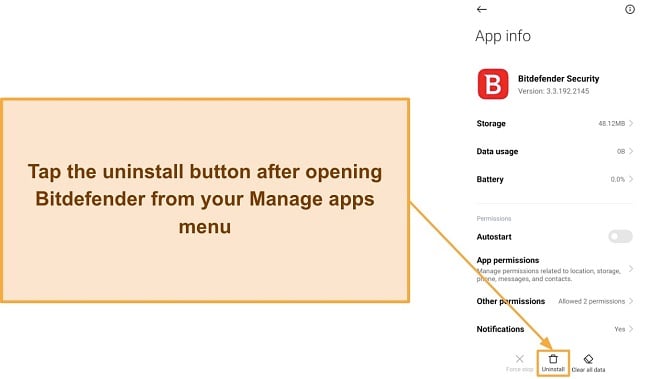
After tapping uninstall, you’ll see a dialog asking you to confirm. Simply tap OK to confirm the uninstallation and remove Bitdefender from your Android device.
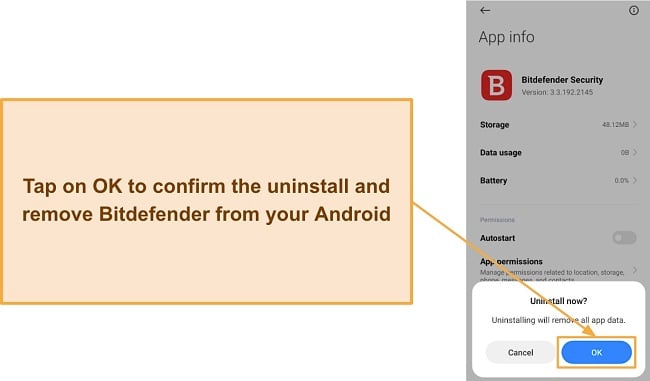
Mac
Step 1: Use the Finder to Open the Applications Menu
The first step to uninstalling Bitdefender from your Mac is opening the Applications menu. Click the Applications icon in the Finder menu, and it’ll show you a list of all the apps installed on your Mac.
Step 2: Open the Bitdefender Folder and Double-Click the Uninstaller
In the Applications folder, you’ll see Bitdefender’s icon. Double-click this icon to open its folder, then double-click the BitdefenderUninstaller file to launch the uninstaller.
Step 3: Enter Your Administrator Password to Confirm the Uninstall
If you have both Bitdefender’s antivirus and VPN installed, the uninstaller will ask you to select the apps you want to remove. Select the antivirus (and the VPN if you also want to remove it) and click on Uninstall.
Your Mac will now ask for your administrator password. Simply type in your password and click OK to confirm the uninstall and remove Bitdefender from your Mac.
iOS
Step 1: Tap and Hold the Bitdefender Icon
To start uninstalling Bitdefender from your iOS device, tap and hold its icon until all app icons start wiggling and minus signs appear next to each one.
Step 2: Tap the minus Sign On Bitdefender’s Icon
Once the minus signs appear, simply tap the one on Bitdefender’s icon to install it from your iOS device.
Step 3: Press the Home/Done Button to Resume Using Your iOS Device
After uninstalling Bitdefender, press the Done button at the top right or the Home button if your device has one to go back to using it normally.
The Best Antivirus Software to Install After Removing Bitdefender — Full Test Results in 2025
1. Norton — Industry-Leading Antivirus That Delivers Airtight Security on All Devices
Key Features:
- Finds and removes 100% of malware through its scans
- Up to 250GB (in the US) of encrypted cloud storage for sensitive files
- Protects your online activity with its built-in VPN
- Works on Windows, macOS, iOS, and Android
- 24/7 live chat support
- 60-day money-back guarantee
Installing Norton is the best way to secure your system. It leads the industry in malware detection thanks to its 100% protection against real-time malware and via scans. Of course, it also provides other features for additional security, like its encrypted cloud storage, password manager, and built-in VPN. So, Norton is easily the most comprehensive security solution for your devices.
I put the security app through many tests, and Norton’s anti-malware capabilities always delivered excellent results. I was especially impressed with its 100% malware detection via scans and against 0-day malware. Another highlight of Norton’s scans is how quick they are. Its Quick Scan took under 2 minutes, and the Full System Scan took under 15 minutes to scan over 900,000 files. Also, Norton didn’t highlight any false positives during its scans, thus making its results very reliable.
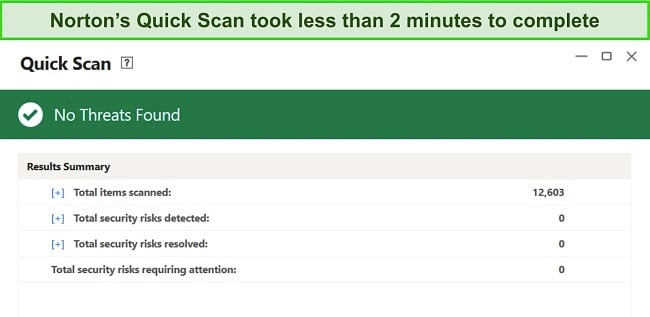
Norton is also excellent at keeping you safe on the web. It offers a built-in VPN to encrypt your traffic and keep you anonymous online. Plus, its Safe Web browser extension for Chrome, Firefox, and Edge keeps you from opening malicious websites that may infect your system.
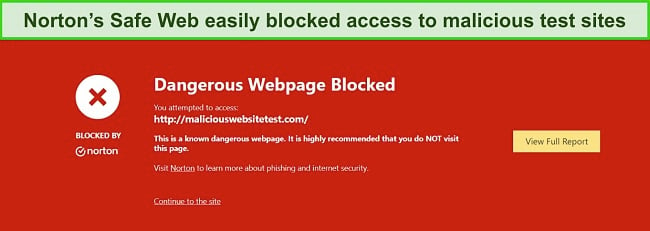
Alongside its excellent threat detection and web protection, Norton offers various useful features, which include:
- Secure Cloud Storage — Up to 250GB (in the US) of encrypted cloud storage to store your sensitive files.
- Password Manager — Safely stores your logins and other credentials.
- PC SafeCam — Stops any unauthorized third parties from accessing your PC’s webcam.
- Dark Web Monitoring — Lets you know if your credentials are breached and get leaked online.
- Privacy Monitor — Helps remove your information if it’s on people-search websites.
I also found Norton’s customer support very useful. I could easily contact Norton’s live chat agents within minutes if I needed help, and they always provided helpful answers to my questions. Plus, there’s phone support and a helpful knowledge base on its website where you can find solutions to various common issues.
You’ll find Norton’s plans quite affordable considering its security and feature variety, especially since the cheapest option starts at /year. Its plans include the following:
- Antivirus Plus — The basic plan with Norton’s core antimalware features, firewall, 2GB secure cloud storage, and protection for 1 device.
- 360 Standard — Offers all of Antivirus Plus’ features while including Dark Web Monitoring and Norton’s built-in VPN. Plus, this plan protects up to 3 devices.
- 360 Deluxe — Has all of 360 Standard’s features but also includes Norton’s Privacy Monitor, parental controls, and increases the cloud storage to 50GB while protecting up to 5 devices.
- 360 Select — Includes all the above features but protects up to 10 devices, Norton’s ID Theft Protection, and 250GB of cloud storage.
While all of Norton’s plans offer excellent value, I advise getting 360 Deluxe as it includes all the necessary features and protects 5 devices simultaneously. Best of all, you can try Norton completely risk-free regardless of your plan, thanks to its generous 60-day money-back guarantee. I used Norton for a few weeks and asked for a refund via live chat to test this guarantee, which an agent approved in minutes. Later, I had my money refunded in just 5 working days.
2. McAfee — Offers Impressive Real-Time Malware Detection to Secure Your Devices
Key Features:
- Detects 100% of real-time malware
- Built-in password manager to safeguard logins and credentials
- Customizable and intuitive firewall
- Secures Windows, macOS, iOS, and Android devices
- 30-day money-back guarantee
McAfee is an excellent antivirus with many tools to safeguard your devices. It protects Windows, macOS, iOS, and Android devices. Also, McAfee offers industry-standard 100% malware detection via its scans and includes useful tools like a customizable firewall to improve your system’s security.
After running various tests, I can confidently say that McAfee is excellent at removing malware. Not only does it detect 100% of real-time threats, but McAfee also finds 100% of malware via its Quick, Custom, and Full scans. However, its scans are slower than Norton’s as the Full Scan took roughly an hour, while Norton’s took around 15 minutes on the same system. Also, McAfee highlights a few false positives, but I’m still pleased with its results overall.
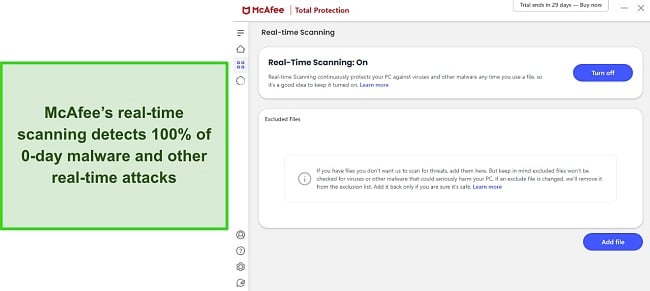
I also like that McAfee has an excellent built-in firewall that’s easy to configure. There are various quick settings that you can adjust with a single click. Plus, you can easily set rules for individual apps to your liking. Even if you don’t configure it, the firewall’s default configuration provides solid security, so it’s the perfect first line of defense against threats.
McAfee has various other features that provide added security, including the following:
- File Shredder — Lets you securely delete files, so they’re permanently inaccessible.
- Built-in VPN — Safeguards your browsing activity while keeping you anonymous online.
- Password Manager — Provides secure storage for all your sensitive credentials.
- Tracker Remover — Gets rid of cookies and other files that websites use to build a profile on you.
I’m also quite pleased with McAfee’s customer support. McAfee offers 24/7 live chat, 24/7 phone support, and even a community forum where you can ask questions.
There are several affordable plans you can subscribe to if you choose to get McAfee, but it’s worth noting that the price jumps significantly after the first year. The plans include:
- Antivirus Plus — The basic plan that protects 1 device with McAfee’s core malware and web protection features.
- Total Protection Basic — Includes the features in Antivirus Plus but also adds McAfee’s password manager, File Shredder, built-in VPN, and ID Monitoring.
- Total Protection Plus — Has all of Total Protection Basic’s features but protects up to 5 devices and lets you simultaneously use the VPN on 5 devices.
- McAfee+ Premium — Protects unlimited devices, has all of Total Protection Plus’ features, and offers McAfee’s Personal Data Cleanup scans.
- McAfee+ Advanced — Includes all the above features and offers McAfee’s full-service Personal Data Cleanup. Also, this plan offers monthly credit reports, McAfee’s security freeze, lost wallet protection, ID restoration, and $1M ID theft coverage.
- McAfee+ Ultimate — Has everything in McAfee+ Advanced but also provides daily credit reports, McAfee’s credit lock, and $25K ransomware coverage.
The cheapest McAfee subscription will cost you /year, but they’re all well-priced. I suggest you get Total Protection Plus, as it protects multiple devices and offers all the key features you need to stay safe. No matter your plan, you can try McAfee completely risk-free for 30 days thanks to its money-back guarantee. All it took to get my refund approved was a quick phone call, and I had my money back in 7 working days.
3. TotalAV — Optimizes Your System’s Performance While Providing Excellent Security
Key Features:
- Multiple scans that detect 100% of malware
- WebShield to safeguard you from malicious sites
- Built-in VPN to encrypt and secure your browsing activity
- Protects Windows, macOS, iOS, and Android devices
- 30-day money-back guarantee
You can use TotalAV to optimize your system’s performance while protecting it from threats. It offers Quick, Custom, and Full System scans to detect malware from your system. However, there’s also a Smart Scan that finds junk files, tracking cookies, and other things that the security app can remove to improve system performance.
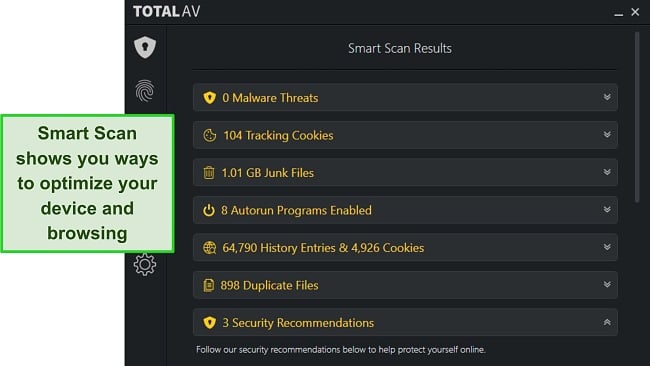
After extensive testing, I was pleased with TotalAV’s malware detection capabilities. Its Full System Scan took over 22 minutes to scan 900,000+ files and detected all the test malware I hid around my system. Also, TotalAV’s real-time scanning spots 99% of 0-day malware, which is impressive but not as much as Norton’s flawless 100% detection rate.
TotalAV also keeps you safe online with its WebShield, which works on Chrome, Firefox, Edge, and Opera browsers. I tested WebShield by trying to open known malicious sites with it active, and it effectively blocked me from opening every single one.
Several other features in TotalAV help provide added security, including:
- Built-in VPN — Secures your browsing activity with AES 256-bit encryption.
- Password Manager — Provides safe storage for your logins and other sensitive information.
- Data Breach Test — Lets you know if your credentials have been leaked online.
For US subscribers, TotalAV offers ID theft protection as an add-on, including $1m coverage, breach monitoring, and live assistance to help with identity recovery.
TotalAV offers live chat, phone support, and email support, but it isn’t nearly as responsive compared to the support in top antiviruses like Norton. The live chat option on TotalAV’s website is glitchy and hard to use, and its email support is slow to respond. However, TotalAV’s phone support is great and has knowledgeable agents eager to help you.
TotalAV’s plans start at $19.00/year, and there are 3 plans you can choose from, which include:
- Antivirus Pro — Has TotalAV’s core anti-malware features, optimization tools, and web protection, and secures up to 3 devices.
- Internet Security — Includes all of Antivirus Pro’s features, secures up to 5 devices, and also includes TotalAV’s VPN.
- Total Security — Offers all the above features and offers TotalAV’s adblock and password manager while securing up to 6 devices.
While all the plans are well-priced, I suggest you subscribe to Internet Security as it delivers the best value for money. Also, you can try TotalAV completely risk-free. It’s backed by a 30-day money-back guarantee, which is easy to claim. I asked for my refund via its phone support and got an email confirming my refund on the same day. Afterward, I had my money back in 2 working days, even though support said it could take up to 7.
4. iolo — An Intuitive and Reliable Solution That’ll Protect Your Windows Devices
Key Features:
- Reliably protects Windows devices by detecting 100% of malware
- Various optimization tools to improve overall device performance
- Privacy Guardian stops trackers from collecting your data
- Intuitive and easy-to-use app
- 30-day money-back guarantee
iolo provides reliable protection and optimization for Windows devices. It’s an excellent security app if you need Windows-only protection because it successfully detects all malware via its scans. Plus, it has several optimization tools to help your system boot and run faster.
I tested this antivirus several times, and iolo’s malware detection remained excellent throughout all my tests. It offers Quick and Deep scans, both of which are effective. Its Deep Scan took more than an hour to scan 900,000+ files, which is slower than Norton’s 15-minute-long Full System Scan on the same device. Despite its speed, I was impressed with the iolo’s scan results as it detected 100% of malware without highlighting false positives.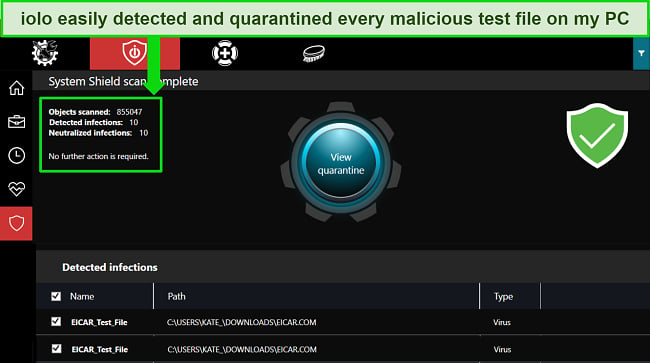
Among iolo’s major highlights is its variety of optimization tools, out of which the All-in-One PC Cleanup tool stands out the most. All-in-One PC Cleanup scans various areas in your system to find and remove junk files, temporary browsing data, and registry issues. It helps your system run a lot faster and also frees up much-needed space.
Of course, you’ll find other useful features in iolo, such as:
- Privacy Guardian — Blocks websites from collecting your browsing activity and building a profile on you.
- Startup Optimizer — Helps your system boot faster by disabling unnecessary apps and services at startup
- System Guard — Stops apps from making unauthorized changes to your browser settings.
iolo offers multiple plans you can subscribe to, starting at just /year. Its plans include the following:
- Malware Killer — The basic plan with iolo’s on-demand malware detection and removal functionality.
- System Mechanic — Includes iolo’s network protection, security updates, and optimization tools.
- System Mechanic Pro — Offers iolo’s System Shield, Search and Recover, and Drive Scrubber alongside all of System Mechanic’s features.
- System Mechanic Ultimate Defense — Has all of System Mechanic Pro’s features and also offers iolo’s Malware Killer, Privacy Guardian, and Password Manager.
You’ll get excellent value for money from all of iolo’s plans, but I consider System Mechanic Ultimate Defense the best value proposition. Best of all, you can try iolo completely risk-free. It’s backed by a 30-day money-back guarantee, and it’s easy to get a refund by simply emailing customer support. When I requested my refund, it was processed on the same day, and I had my money back within 3 working days.
5. Panda — Provides Reliable Protection Alongside Its Impressive Feature Variety
Key Features:
- Offers 3 scans that detect 99.7% of malware
- Protects from loss or theft with its excellent anti-theft tools
- Has a built-in VPN, password manager, and other features
- Effective web protection to safeguard you from malicious sites
- 30-day money-back guarantee
Panda provides excellent threat detection in a feature-rich package to secure your system. It detects most threats via scans, includes many features, and protects all major platforms, including Windows, macOS, iOS, and Android.
In all my tests, Panda’s scans demonstrated reliable malware detection capabilities. Its Critical, Full, and Quick scans all detected 99.7% of malware, which isn’t perfect like Norton’s scans but is still a good result. I was also impressed with Panda’s real-time security, which blocked 100% of threats before they could affect my system.
You’ll also find that Panda keeps you safe online by stopping phishing attempts and malicious file downloads. I attempted to download multiple known malware samples, and Panda blocked every single download, thus keeping my system secure.
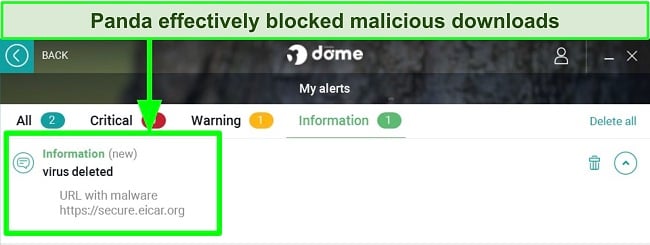
Being a feature-rich app, Panda provides various other security features, including the following:
- Anti-theft — Helps locate your devices if they’re lost or stolen.\
- Built-in VPN — Provides anonymity and safeguards your browsing with AES 256-bit encryption.
- File Encryptor — Lets you encrypt any sensitive files or entire folders.
Panda offers various plans you can choose from based on your needs, including:
Essential — Panda’s basic plan with its core antivirus features, WiFi protection, and 150MB/day VPN.
Advanced — Includes Panda’s ID protection, parental controls, and all the Essential plan’s features.
Complete — Has Panda’s optimization tools and password manager along with the above features.
Premium — Offers all of the above features, Panda’s priority support, and unlimited VPN.
Each plan is priced differently depending on how many devices you want to protect, but you can subscribe to Panda for as low as $22.50/year. Of all its plans, I found that Panda Dome Complete offers the best value and all the necessary features to secure your devices. Regardless of your plan, you can try Panda completely risk-free because of its 30-day money-back guarantee. After testing it for a few weeks, I even tried Panda’s refund policy, and it took me 8 days to get my refund.
Quick Comparison Table: 2025’s Best Antivirus To Install After Removing Bitdefender
| Malware Detection via Scans | Real-Time Malware Detection | Built-in VPN | Customizable Firewall | Lowest Price per Year | Money-Back Guarantee | |
| Norton | 100% | 100% | ✔ | ✔ | 60 days | |
| McAfee | 100% | 100% | ✔ | ✔ | 30 days | |
| TotalAV | 100% | 99% | ✔ | ✘ | $19.00 | 30 days |
| iolo | 100% | Tests Underway | ✘ | ✘ | 30 days | |
| Panda | 99.7% | 100% | ✔ | ✔ | $22.50 | 30 days |
Secure your system with Norton
How I Tested and Ranked the Best Antiviruses To Get After Uninstalling Bitdefender
I compared several things when ranking the best security apps to get after uninstalling Bitdefender. The following are the key factors I focused on:
- Malware detection rate — I only picked antiviruses that can effectively detect most, if not all, malware on your system.
- Customer support — I chose antiviruses with helpful customer support channels you can contact if you need help.
- Feature variety — I prioritized security apps with extra features that help provide additional security.
- Ease of use — I only suggested antiviruses with apps that are intuitive and easy to use.
- Value for money — I compared various pricing plans and selected antiviruses that deliver excellent value.
- Money-back guarantee — I recommended antiviruses that have reliable money-back guarantees, thus letting you buy with confidence.
Secure your devices with Norton
FAQs on Uninstalling Bitdefender From Windows, Mac, or Any Other Device
Why should I uninstall Bitdefender?
Generally, you shouldn’t, but sometimes you might have to. For example, you might need to uninstall Bitdefender from your device to try another antivirus, to update to a newer version, or to uninstall so you can reinstall from scratch. You may also need to uninstall when changing devices, like going from Android to iOS, meaning you’ll need a high-end iOS antivirus afterward to safeguard your device.
Regardless of why you uninstall it, getting a high-end antivirus to replace it is crucial to ensure your devices remain protected from threats.
How can I uninstall Bitdefender?
Why can’t I remove Bitdefender?
Which antivirus should I get after uninstalling Bitdefender?
Can I replace Bitdefender with a free antivirus?
You can, but I recommend choosing a reliable premium antivirus instead. Free antiviruses provide decent base-level protection but often miss key security features.
Unlike premium antiviruses, free antiviruses usually don’t have customizable firewalls, built-in VPNs, password managers, and other vital features. Even Windows’ own built-in protection is missing several advanced security features, so I advise using a premium antivirus for complete peace of mind.
Protect your system with Norton
Secure Your System With a Top Antivirus After Uninstalling Bitdefender
Though you might have to uninstall Bitdefender at some point, it’s critical to install a replacement antivirus as soon as possible to ensure your devices aren’t infected. For this purpose, I’ve picked the 5 top antiviruses that’ll safeguard you from all threats.
Each antivirus I’ve listed here offers reliable security and many features, but Norton stands out above the rest. Its excellent feature variety, flawless malware detection, and responsive customer support make it the best security app.
You can also try Norton completely risk-free thanks to its generous 60-day-long money-back guarantee. I encourage you to utilize this opportunity to thoroughly test all the features and determine if Norton aligns with your requirements. In the event of dissatisfaction, obtaining a refund is a straightforward process through live chat, ensuring your funds are returned within a short period.




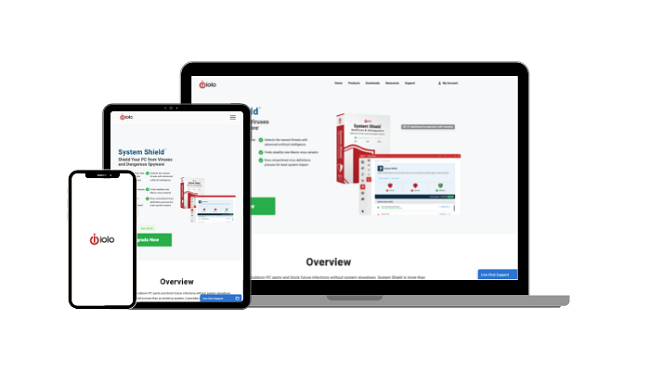
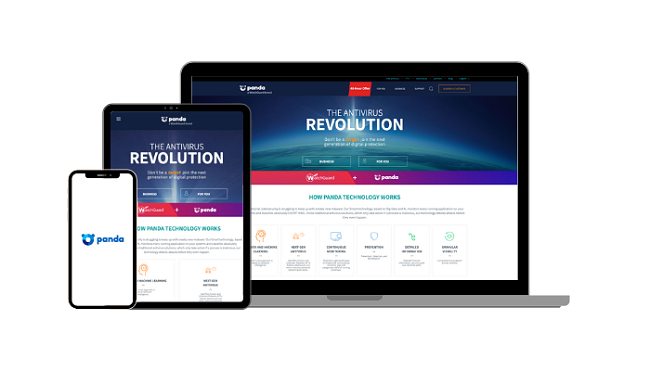




Leave a Comment
Cancel