6 Best 100% Free Password Managers That Are Safe in 2025
Finding trustworthy password managers that are free and without limitations can be challenging. You often get only basic features and constant upselling. So, I tested every free password manager that I could get my hands on and narrowed down the best free options.
I only considered the most secure apps. This is because many free password managers aren’t really safe, meaning they’re often vulnerable to attacks while some are spyware disguised as free password managers. There are, however, a few really safe and free password managers with easy-to-use apps and robust features that you can use to organize all your passwords.
The free password managers offer high-level security and cross-platform compatibility that you won’t get on Apple and Chrome’s built-in password managers. After testing 20+ options, Dashlane’s free plan was my top pick because of its strong security and extra features.
Get started with Dashlane Free
Quick Guide: 6 Best Free and Safe Password Managers
- Dashlane — The best overall free password manager with robust features.
- NordPass — Multiple security measures to keep your passwords safe, but the free version doesn’t support password sharing.
- RoboForm — Excellent form-filling abilities, but lacks two-factor authentication (2FA) for an extra layer of security.
- Keeper — Unlimited local storage for passwords but can’t auto-fill forms.
- Sticky Password — Has browser extension for rare browsers, but you can’t share passwords.
- LastPass — Supports unlimited 1-type device syncing but doesn’t have a password health check.
The Best Free and Safe Password Managers in 2025
1. Dashlane — The Best Free Password Manager in 2025
Key Features:
- AES-256 bit encryption to keep your passwords safe
- Store up to 50 passwords for free in an encrypted vault
- Auto-fill passwords on multiple sites
- Password Health monitor
- Share passwords with up to 5 other users
Dashlane is one of the best free password managers available. It’s packed with tons of security features, including two-factor authentication (2FA) and AES-256 bit encryption. With the security measures put in place, you can rest assured that hackers cannot break in and steal your passwords.
I like that Dashlane’s free version grants you access to almost all the features available on the premium plan. You will get the following features for free:
- Password generator — allows you to generate secure passwords to protect your accounts.
- Auto-fill and Auto-save — quickly auto-fill logins and payment information on any website.
- Password sharing — share your logins with multiple users for free.
- Password auditing — check how strong is your password.
- Dark web monitoring — get notified if any of your logins are compromised in a data breach.
- Emergency access — allow a trusted user to access your account if you’re unable to.
Dashlane is simple to use, even if you’ve never used a password manager before. Signing up was a breeze and within seconds, I imported all my logins. You can use Dashlane on iOS and Android devices or desktops via the web extensions for Chrome, Firefox, Edge, Opera, and Safari.
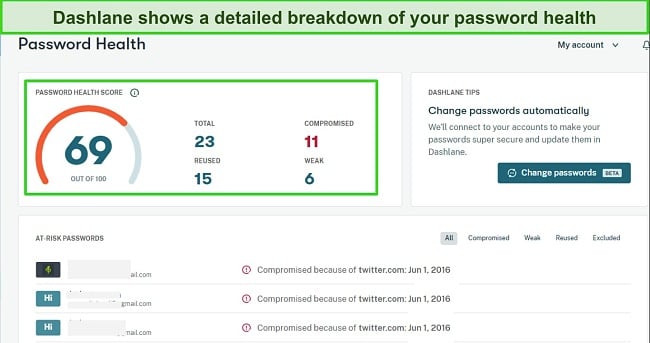
However, one downside of Dashlane’s free plan is that you can only store 50 passwords and can only use them on 1 device at a time. Another limitation is that you can only share passwords with up to 5 users, whereas Dashlane Premium allows you to share passwords with unlimited users.
I recommend upgrading to the premium plan as it offers more features and zero restrictions. In my case, the upgrade is worth it because I have more than 50 passwords across different services, and the premium version supports unlimited entries.
It also supports dark web monitoring to check if your passwords have been compromised, unlimited device syncing, an automatic password changer, and a VPN for browsing securely and streaming. You can try Dashlane Premium using the 30-day free trial and 30-day money-back guarantee. It will allow you to safely manage all your passwords. When I signed up for the premium trial, I was pleased with the overall service.
2. NordPass — Future-Proof Encryption With Top-Grade Features
Key Features:
- XChaCha20 encryption to protect your logins
- Zero-knowledge security architecture
- Easily auto-fill and save logins on web forms
- Multi-factor authentication to protect your vault data
- Automatic syncing across multiple devices
NordPass is a privacy-friendly password manager with excellent features and rock-solid security. Its zero-knowledge security architecture, alongside its variety of useful features, makes it excellent for storing your passwords and other credentials.
One thing that makes NordPass unique is its adoption of modern security technologies. For starters, it uses the future-proof XChaCha20 encryption, a more recent and equally secure encryption algorithm as the standard AES-256 bit encryption. One advantage of XChaCha20 is that it takes a shorter time to encrypt data because it’s less resource-intensive and still extremely secure.
NordPass has a host of features and makes the following features available on the free version:
- Password generator — create strong passwords that safeguard your accounts.
- Encrypted storage vault — keep all your passwords in a secure vault with top-grade security.
- Auto-fill and Auto-save — auto-fill saved passwords and payment details on any website.
- Automatic Syncing — use your passwords across multiple devices at the same time.
- Multifactor Authenticator — add an extra layer of security to protect all the logins in your vault.
I like how easy it is to use NordPass, especially when auto-filling web forms. It took only a few minutes to install and set up the apps across all my devices. You can use NordPass on Windows, Linux, macOS, iOS, and Android. It also has extensions for all popular browsers, including Chrome, Edge, Firefox, Opera, Brave, and Safari.
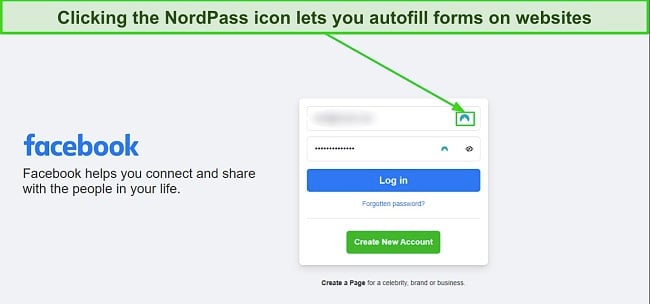
While NordPass has a lot of good features, the free version has a few limitations. First, you can only use it on 1 device at a time, which makes it impossible to use your logins on other devices. Second, NordPass Free doesn’t allow you to check the health of your passwords and it doesn’t notify you if your logins are found in a data breach. Finally, doesn’t support password sharing and emergency access, so you can’t grant others access to your logins.
Overall, NordPass Free offers excellent tools to manage your passwords. Given its unlimited password storage, military-grade security, and excellent auto-filling capabilities, you will be able to do the basics. However, if you want access to all the advanced features like a data breach scanner and unlimited devices, you should try the premium version of NordPass using the 30-day free trial and 30-day money-back guarantee.
3. RoboForm — Auto-fills Complex Forms Seamlessly
Key Features:
- AES-256 bit encryption to protect your data
- Excellent auto-filling abilities
- Unlimited password storage
- Password auditing
- Native apps for all popular operating systems
RoboForm is a decent password manager with excellent auto-filling capabilities. Like Dashlane, it uses military-grade AES-256 bit encryption to secure all the logins in your vault. I was happy to find that RoboForm’s free version doesn’t have as many restrictions as other popular password managers.
Here’s what RoboForm’s free version has to offer:
- Unlimited passwords — store passwords, payment information, and more in a secure vault.
- Password auditing — check the overall health of your logins to ensure they’re not vulnerable.
- Password sharing — share your passwords with your family or friends if they have a RoboForm account.
- Bookmark management — helps you store and manage all your web bookmarks.
I like how intuitive RoboForm’s apps are and how easy it was to auto-fill complex websites. RoboForm has native apps for Windows, macOS, Android, iOS, Linux, and browser extensions for all the popular browsers. However, there are still a few limitations to the free version.
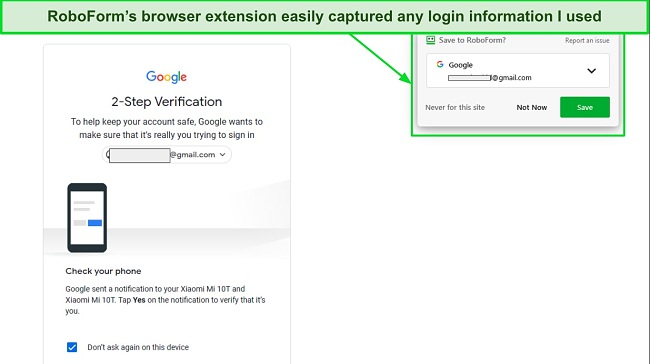
RoboForm Free doesn’t support two-factor authentication (2FA), so there’s no way to add an extra layer of protection should someone else know your master password. Not using 2FA could leave your passwords and your data vulnerable. RoboForm Free doesn’t support cloud backup or folder sharing. Plus, you can’t grant emergency access or use it on more than 1 device.
Still, RoboForm is a great free password manager that gives you the freedom to use most of its features for free. However, the lack of some features doesn’t make it ideal for some users. I prefer a password manager that supports 2FA and syncs on all my devices.
RoboForm Everywhere, the premium service, meets those needs and more, so I don’t mind paying a little cash. When you sign up for RoboForm Free, you automatically get a 30-day free trial of the premium plan (RoboForm Everywhere). In addition, RoboForm Everywhere offers a 30-day money-back guarantee that allows you to test the full service risk-free.
4. Keeper — Store Unlimited Passwords on 1 Device
Key Features:
- AES-256 bit Encryption to secure your vault
- Unlimited password storage
- Secure password generator
- Local storage of data
- Two-factor authentication (2FA)
Keeper is a safe password manager with excellent security. It uses military-grade AES-256 bit encryption to secure all the data in your vault. This ensures that all your passwords are safe from the hands of cybercriminals.
The free version (Keeper Free) provides the following features:
- Unlimited password storage — allows you to store unlimited passwords in your vault (locally on your device).
- Password generator — helps you to create strong passwords that safeguard your accounts.
- Two-factor authentication (2FA) — prevents hackers from gaining unauthorized access to your account by requiring user verification via Google/Microsoft Authenticator, SMS, Keeper DNA, Duo Security, or YubiKey.
- Local storage — hosts all your logins locally on your device.
While I could use Keeper Free to generate secure passwords and export passwords on my phone, the most disappointing thing I discovered is that you can’t use it to auto-fill or save logins. Worst still, there’s no emergency access, and you can’t use the browser extension, access it on the web, delete records and folders, or sync on multiple devices.
Keeper’s free version is limited to just 1 mobile device, offering only local data storage (passwords, logins, identity, and payments). This means that you don’t get to keep your passwords on an encrypted server as password managers like Dashlane offer, and, as a result, you’ll lose all your passwords if your device is damaged or stolen.
The upgraded edition (Keeper Unlimited) is abundant in additional functionalities. It presents a secure built-in messaging application (KeeperChat) accompanied by advanced privacy attributes. You receive cloud storage and multiple-factor authentication (MFA) choices. Additionally, there’s access to the dark web monitoring feature, secure file storage, effortless website auto-fills, and all of this comes at a reasonable cost in comparison to other premium alternatives mentioned here.
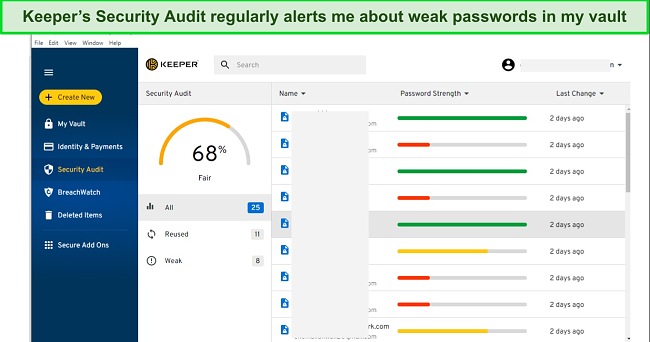
Keeper Unlimited syncs on all major platforms (Windows, macOS, Linux, Android, and iOS) and works with browser extensions, including Chrome, Firefox, Edge, Opera, Brave, and Safari. You can try Keeper Unlimited risk-free using the 30-day free trial.
5. Sticky Password — Export Your Vault to a Portable USB Drive
Key Features:
- AES-256 bit encryption for secure vaults
- Browser extension for 10 different browser types
- Unlimited encrypted password storage
- USB drive vault version (Windows)
- Two-factor authentication and biometric login
Sticky Password keeps all your passwords safe with AES-256 bit encryption. It is easy to use, featuring intuitive apps and browser extensions (up to 10, including rare browsers like Yandex, Seamonkey, and Pale Moon). As an added perk, by subscribing to the premium plan you’ll be contributing to saving endangered manatees.
Like RoboForm, Sticky Password’s free version offers many excellent features as follows:
- Password generator — create secure passwords to protect your logins.
- Encrypted password storage — allows you to store unlimited passwords in a secure cloud environment.
- Two-factor authentication (2FA) — an additional layer of security on top of your strong passwords.
- Auto-fill and Auto-save — Quickly auto-fill forms seamlessly on web and mobile.
- Portable USB drive — Export your vault data to a portable USB drive.
I also like that Sticky Password Free supports biometric login access, which means I don’t need to remember my master password to access my vault. I could also generate strong passwords and export my vault to a portable USB drive. This allowed me to conveniently use it at work on different Windows devices just by injecting the USB drive and entering my master password.
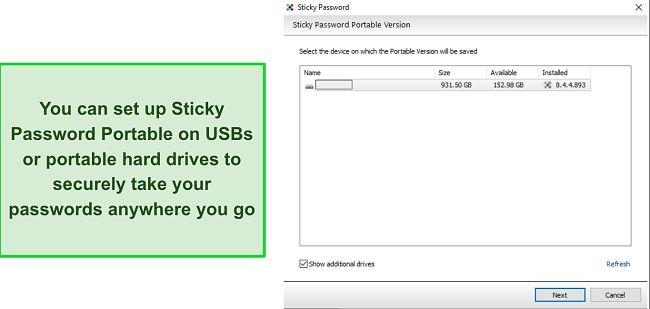
Sticky Password is easy to use and lightweight. You can use it across different platforms, including Windows, macOS, iOS, and Android. It also has browser extensions for Chrome, Firefox, Opera, and Internet Explorer.
Unlike providers such as Dashlane and RoboForm, which allow you to share your passwords with others, Sticky Password Free doesn’t support password sharing. It also doesn’t provide emergency access if you lose access to your account.
If you need more features like syncing across multiple devices, cloud backup for your passwords, password sharing, emergency access, and contributing towards saving endangered manatees, you’ll have to subscribe to the premium plan. You’ll have access to a 30-day premium free trial and a 30-day money-back guarantee when you sign up for a subscription.
6. LastPass — Unlimited Passwords and Device Syncing
Key Features:
- Secure storage for sensitive information
- Auto-fill and save logins
- Secure password generator
- Unlimited passwords and unlimited 1-type device syncing
- Multi-factor authentication
LastPass is a safe and easy-to-use password manager. The free version allowed me to store unlimited passwords and, to my surprise, sync across unlimited devices, though it has to be one device type — mobile or desktop. This was impressive as most other free password managers won’t even allow you to sync to other devices.
LastPass Free offers the following features:
- Password generator — creates secure passwords to protect your accounts.
- Unlimited passwords — allows you to create and store unlimited passwords in your vault.
- Secure password vault — store all your logins in an encrypted vault.
- One-to-One Sharing — share your password with another LastPass user (only 1).
- Auto-fill and Auto-save — quickly auto-fill websites and forms seamlessly.
- Multi-factor Authentication — multiple authentication methods to secure your passwords from cyber criminals.
I like how LastPass adopts robust security measures to protect your passwords. It uses AES-256 bit encryption with PBKDF2 SHA-256 to secure your vault. With these measures, even if a hacker somehow gets hold of your vault, they won’t be able to know the passwords stored in them.
Unlike Dashlane Free, which allows you to share passwords with up to 5 users, LastPass Free only supports one-to-one sharing. However, I found LastPass Free very easy to use, thanks to its user-friendly interface.
It allowed me to generate secure passwords, save and auto-fill logins, store my passwords in a secure vault, and use multi-factor authentication methods including 2FA apps, email, and LastPass’ built-in authenticator app to get an extra layer of protection.
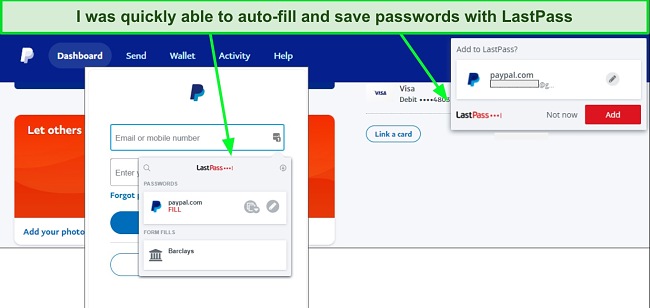
LastPass Free has a few limitations. There’s no security dashboard to check your password strength, it doesn’t support dark web monitoring or emergency access. Also, you can’t use hardware security keys like YubiKey or fingerprint authentication.
If you want all these features, including 1GB of encrypted storage, you must upgrade to the premium plan. You can access all of LastPass’ advanced features and protect all your logins using the 30-day free trial.
Quick Comparison Table: 2025’s Best Free and Safe Password Managers
| Password Manager | No. of passwords | Password Auditing | Cloud password storage | No. of Devices | Password sharing | Starting Price for paid plan (per month) | Free Trial on premium plan |
| Dashlane | 50 | ✔ | ✔ | 1 | ✔ | $3.99 | 30-day |
| NordPass | Unlimited | ✘ | ✔ | 1 | ✘ | $1.69 | 30-day |
| RoboForm | Unlimited | ✔ | ✔ | 1 | ✔ | $1.98 | 30-day |
| Keeper | Unlimited | ✘ | ✘ | 1 | ✘ | $2.91 | 30-day |
| Sticky Password | Unlimited | ✘ | ✔ | 1 | ✘ | $2.50 | 30-day |
| LastPass | Unlimited | ✘ | ✔ | Unlimited (1 device type) | ✔ | $3 | 30-day |
How I Tested and Ranked the Best Free and Safe Password Managers in 2025
- Free to use — Every password manager that made my list had to be completely free. So, it had to have a free plan, not just a free trial of the premium plan.
- Strong security — Using a free password manager without robust security features is risky. So, I focused on curating the free password managers with solid encryption like AES-256 bit, zero-knowledge security architecture, and 2FA options for extra layers of protection.
- Quality features — Even though many free password managers mainly offer basic features, I prioritized finding password managers with an excellent amount of features that will allow me to manage my passwords with fewer restrictions.
- Ease of use — I selected password managers that are intuitive and user-friendly. I chose those that are supported across popular operating systems and web browsers.
- Free trial or money-back guarantee — I shortlisted the best password managers with either a free trial or money-back guarantee of the premium plan alongside the free plans. This was to help me try the premium versions for free to help me decide if it was worth upgrading to.
Why You Can’t Rely on Your Built-in Password Manager
You may be wondering if you need a third-party password manager or if your device’s built-in password manager is sufficient. If you use an Apple device (macOS or iOS), you may be familiar with the iCloud Keychain password manager.
Browsers like Google Chrome and Firefox also have built-in password managers that allow you to do some basic stuff, but can you rely on these built-in password managers to conveniently keep and use all your logins? Let’s walk through what you could do with a built-in password manager and then you’ll be able to decide if you need a third-party option.
When using a password manager, you need to pay attention to the following characteristics:
- Security — A good password manager should use bank-grade security features like AES-256 bit encryption, end-to-end encryption, and two-factor authentication (2FA). This ensures that cybercriminals can’t get hold of the logins in your vault. This is one of the areas in which most built-in password managers fall short.
For instance, there’s no information about the exact encryption method that Google’s password manager uses, so your password is likely to be vulnerable to attacks. Plus, Google and Firefox’s password managers don’t support two-factor authentication. So, if someone gets access to your browser or Google account, they will be able to see all your passwords. - Ease of Use — A password manager needs to be convenient. While Chrome and Firefox have easy-to-use password managers, Apple’s iCloud Keychain isn’t very user-friendly. Third-party password managers offer simple-to-use apps that anyone can use. In contrast, you have to navigate to your Apple device’s settings options to access the password manager, which isn’t as straightforward as a good third-party password manager.
- Advanced Features — Built-in password managers only offer basic features. You will get access to a password generator, form-filling, and password strength checker, but that’s the best you can get on most of them. Firefox’s password manager won’t even help you check if your password is strong enough.
However, a third-party password manager will give you access to top-grade features like password sharing, emergency access, multi-factor authentication, and more. - Cross-platform support — You can only use a built-in password manager on the support device or browser. You can’t use your passwords stored on iCloud Keychain on your Android or passwords on Chrome on the Edge browser. However, you can use a third-party password manager on all your devices and browsers at the same time.
How to Keep Your Logins Safe
Having a password manager is only one step (although a very important one) in your online security. However, there are still a few best practices you can adopt to ensure that you have a bulletproof approach to securing all your passwords and devices.
- Turn on two-factor authentication (2FA) — Always enable 2FA for your password manager and all apps with sensitive information as an additional layer of security. This way, even if a hacker somehow gets hold of your password, they won’t be able to access your information.
- Use unique and strong passwords for each login — Strong passwords are more difficult to guess by hackers. A password manager like Dashlane or any other one in this list will help you to generate strong passwords. Not just that, it will also alert you of all instances of reused passwords. You should also avoid reusing passwords for multiple accounts, so any potential compromise will be limited to just that account.
- Regularly update your software and browsers — Ensure that the software on your system is up-to-date. When you regularly update your software and browsers, hackers won’t be able to use vulnerabilities in the older versions to steal your information.
- Use a VPN — With a VPN, you will be protected even if you connect to an unsecured network. It will also prevent hackers from listening to your communications as all your web requests will be encrypted and routed through a secure tunnel. If you upgrade to Dashlane’s premium version, you’ll get a VPN along with the password manager.
- Update your passwords regularly — As a practice, I update my passwords every 3 months. If you notice that your password has been compromised in a data breach, ensure to immediately update it. Dashlane has an automatic password changer for select sites, so you don’t have to go through the stress of manually updating your logins.
- Get an antivirus program — For comprehensive protection, I recommend getting antivirus software. Even if your passwords are secure, you may still download malware or keyloggers that can spy on your computer and track every keystroke. You need a robust antivirus program to prevent these malicious programs from infecting your system and spying on you.
FAQ: Free Password Managers
Is it safe to use a free password manager?
It depends. Most free password managers have security flaws, lack transparency, and can easily compromise your passwords, but there are still a few reliable free password managers with excellent security features. These free password managers offer military-grade encryption and multi-factor authentication to ensure that you get another layer of protection.
I curated a list of top free password managers with excellent security features. Brands like Dashlane and LastPass offer zero-knowledge security architecture (no one apart from you knows what’s in your vault), two-factor authentication (2FA), biometric login, SMS, and email authentication. With these features, you can safely store and manage all your passwords from an encrypted vault accessible by only you.
Can I use my browser or device’s free password manager?
Yes, but I wouldn’t recommend it over trustworthy third-party free password managers for various reasons. Many built-in passwords lack advanced features like two-factor authentication (2FA), password auditing, dark web monitoring, and emergency access.
Plus, you can’t use them on other devices or browsers. For instance, you can’t use Apple iCloud Keychain on Android or your passwords stored on Chrome on the Edge browser. However, third-party password managers like Dashlane allow you to sync all your passwords on all major operating systems and browsers.
Is Google Password Manager safe?
Which free password manager is the best for Android?
Are free password managers any good?
Yes, but not all of them. Many free password managers have weak security and lackluster features, but I compiled a list of the best free password managers. These free password managers offer quality features that help you manage your passwords securely and conveniently.
The password managers on my list are good and provide features like password auto-filling, secure password generator, encrypted vaults, password sharing, password auditing, and dozens of other great features. You can use them to organize all your passwords.
Getting Started With a Free Password Manager
You can organize and protect your logins with a free password manager. However, you need to ensure that you’re downloading a free password manager from a trusted source.
I curated a list of the best free and safe password managers from 20+ options. These free password managers offer tons of features that allow you to generate secure passwords, store your passwords in an encrypted vault, audit passwords for vulnerabilities, and more. I found that Dashlane offers the best free password manager. It provides excellent security and many quality features that allowed me to efficiently manage all my logins.
However, password managers often have limitations on their free versions, like not being able to sync your passwords on different devices. That’s why I encourage upgrading to the premium plans to get all the advanced features. Fortunately, all the password management options I’ve mentioned provide a free trial lasting a minimum of 30 days, along with a money-back guarantee and reasonably priced subscription plans. I suggest exploring these options and utilizing the trial period to begin.

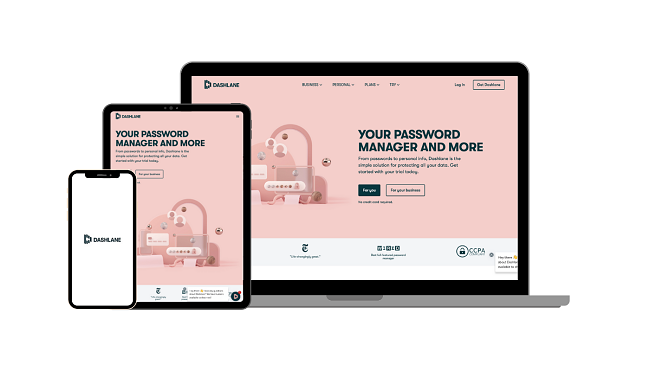
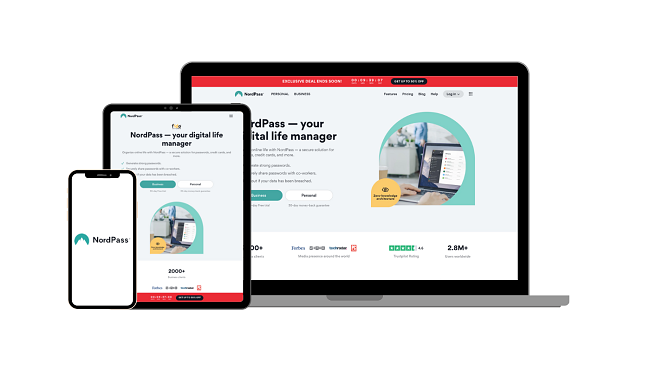

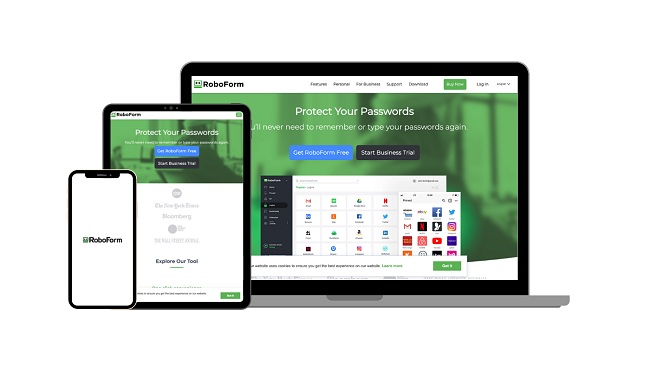
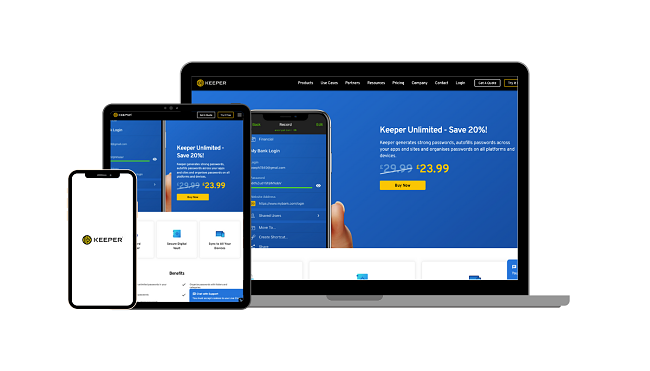
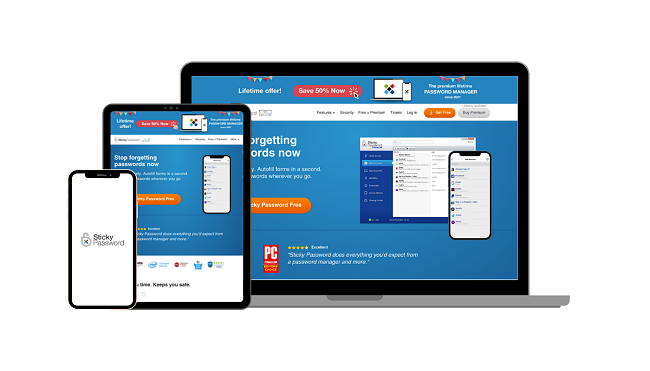
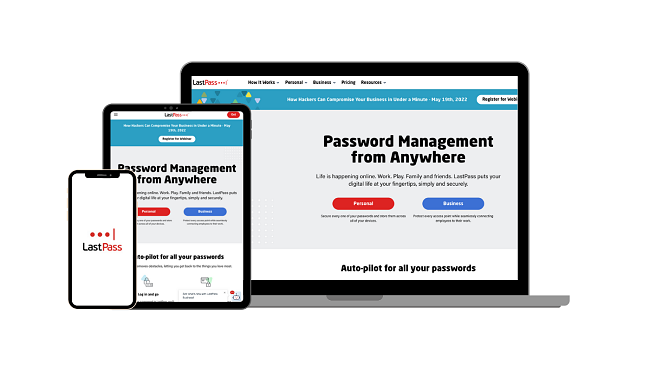










Leave a Comment
Cancel