How To Stop Buffering Problems on the Firestick in 2025
It’s frustrating when your Amazon Firestick buffers, just as the movie is getting interesting. There are many tips to fix buffering issues, but some can only be fixed by a VPN.
However, I’ve found that not every VPN service helps with Firestick buffering issues. After testing dozens of VPNs, I only found 3 that can be used reliably with the Firestick. The best VPNs can protect devices from malware, access geo-blocked content, and don’t slow down internet speeds.
Of the 3, ExpressVPN came out on top in preventing Firestick buffering while being the most reliable at unblocking geo-blocked shows. You can test ExpressVPN out for yourself and if you’re not satisfied, you have up to 30* days to claim a refund. Editor’s Note: Transparency is one of our core values at WizCase, so you should know we are in the same ownership group as ExpressVPN. However, this does not affect our review process, as we adhere to a strict testing methodology.
Quick Guide: Best VPNs To Stop Your Firestick Buffering
- ExpressVPN — Top VPN for Firestick with high-speed connections and advanced security features. Try ExpressVPN now.
- CyberGhost — Enables endless streaming with unlimited bandwidth, but monthly plans are a bit pricey.
- Private Internet Access — Has MACE to block ads, ad-trackers, and malware, but long-distance servers can be a bit slow.
Editor’s Note: We value our relationship with our readers, and we strive to earn your trust through transparency and integrity. We are in the same ownership group as some of the industry-leading products reviewed on this site: ExpressVPN, Cyberghost, Private Internet Access, and Intego. However, this does not affect our review process, as we adhere to a strict testing methodology.
Why Is My Firestick Buffering?
Firestick buffers for many reasons, but there are usually simple solutions you can try, which I’ve covered below. For now, take a look at some of the most common reasons:
- Slow connection speeds — You need internet speeds between 5 – 25Mbps to stream movies with Firestick. To find out your speeds, try sites like speedtest.net.
- Low Firestick RAM — Even apps running in the background use up your RAM. Since the Firestick only has up to 1.5Gb of RAM, it can be used up quickly, which causes buffering
- Outdated Firestick — It’s normal to experience some buffering if you haven’t updated your Firestick OS in a long time.
- Overheated Firestick — If your Firestick is overheated, it will have some performance issues until it’s cooled down.
- Malware infection — Unknown malware infections can also slow down speed if it’s using up your Firestick’s resources.
- Slower remote server — The server hosting the video you’re watching could be facing bandwidth congestion or operating at a slower speed.
Best VPNs to Prevent Firestick Buffering in 2025
1. ExpressVPN — #1 VPN to Prevent Firestick Buffering With High-Speed Servers
Key Features:
- 3,300+ servers in more than 105 countries to unblock global content
- Military-grade 256-bit encryption, TrustedServer technology, a no-log policy, and Network Lock
- Customer support includes 24/7 live chat, email, and video tutorials
- Stream movies on up to 8 devices at once
- 30*-day money-back guarantee on all plans
ExpressVPN is the best VPN to stop Firestick from buffering because it has Lightway protocol to boost speed for streaming. My internet speed only decreased by 8% from baseline when I used the protocol and the difference was unnoticeable.
During tests, ExpressVPN was also able to unblock all major streaming services:
| Netflix US | Disney+ | Hulu | Amazon Prime Video | BBC iPlayer | HBO Max |
| ESPN | Philo | YouTube TV | Pluto TV | Stremio | Popcornflix |
Since you’ll likely have multiple devices connected to the internet, ExpressVPN allows you to secure up to 8 of them simultaneously. It also has a useful video tutorial on installing the app on Firestick that’s easy to follow. If your smart TV isn’t compatible, ExpressVPN’s MediaStreamer feature lets you stream geo-blocked movies on the UK and US platforms.
The one thing I didn’t like about ExpressVPN is that it’s pricier than all the other VPNs on this list. I recommend ExpressVPN’s 2-year plan at per month for the best value. You can test ExpressVPN out for yourself and if you’re not satisfied, you have up to 30* days to claim a refund.
Editor’s Note: Transparency is one of our core values at WizCase, so you should know we are in the same ownership group as ExpressVPN. However, this does not affect our review process, as we adhere to a strict testing methodology.
ExpressVPN is compatible with: Windows, Mac, Linux, Android, iOS, Chrome, Chromebook, Chromecast, Firefox, Amazon Fire TV Stick, Roku, Smart TV, Amazon TV, Apple TV, and more
2025 Update! You can subscribe to ExpressVPN for as low as per month with a 2-year purchase (save up to %)!! This is a limited offer so grab it now before it's gone. See more information on this offer here.
2. CyberGhost — Supports Unlimited Streaming With Zero Bandwidth Caps
Key Features:
- 9,757+ servers in 100 countries to stream movies anywhere
- Military-grade 256-bit encryption, a kill switch, a strict no-log policy, and headquartered in privacy-friendly Romania
- In-depth guides, 24/7 live chat, and online ticket support
- Limit of 7 simultaneous device connections per subscription
- 45-day money-back guarantee on the 2-year plan
CyberGhost is one of the best VPNs for Firestick because it doesn’t have bandwidth limits so you can stream without buffering problems. I could watch movies in 4K for as long as I wanted without noticing any drop in speed after connecting to a local server.
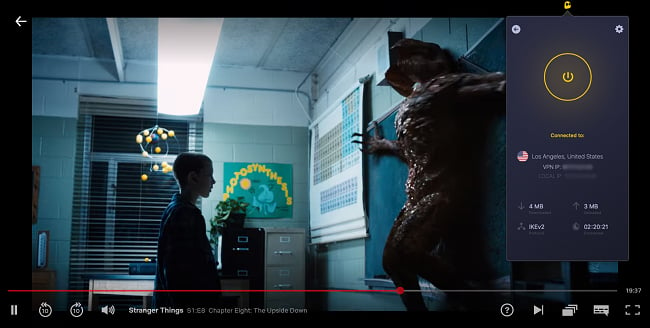
Besides Netflix US, CyberGhost can also access other global streaming sites:
| Netflix UK | Disney+ | Hulu | Amazon Prime Video | BBC iPlayer |
| ESPN | HBO Max | YouTube TV | Pluto TV | Popcornflix |
During tests, I faced no congestion issues despite connecting up to 7 devices, which is the maximum CyberGhost allows. You can download the app from Amazon AppStore as long as your Firestick is 2nd generation or later. I followed the installation guide on the CyberGhost website and was done in 15 minutes.
The only downside to CyberGhost is that it was bought by Crossrider, which has a reputation for using ad injection with its software. But it has been rebranded and distanced itself from such practices since, so CyberGhost is safe. To give CyberGhost a try with Firestick, I recommend the 2-year plan for per month as it comes with a 45-day money-back guarantee.
Editor’s Note: Transparency is one of our core values at WizCase, so you should know we are in the same ownership group as CyberGhost VPN. However, this does not affect our review process, as we adhere to a strict testing methodology.
CyberGhost is compatible with: Windows, iOS, Mac, Android, Linux, Chrome, Amazon Fire TV Stick, Roku, Smart TV, Apple TV, and more
2025 Update! You can subscribe to CyberGhost for as low as per month with a 2-year purchase (save up to %)!! This is a limited offer so grab it now before it's gone. See more information on this offer here.
3. Private Internet Access (PIA) — MACE Blocks Ads, Ad-Trackers, and Malware
Key Features:
- 35,000+ servers in over 91 countries
- Military-grade 256-bit encryption, MACE malware blocker, and a kill switch
- Online guides, 24/7 live chat, and email support
- Secure up to unlimited devices simultaneously
- Has a 30-day money-back guarantee
PIA’s Firestick app comes with MACE that blocks malware, ads, and ad-trackers to stream movies and TV shows without interruptions or dangerous viruses. Since MACE also refuses to load suspicious sites, visiting free streaming channels on the internet is safer for your device.
Though the VPN is great for being able to access Netflix US from anywhere, PIA can also help unblock other streaming sites:
| Netflix UK | Disney+ | Hulu | Amazon Prime Video |
| ESPN | HBO Max | YouTube TV | Pluto TV |
In terms of speed, PIA is not as fast as ExpressVPN with Firestick, but I still found the local servers to be fast enough to watch series and movies in 4K without lags.
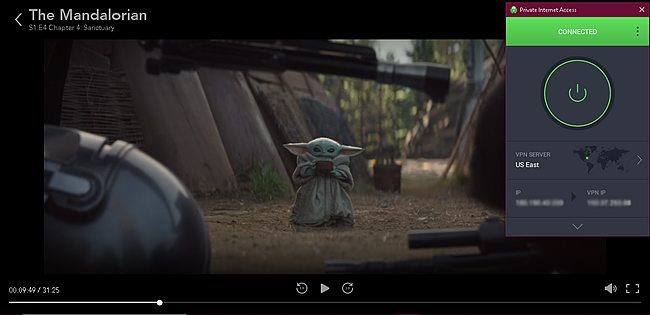
However, faraway servers were 18% slower than the local ones since streaming data has a longer distance to travel. But even PIA’s servers in Australia didn’t cause any lags while watching HD movies.
Compared to other VPNs on this list, PIA is the most affordable with the 2-year plan costing only per month. You can connect up to unlimited devices simultaneously and you’ll have a 30-day money-back guarantee to try PIA risk-free.
Editor’s Note: Transparency is one of our core values at WizCase, so you should know we are in the same ownership group as Private Internet Access. However, this does not affect our review process, as we adhere to a strict testing methodology.
PIA is compatible with: Windows, Android, iOS, Mac, Linux, Chrome, Amazon Fire TV Stick, Roku, Smart TV, and more
2025 Update! You can subscribe to PIA for as low as per month with a 2-year purchase (save up to %)!! This is a limited offer so grab it now before it's gone. See more information on this offer here.
Other Ways To Stop Your Firestick Buffering in 2025
1. Lower the Video Quality
Lower video quality requires less bandwidth compared to higher quality videos:
| Type | Video Resolution | Bandwidth Required |
| Standard Definition (SD) | 480p | 1.1Mbps |
| High Definition (HD) | 720p | 2.5Mbps |
| Full High Definition (FHD) | 1080p | 5Mbps |
| 4K videos | 2160p | 20Mbps |
In numerous situations, the video quality is typically set to auto by default, but you can often manually tweak it. Try reducing the video quality as an experiment to see if this helps with the buffering problem on your Firestick.
- On your Firestick, go to Settings > Preferences > Data Monitoring
- Turn on Data Monitoring
- Select Set Video Quality
- Pick between Good, Better, and Best, bearing in mind Best is the highest quality
- Press the Home button on Firestick remote to save the setting
2. Restart the Firestick
Restarting the Firestick is one of the most common ways to solve buffering issues. It shuts down all the apps that are running so you can start over.
- On the home screen, go to Settings
- Scroll right and select My Fire TV
- Select Restart
3. Move the Firestick
When your Firestick is situated far from the WiFi router, it may experience a slowdown in streaming performance due to a weak signal strength. Similarly, the presence of obstacles such as walls or a nearby microwave can lead to electromagnetic interference with your WiFi, affecting its functionality.
To fix this, move your Firestick closer to your WiFi router for a better signal.
4. Change Privacy Settings
Some privacy settings slow things down by allowing Firestick to collect data from all the apps on your device while streaming content. Turning these features off can help with your buffering issues.
- On the home menu, go to Settings
- Select Preferences > Privacy Settings
- Select Collect App Usage Data and turn it off
5. Stop Background Apps
All the apps that are running in the background use up bandwidth. To stop Firestick from buffering, try turning the apps off.
- On the home screen, go to Settings > Applications
- Select Manage installed applications
- Select the applications to turn off
- Force stop the app
6. Clear Caches and Data
All apps can be stored and some use up too much of your Firestick’s limited space. Clear all stored data and temporarily cached data to improve the lagging issues.
- On the home screen, go to Settings > Applications
- Select Manage installed applications
- Note how much space each app takes and how big the cache has become
- Use the Clear data and Clear cache options on apps that take up too much space
7. Update the Firestick
The apps on your device and Firestick OS need to be updated manually if they don’t automatically. Use these steps to do it manually if you encounter buffering problems:
- On the home screen, go to Settings > My Fire TV
- Select About
- Scroll down and select Install update
- Restart your Firestick
8. Keep the Firestick Cool
Your Firestick is small and compact with little internal space for air circulation. Plus, your TV also generates heat which gets transferred to the Firestick. Overheating can impact the WiFi component in the device and result in poor connectivity or buffering.
A different HDMI port can provide some relief or you can try an HDMI extender. Alternatively:
- Unplug the device from the power source
- Keep it unplugged for a few minutes until it cools down
- Plug the Firestick back in
9. Check for Network Issues
Sometimes, the problem is with your internet connection. To check the strength of your WiFi signal:
- On the home screen, go to Settings
- Select Network
- Highlight the WiFi network you’re using
- Signal strength is displayed on the right
If the connection is poor, move your devices so the WiFi router and TV are closer to each other. If there’s a wall between them or a microwave operating in the same room, make some adjustments for a clearer signal. You can also use a WiFi extender to improve connections.
10. Connect Via Ethernet
An ethernet connection is typically faster than WiFi and sometimes can stop buffering on Firestick. To use a wired connection:
- Get an ethernet adapter because Firesticks don’t have an ethernet port
- Connect the internet/LAN wire and the power cable from the Firestick power adapter to the ethernet adapter
- Plug a cable from the ethernet adapter to the Firestick
11. Turn Off Other Network Devices
If there are many devices connected to the internet also performing high-bandwidth activities, your TV has to compete for resources. Stop as many of the other devices to allocate more bandwidth to your Firestick.
12. Factory Reset the Firestick
If none of the methods above work, a factory reset is your last resort. It will delete all your apps and files so make backups and note the apps you’ll need to reinstall. A factory reset will also delete most types of malware including ADB.miner, known to infect Firesticks to mine bitcoins and subsequently reduce speed. To factory reset your Firestick:
- On the home screen, go to Settings > My Fire TV
- Scroll down and select Reset to Factory Defaults
- Select Reset
FAQ: Firestick Buffering
What causes Firestick buffering problems?
Is it legal to use a VPN with the Firestick?
Can I use a free VPN to stop my Firestick buffering?
No, even the best free VPNs cap bandwidth and have a limited number of servers. This will likely only cause your Firestick to buffer more because of the slow speed and traffic congestion. Free VPNs also run many ads to recover the expenses, which results in a less than enjoyable streaming experience. But the worst free VPNs secretly sell your data to third parties or install malware on your devices.
This is why it’s better to try a premium VPN like CyberGhost for free by taking advantage of its 45-day money-back guarantee.
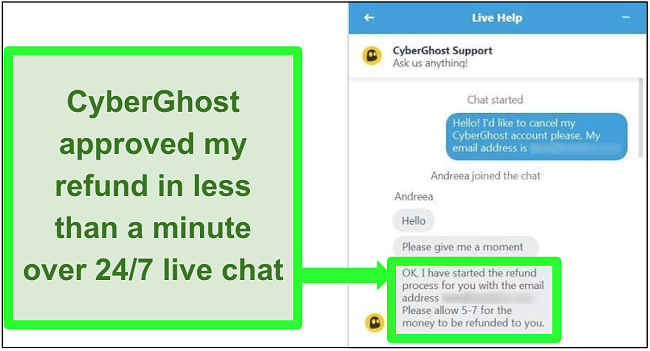
The Best Way to Stop Your Firestick Buffering in 2025
There are many reasons for Firestick to buffer but most of them can be overcome with simple solutions. Whether you use a VPN or don’t, it’s worth looking at how that’s affecting your Firestick. Though some VPNs can help improve connection speeds and boost your Firestick, many actually make it worse.
After extensive testing, I found ExpressVPN to be the fastest and most reliable to stop Firestick from buffering. You can test ExpressVPN out for yourself and if you’re not satisfied, you have up to 30 days to claim a refund.
*Please note that ExpressVPN’s generous money-back guarantee applies to first-time customers only.
Other Top VPNs in 2025
Editor's Note: We value our relationship with our readers, and we strive to earn your trust through transparency and integrity. We are in the same ownership group as some of the industry-leading products reviewed on this site: ExpressVPN, Cyberghost, Private Internet Access, and Intego. However, this does not affect our review process, as we adhere to a strict testing methodology.


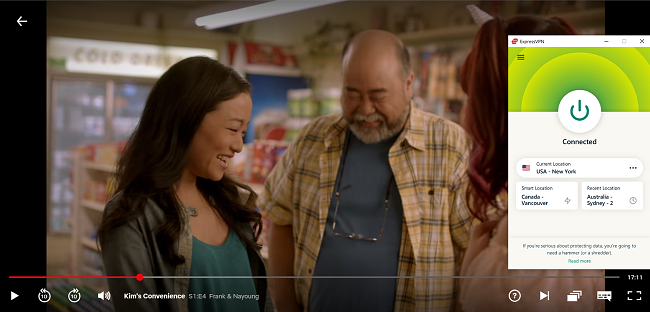





Leave a Comment
Cancel