How to Set Parental Controls on Facebook | Tested & Updated in 2025
Facebook’s privacy and security tools are not good enough. There isn’t an option for me to set rules that limit how much time my child can spend on Facebook, or monitor their activity to alert me if my child is being cyberbullied or acting inappropriately. I read many online guides and searched for different solutions, but the only one that worked and proved to be effective, was using a reliable parental control app.
I tested more than 30 premium parental control apps on my child’s phone and computer. Most of them were not any good, and didn’t provide any added value. The only exception was Bark and 2 more apps that had the features and tools I needed to set parental controls on Facebook. Bark uses AI and machine learning to monitor Facebook, including secret and vanishing messages on Messenger, for inappropriate, dangerous, or harmful posts, comments, and pictures. It also gives the option to set time limits or block the Facebook app.
Bark has a 7-day free trial, so you can install it on your child’s phone and computer, set the parental control rules on Facebook and see for yourself how it monitors your child’s social activity.
Quick Guide: How to Set Parental Control Rules on Facebook in 2025
- Get a parental control app: Out of all the apps I tested, Bark had the best features, including scanning the timeline, posts, comments, images, and videos for inappropriate content, and an app management tool to limit when and for how long my child could use Facebook. You can even try it for free for 7 days.
- Install the app on the device: Create a profile for each of your children, and when you install the parental control app on their phone, it will start monitoring their Facebook activity.
- Set parental control rules for Facebook: Using the app’s dashboard, you can set the parental control rules, such as screen time limits, filters, or you can entirely block the Facebook app or website.
Why You Need a Premium Parental Control App for Facebook
Facebook doesn’t have any native tools that will log your child off after they use it for an extended period of time. Additionally, apart from limiting or blocking certain users, you can’t really control what kind of content they see, the groups they join, or receive updates on their actions.
The only way to implement these types of parental control features on Facebook is with a parental control app. I tested several free parental control apps, but I quickly realized that these were free for a reason. The features were extremely limited, and they didn’t let me enforce any screen time or filter rules. Even if they did, my kids could easily disable or delete the app from their phones. I also noticed that the phone was operating slowly, and the battery was draining much quicker than before.
Out of the 30 premium parental control apps that I tested, only 3 had the features that I needed to set parental control rules on Facebook that the kids couldn’t disable. The others couldn’t do much more than just let me know how much time my son had spent on Facebook on his phone or computer. They couldn’t block, limit, or monitor the activities. Bark proved to be the best option; it uses AI and machine learning to analyze the Facebook timeline for content related to cyberbullying, sex, drugs, violence, self-harm, and more. Best of all, it offers a 7-day free trial, so you can try it for yourself risk-free.
3 Best Parental Control Apps for Setting Rules and Monitoring Facebook
1. Bark: Monitors Facebook Interactions and Uploads Screenshots when Alerts are Triggered
- Scans texts and images on the child’s timeline
- Uses AI and machine learning to detect inappropriate behavior
- Screen time routine limits when your child can be on Facebook
- Web filter with 19 categories
- Try Bark free for 7 days!
Bark is a parental control app that specializes in creating a safe environment for kids on social media. When I created an account for my son, I connected Bark to his Facebook account so it could monitor the content on his timeline, which includes his posts, comments by him or others, pictures, and videos.
The app has a monitoring system that uses AI and machine learning to detect 17 categories that can trigger an alert. These include:
- Cyberbullying
- Depression
- Drugs and alcohol
- Sex
- Violence
- Hate speech
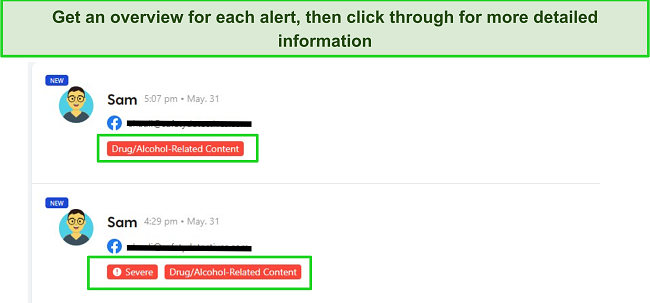
All alerts are uploaded to the parental dashboard with a copy of the content that triggered the filter. It also includes the option to adjust the monitoring sensitivities if I see that I’m receiving too many or too few alerts.
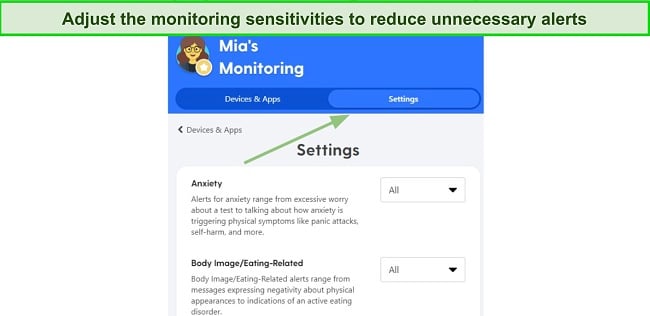
Bark has a screen time feature that allows me to set rules for when my son can use Facebook, both on the app and through the browser. The feature lets me divide the day into different segments for free time, school, and sleep, and then set rules for which apps and websites are available for each time segment. If there are time slots in the calendar without rules, the default rules are enforced. I blocked Facebook during school time, sleep time, and when default settings were active, so I know that he can only log in to the app during his free time. There is also the option to pause the internet connection on my child’s device if I need him to take a break from Facebook, or his phone in general.
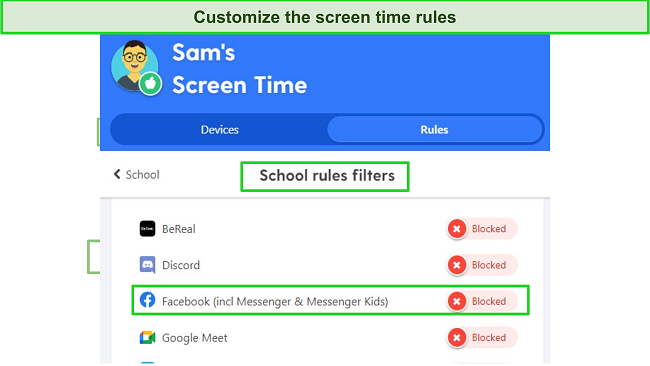
Bark doesn’t limit the number of devices it can monitor at one time, which is great if your child has access to a phone, tablet, and a computer. There are native apps for Android and iOS and browser extensions for Chrome and Edge, which allow you to enforce your parental control rules for all your children no matter where or when they’re using Facebook. There is also a 7-day free trial, which I used to install Bark on my child’s device and see how it works. Do the same before you subscribe to a long commitment.
2. mSpy: Keylogger and Screenrecorder Show You Everything Your Child Does on Facebook
- Monitor both Facebook & Messenger
- Create keyword alerts for specific words and phrases
- Block Facebook app and website from opening
- 14-day money-back guarantee!
If the parental control you need is more about knowing what your child is doing on Facebook and less about setting screen time limits, then mSpy is a good choice. Once I installed it on my son’s phone, it instantly started taking screenshots every few minutes, each time he opened the Facebook app or website.
The screenshots are uploaded to the parental dashboard, so I could see exactly who my son was interacting with, the groups he joined, the reels he watched, and complete comment threads.
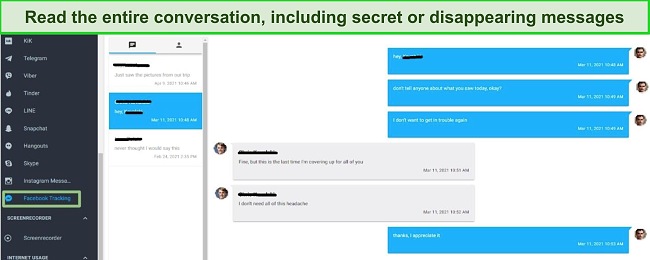
The keylogger records everything my son types on the phone, including deleted items. It gives me an inside look at what he’s going through and his thought process, so I know if there is anything I need to be worried about.
In addition to taking screenshots of the Facebook timeline, mSpy monitors the Facebook Messenger app as well. I was impressed that it even worked with secret encrypted messages and vanishing messages. Unlike the keylogger, which just shows me my son’s side of the conversation, this feature captures the entire conversation.
While there is no web filter on mSpy, it does have a keyword tracker. It allows me to create a list of words or phrases that I want to get an alert for if my son types them on Facebook, or I can adjust the settings to alert me if they’re used on any app.
The final tool that mSpy offers is a Facebook app and website blocker. If I see that my son is not behaving appropriately on Facebook, being cyberbullied by others, or just spending too much time on the app, I can block it from opening.
mSpy can monitor one device at a time and is available for Android and iOS, but be aware that the iOS app requires jailbreaking the device. It comes with a 14-day money-back guarantee, but that’s only available if there is a problem with the app that customer support can’t fix. I recommend first looking at the Demo Mode on the mSpy website, so you know how the dashboard looks and see its impressive monitoring capabilities for yourself.
3. Qustodio: Set Screen Time Limits and Monitor when Your Child’s Uses Facebook
- Create custom alerts to notify you each time your child uses Facebook
- Block the Facebook app or website from the remote dashboard
- Try Qustodio free for 30 days – No credit card required!
Due to a change in Facebook’s privacy policy, Qustodio no longer has access to monitor your child’s timeline and friends list. Bark gets around this policy by connecting directly to the Facebook account, and mSpy takes screenshots, neither of which Qustodio does.
However, Qustodio still gives me control over how much time my son spends on Facebook, which is great for preventing addiction to the social media network. There are three ways to use Qustodio for managing time spent on Facebook:
- General screen time limits: This setting applies to all apps and locks the device or blocks the internet when the time limit is reached.
- Screen time limits for individual apps: I can set specific rules for Facebook and adjust them per day. So, for example, I can allow for 2 hours of Facebook on weekends but then limit it to 1 hour on school days.
- Lock the device: I can block Facebook at any time, regardless of how much screen time is remaining for that day.

Qustodio also provides detailed reporting on how often my child uses Facebook and whether he prefers the app or the browser. On the main page of the dashboard, I can see the list of his favorite apps and websites, how often he visits them, and how much time he spends using each one. Then, I can head over to the activity timeline, which gives a chronological view of the apps and websites my son accessed, combining data from all connected devices. I found this helpful in understanding if he preferred using Facebook on his phone in private or using the family computer in the living room. It also assisted me in setting up the parental controls properly.
Qustodio is compatible with Android, iOS, PC, Mac, and Kindle, and can be connected to as many as 25 devices on one account. It also offers a 30-day free trial with no credit card required, which is long enough to learn about my son’s Facebook habits and set rules to create a healthy balance and avoid social media addiction.
Try Qustodio Free for 30 Days!
Facebook Security & Privacy Settings are Important (But Not Enough)
As part of its privacy settings, Facebook doesn’t give third-party apps the ability to limit the kind of content your child sees, who they interact with, or what groups they join. These rules can only be enforced through the Facebook account settings.
However, they aren’t foolproof, and if your children know what they’re doing, they can turn off these settings anytime they want. That’s one of the reasons why it’s important to also use a parental control app which takes screenshots and alerts you when it detects any inappropriate or dangerous activity.
The 5 main benefits of Facebook’s privacy and security settings are:
- Controlling who can see your child’s content: You can take control over who can see your child’s posts, whether it’s public for everyone on Facebook, only their friends, or a custom list. This setting also applies to their user profile and what information they choose to share or block, such as location, phone number, and likes.
- Limiting who can contact your kids: You can prevent online predators or scammers from contacting your kids by limiting friend requests or direct messages on Messenger.
- Blocking random people from tagging your child’s account: This feature helps prevent spam accounts from tagging random people, such as those promoting sunglasses or shoes sales or hate groups. By activating this feature, you can approve or disapprove tags before they are published, avoiding unwanted associations.
- Creating a list of blocked users: You can block specific users, preventing them from seeing your child’s content, adding them as a friend, or initiating conversations. This is useful if a “friend” is cyberbullying your child or if you suspect a suspicious profile that could potentially catfish your child.
- Implementing security measures: Features like two-factor authentication, alerts about unrecognized logins, and trusted contacts add an extra layer of security to your child’s account. These measures help prevent unauthorized access and ensure that your child’s account remains secure.
While these features are important, they don’t fulfill all of my parental control needs. They don’t alert me if my son makes inappropriate posts or spends excessive time on activities like watching reels, chatting, or participating in groups. Additionally, these settings only work if you have access to your child’s Facebook account and can navigate through their friend lists, groups, and more.
The best approach is to combine the security and privacy features with a premium parental control app. This way, you’ll have comprehensive coverage. Bark is a great solution because it offers monitoring and parental control features for Facebook and even monitors email, allowing you to be alerted if your child opens a secondary Facebook account. Don’t just take my word for it; you can try Bark free for 7 days and experience firsthand how it works with Facebook.
Are Free Parental Control Apps Good Enough for Monitoring Facebook?
I really wanted to find a free app that would allow me to set parental control rules on Facebook. I downloaded and installed 12 different apps on my kids’ phones, but none of them could get the job done.
Family Link turned out to be the biggest disappointment. Kids can opt out of all supervision rules when they turn 13, which defeats the purpose. Additionally, while it should let me set screen time limits or block Facebook, it only works with the app and not with the browser. Moreover, my kids showed me how easy it is to bypass the app blocker.
Other apps I tested had similar limitations. They could be uninstalled without my knowledge, couldn’t enforce the parental control rules I wanted, and some even had spammy ads.
The reason there are no good free parental control apps is simple. These apps require significant development and frequent updates to keep up with fast-changing online trends and patching the hacks that kids try to exploit. This is one of the reasons why Family Link is such a disappointment. Google, with its ample resources and developers, should be able to create an app that effectively monitors Android phones.
For other app developers without Google’s backing, they need to find ways to profit. This often means selling the child’s data to third-party marketers or using basic tools for app development, hoping it gets downloaded and then forgetting about it.
In the end, I realized that my child’s safety is worth investing a few dollars a month. After comprehensive testing, Bark proved to be the best option. It is affordable, has no limit on the number of devices or Facebook accounts it can monitor, and provides reliable parental control features. You can try Bark free for 7 days and see if it meets your expectations.
How I Tested and Ranked the Best Parental Control Apps for Facebook
When I realized that purchasing an app was the only reliable way to set parental control rules on Facebook, I began downloading and testing various apps to determine which ones worked effectively. I purchased a monthly subscription or activated free trials when available and installed the apps on my son’s Android phone. To gauge the authenticity of money-back guarantees, I always attempted to get my money back when I finished testing an app. Here are the main factors that I was looking at:
Could I set parental control rules on Facebook?
This was my main task, so any app that couldn’t do this was quickly deleted. I was checking for the ability to set screen time limits, set rules for when my son could use Facebook, and block the app or website.
Can it monitor the content my child posted?
Due to Facebook’s privacy policy, most parental control apps can’t monitor the child’s activity. This is one of the main factors that separated Bark and mSpy from the other apps I tested. Bark connects with the child’s Facebook account and mSpy just takes screenshots of everything that appears on the screen.
Is it easy for my child to disable or bypass?
I challenged my son to try and turn off or get around the apps’ Facebook rules. To be honest, every parental control app I’ve tested, even those with stealth installations, can be disabled if the child is determined and has access to Google. However, I saw that many apps didn’t even send an alert if there was a change in the monitoring or rules, and that was unacceptable.
Is there cross platform compatibility?
Like many kids, sometimes my son is using Facebook on his phone, other times it’s the tablet or computer. I wanted to have one app that sets parental control rules for all his devices with a single account.
Am I getting enough value for the price?
Instead of looking at the monthly or annual price, I created a system to calculate the value I was getting for the price. This looks at all the features, not just the Facebook rules. For example, mSpy is one of the more expensive apps, but it provides so much value with its screeenrecorder, keylogger, social media monitoring, and app blocking, that it’s received a higher score than a cheaper parental control app that doesn’t monitor the Facebook content.
After concluding my tests on all 34 apps, I found that only Bark, mSpy, and Qustodio had the tools I needed to set parental control rules on Facebook. Bark proved to be the best, because of its screen time routine, content-based alerts that include screenshots, and it lets me know if my child opens a new Facebook account. There is a 7-day free trial, so you can install Bark on your child’s phone and try its monitoring tools at no risk.
Do You Really Need a Parental Control App for Facebook?
If you’re still not sure that you need a parental control app, remember that your child can adjust the privacy and security setting to block you from seeing what they’re up to, and only let you see what they want. Here are some of the leading risks and dangers for kids on Facebook:
- Cyberbullying: With poorly moderated groups and pages, and easy access to post on someone’s timeline, Facebook provides a platform where bullying can take place. This can range from nasty comments on posts or photos to more serious forms of harassment, which can have severe emotional impacts.
- Privacy and Personal Information: Kids don’t always understand the implications of sharing personal information, such as sharing a public profile with their school’s name, favorite hangouts, pet names, to list a few. This can lead to unwanted contact, identity theft, or even potential real-world threats if locations are shared.
- Inappropriate Content: Children can be exposed to inappropriate content such as violence, adult themes, or harmful ideologies. Even with privacy settings in place, shared posts from friends or groups can contain unsuitable material.
- Online Predators: There is a risk of children being targeted by online predators who use social media to make contact, establish trust, and exploit them.
- Screen Addiction: Excessive use of Facebook can lead to screen addiction, impacting sleep, physical health, and school performance. It can also contribute to feelings of anxiety, depression, and loneliness.
- Impact on Self-Esteem and Body Image: Constant exposure to the ‘perfect lives’ others present on Facebook can lead to negative body image and low self-esteem. This is particularly concerning during adolescence, a critical period for identity formation.
- Scams and Malware: Younger users may be more susceptible to scams, phishing attacks, and malware due to a lack of awareness about such threats.
All these risks highlight the importance of parental controls and active involvement in your child’s online activities. By setting screen time rules and monitoring their activities, you can allow your child to enjoy Facebook in a safe and responsible manner.
FAQ
Are there free tools available to set parental control rules on Facebook?
Does Facebook have built-in parental control tools?
Why aren’t Facebook’s privacy controls good enough?
Only a Premium Parental Control App Can Set Rules on Facebook
Facebook’s privacy policies make it difficult for most third party apps to monitor content or set limits for how long someone can spend on the app. This is why most parental control apps, both free and paid, weren’t good enough at setting parental controls. They didn’t have the capabilities or features that I was looking for.
After testing more than 30 parental control apps, Bark proved to be the best option. What sets it apart from the others is that it connects directly to the child’s Facebook account, giving it the access it needs to monitor the Facebook timeline. Bark also has a 7-day free trial, so you can download and install it on your child’s phone and test it for yourself risk-free.

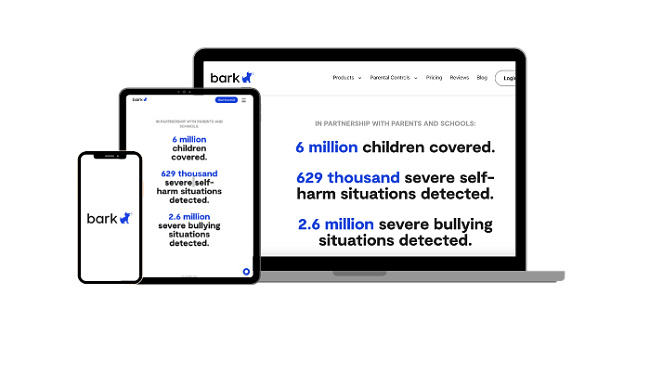
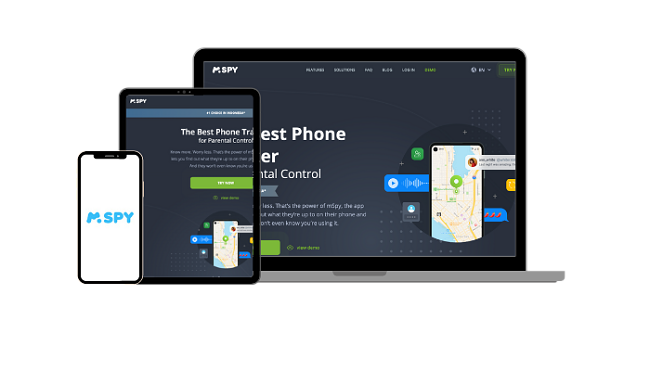





Leave a Comment
Cancel