RoboForm vs LastPass: Which Offers Better Protection in 2025?
Short on time? Here’s our verdict: RoboForm is the overall winner between these 2 password managers. It offers superior auto-save/fill capabilities, better value for money, and a money-back guarantee. Plus, it’s a more privacy-friendly option.
Picking between RoboForm and LastPass is challenging, as they’re equally capable apps and include free plans for those who want basic password management. So, I extensively tested RoboForm and LastPass to learn which app is the better overall choice.
During tests, I discovered that RoboForm and LastPass provide impressive password security and beginner-friendly apps/extensions. However, RoboForm stands out as the better option, offering superior auto-save/fill, a better vault, cheaper plans, and more. LastPass also has some strengths, like the excellent free plan, but I consider RoboForm the better choice.
You don’t have to take my word for it, as you can try RoboForm without risk with its 30-day money-back guarantee. LastPass doesn’t offer a money-back guarantee, but it has a free trial that lets you try its premium features.
Try RoboForm risk-free for 30 days
No Time? Here’s a 1-Minute Summary of Category Winners
Despite both apps’ equally strong security, RoboForm is the better option. Its auto-save/fill is better, it delivers more value for money, and it has a money-back guarantee. Also, LastPass was previously breached, making RoboForm a more trustworthy option. No sensitive data was leaked in the LastPass breach, but it’s still a concern.
| Security |
|
|
| Password Storage |
|
|
| Auto-Save and Fill | Convenient auto-save and fill that also works with desktop apps | Reliable auto-save and fill on all websites |
| Privacy | Built with a zero-knowledge architecture and has passed a security audit | Comes with a zero-knowledge architecture but has been breached in the past |
| Ease of Use | Easy-to-use apps for all major platforms and some useful extra features | Offers equally intuitive apps and also includes more features |
| Customer Service |
|
|
| Plans & Pricing | Costs less and has a money-back guarantee, but its free plan isn’t the best | Has a great free plan but costs more and doesn’t provide a money-back guarantee |
Jump to see a full comparison of features
What to Look for When Comparing Password Managers
Looking for the following will ensure you pick the best password manager to safeguard your credentials:
- Security — Get a password manager with a reliable encryption standard, such as AES 256-bit. Also, choose an app that offers extra vault protection through two-factor authentication.
- Password Storage — Look for a password manager with a comprehensive vault, effective password generation, thorough auditing tools, and easy-to-use sharing functionality.
- Auto-Save and Fill — Always pick apps that offer seamless auto-save and fill tools to save time on websites.
- Privacy — Choose password managers with zero-knowledge architectures and privacy-friendly designs to ensure data safety.
- Ease of Use — Pick a password manager with easy-to-use apps and extensions that work on all major platforms.
- Extra Features — Look for password managers with extra features like emergency access, passkey support, and more for added convenience.
- Customer Service — Prioritize password managers that offer responsive support through live chat and other channels, ensuring you can get help whenever needed.
- Plans and Pricing — Always choose password managers that offer good value for money with their plans. Also, look for apps that offer free trials or money-back guarantees to let you test them risk-free.
1. Security — Both Password Managers Provide Impenetrable Vault Security
Both RoboForm and LastPass are secure password managers with everything these apps need to ensure your data stays safe. Alongside top-grade encryption, they offer multiple two-factor authentication methods to add extra protection to your vault.
Encryption — RoboForm and LastPass Both Use Military-Grade AES 256-bit Encryption
RoboForm and LastPass secure vault data using AES 256-bit encryption. This unbreakable standard is the same one used by banks and militaries to secure their data, so you can trust it to protect your vault data.
Another important detail is that RoboForm and LastPass always encrypt data locally before transmitting it to their servers. This ensures that any hackers spying on your traffic can’t steal your information, as it’ll be encrypted and unreadable.
It’s a tie here, as both apps offer equally strong encryption.
Encryption Winner: Tie
Two-Factor Authentication (2FA) — LastPass Offers More Two-Factor Authentication Methods
Two-factor authentication (2FA) is a critical feature that improves vault safety by adding another authentication layer alongside your master password. Thankfully, both RoboForm and LastPass include multiple 2FA methods, but LastPass has a better variety.
RoboForm lets you set up 2FA via text messages, email, or authenticator apps. You can easily access this feature through the app’s settings menu and set it up to your liking. I suggest avoiding the text message option, though, as it’s more vulnerable than others due to SIM swap scams.
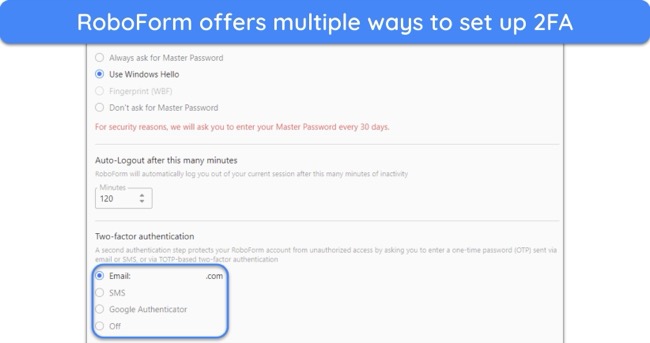
LastPass allows 2FA through authenticator apps, USB keys, smart cards, and more. It’s just as easy to set up 2FA in this app as it is in RoboForm, and I like that it offers such a large variety of methods. LastPass doesn’t support text message-based 2FA, but that isn’t a problem because this method is less secure than others.
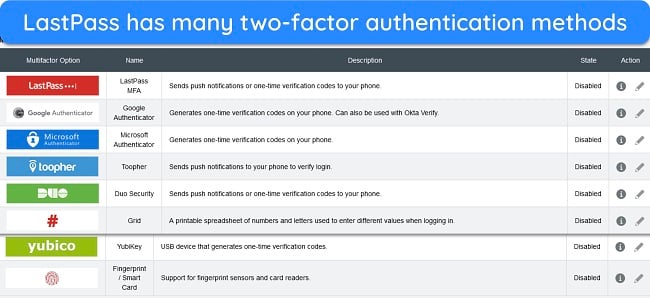
While both apps make it easy to set up 2FA, LastPass’ larger variety of options makes it the winner here.
Two-Factor Authentication (2FA) Winner: LastPass
2. Password Storage — RoboForm Has a Superior Vault and Password Generator
While both apps offer effective password storage and management, I found that RoboForm has a better vault and password generation than LastPass. However, both apps are equally helpful for password auditing and sharing.
Password Vault — TOTP Generation Makes RoboForm’s Vaults a Better Option
RoboForm and LastPass offer excellent password vaults with secure storage for your passwords, notes, and other sensitive data.
When testing RoboForm, I was impressed with how intuitive its vault is. I found it easy to navigate RoboForm’s vault and browse all my stored information. It lets you store logins, contacts, identities, bookmarks, and sensitive notes. Plus, it lets you create folders and subfolders to help ensure you can easily find your data whenever needed.
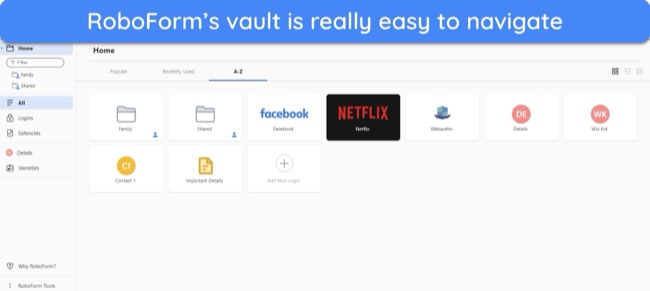
I also like that RoboForm’s vault can generate TOTP codes to log into your two-factor authentication-enabled accounts. Just add the two-factor authentication setup key for your account into RoboForm’s vault, and the app will generate codes for you.
On the other hand, LastPass also offers an excellent vault. It lets you store passwords, credit cards, WiFi passwords, SSH keys, and various other types of information. Also, you can create custom item types to store information that the vault doesn’t support by default.
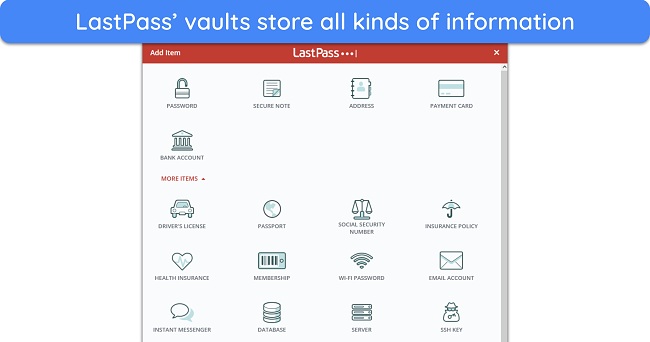
Unfortunately, most people can’t use LastPass’ vault to generate TOTP codes, as this feature is limited to Teams and Business users. So, RoboForm wins in this category, as it offers TOTP generation for everyone.
Password Vault Winner: RoboForm
Password Generator — RoboForm Has a Stronger Password Generator
Generating secure passwords is a key feature in every password manager, so I was pleased to learn that RoboForm and LastPass have effective password generators. You can use them whenever needed, and they automatically appear when signing up for websites.
RoboForm offers one of the best password generators I’ve seen in all the apps I’ve tested. It lets you create up to 512-character-long passwords and offers many customization options, ensuring that generated passwords fit all your requirements. Also, it can make passphrases, which are much easier to memorize.
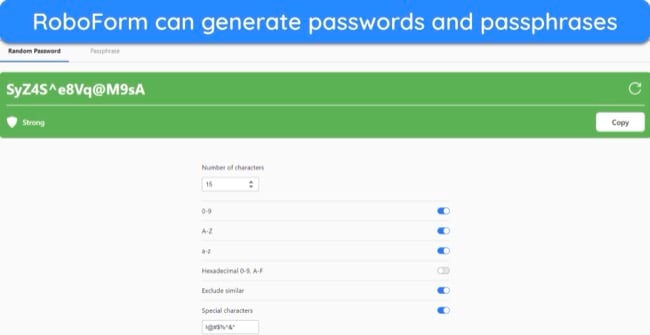
LastPass also has a good password generator, but it’s not as good as RoboForm’s. LastPass can generate up to 99-character-long passwords and has lots of customization options. However, it doesn’t generate passphrases.
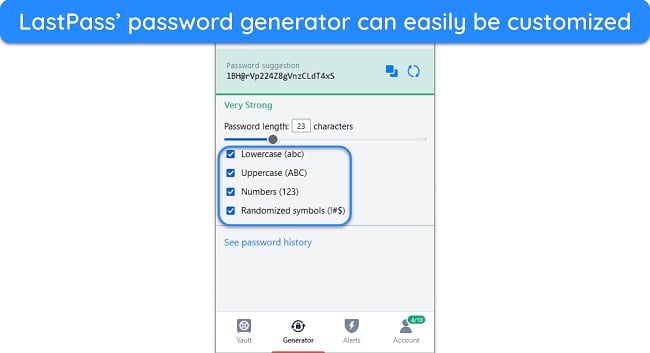
RoboForm wins here, as it can generate longer passwords and create passphrases.
Password Generator Winner: RoboForm
Password Auditing — Both Apps Provide Thorough Auditing Tools
The best password managers include auditing features, so I was pleased to see that both RoboForm and LastPass provide effective auditing tools to help enhance password safety.
RoboForm’s Security Center is its auditing feature. It’s a comprehensive tool that informs you about weak, duplicate, old, and compromised passwords. I frequently used this tool in my tests to determine whether any passwords needed immediate changing. I also like that RoboForm gives a security score based on your overall password security.
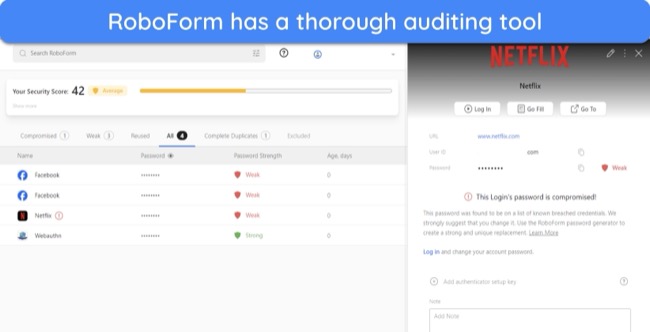
LastPass’s Security Dashboard is equally effective; it checks for weak, duplicate, and compromised passwords and then provides a security score. You can use it to determine whether you need to change your passwords or if your accounts are safe.

Since both apps have equally effective auditing capabilities, it’s a tie in this category.
Password Auditing Winner: Tie
Password Sharing — Both RoboForm and LastPass Have Similar Sharing Functionality
Secure sharing is a key feature of modern password managers, and both RoboForm and LastPass provide a secure way to share information with others.
With RoboForm, you can share information with others by entering their email. Free users can only share individual items, while premium RoboForm users can share entire folders. Note that you can only create up to 2 shared folders simultaneously, with a 50-item limit on each folder.
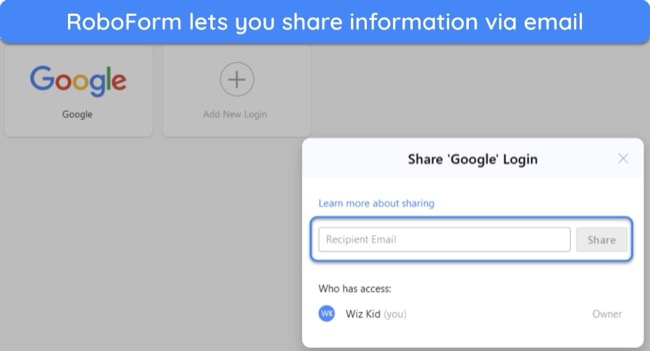
RoboForm also lets you specify the level of access each recipient should have and offers the following 3 access levels:
- Full control — lets recipients use, view, and edit shared items. Also, this lets recipients adjust access levels for others.
- Read and write — allows recipients to only use, view, and edit shared items.
- Login only — lets recipients use shared items to log into accounts.
LastPass’ sharing is just as effective as RoboForm’s. You can easily share items from your vault by entering your recipient’s email and specifying their access level. Note that you’ll need a family plan subscription if you want to share entire folders using LastPass.
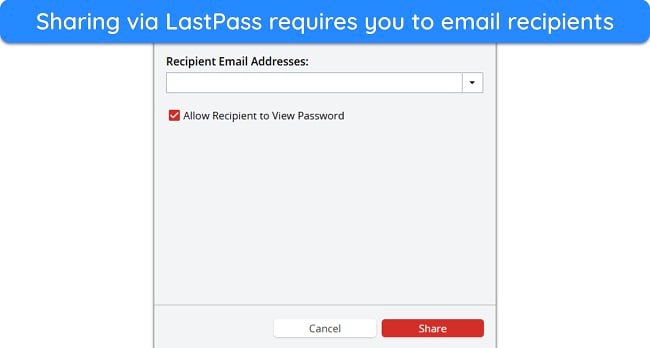
Both apps offer equally effective and capable sharing capabilities, which is why it’s a tie in this category.
Password Sharing Winner: Tie
3. Auto-Save and Fill — RoboForm Has Superior Auto-Fill Capabilities
RoboForm and LastPass have reliable auto-save and fill to save time filling out forms on websites. However, RoboForm’s auto-save/fill was superior in my tests. To test the auto-save and fill capabilities, I logged into several websites and filled out various web forms.
In my tests, RoboForm’s auto-save and fill dialog appeared whenever needed. It instantly asked me to save any new information I used, and the auto-fill dialog prompted me to auto-fill saved information whenever needed.
What sets this app apart is that RoboForm’s auto-save and fill also works on desktop apps. If you install the RoboForm app, you can easily save and fill in information for desktop apps like VPNs and other tools.
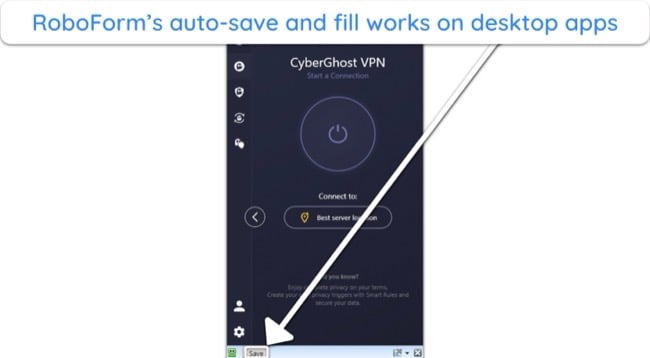
LastPass also has reliable auto-save and fill. The auto-save dialogs appeared whenever I used new login information to sign into websites, and the auto-fill prompt always asked me to enter this information when logging in.
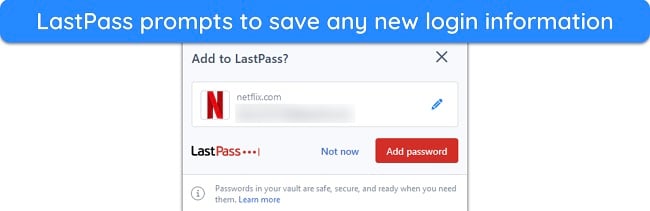
While both apps are reliable for auto-saving and filling information, RoboForm wins here because its auto-save and fill also works on desktop apps.
Auto-Save and Fill Winner: RoboForm
4. Privacy — LastPass’ Breach History Makes RoboForm a Safer Option
While these are both privacy-friendly options with a zero-knowledge architecture, I consider RoboForm a safer choice due to LastPass’ history of data breaches.
RoboForm is fully GDPR compliant, following the data management safeguards highlighted by the EU’s GDPR legislation. It’s also cleared an independent audit by Secfault Security, consisting of several penetration tests against its apps and extensions.
On the other hand, LastPass’ parent company, LogMeIn Inc, complies with GDPR, CCPA, LGPD, the UK Privacy Act, and Australia’s Privacy Act. Also, it’s SOC 2 Type 2 certified and has various other certifications that show it handles data using industry-standard practices.
Unfortunately, LastPass was breached in the past — the latest one in 2022. Even though no sensitive data fell into criminals’ hands during this breach because of encryption, this still raises concerns about the app. So, RoboForm wins in this category.
Privacy Winner: RoboForm
5. Ease of Use — Both Password Managers Are Easy to Install and Have Beginner-Friendly Designs
I found it easy to install and use both RoboForm and LastPass. Their apps and extensions are simple to use, but you should note that they aren’t the most feature-rich apps available.
User Experience — I Found It Simple to Navigate Both Password Managers
RoboForm and LastPass have user-friendly apps and extensions. You can easily install their mobile apps from your device’s app store within minutes, and the extensions are even easier to set up. Also, both options offer desktop apps for Windows, making either a good choice if you want a password manager running on-device.
It’s really easy to navigate RoboForm’s extensions, web app, and desktop app. All the features are neatly laid out on the front page, meaning you don’t have to click through multiple menus to find what you need. Plus, it’s just as easy to access the settings menu and make changes through the dropdown menu at the top-right
RoboForm’s mobile apps are equally intuitive, with a navigation bar at the bottom that quickly takes you to all its core features. The auto-save and fill work reliably in the mobile apps as well, as long as you’ve given the necessary permissions.
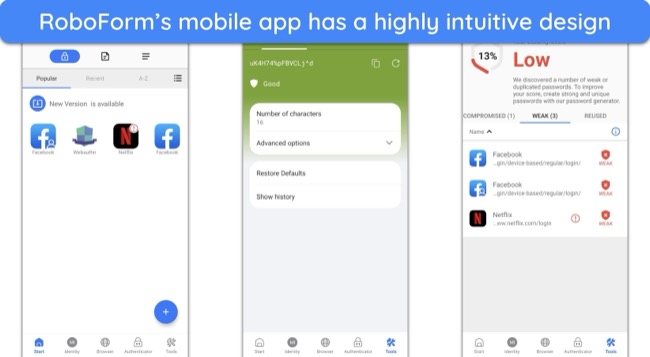
LastPass is also simple to install and use. One key difference is that its desktop Windows app is only available for paid users, while free users are limited to its browser extensions. The design is similar to RoboForm, as the apps and extensions show all the main features on the home page. You can easily access and use what you need.
You’ll also get user-friendly mobile apps with LastPass. Both the iOS and Android apps let you access your vault and other key features through the navigation bar at the bottom. Also, the settings menu is easily accessible from the bottom right, letting you quickly adjust the app’s configuration to your liking.
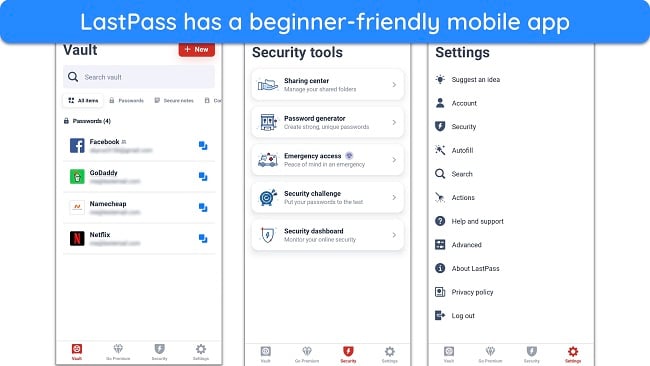
Since it’s equally easy to install and use both apps, it’s a tie in this category.
User Experience Winner: Tie
Extra Features — LastPass Has a Slightly Better Feature Variety
Although both apps have various tools for added convenience, LastPass is a better option if you want more features. It includes the following extra tools:
- Dark web monitoring — checks if your information was leaked on the dark web.
- File storage — provides up to 1GB of storage for sensitive files and data.
- Credit monitoring — tracks your credit and helps resolve unauthorized activity.
- Import/export — enables easy switching between password managers.
- Emergency access — lets trusted contacts access your vault in emergencies.
With RoboForm, you’ll get the following extra tools:
- Dark web monitoring — scans the dark web to check if your credentials were breached.
- Import/export — allows convenient switching between password managers.
- Emergency access — gives trusted contacts access to your vault during emergencies.
So, while neither of these apps is as feature-rich as some top choices, LastPass wins here because it offers more extra tools than RoboForm.
Extra Features Winner: LastPass
Device Compatibility — Both Apps Work on All Major Platforms
Both RoboForm and LastPass work on most devices, as they support all major operating systems. The following table highlights the various platforms you can use these apps on:
| RoboForm | LastPass |
| Windows (Native app and browser extensions) | Windows (Native app and browser extensions) |
| macOS (Browser extensions only) | macOS (Browser extensions only) |
| Android | Android |
| iOS | iOS |
| Linux (Browser extensions only) | Linux (Browser extensions only) |
There’s no difference between the devices these password managers work on, meaning it’s a tie in this category. They both offer native apps for Windows, Android, and iOS. However, you must use these apps via their browser extensions on macOS and Linux.
Device Compatibility Winner: Tie
6. Customer Service — RoboForm Provides More Support Options
RoboForm provides much better customer support than LastPass, as it includes more support channels.
With RoboForm, you get live chat, phone support, email/ticket-based support, and a highly detailed knowledge base. Of all its support channels, I was most impressed with RoboForm’s live chat in my tests. I talked to several agents who were all helpful and provided useful answers to all my questions.
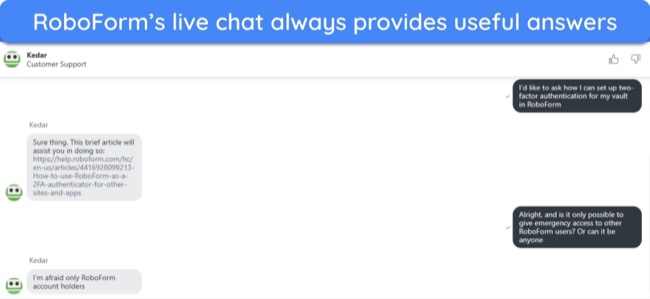
Note that RoboForm’s live chat isn’t 24/7, and you can only access it Monday through Friday from 9am to 5pm EST. Also, there’s no number to call phone support directly, but you can schedule a callback request if you wish to speak to an agent.
LastPass’s main support options include ticket-based support and a knowledge base. Phone support is available, but you must schedule a callback via the app’s support page. Also, ticket-based support is only available to premium users, meaning you can’t access it if you’re using the free version.
RoboForm wins in this category since it provides more ways to get help.
Customer Service Winner: RoboForm
7. Plans and Pricing — You’ll Get More Value With RoboForm but LastPass Has a Better Free Plan
Price — RoboForm Offers Better Value for Money
Even though both password managers are well-priced, RoboForm is a better value for money. It offers one of the lowest monthly costs I’ve seen for a password manager.
RoboForm’s pricing starts as low as $0.99/month. This price includes all the app’s features and allows you to secure passwords on unlimited devices. You can also get even better value by switching to a family plan, which costs slightly more but allows up to 5 users on the same subscription.
LastPass starts at /month, making it more expensive than RoboForm. Of course, you get extra features for this price, like the app’s credit monitoring and file storage. However, I don’t think they’re worth the added cost. LastPass also has a family plan that improves the overall value and allows 6 users on a single subscription.
Since it costs less and offers better value, RoboForm wins here.
Price Winner: RoboForm
Free Version — LastPass Has a Superior Free Plan
Even though both these password managers offer free plans, LastPass is a better option if you want a free password manager. Its free plan works on 1 computer or mobile device and offers the following features:
- Unlimited password storage
- One-to-one sharing
- Password auditing
- Dark web monitoring
- Unlimited password generation
- Two-factor authentication
You won’t get emergency access and some other tools, but I found that LastPass’ free plan is great for basic password management. On the other hand, RoboForm’s free plan also works on 1 device and offers the following:
- Unlimited password storage
- Two-factor authentication
- Limited sharing
- Unlimited password generation
While RoboForm’s free plan is decent because of the unlimited storage, LastPass wins in this category, as it offers more password management tools in its free version.
Free Version Winner: LastPass
Money-Back Guarantee — Only RoboForm Provides a Money-Back Guarantee
Of both these options, only RoboForm offers a money-back guarantee that lets you try it risk-free. LastPass has a free trial, but RoboForm also has one, meaning you get a much longer time to try it risk-free.
RoboForm’s money-back guarantee is 30 days long, giving you lots of time to try all its premium features. It’s also really easy to claim a refund — I tested the refund policy after my tests and had my money back within a few business days of confirming my refund request.
Since it’s the only option with a money-back guarantee, RoboForm wins here.
Money-Back Guarantee Winner: RoboForm
And the Winner Is… RoboForm
While both apps have unique strengths, RoboForm is the better overall option. Its superior vault, cheaper pricing, responsive support, and money-back guarantee make it stand out.
| Encryption | AES 256-bit encryption | AES 256-bit encryption |
| Two-Factor Authentication (2FA) |
|
|
| Password Vault | Easy to use, well-organized, and generates TOTPs for 2FA-enabled accounts | Easy-to-use vault but only allows TOTP generation for business plans |
| Auto-Save and Fill | Convenient auto-save and fill that also works on desktop apps | Reliable auto-save and fill functionality on websites |
| Password Generator | Creates passphrases and up to 512-character-long passwords | Creates up to 99-character-long passwords |
| Privacy | Offers a zero-knowledge architecture and has cleared independent audits | Comes with a zero-knowledge architecture but has been breached in the past |
| Password Auditing | Includes useful auditing that checks for weak, old, duplicate, and compromised passwords | Looks for weak, old, duplicate, and compromised passwords with its auditing tool |
| Password Sharing | Allows secure sharing via email | Offers safe sharing via email |
| User Experience | Beginner-friendly apps and extensions | All the apps and extensions have user-friendly designs |
| Extra Features | Emergency access, dark web monitoring, and import/export | Emergency access, credit monitoring, dark web monitoring, import/export, and more |
| Device Compatibility |
|
|
| Customer Service |
|
|
| Price | Offers excellent value at $0.99/month | Starts at /month, meaning it isn’t the cheapest |
| Free Version | Reliable free plan with several key features | Excellent free plan that offers all main password management features |
| Money-Back Guarantee | 30-day money-back guarantee | No money-back guarantee |
While it’s not the winner, LastPass might be worth using if you want a reliable free app. Its free plan includes the important features needed for password management. However, its history of breaches is concerning, even though no data fell into the wrong hands.
For comprehensive password management, RoboForm is the better choice. The TOTP generation in its vault makes it easy to manage two-factor authentication-enabled accounts. Plus, you get more value for money with its plans. It also offers a 30-day money-back guarantee that lets you try RoboForm without risk, while LastPass is limited to a free trial.
Overall Winner: RoboForm
How To Use RoboForm on Your Device
- Choose the Personal plan. Access RoboForm’s website and click on “Try Personal” to start using its Personal plan.
![Screenshot showing how to start the free trial for RoboForm's Personal plan]()
- Install RoboForm. Install RoboForm’s extension on the web browser you’re using.
![Screenshot showing how to install RoboForm's extension onto your browser]()
- Sign up. Click the “Sign Up” button to sign up for a RoboForm account.
![Screenshot showing how to begin RoboForm's account creation]()
- Enter your details. Enter your email, master password, and name to create your RoboForm account.
![Screenshot showing RoboForm's sign-up form]()
- Get started. Click on “Get Started” to finish the sign-up process and begin using RoboForm.
![Screenshot showing how to start using RoboForm after signing up]()
- Use RoboForm. Safeguard your passwords and other sensitive data using RoboForm.
![Screenshot showing RoboForm's main menu after installation]()
FAQs About RoboForm and LastPass
Is RoboForm better than LastPass?
risk-free.


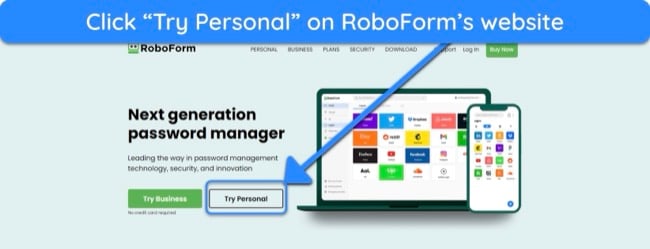
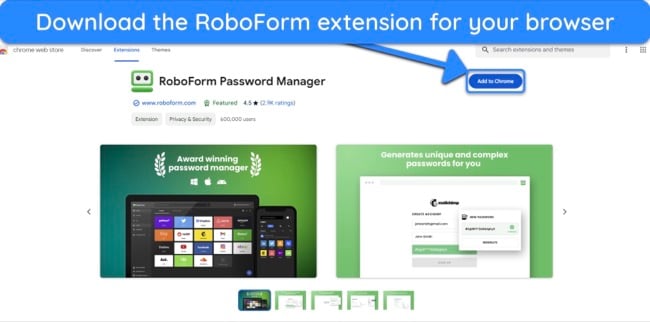
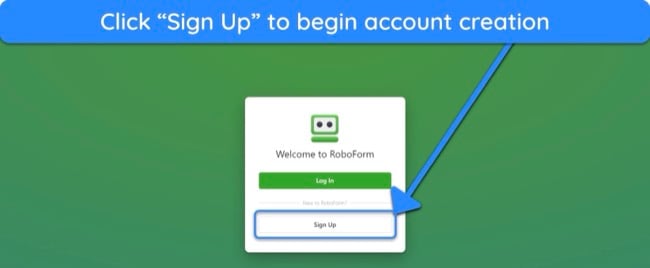
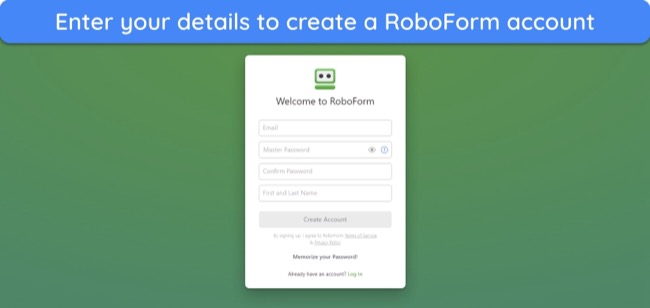
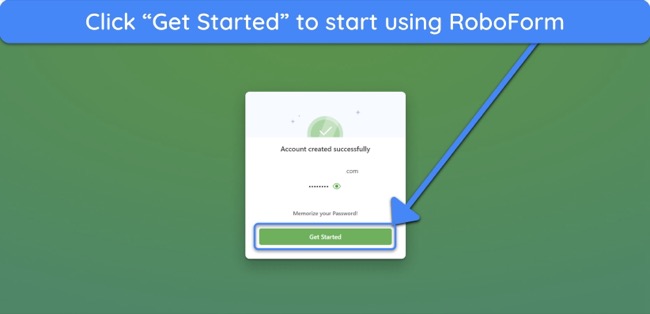
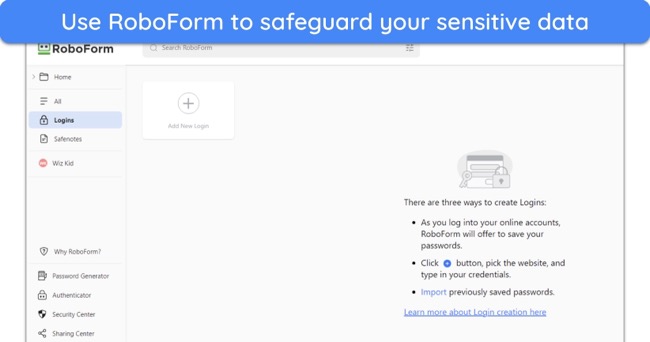










Leave a Comment
Cancel