How to Remove Yahoo Search Redirect Virus on Mac 2025
Yahoo Search Redirect is a browser-hijacking virus that changes your browser settings and redirects you to fake search engines and potentially dangerous websites. Hackers usually use this virus to plant spyware on your Mac and steal your data.
You might be at serious risk if you see Yahoo Search Redirect pop up on your Mac. You must uninstall it immediately. You might even have to reinstall your browser if the virus has penetrated deep into your Mac.
Fortunately, removing the Yahoo Search Redirect virus from your system is easy. You’ll have to use a premium antivirus to remove all its contents and background processes completely. I strongly recommend using Intego because it’s highly Mac-oriented and provides perfect detection scores and real-time protection. Editor’s Note: We value our relationship with our readers, and we strive to earn your trust through transparency and integrity. We are in the same ownership group as some of the industry-leading products reviewed on this site: ExpressVPN, Cyberghost, Private Internet Access, and Intego. However, this does not affect our review process, as we adhere to a strict testing methodology.
Remove Yahoo Search Redirect with Intego
Quick Guide: 4 Easy Steps to Remove Yahoo Search Redirect
- Scan your Mac — Run a full scan using a Mac-oriented antivirus like Intego. It provides excellent detection and keeps viruses like Yahoo Search Redirect at bay.
- Remove Yahoo Search Redirect — After the scan is complete, remove all malware files from your Mac, including Yahoo Search Redirect.
- Restore your browser settings — After removing Yahoo Search Redirect, you must restore your Safari browser settings to default to undo any changes done by the virus.
- Stay protected — Removing the Yahoo Search Redirect virus doesn’t ensure it won’t infect your Mac again. Choose a reliable antivirus to protect yourself.
How to Remove Yahoo Search Redirect
Step 1: Scan your Mac
Apple’s security is top-notch compared to Windows, but it still doesn’t make your Mac immune to viruses. That’s why you need to have an excellent antivirus on your Mac. I highly recommend using Intego because it’s one of the most feature-rich antiviruses for Macs.
Once you have picked out a reliable antivirus for your Mac, you should run a full scan. Most antiviruses provide various scan options, including a quick scan, custom scan, and full scan. Always run the full scan as it checks every file location on your Mac, and malware hiding in the most unassuming areas on your hard drive can’t go undetected.
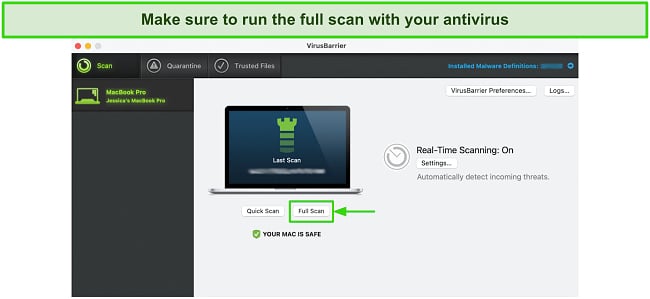
Lastly, remove any portable hard drives or USBs from your Mac. Some viruses can sneak in there when you’re running a scan, successfully going under the radar of your antivirus scanner.
Step 2: Remove Yahoo Search Redirect
Once the scan is done, your antivirus will give you a list of malware detected on your Mac, including Yahoo Search Redirect. Go through this list manually and remove all malware files from your system. I recommend doing this because many antiviruses mark legitimate files as unsafe, so you might accidentally delete safe and important files unknowingly.
I have never had this problem with Intego, though. It gave me a perfect detection score and never flagged any safe files on my Mac throughout my tests. I highly recommend you use it to protect your Mac from viruses like Yahoo Search Redirect.
While running one full scan may be enough if you’re using a top-tier antivirus, I still recommend running a full scan a second time to be 100% sure your Mac is free of malware. A full scan can be time-consuming, so I always run it when I’m not using my Mac for a couple of hours.
Step 3: Restore your browser settings
Removing Yahoo Search Redirect from your Mac doesn’t fix your Safari browser settings — you’ll still have to undo the changes the virus has made to your browser.
To do that, open Safari, click “Safari” in the top window pane, and go to “Preferences.” Next, check if the URL for “Homepage” under the “General” tab is set to a safe website. Typically, it’s set to Apple’s website, but if you see a shady website there then you will need to change it back to Apple’s website or Google’s search page.
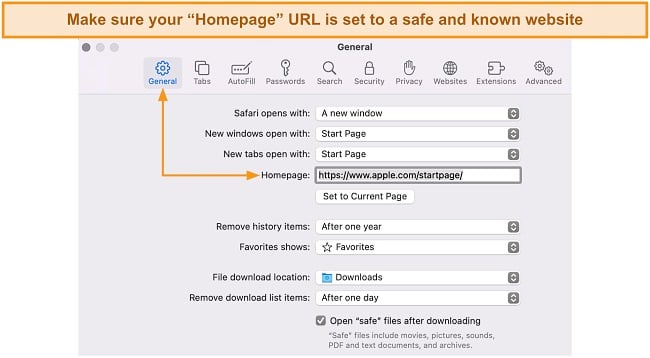
You should also check if Yahoo Search Redirect has made any changes to your default search engine — it’s set to Google by default. If you see any unknown search engine, you should immediately change it by clicking on “Search” and using the drop-down menu to choose a trusted search engine.
Some options available by default besides Google are Yahoo, Bing, DuckDuckGo, and Ecosia. Just make sure that you’re using the actual “Yahoo.com” search engine page if you decide to use that search engine. The actual URL that the virus redirects you to will be different, so be sure to change it.
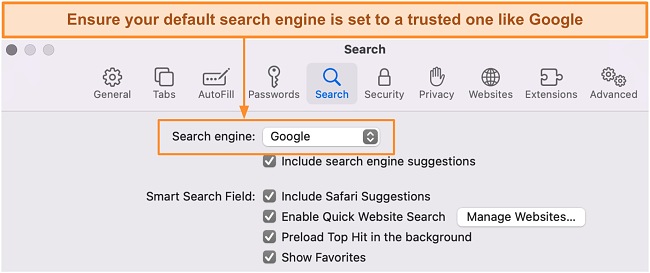
Lastly, make sure to check the “Extensions” tab. Yahoo Search Redirect may have added unknown extensions to your Mac’s Safari browser. You need to uninstall them immediately. Most such extensions are infested with malware and allow other viruses from the web to creep into your Mac via Safari.
Once you’ve done all that, restart your Macbook so that all malicious background processes can be wiped clean. More often than not, when you remove viruses using an antivirus, some of their contents still linger around. You have to do a hard reset to get rid of them completely.
Step 4: Stay protected
Even after removing Yahoo Search Redirect from your Mac, there’s no telling you won’t get infected with the same virus again. Fortunately, you can avoid that by having a premium antivirus like Intego protect you in real-time from all sorts of malware.
I tested Intego extensively, and it passed all my tests with flying colors. Not only does it detect 100% of the malware on your Mac, but it also guards you against unprotected WiFi networks and malicious files with its powerful firewall.
Apart from having a good antivirus installed on your Mac, you must ensure your Mac is updated to its latest OS. Advanced malware can exploit vulnerabilities in your macOS, making your Mac vulnerable to hackers. Therefore, keeping your macOS up-to-date is mandatory.
The Best Antivirus Software to Remove Yahoo Search Redirect Virus on Mac — Full Test Results in 2025
1. Intego — Perfect Malware Detected and Range of Security Features for Mac
Key Features:
- Detects 100% of malware
- Smart and highly configurable firewall
- Browsing extension that provides complete internet security
- Useful extras, including parental controls and optimization tools
- 30-day free trial and 30-day money-back guarantee
I tested Intego extensively and was impressed by its virus-detection capabilities. I planted dozens of malware on my Mac, and it detected all of them including Yahoo Search Redirect. I was also happy to learn that it detects Windows-specific viruses, which can’t harm your Mac but can spread to other Windows devices through your Mac.
Intego offers 2 scan options on Mac — Quick Scan and Full Scan. The quick scan checks critical file locations on your Mac where viruses are most likely to be hiding, whereas the full scan checks every nook and cranny of your Mac’s hard drive. I always run the full scan to ensure my Mac is entirely virus-free.
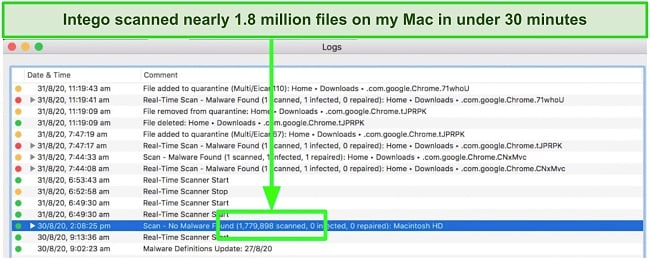
Intego’s real-time protection is second to none. It gives you 3 protection options. “Minimum” protection only keeps macOS viruses at bay. At the “Standard” setting, Intego will also detect Windows and Linux malware on your Mac.
Lastly, with “Maximum” protection you can safeguard all your iOS devices as long as they’re connected to your Mac. I prefer keeping it at “Standard” because I noticed my Mac slowed down a bit at the “Maximum” protection level.
I tried downloading a malicious file on my Mac, and Intego’s real-time scanner immediately detected it and blocked me from doing so. I repeated the process, incrementally exposing Intego to more dangerous threats at each turn, but Intego successfully detected all of them without fail.
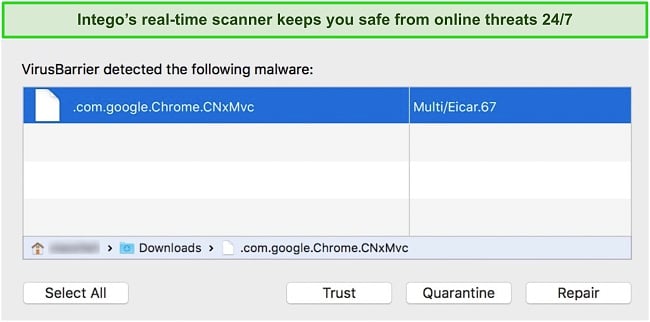
Apart from its perfect real-time protection, Intego offers an intelligent 2-way firewall that monitors incoming and outgoing traffic on your Mac. It automatically adjusts its settings depending on your WiFi network. For example, when I connected my Mac to a public WiFi network, it turned off all incoming connections to prevent hackers from accessing my device.
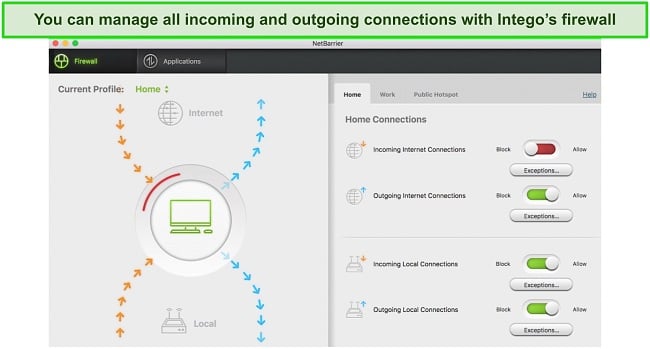
One of the features that stood out the most was Intego’s “Washing Machine” system optimization toolkit. It removed 2.6GB of space on my Mac by removing cookies, junk files, duplicate files, and other unnecessary data hogging my Mac’s CPU resources. I strongly suggest you use it if you feel your Mac has gotten slow over the years.
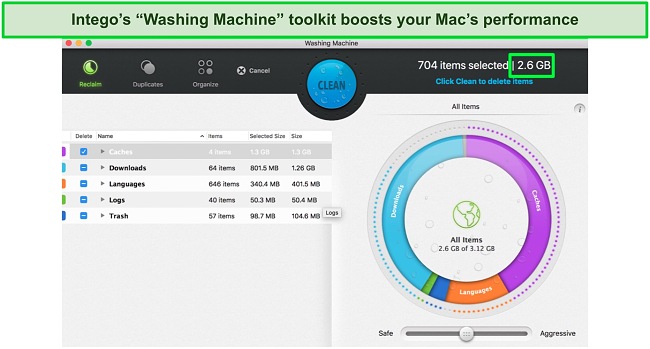
Intego’s Mac app hosts a variety of useful extras. Its parental controls feature (ContentBarrier) lets you monitor your child’s online and offline activities and remotely block certain websites and apps. It also provides a personal backup feature called Time Machine, which lets you backup your sensitive files on your external hard drive or server and protect yourself against ransomware.
Overall, Intego is my go-to antivirus for Mac. It has an intuitive and easy-to-use Mac app and offers plenty of airtight security features to keep your Mac safe from viruses like Yahoo Search Redirect.
I suggest getting its Mac Premium Bundle if you want to use all its extra features. If not, you could sign up for the “Internet Security” plan, which only provides a virus scanner and real-time protection. You can try it out risk-free with its 30-day free trial. If you’re still unsure about committing then you can try Intego risk-free as it offers a 30-day money-back guarantee.
2. MacKeeper — Range of System Optimization Tools
Key Features:
- Near-perfect detection rate
- Exceptional real-time protection built into the app
- Adware Cleaner that ensures the apps installed on your Mac are safe to use
- Data monitoring tool that informs you of data breaches
- Free trial with a 14-day money-back guarantee
I tested MacKeeper as rigorously as I had Intego and I was pretty impressed by its malware-detection capabilities. It gave me a detection rate of 99.2%, only failing to identify a handful of rootkits on my Mac. It also repeatedly detected all viruses, including Yahoo Search Redirect.
MacKeeper provides 2 scan modes — Custom Scan and Full Scan. Unfortunately, it doesn’t have a quick scan option, a standard feature in most antiviruses. I ran its full scan, and it took almost 30 minutes to complete, which is the same as Intego. The only problem was it didn’t tell me the number of files it had scanned.
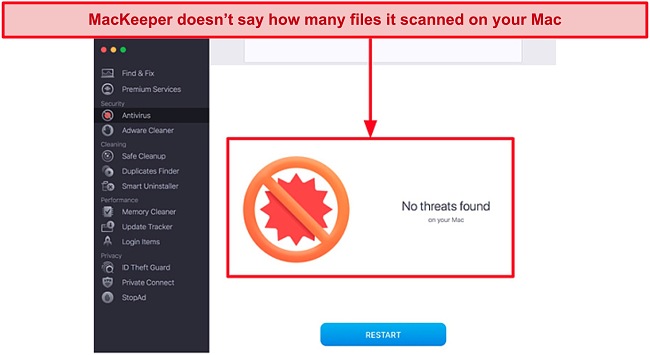
Next, I tested MacKeeper’s real-time virus scanner. I tried visiting potentially dangerous websites and downloading malicious files, and MacKeeper immediately detected them and stopped me from downloading them.
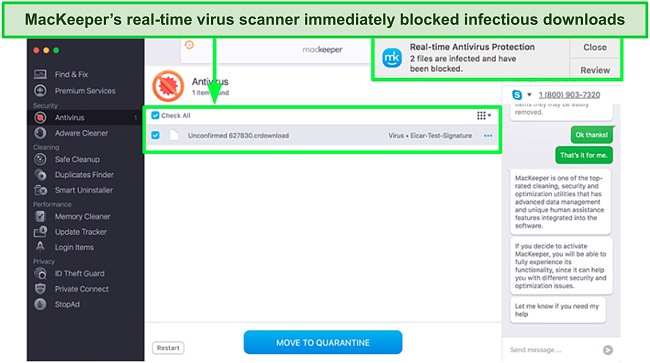
In addition, MacKeeper hosts an Adware Cleaner, which scans and monitors all the apps installed on your Mac and detects if any of them have hidden adware. I ran the Adware Cleaner scan, and it took less than 5 minutes to complete — fortunately, there was no adware on my Mac. The telltale sign you have this virus on your Mac is if you get random pop-up advertisement ads inside apps or when you’re online.
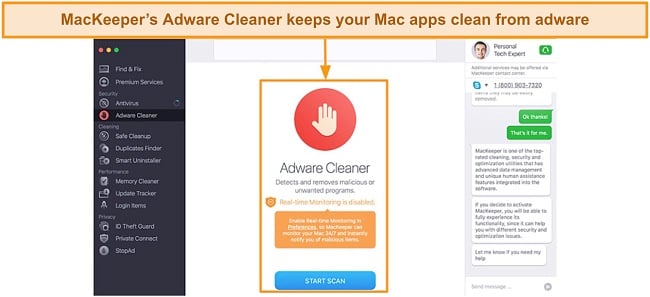
I was pleased to learn MacKeeper offers identity and data protection, which is something I deem essential for a premium antivirus. Its ID Theft Guard monitors your email and checks for any data breaches. I added my email address and found that it hasn’t been involved in any data breach.
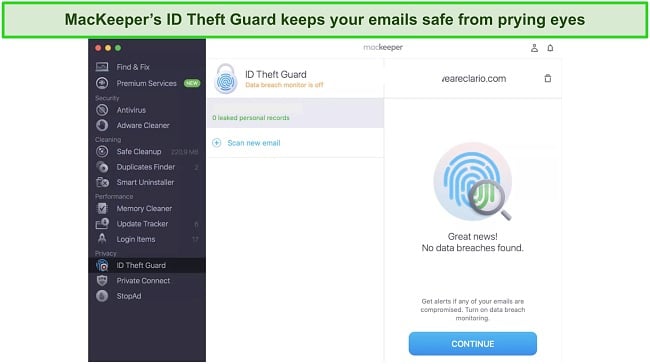
Apart from that, MacKeeper provides an array of optimization tools for your Mac. I especially liked its “Safe Cleanup” feature, which removes junk files to free up space on your Mac. I used it to delete logs, caches, and trash files.
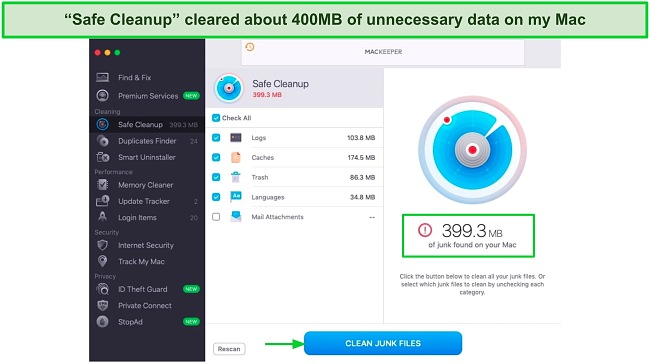
MacKeeper’s optimization toolset contains a Smart Uninstaller, which uninstalls apps you don’t use on your Mac. It also hosts a Memory Cleaner that boosts your Mac’s performance by optimizing RAM usage. I tried the latter and noticed that my Mac got significantly faster.
In summary, MacKeeper is an excellent Mac-focused antivirus that provides outstanding detection capabilities and hosts a range of useful extras, including a VPN, adblocker, and many system optimization tools. Unfortunately, it doesn’t have an iOS app yet, so if you want to protect your iPhone or iPad then you’ll have to choose a different antivirus.
Unfortunately, MacKeeper doesn’t offer a free plan, but you can test it risk-free with its 14-day money-back guarantee. I suggest you buy the premium monthly plan, which protects 1 Mac. If you have more than 1 Mac to protect, the 1-year plan would be more suitable.
3. McAfee — Powerful and Highly Configurable Firewall
Key Features:
- Fast and accurate virus scanner that detects 100% of viruses
- WebAdvisor browser extension keeps online threats at bay
- Intelligent firewall with plenty of features for advanced users
- Useful extras include an ID theft protection feature (limited to US users) and a VPN
- 30-day free trial and 30-day money-back guarantee
McAfee is another excellent antivirus for your Mac, but it doesn’t have as many features as Intego. That’s because it isn’t specifically Mac-focused — I would say it’s more beneficial for Windows users. Despite that, it’s still a decent option for your Mac because it provides excellent detection scores.
I ran McAfee’s full scan, and it checked over 600,000 files on my Mac in under 12 minutes — that’s extremely fast compared to the competition. I was also pleased to see that it detected and removed all the malware I had planted on my Mac, including Yahoo Search Redirect. The Quick Scan was even faster, taking less than 5 minutes to scan the critical file locations on my Mac!
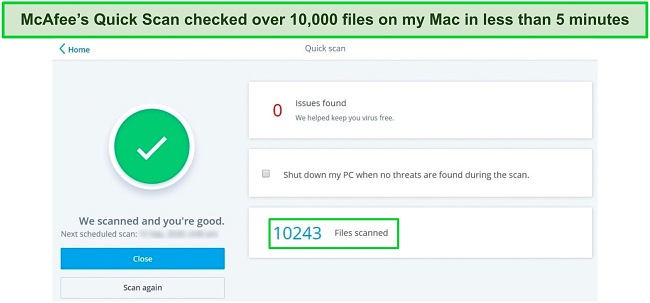
McAfee provides exceptional real-time protection with its WebAdvisor browser extension. I tried opening potentially dangerous websites and scam URLs and was pleased to see that McAfee blocked all of them. I also liked that it marked websites with a green or red tick, depending on whether they’re safe to open.
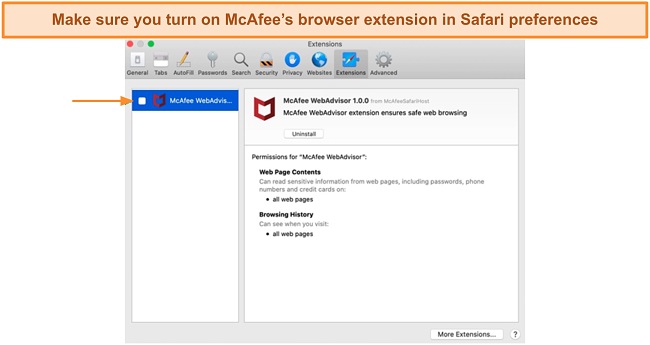
What stood out the most was McAfee’s powerful firewall. It provides a wide array of features for advanced users. I especially liked its “Intrusion Detection,” which immediately alerts you to hackers if they try and access your Mac. Also, it lets you completely control your Mac’s incoming and outgoing internet traffic with its “Traffic Control” feature.
McAfee also provides a VPN and ID theft protection, but the latter is only available in certain countries for now. I used its VPN on my Mac and found that it’s suitable for streaming in general, but it doesn’t compare to standalone VPNs like ExpressVPN. Other than that, it doesn’t offer many useful Mac-specific extras, which is why it ranks in third place.
Overall, McAfee is a decent antivirus for Mac. I suggest you try out its “Total Protection” plan, which provides the best value for money and packs various security features. You can use its 30-day free trial to try it out risk-free, and, if you’re still unsure of committing, it provides a 30-day money-back guarantee.
Quick Comparison Table: 2025’s Best AVs for Removing Yahoo Search Redirect Virus on Mac
| Virus Scanner | Real-Time Protection | Firewall | macOS Version | Money-Back Guarantee | Free Plan/Trial | |
| Intego | ✔ | ✔ | ✔ | 10.12 or higher | 30 days | 30-day free trial |
| MacKeeper | ✔ | ✔ | ✘ | 10.11 or higher | 14 days | No free plan or trial |
| McAfee | ✔ | ✔ | ✔ | 10.13 or higher | 30 days | 30-day free trial |
How I Tested and Ranked the Best AVs for Removing Yahoo Search Redirect Virus on Mac
I considered the following aspects when picking out the best macOS antiviruses for removing Yahoo Search Redirect
- MacOS compatibility — The antiviruses on my list are compatible with the most recent macOS versions.
- Mac-specific features — Many antiviruses provide limited features on Mac. I picked those that offer a wide array of features on their Mac apps.
- Malware detection — I chose antiviruses that provided perfect or near-perfect detection scores in my rigorous tests.
- Real-time protection — All antiviruses on my list offer real-time protection features like a browser extension.
- Ease of use — The antiviruses I’ve picked have an intuitive and user-friendly interface on Mac. Anyone non-tech-savvy can use them easily.
- Risk-free use — I personally picked out antivirus software options that provide a no-cost plan, trial period, or refund policy, giving you the chance to try them without any financial commitment or risk before making a decision.
FAQs: How To Remove Yahoo Search Redirect Virus on Mac
What is Yahoo Search Redirect Virus?
Yahoo Search Redirect is a browser hijacking virus that changes your browser settings without your knowledge. It can set your default homepage to a dodgy search engine or a phishing website, putting you and your data at serious risk and giving hackers access to your Mac.
Fortunately, you can avoid being hacked by using a top-tier antivirus for your Mac. I extensively tested all antiviruses available on macOS and picked out the top 3 contenders that can easily remove viruses like Yahoo Search Redirect from your system and prevent them from coming back in the future.
How do I remove Yahoo Search Redirect Virus?
Protect your Mac from Viruses like Yahoo Search Redirect
Yahoo Search Redirect is a dangerous virus that can put your Mac at risk. It hijacks your browser and changes its default settings, including the default search engine and homepage. It can also install malicious Safari extensions without your knowledge. Having this virus makes your Mac prone to hackers, so you need to use a premium antivirus to remove it and keep such threats at bay in the future.
I strongly recommend using Intego because it’s specifically Mac-focused and offers a range of security, privacy, and optimization features for your Mac. It provides perfect detection scores and exceptional real-time protection to keep you safe from viruses like Yahoo Search Redirect. It’s also one of the most user-friendly antiviruses I’ve used on my Mac.
If you’re on a budget, you can go for MacKeeper, another great Mac-oriented antivirus that provides excellent protection. Although it offers useful extras like Adware Cleaner that ensures all your Mac apps are safe to use, it lacks some essential features like a firewall.
Summary — Best Antivirus Software to Remove Yahoo Search Redirect in 2025
Editor's Note: We value our relationship with our readers, and we strive to earn your trust through transparency and integrity. We are in the same ownership group as some of the industry-leading products reviewed on this site: ExpressVPN, Cyberghost, Private Internet Access, and Intego. However, this does not affect our review process, as we adhere to a strict testing methodology.


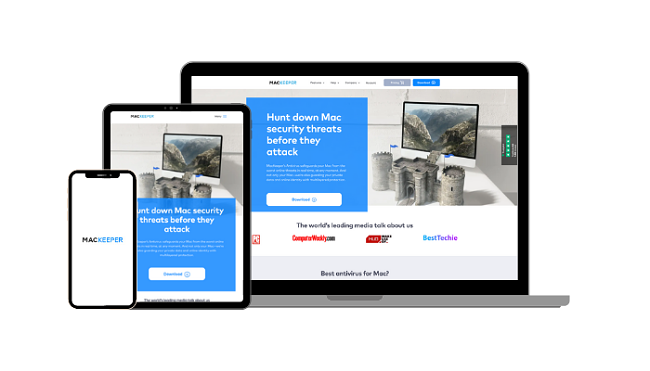




Leave a Comment
Cancel