How to Remove the Pornographic Virus Alert in 2025 (Easy!)
If you ever get a pop-up message saying you’ve got the “Pornographic Virus” or something similar, do not click it. It’s a fraudulent pop-up message designed to scare you into downloading malware disguised as an antivirus.
In this article, I’ll teach you how to remove this annoying pop-up from your system. Also, I’ve picked out multiple excellent antiviruses that’ll remove the Pornographic Virus Alert from Microsoft and prevent future infections.
Of all my top choices, Norton is the best app to remove the Pornographic Virus Alert. It offers flawless 100% malware detection and various useful features to safeguard you from similar cyber threats. Plus, you can try Norton completely risk-free because it’s backed by a 60-day money-back guarantee.
Try Norton risk-free for 60 days
Quick Guide: How to Remove the Pornographic Virus Alert From Microsoft
- Force close the browser. Use the Task Manager to force close your browser.
- Remove suspicious applications. Check for suspicious active processes in the Task Manager and remove the associated programs from your system using the Apps & features menu.
- Reset your web browser. Navigate to your web browser’s settings, restore them to their defaults, and delete any cache files and cookies.
- Delete temporary files. Open the temporary files folder on your system and remove all the files.
- Start a full virus scan. Run a full scan using your preferred antivirus. I suggest you use Norton to scan your system because of its flawless malware detection rate.
Step-By-Step Guide: How to Remove the Pornographic Virus Alert From Your PC
Step 1: Force Close Your Browser
The Pornographic Virus Alert malware can lock you into your browser, so the first step to removing it is to force close the browser. To do this, open the Task Manager by simply pressing the Ctrl+Shift+Escape keys. You can also right-click your taskbar and click on Task Manager to open it.
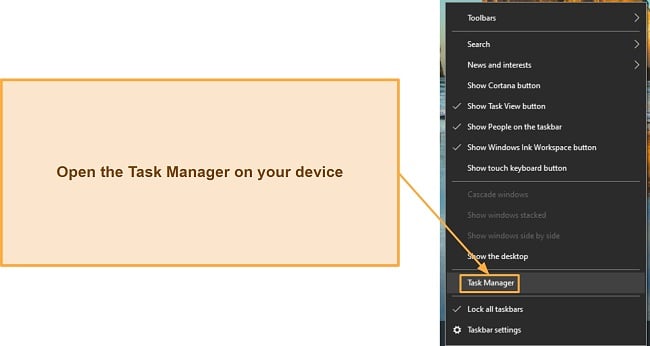
After opening the Task Manager, look for your browser’s process and end it. You can do this easily by clicking the browser process and pressing the Delete key on your keyboard. Also, you can right-click the process and then click on End task.
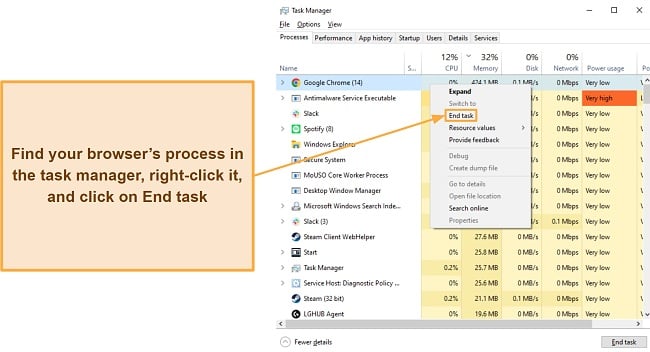
Step 2: Find and Remove Any Suspicious Applications
After closing your browser, look for suspicious processes in your Task Manager. If everything seems in order, you can proceed to the next step. However, if you find a running process that isn’t supposed to be there, open its root file location and delete it. You can open the file location by right-clicking the process and clicking on Open file location.
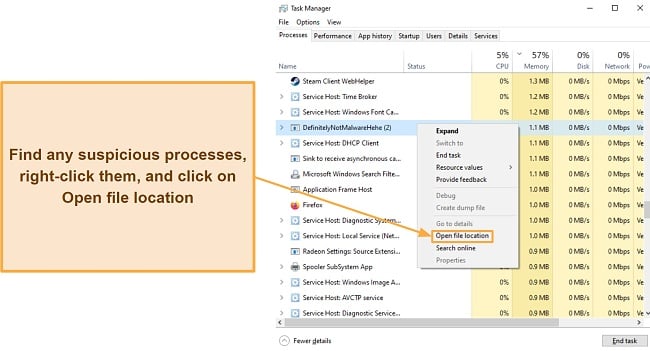
It’s worth noting that you can’t delete an application if it’s currently active. So, after opening its location, end the task via the Task Manager and try to delete it again.
Step 3: Reset Your Web Browser Settings
After force closing your browser and removing suspicious files, it’s best to reset your web browser’s settings to their defaults. I’m using Google Chrome, but the steps are similar for most browsers.
Re-open your web browser, click the three vertical dots at the top right, and click the Settings button.
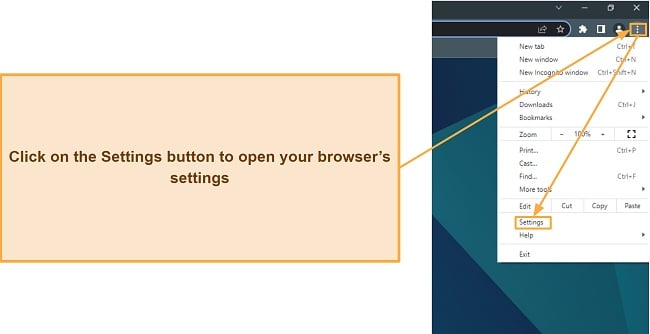
You’ll find the Reset and clean up menu on the left-hand side of the settings menu. Click on it to bring up the reset function.
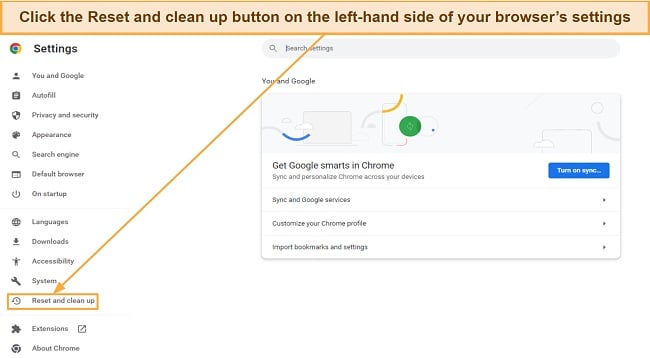
In the Reset and cleanup menu, there’s a button that lets you restore all browser settings to their original defaults. Click on this button to do a full reset and then click on Reset settings when the browser asks you to confirm.
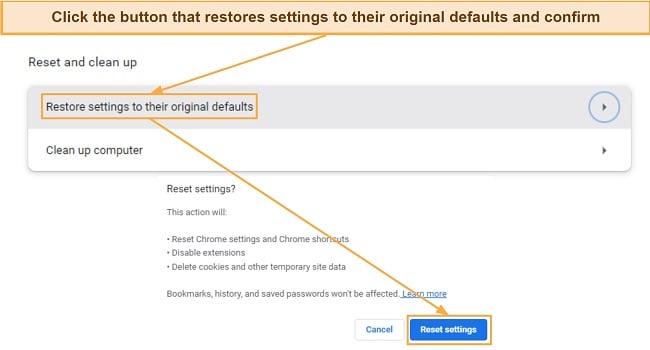
Step 4: Remove All Temporary Files
The next step is to remove all temporary files stored on your system. To do this, you have to open the Run command window by pressing the Windows + R keys or by searching for it.
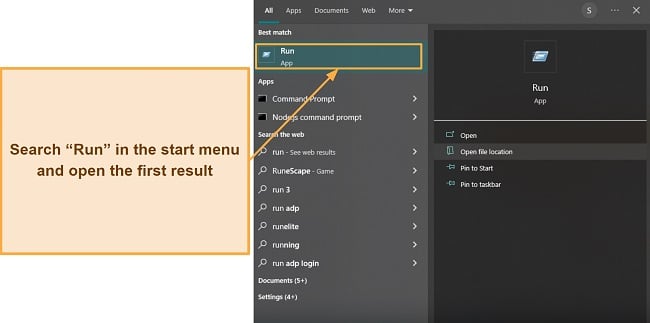
Type “%temp%” (without the quotes) in the Run command Window and press OK to bring up your folder containing all temporary files.
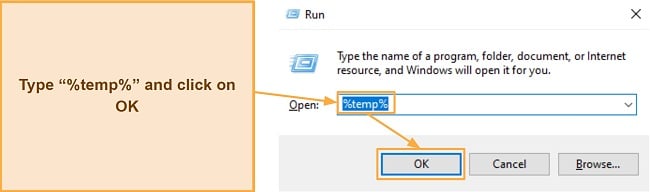
Select all the temporary files in the Temp folder and delete every single one to ensure that no trace of the virus remains.
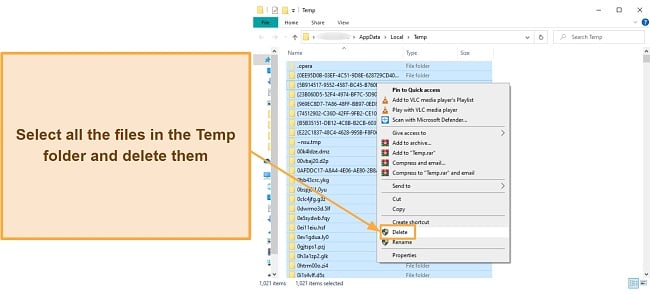
After deleting these files, you should also empty your Recycle Bin so that the files are completely removed from your system.
Step 5: Run a Full Scan Using Your Preferred Antivirus
After all the above steps, it’s crucial to run a virus scan using a reliable antivirus to make sure you don’t have any malware left over in your system. To do this, I suggest you use Norton to scan your system because of its industry-leading 100% malware detection rate.
After installing Norton, open the drop-down menu next to Device Security and click on Scan Options to bring up the list of available scans.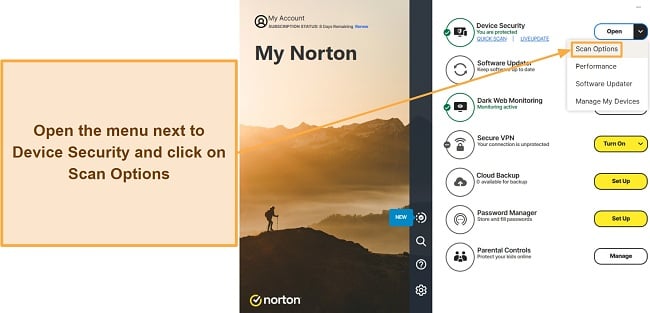
Choose the Full System Scan and click on Go to scan your entire system for malware.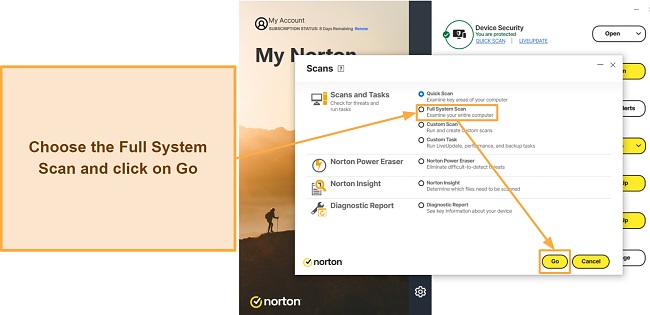
After completing the scan, Norton will inform you if it found any threats. If the scans don’t detect malware, you can continue using your system with complete peace of mind. However, if there’s malware, simply quarantine or remove it and you won’t have to worry about the Pornographic Virus Alert anymore.
Tips to Prevent Pornographic Virus Alert Malware Re-Infection
Enable Tamper Protection
Tamper Protection protects your system by stopping malware from modifying/disabling features like your antivirus. Enabling this feature can help significantly in preventing Pornographic Virus Alert malware re-infection. To enable it, use the following steps:
- Open the Windows Security menu by searching for Windows Security and clicking on the first result.
- Click the Virus & threat protection menu.
- Click on the Manage settings menu.
- Look for Tamper Protection in the Manage settings menu and toggle it on.
Enable UAC
UAC (User Account Control) ensures that applications can’t make any changes to your system without permission. You can enable UAC using the following steps:
- Open your system’s Control Panel.
- Click on the System and Security category.
- Click on Change User Account Control settings under the Security and Maintenance tab.
- Click on Change settings under the User Account Control tab and drag the slider to the top.
- Click OK and click Yes when Windows asks for confirmation.
Use a Top VPN
Alongside the above features, an antivirus with a top-tier VPN can help you further improve your security and prevent Pornographic Virus Alert malware re-infection. Good VPNs mask your IP address and encrypt your traffic, meaning attackers can’t intercept your data or launch attacks against you.
The Best Antivirus Programs to Remove the Pornographic Virus Alert (Tested in 2025)
1. Norton — Finds and Removes All Viruses Thanks to Its Industry-Leading 100% Malware Detection
Key Features:
- Detects 100% of malware via scans without highlighting any false positives
- Blocks 100% of real-time threats and zero-day malware
- Up to 250GB of cloud storage (in the US) to store sensitive data
- Built-in web protection and VPN to keep you safe online
- 60-day money-back guarantee
Of all the security apps I’ve tested, Norton is the best antivirus to protect against the Pornographic Virus Alert and all other threats. Besides its industry-leading malware detection via scans, it provides excellent real-time security, reliable web protection, and other useful security features to secure your system.
After extensive testing, I found that Norton’s scans detect and eliminate 100% of malware. You’ll find Quick, Full System, and Custom scans, which are fast and accurate. The Quick Scan took only 2 minutes, while Norton’s Full System Scan took under 15 minutes to scan 900,000+ files on my test system. I especially like that Norton doesn’t highlight any false positives during scans, meaning its results are reliable.
You’ll also get top-grade real-time security with this app. Besides blocking 100% of real-time malware and zero-day threats, Norton provides excellent web protection to secure you from malicious sites and downloads. It highlights unsafe links in every web search, thus keeping you away from websites that may infect your system.
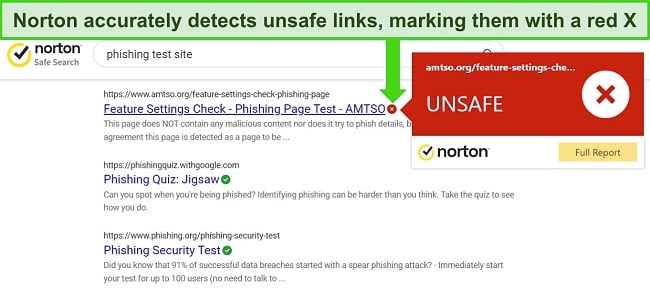
Of course, Norton isn’t limited to the above features. It provides other tools that improve your overall security, including the following:
- Built-in VPN — Keeps you anonymous online and secures your traffic with AES 256-bit encryption.
- Password Manager — Provides secure storage for all your logins and credentials.
- Secure Cloud Storage — Up to 250GB (in the US) of encrypted cloud storage to store sensitive files and data.
- PC SafeCam — Blocks any unauthorized access to your system’s webcam.
- ID Theft Protection — Secures you against fraud and identity theft by monitoring your logins and information.
Alongside providing top-grade security, I also found that Norton offers fast and responsive customer support that’s available 24/7. You can instantly connect to a live chat or phone support agent whenever you need help. Also, it provides an impressive knowledge base with information about installing the antivirus, using its features, and everything else you’ll need to know.
Norton also provides incredible value for money with each of its plans. Starting at just $19.99/year, it offers the following plans:
- Antivirus Plus — Norton’s core antimalware features, firewall, 2GB of cloud storage, and password manager for 1 device.
- 360 Standard — Includes all the above features, Norton’s built-in VPN, Dark Web Monitoring, and protection for up to 3 devices.
- 360 Deluxe — Adds Norton’s Privacy Monitor and parental controls alongside the above features. Also, this plan increases the cloud storage to 50GB (in the US) and protects up to 5 devices.
- 360 Select — Has all the above features, 250GB of cloud storage (in the US), Norton’s ID Theft Protection, and protects up to 10 devices.
Although all of Norton’s plans are excellent value propositions, I found that Norton 360 Deluxe offers the best value for money. It includes all vital security features while protecting up to 5 devices. Of course, you can try Norton completely risk-free, no matter which plan you choose. It provides a 60-day money-back guarantee, and it’s easy to claim a refund via live chat. I had my refund within 5 days of asking for one.
2. McAfee — Removes Threats and Provides a Customizable Firewall to Secure Your System Against Reinfection
Key Features:
- Finds and removes 100% of malware via scans
- Provides a customizable firewall to safeguard your system
- WebAdvisor marks dangerous websites before you open them
- 24/7 live chat and phone support
- 30-day money-back guarantee
McAfee’s excellent malware detection and reliable firewall are effective against the Pornographic Virus Alert. It detects 100% of threats via scans and in real time. Plus, this security app provides an intuitive firewall that’s pre-configured to provide excellent security and is easily customizable.
All of McAfee’s virus scans delivered excellent results during my tests. The available options include Quick, Full, and Custom scans, which detected 100% of the malware they came across in my system. Unfortunately, McAfee’s scans aren’t as fast as Norton’s because the Quick Scan took 5 minutes, while the Full Scan took over an hour. Also, McAfee’s scans highlighted 4 safe files as malicious.
Among McAfee’s best features is its secure and customizable firewall. I like that its default configuration provides airtight security against most cyber threats. However, the intuitive interface lets you easily adjust McAfee’s firewall settings to your liking.
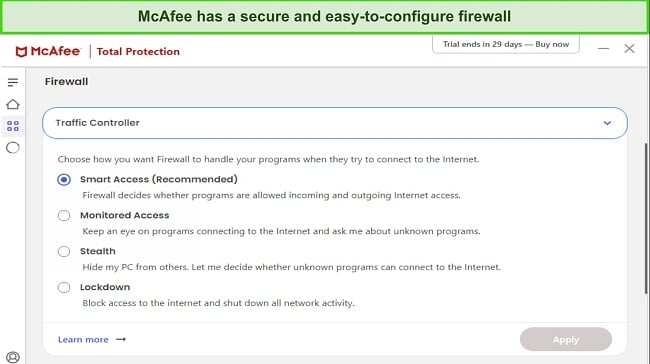
Besides its virus scans and firewall, McAfee offers multiple features to add extra layers of security, including:
- WebAdvisor — Informs you about malicious sites before you open them.
- Password Manager — Provides safe storage for your credentials.
- Built-in VPN — Uses AES 256-bit encryption to secure your online activity.
- File Shredder — Securely deletes files to ensure they’re permanently inaccessible.
- Tracker Remover — Removes trackers that can build a profile on you by tracking your activity.
Other than the impressive feature variety, McAfee also provides affordable plans. Starting at just /year, it offers the following plans:
- Antivirus Plus — Offers McAfee’s core antivirus and web protection for 1 device.
- Total Protection Basic — Provides McAfee’s File Shredder, password manager, ID monitoring, and VPN, besides the above features.
- Total Protection Plus — Lets you protect up to 5 devices and has all the features in Total Protection Basic.
- McAfee+ Premium — Offers protection for unlimited devices, McAfee’s Personal Data Cleanup scans, and all the above features.
- McAfee+ Advanced — Has McAfee’s full-service Personal Data Cleanup, credit monitoring, monthly credit reports, ID restoration, lost wallet protection, and $1M ID theft coverage. Also, this plan includes all the features listed above.
- McAfee+ Ultimate — Includes all of McAfee+ Advanced’s features, daily credit reports, McAfee’s credit lock, and $25K of ransomware coverage.
It’s worth noting that McAfee’s pricing goes up significantly after your first year. Of all its plans, I found McAfee Total Protection Plus to be the best value as it protects 5 devices and includes all the necessary security features. Whichever plan you choose, you can try McAfee risk-free as it’s backed by a 30-day money-back guarantee. When I tested its refund policy, I had my money back within 7 days of requesting a refund.
3. TotalAV — Optimizes Your System’s Performance While Also Removing All Malware From It
Key Features:
- Provides multiple scans that detect 100% of malware
- Various optimization tools to improve your system’s performance
- Safe Browsing VPN keeps you safe and anonymous online
- Protects Windows, macOS, iOS, and Android devices
- 30-day money-back guarantee
Alongside removing the Pornographic Virus Alert, TotalAV also helps you optimize your system and improve its performance. Its virus scans effectively find all malware, while the optimization tools remove any junk files and make other improvements that make your system run faster.
Throughout my extensive testing, TotalAV’s scans found and removed all traces of malware on my test system. It has Quick, Full, Custom, and Smart scans. The first 3 scans find and remove malware, while the Smart Scan finds ways to optimize your system. TotalAV’s Full Scan took over 20 minutes to scan 900,000+ files and detected 100% of malware. Unfortunately, its real-time security only blocked 99% of threats, which isn’t as effective as Norton’s 100% detection against real-time threats.
Among TotalAV’s most impressive features is its suite of optimization tools. It has a System-Tune-up utility linked to its Smart Scan, which finds multiple ways to optimize your system. When I tested it, TotalAV’s Smart Scan helped me clear over 1GB of space and suggested various optimizations to help my system run faster.
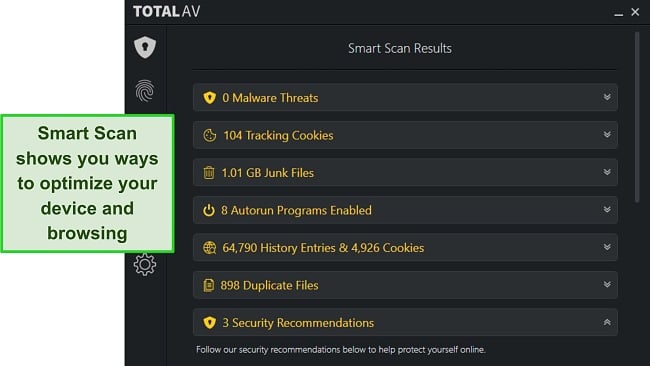
You’ll also find other features in TotalAV that improve security and system speed, including:
- WebShield — Protects you from opening websites that contain malware.
- Password Manager — Provides safe storage for your credentials and passwords.
- Built-in VPN — Encrypts your connection and masks your identity online.
- Data Breach Test — Checks if your passwords were leaked in data breaches.
Besides its feature variety, TotalAV offers excellent plans that start at just $19.00year. You can choose from the following plans:
- Antivirus Pro — Provides TotalAV’s core antivirus features and optimization tools for up to 3 devices.
- Internet Security — Includes all of Antivirus Pro’s features and adds TotalAV’s VPN while protecting up to 5 devices.
- Total Security — Protects up to 6 devices and includes TotalAV’s Adblock and password manager alongside all the above features.
I found all of TotalAV’s plans well-priced, but it’s worth noting that the pricing jumps up noticeably after the first year. Of all plans, I consider TotalAV Internet Security the best value as it protects 5 devices, includes TotalAV’s VPN, and offers the necessary anti-malware features. Of course, you can try TotalAV completely risk-free because it’s backed by a 30-day money-back guarantee. After testing this security app, I requested a refund via email and had my money back within 48 hours.
4. iolo — Provides Top-Grade Threat Protection and Highly Intuitive Apps
Key Features:
- 100% malware detection via its Quick and Deep scans
- Blocks all malicious downloads through its real-time security
- Intuitive and beginner-friendly apps
- Multiple optimization tools to improve device performance
- 30-day money-back guarantee
iolo’s reliable malware detection rate via scans means it easily finds malware and will remove the Pornographic Virus Alert from your system. Plus, its apps are easy to use and provide other useful security features that provide additional layers of security. It’s worth noting that iolo is a Windows-only antivirus, meaning you can’t use it to protect devices on all major platforms like Norton.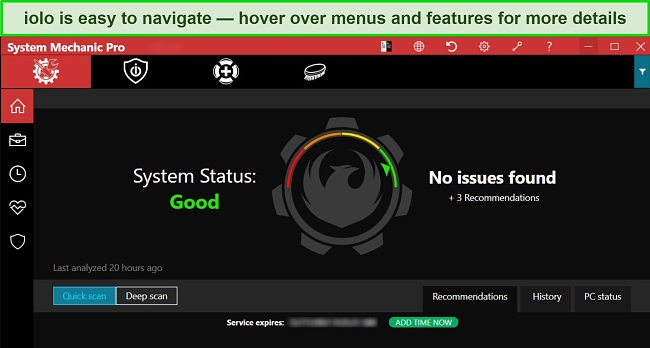
During my tests, iolo successfully detected and found all the malware on my test system via its scans. It has a Quick Scan and Deep Scan, the latter of which is its full scan. Its Deep Scan is slower than Norton’s Full System Scan since it takes over an hour, but I was pleased that it detected 100% of the malware. I also like that iolo doesn’t highlight any false positives, meaning its results are reliable.
Alongside its effective virus scans, iolo provides various optimization and security features, including the following:
- System Guard — Blocks apps from making unauthorized changes to your browser settings.
- Privacy Guardian — Stops trackers on websites from monitoring your activity and building a profile.
- Startup Optimizer — Helps disable unnecessary programs at startup to help your system boot faster.
- Drive Scrubber — Permanently wipes the data off a drive to ensure it doesn’t fall into anyone else’s hands.
iolo offers various plans you can choose from if you decide to subscribe. Its plans start at just /year and include the following options:
- Malware Killer — The basic plan with iolo’s on-demand malware scanning and removal.
- System Mechanic — Offers iolo’s optimization tools, network protection, and security updates.
- System Mechanic Pro — Has iolo’s Drive Scrubber, System Shield, and System Recovery alongside System Mechanic’s features.
- System Mechanic Ultimate Defense — Offers iolo’s Malware Killer, Privacy Guardian, password manager, and all of System Mechanic Pro’s features.
I consider System Mechanic Ultimate Defense the best value since it includes crucial malware detection features and other useful security tools. Regardless of your plan, you can try iolo risk-free for 30 days as it’s backed by a money-back guarantee. Claiming this money-back guarantee via email is easy, and I had my money back within 3 days of requesting a refund.
5. Bitdefender — Offers Industry-Standard Malware Detection in a Feature-Rich Package
Key Features:
- Offers multiple scans to remove malware and fix system vulnerabilities
- Blocks 99.7% of real-time threats and zero-day malware
- Variety of features including a VPN, password manager, parental controls, and more
- Works on Windows, macOS, iOS, and Android
- 30-day money-back guarantee
Besides removing the Pornographic Virus Alert, Bitdefender provides feature-rich apps with various tools to secure your system. Also, it works on Windows, macOS, iOS, and Android, meaning you can use it to protect all your devices.
In all my tests, Bitdefender’s virus scans successfully detected 100% of the malware I hid on my test system. It offers multiple kinds of scans to remove threats from your device. Bitdefender’s Quick Scan took 7 minutes, while the System Scan (full scan) took under 50 minutes to scan my whole PC. Unfortunately, while Bitdefender’s malware detection rate is impressive, it highlighted more false positives than the security apps listed above.
Since it’s a feature-rich antivirus, you’ll find many useful tools in Bitdefender, including:
- Built-in VPN — VPN with industry-standard AES 256-bit encryption to secure your online activity.
- SafePay — Secure browser that lets you safely use banking and shopping websites.
- Anti-theft — Tools to locate your device in case of loss or theft.
Of all Bitdefender’s features, I was especially impressed with its customizable firewall. It provides excellent security from the get-go, and the intuitive interface makes it easy to adjust its configuration to your liking.
Bitdefender’s plans start at just $24.99/year and include the following options:
- Antivirus Plus — Secures up to 3 Windows devices with Bitdefender’s core antivirus features and 200MB/day VPN.
- Internet Security — Has Bitdefender’s parental controls and Privacy Firewall alongside the above features.
- Total Security — Includes Bitdefender’s optimization tools and offers all of Internet Security’s features. Also, this plan protects up to 5 devices and secures Windows, macOS, iOS, and Android devices.
- Premium Security — Offers Bitdefender’s unlimited VPN and password manager alongside Total Security’s features.
- Ultimate Security — Has all the above features and offers Bitdefender’s ID Theft Protection.
Of all plans, I found Bitdefender Total Security to be the best value. It works on all major platforms, protects 5 devices, and has all the necessary antivirus features. Also, you can try Bitdefender risk-free for 30 days thanks to its money-back guarantee, no matter what plan you choose. Getting a refund is easy, and I had my money back within 5 days after requesting mine via email.
Quick Comparison Table: 2025’s Best Antiviruses for Removing the Pornographic Virus Alert
| Malware Detection via Scans | Real-Time Malware Detection | Customizable Firewall | Web Protection | Money-Back Guarantee | |
| Norton | 100% | 100% | ✔ | ✔ | 60 days |
| McAfee | 100% | 100% | ✔ | ✔ | 30 days |
| TotalAV | 100% | 99% | ✘ | ✔ | 30 days |
| iolo | 100% | Tests Underway | ✘ | ✘ | 30 days |
| Bitdefender | 100% | 99.7% | ✔ | ✔ | 30 days |
How I Tested and Ranked the Best Antiviruses for Removing the Pornographic Virus Alert From Microsoft
I used the following criteria to determine which antiviruses are best for removing the Pornographic Virus Alert from Microsoft:
- Malware detection rate — I only picked antiviruses that can detect and eliminate all malware from your system.
- Additional features — I chose antiviruses with extra features that provide additional layers of security.
- Effect on system performance — I selected antiviruses that don’t slow down your system’s performance.
- Ease of use — I picked antiviruses with intuitive interfaces that even beginners can easily use.
- Customer support — I chose antiviruses that offer responsive customer support that you can contact whenever you need help.
- Value for money — I found antiviruses that deliver excellent value for your money.
- Money-back guarantee — I selected antiviruses with money-back guarantees so you can test them without risk.
FAQs: Antivirus and the Pornographic Virus Alert From Microsoft
What’s the Pornographic Virus Alert?
The Pornographic Virus Alert is a fake pop-up alert claiming to be from Microsoft. Although you won’t get it if you’re using a top antivirus, you should know how it works.
This alert usually works by hijacking your browser. It gives a fraudulent warning that says, “this computer is blocked,” to scare you into calling a fake technical support phone number. When you call this phone number, it asks you to download a fake antivirus, which is just malware in disguise.
How can I get rid of the Pornographic Virus Alert?
Proactive security using a high-end antivirus is best against the Pornographic Virus Alert. However, the following steps will remove it if you’re infected:
- Force close your web browser. Use the Task Manager to force close your web browser.
- Stop and remove suspicious applications. Look through the Task Manager for suspicious processes, stop them, and delete them from their root location.
- Reset browser settings. Navigate to your browser’s settings and restore them to their defaults.
- Remove temporary files. Get rid of all the temporary files stored on your system.
- Run a full virus scan. Use a top-tier antivirus to run a full scan and check for any remaining threats on your system.
Does Microsoft notify you of viruses?
How can I protect myself from the Pornographic Virus Alert malware?
The best way to secure yourself against the Pornographic Virus Alert is by installing an effective and reliable antivirus. A good antivirus detects this malware before it can infect your system and stops it from doing anything.
While there are several great antiviruses, Norton stood out as the best overall security app in my tests. It provides industry-leading malware detection, reliable web protection, and other features to secure you against the Pornographic Virus Alert.
Get Rid of the Pornographic Virus Alert Malware With Top-Tier Antivirus Software
In conclusion, the Pornographic Virus Alert is annoying, and you’ll put your security at risk if you download any malicious apps it suggests. Thankfully, you can use the steps I’ve mentioned above to get rid of this annoying alert.
I’d like to emphasize that opting for a high-quality antivirus is the most effective approach to shield yourself from bothersome and potentially harmful malware like this. All the security apps I’ve picked out will safeguard you against it, but I found Norton to be the most effective against the Pornographic Virus Alert.
Besides detecting 100% of malware, Norton offers web protection, a great built-in VPN, and various other features to improve overall security. Plus, you can try Norton completely risk-free because it’s backed by a 60-day money-back guarantee.




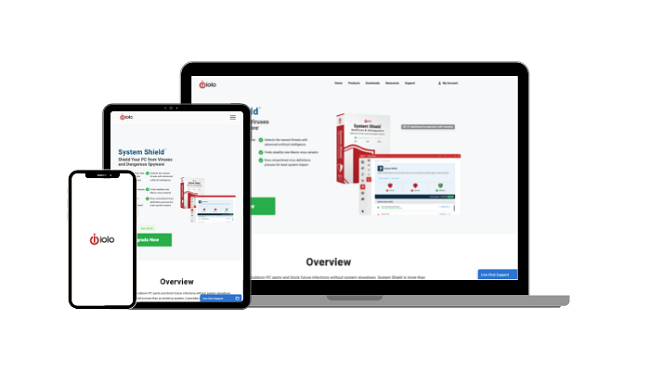
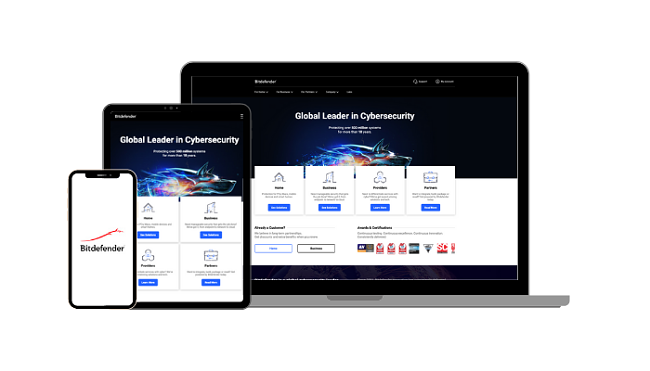




Leave a Comment
Cancel