Qustodio vs Net Nanny: Which Parental Control App Is Best?
Trying to decide which of these two premium parental control apps is the best can be difficult. I installed Qustodio and Net Nanny on my child’s phone and ran rigorous head-to-head tests to see which one is worth buying.
Qustodio proved without a doubt that it was the winner. In addition to a fully customizable web filter, comprehensive screen time tool, and geofence, it has excellent customer support that can help with any technical issues. You can try Qustodio for free for 30 days without having to enter your credit card or other payment information.
Net Nanny has a good list of features as well, but it is not as powerful as Qustodio. However, it did score higher in two major categories; monitoring social media and app usage. Net Nanny has a no-questions-asked 14-day money-back guarantee, so you can try it out risk-free.
No Time? Here’s a 1 Minute Summary of Each Category Winner
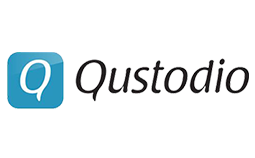 |
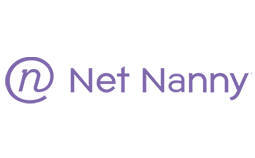 |
|
| Web Filter | Customizable filter with 30 categories. | Focuses on porn and adult websites but isn’t as good at blocking other types of inappropriate content. |
| Screen Time Management | In addition to daily and weekly limits, you can also set time limits for apps. | Create daily and weekly limits, but no option to set screen time limits for specific apps. |
| Social Media Monitoring | YouTube monitoring is the only social media monitoring tool available on Qustodio. | Block social media apps and monitor content. |
| Location Tracking | View your child’s live location 24/7 and see location history. | Works with device GPS to provide real-time location updates and store location history. |
| Geofence | Create a radius up to 200 meters and get live updates when your child comes and goes. | No live geofence option; it only works based on location history. |
| Monitor App Usage | Lists all the apps on the child’s phone and lets you set time limits for each app. | In addition to listing all the apps on the child’s phone, it can block apps from being downloaded. |
| Remote Control Access | Adjust screen time limits, web filter, and pause the internet from anywhere. | Enforce web filters, screen limits, and pause the internet remotely. It claims to be able to block the device, but it doesn’t work. |
| Dashboard | Intuitive layout with quick access to all the data that Qustodio collects. | Easy to use dashboard, but you have to click through each category to see the data. |
| Ease of Use | Very easy to use and no technical knowledge is needed to get started and manage the parental control settings. | The dashboard doesn’t give the full picture at a glance like Qustodio does, and in general, the app is less intuitive. |
| Compatibility | Compatible with all major platforms and has a special Android app that isn’t restricted to Google Play regulations. | Compatible with Android, iOS, Kindle Fire, Windows, Mac, and Chromebook. |
| Customer Service | Offers premium customer support, which includes phone calls and regular check-ins, and remote tech support. | Live chat, quick email reply, and an extensive knowledge base. |
| Price | Best value for money with a great set of features at an affordable price. | Less expensive than Qustodio, but you don’t get as many premium features. |
| Trial Version | 30-day free trial – no credit card required. | 14-day money-back guarantee. |
How I Tested and Compared Qustodio vs. Net Nanny
I compared Qustodio and Net Nanny in the following 13 categories:
- Web Filter – I did an in-depth review of the filter categories and keywords that trigger alerts to see what app is better at filtering the web. I also challenged my kids to try and get around the web filter restrictions.
- Screen Time Management – I tested the different features to see what kind of control I had over when the kids could use their phones and for how long.
- Social Media – I tested the different features to see what kind of control I had over when the kids could use their phones and for how long.
- Location Tracking – I compared the live tracking for each app, checked whether the child could disable it, whether it saved the location history and if so, how accurate it was.
- Geofence – I compared the geofence feature to see how easy it is to set up and whether I received the alerts in real-time when they came and left the selected area.
- Monitor App Usage – I checked the control each app gave me over the apps on my child’s phone. I wanted to see a list of all the apps they download, which they use, and if I have the ability to block and restrict them.
- Remote Control Access – I tested the remote control access I had over the devices to see if I could implement updates to the screen time and filters even when I was away from the kids.
- Dashboard – I compared the parental dashboard to see which is more organized, provides the essential data at a glance, and gives me the alerts that I need.
- Ease of Use – I tested the apps to ensure that they are easy enough to use, even without any technical background. I wanted to see if the apps require jailbreaking or rooting the phone, which isn’t something I typically recommend.
- Compatibility – I looked at the types of devices that the apps work with to ensure that they cover all the primary devices and aren’t limited to a specific device.
- Customer Service – I tested the chat, email, and phone support to see whether I could speak with a real person and how quickly I got a response.
- Price – I compared the value you get for the price to determine which app is worth buying.
- Trial Version – I checked if the apps had a way for me to test the premium features before committing to a paid plan. While I prefer a free trial, a money-back guarantee that works is also acceptable.
1. Web Filter – Qustodio Detects and Blocks More Types of Dangerous Content
Qustodio’s web filtering functionality surpasses Net Nanny by offering nearly twice the number of filter categories. It encompasses an extensive range of topics, boasting over 40 comprehensive categories such as sex, drugs, alcohol, self-harm, politics, gambling, health, and more. What impressed me the most was the flexibility to customize the filter configurations for each child and device. This feature allowed me to establish strict limitations for my younger son while granting my older son more freedom. I could define specific regulations for each category, giving me the choice to either restrict access to websites or receive notifications whenever my child attempted to access prohibited content. Additionally, there’s an option to manually block or permit specific websites, regardless of their category.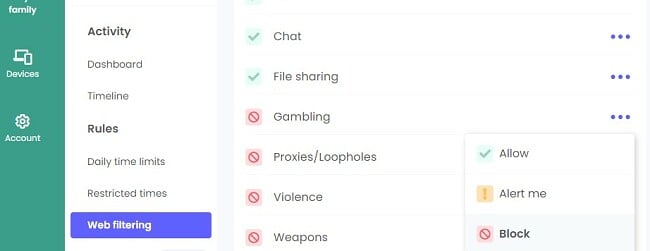
I found that the Net Nanny web filter offers a comprehensive range of 14 categories that prioritize the blocking of explicit adult content. These categories cover nudity, strip clubs, adult novelty, mature content, provocative material, and even Anime. Additionally, it includes non-sexual categories like violence, weapons, and tobacco. However, upon observation, it became evident that the effectiveness of Net Nanny in blocking these specific websites was not as strong as that of Qustodio.
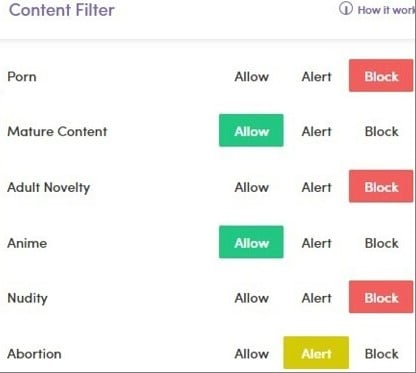
I challenged my oldest child to find a way to bypass the filters for both of the apps. He used a VPN, incognito mode, and different browsers but was unable to view the restricted websites and cancel the web filters that I set.
Both parental control apps have good web filters that can block porn and adult-themed content. However, the Qustodio web filter is more comprehensive and blocks a wider range of dangerous content. While Net Nanny got a good score, Qustodio proved that it has the better web filter.
Web Filter Winner: Qustodio
2. Screen Time Management: Qustodio Gives You Slightly More Control
n terms of screen time features, both Qustodio and Net Nanny offer several options. However, Qustodio stands out by allowing you to establish screen time restrictions for individual apps. Personally, I found this feature to be extremely beneficial, especially when I noticed that my children tended to lose track of time while using certain apps. With Qustodio, I can now allocate a total of three hours per day for screen time, and within that timeframe, I have the flexibility to set specific limits for each of those particular apps.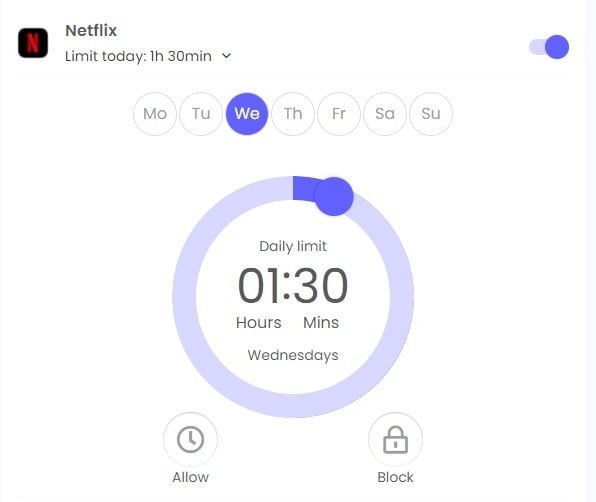
Net Nanny gives you the tools to combine a daily or weekly schedule with an overall daily screen time limit. When creating the schedule, you can either pause the internet connection or block the device completely.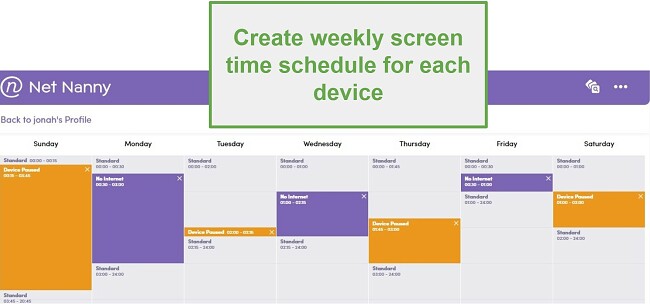
Both apps made it easy to create the screen time schedules and were very good at blocking the device when my kids exceeded the screen time limits. However, Qustodio is the winner here because of the extra control I get over the apps. You can try Qustodio free for 30 days – no credit card required – and see how the screen time features work for your family.
Screen Time Management Winner: Qustodio
3. Social Media: Net Nanny’s Social Media Monitoring Outperformed Qustodio
With a recent feature update, Net Nanny’s social media monitoring has passed Qustodio. Its social media protection tool is divided into two parts. The first thing I can do is block social media apps and websites. Then, if I allow some or all apps, Net Nanny can extend the content filter rules to apply to supported networks. The Net Nanny AI will recognize the inappropriate content and shut down the app before the child can see it. It also has YouTube monitoring that generates reports, including the names of the videos your children watch, search history, and a link to the video so you can see it yourself.
Qustodio doesn’t have an impressive social media feature. Unlike Net Nanny, I couldn’t include social media apps in the web filter. While it does have a YouTube Monitoring feature, it only lists the five most recent videos that were watched and search history from the mobile app.
if social media monitoring is a must for you – you should check out Bark; it’s the best social media monitoring parental control I’ve tested. You can try Bark free for 7 days and see how well it compares to any other app – in this category.
Social Media Winner: Net Nanny
4. Location Tracking: Both Apps Have 24/7 Live Location Tracking
Both Qustodio and Net Nanny have 24/7 real-time tracking. With each app, you can open the location tracking feature to view a map with avatars for your entire family. It makes it easy to see exactly where they are, which is helpful if you’re meeting up with them or checking to see that they aren’t going to restricted areas.![]()
Since this category is a tie, if you’re deciding which app to get, I recommend Qustodio since it has a 30-day free trial – no credit card required.
Location Tracking Winner: Tie
5. Geofence: Only Qustodio Has a Live Geofence
Qustodio is the easy winner in the Geofence category. You can set up multiple geofences with up to a 200-meter radius, and get alerts when the children enter or leave the zone. It is incredibly easy to set up. You can either enter an address or place a location pin on the map.
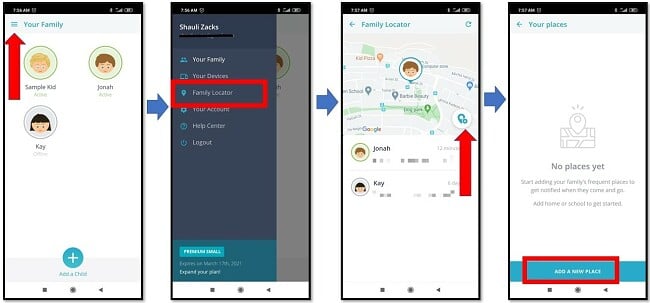
I was surprised that Net Nanny doesn’t have a real geofence option, especially since it already has the live location tracking. Instead, it has a geofence based on location history. I can enter an address, and Net Nanny will show me when my child came and left that area. However, this only helps if I know where the kids are supposed to be, but it doesn’t help if I want an alert telling me where they are going.
When you activate the Qustodio free 30-day trial, you get instant access to all the premium features, including unlimited geofences.
Geo fence Winner: Qustodio
6. Monitor App Usage – Net Nanny Gives Your More App Insights than Qustodio
While only Qustodio lets you set time limits for apps, Net Nanny does a better job overall monitoring app usage. They both display a complete list of the apps on the child’s phones in the dashboard, where you can block the app completely if you don’t want the kids using the app. You can also get a breakdown of how much time the kids spend using each app.
However, Net Nanny takes app monitoring to the next level. In addition to showing the apps already on the device, Net Nanny has a list of over 100 popular apps for Android and iOS. It allows you to block the apps from being downloaded on the phone.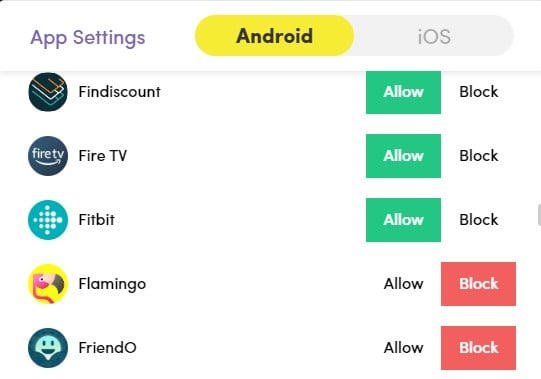
Another nice Net Nanny feature is called the App Advisor. It gives me all the important details I need to know about the app, such as what it does, the parental guidance rating, and whether there are potential threats connected to the app. I found this very helpful since I had never heard of some of the apps he downloaded.
Qustodio lets me add screen time limits for each app. I found this helpful in preventing my son from watching several hours of YouTube every day. Once he maximizes his screen time for that app, it’s blocked, and he couldn’t find a way to bypass the restriction. I also like that I can block any app that I don’t want him to use.
While both apps have tools for monitoring app use, the Net Nanny App Advisor helped separate it from Qustodio. With so many apps, it’s nearly impossible to know what each one does, and App Advisor gives me all the important app details.
Monitor App Usage Winner: Net Nanny
7. Remote Control Access: Only Qustodio Lets You Manage Your Child’s Phone from Anywhere
I was initially going to mark this as a tie until I realized that one of Net Nanny’s remote control features doesn’t actually work. On the dashboard, it gives me the option to “Pause Device” or “Disable Internet.” It was dinner time, so I selected the Pause Device option, and I saw my son was still on his phone. I took his phone and saw that not only was the device not paused, but I could still play games that don’t require internet access, could send messages, and make phone calls. I was pretty disappointed by this, especially since I rely on remote control access when I’m not with my child.
On the other hand, Qustodio worked perfectly. It didn’t make any promises that it couldn’t keep. When I enabled the Lock Device option, it blocked all the apps, so my son put down the phone and came to the table.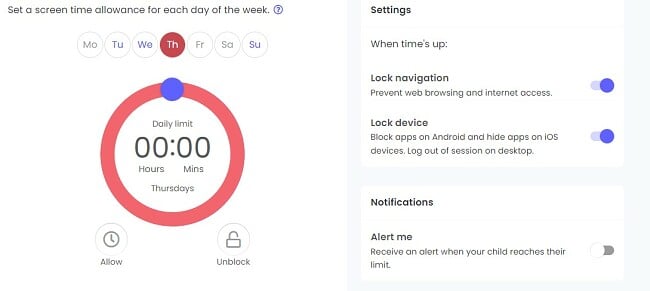
While both apps claim to give you remote access to the child’s device, Net Nanny had soem features that didn’t work. I didn’t have any issues with Qustodio, and the remote control features allowed me to enforce time limits, create web filters, view the daily activities, and view the live location remotely. Download Qustodio and use the 30-day free trial to ensure that the remote control features work on your family’s phones and tablets.
Remote Control Access: Qustodio
8. Dashboard: Qustodio has a More Organized Dashboard with Essential Data Available at a Glance
While both dashboards make it easy to adjust the parental control settings, Qustodio makes getting the information I need easier. When I open the Qustodio dashboard, the first thing I see is the screen time information, and right under I can see how my kids spend their screen time. I can take a look at the data for the previous month, which I found helpful in seeing if there were any trends, new apps that they started using, or if the kids have changed their usage habits. I can get more detailed information by clicking on any of the information boxes.
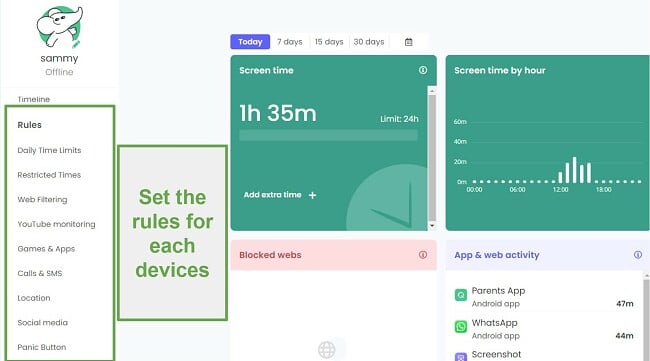
The rules are located on the left-hand panel. There are no hidden sections or rules that are buried beneath complex menus. I found it to be very streamlined, and the changes I made were applied to the kid’s phones practically instantly.
The Net Nanny dashboard may have all the same data as Qustodio, but it makes it a little more difficult to find. When you first open the dashboard, all you see is a huge map with pins showing the live locations of all the connected devices. I clicked on my son’s avatar to leave the location page and find the usage data and rules. Instead of having a homepage with a quick overview of all the important information, the first page that opened was a Search History, which was blank. I was trying to figure out why I was looking at a blank page until I realized I had to click on each category to see the relevant information. I found that it can take some time to find where the rules are, how to create a schedule, and get comfortable with the dashboard.
Once I got comfortable with the Net Nanny dashboard, I was able to find the information I needed quickly, but I still prefer the no-effort, quick-access data that Qustodio offers.
Dashboard Winner: Qustodio
9. Ease of Use: Qustodio is More Intuitive and Incredibly Easy to Set Up and Use
Qustodio and Net Nanny are both easy programs to use, but I’m giving a slight edge to Qustodio because of the dashboard layout. You don’t need any technical background to get started. Just follow the on-screen prompts to install the app on the child’s device. Then, both apps require a one-time setup where you set the screen time limits, filters, and block apps you don’t like, and then the apps run themselves.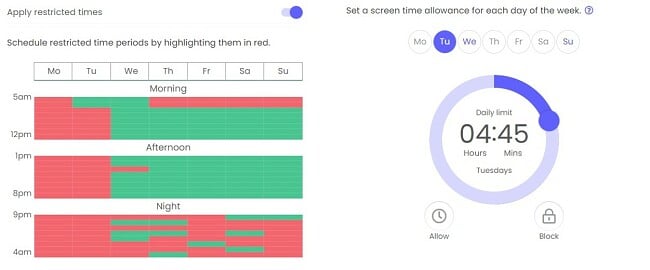
Qustodio has a more intuitive dashboard, which makes it easier to adjust the screen time rules and web filters, and view the crucial data. It also has push notifications for some alerts, so you don’t have to remember to check the dashboard every day.
Ease of Use Winner: Qustodio
10. Compatibility: Only Qustodio Works with All Major Platforms
While both Qustodio and Net Nanny are compatible with mobile devices, PC, Mac, and Chromebook, Qustodio has a significant advantage. In addition to the standard app that is available in the Play Store, they also have an unmodified Android app that you can download from the Qustodio website. This is because Android regulations prohibit apps from accessing certain data, such as call logs and SMS messages. If you download the app directly from Qustodio, which is 100% safe, you’ll have access to this crucial information. While Net Nanny is compatible with Android phones, it’s only available through the Play Store, and therefore you can’t access as much information with whom your children are talking to or messaging.
Compatibility: Qustodio
11. Customer Support: Qustodio’s Care Plus Service is Top-Notch
Only Qustodio has the option for priority customer service. The Care Plus option, which includes scheduled phone calls, priority support, and regular check-ins, is included with two of the three subscription plans. If you go with the basic plan, you can add Care Plus for a minimal fee or ask the advanced AI chatbot if you have any questions. It also has an email ticket system, and I received a reply to my question within a few hours.
That’s not to say that Net Nanny has poor customer service. There is a live chat feature that is available Monday through Friday from 10 am – 7 pm EST, or you can send an email and get a response within one business day.
12. Price: Similar Subscription Options and Prices
Both Qustodio and Net Nanny have three pricing tiers, giving you some flexibility based on the number of devices that you want to protect. Net Nanny has a computer-only option or two plans that you can pay for based on the number of devices you want to protect. With Qustodio, all three options work with all compatible devices. Both apps include all premium features at no extra cost, with the exception of Qustodio’s Care Plus if you subscribe to the most basic plan.
The bottom line is that prices are very similar, which makes this category a tie. However, I don’t think the price should be a determining factor when it comes to protecting the health of children. Therefore, I’d say take advantage of Qustodio 100% free trial, since its features and monitoring tools are more powerful than Net Nanny.
Price Winner: Tie
13: Trial Version: Only Qustodio has a Free Trial
Qustodio just upgraded its free trial from 7 to 30 days. I was really happy to see that the free trial activated immediately after creating an account, and I didn’t need to enter my credit card number to get started. With unlimited access to all the premium features, I was able to see how my kids use their phones and determine whether Qustodio was the right app for us.
I’m a little disappointed that Net Nanny doesn’t offer a free trial. Instead, I had to purchase one of the plans and rely on the 14-day money-back guarantee, which meant that I had to remember to cancel the account and make a refund request, or I had to pay for the full plan. To Net Nanny’s credit, they processed the refund right away, and the money was back in my account within three business days.
Free Trial Winner: Qustodio
And the Winner Is… Qustodio (In Most of the Major Categories)
I wasn’t sure who would win this head-to-head comparison when I began the testing process. However, it didn’t take long to see that Qustodio was the better option. It can do everything Net Nanny does and then some. The customizable web filter has 30 categories, it includes multiple screen time features, live location with a geofence, and it’s very easy to set up and use.
Net Nanny has some features that I like, but it came up short too many times and had some features that didn’t work properly.
- Web Filter – Qustodio
- Screen Time Management – Qustodio
- Social Media Monitoring – Net Nanny
- Location Tracking – Tie
- Geofence – Qustodio
- Monitor App Usage – Net Nanny
- Remote Control Access – Qustodio
- Dashboard – Qustodio
- Ease of Use – Qustodio
- Compatibility – Qustodio
- Customer Support – Qustodio
- Price – Tie
- Free Trial – Qustodio
You can get started with Qustodio at no risk with its 30-day free trial – no credit card required, or try Net Nanny with a 14-day money-back guarantee.
Overall Winner: Qustodio





Leave a Comment
Cancel