How to Set Up a VPN Without an App on Android (Tested 2025)
The easiest and best way to set up a VPN on your Android device is by downloading a native app from the Google Play Store. But Android devices also allow you to set up VPNs through their built-in VPN settings.
Setting up a Virtual Private Network (VPN) on your Android device can be done in a few simple steps. However, VPNs installed on your device without a native application will not provide reliable protocols like OpenVPN and WireGuard.
After testing over 30 VPNs, I found PrivateVPN excels as it offers an Android app, APK file, or built-in configurations. Plus, you can download PrivateVPN using its 30-day money-back guarantee. I tested the policy by asking for a refund over email and was happy to get a confirmation on the same day. The money was returned in 4 days. Editor’s Note: We value our relationship with our readers, and we strive to earn your trust through transparency and integrity. We are in the same ownership group as some of the industry-leading products reviewed on this site: ExpressVPN, Cyberghost, Private Internet Access, and Intego. However, this does not affect our review process, as we adhere to a strict testing methodology.
How to Set Up the Free Built-in VPN in Android Settings
Depending on the VPN provider, you can configure L2TP and PPTP protocols on your Android device. But, the best VPNs in 2025 offer a more comprehensive range of protocols, including OpenVPN and WireGuard — which are considered more reliable and secure.
I’d avoid PPTP when setting up a VPN using your Android settings, as it’s outdated and less secure than L2TP/IPSec and IKEv2/IPSec. While it isn’t as secure as OpenVPN or WireGuard, it will ensure anonymity and hide your IP address.
Below is how to manually configure a VPN on a Huawei using Android’s built-in VPN settings (Android 12). You’ll be able to follow a similar process for any VPN, but the process may differ slightly depending on your device.
1. Sign up for a VPN. I recommend PrivateVPN for its fast servers and quick manual configuration for Android devices.
2. Go to your Android settings and select “More Connections.” Then, click “VPN” and “Add VPN Network.”
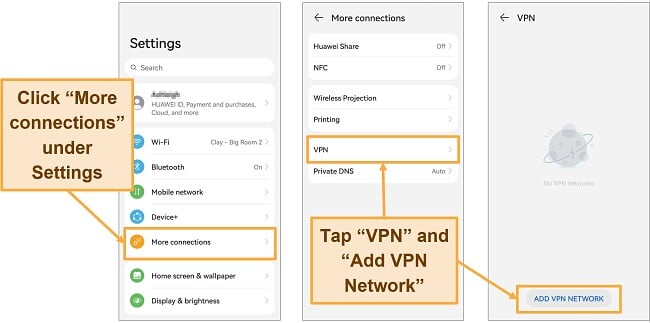
3. Fill in the required fields. Enter a name for the VPN — I suggest using the VPN and server name (e.g., PrivateVPN + LA). Then, use the following settings:
- Type: L2TP/IPSec PSK
- Server address: You’ll find this on your VPN provider’s website
- L2TP secret: Leave blank
- IPSec identifier: Leave blank
- IPSec pre-shared key: This will be in the setup instructions for your chosen VPN
Finally, tap Save.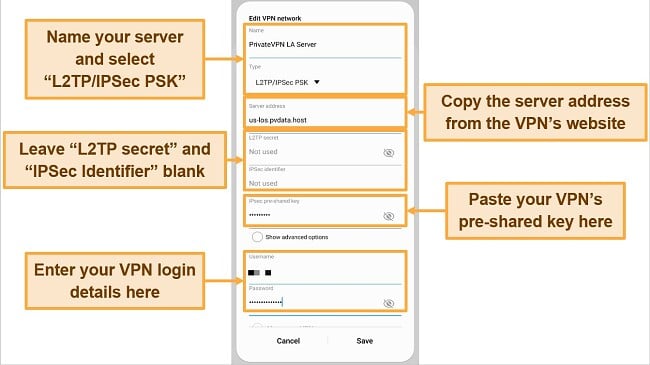
4. Enter your username and password. Fill in your VPN login details and click “Connect.”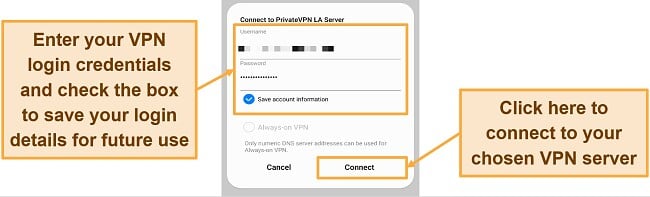
5. Start browsing, streaming, and torrenting safely! Once connected, you’ll see a key symbol in the status bar. Your data and activity are now protected by a full suite of security features, including military-grade 256-bit encryption.
Note: To disconnect, simply tap on the VPN profile in your Android settings and click “Disconnect.”
How to Download OpenVPN on Android Using Third-Party Software
OpenVPN is an open-source protocol that’s supported by most premium VPNs and offers the best combination of security and speed. However, Android doesn’t have native support for OpenVPN servers. This means you’ll need a third-party app like “OpenVPN” or “OpenVPN Connect,” which you can download from your app store.
Unfortunately, these third-party apps (like OpenVPN Connect) are often criticized for security flaws, connection issues, and sometimes unusably slow speeds on distant servers.
If you still want to use the OpenVPN protocol, I suggest signing up for a premium service and using its highly secure OpenVPN servers. PrivateVPN supports OpenVPN (TCP and UDP) in its dedicated Android app and has fast server speeds and robust security features.
Android VPNs You Should Avoid
Not every VPN is reliable, secure, or trustworthy, and in some cases, they can cause more damage than good. Here are a few VPNs you should avoid when attempting to protect your Android devices:
Free VPNs (Including Android’s Built-in VPN)
Having tested many free VPNs, I’ve found several reasons to avoid them and invest in a premium VPN instead.
Since free VPNs have fewer resources, they can’t provide the same level of security and reliability that paid services do. The worst free VPNs promote no-logs policies without implementing them. This allows them to actively compromise user privacy by selling private information to advertisers. They may even track your cookies, inject ads into the websites you visit, and also download malware onto your devices.
While there are some safe “freemium” VPNs, they come with their own drawbacks. To save their resources for paying users, these services will cap the amount of data you can use, restrict your access to servers, and slow your speeds. They do all this to get you to sign up for a premium subscription.
To ensure your protection, I recommend buying a premium VPN like PrivateVPN. Plus, you can try it risk-free with its 30-day money-back guarantee.
Betternet
Betternet is considered one of the most malware-infected apps on the Google Play Store (it has tested positive for malware by 13 different antivirus programs). Betternet has also been found to log user data and track their online activity. So, you may find more targeted ads and pop-ups than before you signed up.
Cloud VPN
Cloud VPN is one of the most popular VPNs on the Google Play Store due to its clever marketing and enticing promises. However, it uses third-party advertisers to inject ads onto your web pages by sharing your device ID and IP address and tracking your cookies. Because of this, you’re more susceptible to cyber-attacks than without it and should consider a quality VPN to protect your Android devices.
SurfEasy
Without a kill switch or no-logs policy, SurfEasy limits your protection by making you susceptible to prying eyes by governmental organizations within the 14-Eyes Alliance. Plus, speeds are unusably slow when you connect to servers far from your geographical location. High-bandwidth activities like streaming are practically impossible, and even browsing becomes frustrating.
Quick Guide: 5 Best VPNs for Total Security on Android
- PrivateVPN — The #1 VPN on Android for manual configuration and access to all of its servers. Try PrivateVPN risk-free with its 30-day money-back guarantee.
- PureVPN — Access over 300,000 IP Addresses, but its connection can be unreliable.
- StrongVPN — Fast speeds and the L2TP protocol on all of its servers, but it is a relatively unknown VPN compared to others on this list.
- VyprVPN — Connect 10 devices simultaneously, but you’ll experience slower speeds when connected to servers far away.
- Ivacy VPN — Cheap long-term plans, but it operates from within Singapore, which has ties to the US and the 5 Eyes Alliance.
The Best VPNs for Android Mobile With Easy Set Up in 2025
1. PrivateVPN — #1 VPN for Android With L2TP and PPTP Configurations on All of its Global Servers
Key Features:
- Powerful network with 200+ servers in 63 countries
- Stealth VPN technology, DNS/IPv6 leak protection, and a kill switch
- Protect up to 10 devices simultaneously
- Supports Android 4.0 and above
- Live chat support and an extensive knowledge base
- 30-day money-back guarantee
PrivateVPN is the best VPN available on Android when it comes to manual configuration, providing all of the advanced features of a quality VPN in addition to the L2TP and PPTP protocols. This means that you can manually set up PrivateVPN without using the Google Play Store and connect to any of its global servers.
You can download PrivateVPN easily using its native Android app, an APK file, or Android’s built-in VPN settings. Plus, you’ll be able to check out its extensive guides to ensure you can set up PrivateVPN on your Android device in less than 5 minutes.
For just $2.00/month, PrivateVPN’s advanced security features protect your Android with the following:
- An automatic kill switch turns off your internet connection if the VPN malfunctions.
- Dynamic IP addresses on every server for free reduce the chances of running into error messages.
- Customizable encryption gives you the opportunity to choose between security and performance.
- Stealth VPN (obfuscation) allows you to ensure your anonymity in countries like Turkey with strict regulations.
- DNS, IP, and IPv6 leak protection to hide your IP address and location even when using IPv6-enabled devices.
Despite having a small network of 200+ servers in 63 countries, you’ll still be able to hide your IP address and location, communicate over P2P networks, and participate in high-bandwidth activities like HD streaming and gaming without experiencing connection issues or slow speeds. This is due to its High-Quality Network of servers, which ensures the quality and reliability of your internet connection while masking your IP address and location.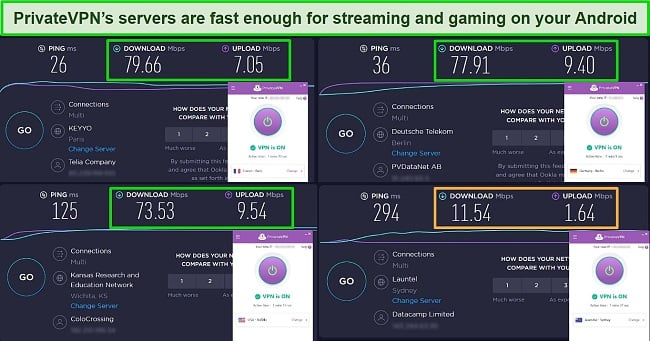
PrivateVPN showed minimal speed loss on most of its global servers
PrivateVPN can access the following streaming platforms:
| Netflix (US & more) | Disney+ | HBO Max | Amazon Prime Video | Hulu |
| BBC iPlayer | Vudu | Peacock | Hotstar | …and more! |
All PrivateVPN’s plans are reasonably priced, and it has one of the most affordable short-term VPN subscriptions. But you can get a % discount on the 3-year plan and pay just $2.00/month.
You can also try PrivateVPN’s Android setup completely free — it’s backed by a 30-day money-back guarantee. When I tested it myself, I simply sent a refund request to customer service via email. My money was returned just 4 working days later.
How to Install PrivateVPN without an App on Android
Follow these simple steps to get PrivateVPN without installing its native app:
1. Go to PrivateVPN’s website in your browser. Sign up for a subscription — PrivateVPN’s 3-year plan is just $2.00/month.
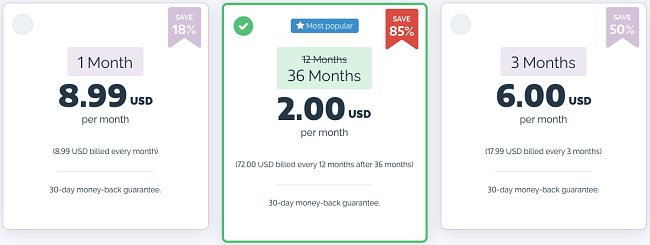
2. Sign in to your account in the browser. Then, scroll to the bottom of the page and click “Server list.” You can pick from 200+ servers in 63 locations.
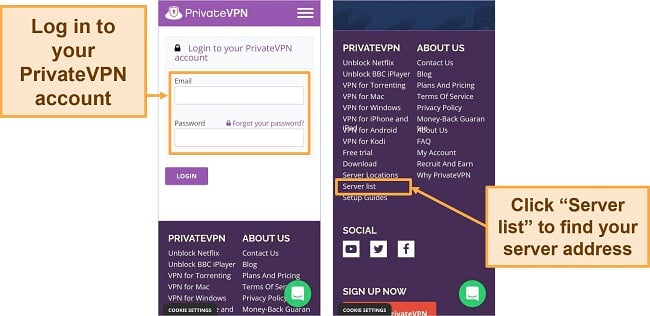
3. Find the server you want to connect to and make a note of the address. It should look something like this: us-atl.pvdata.host
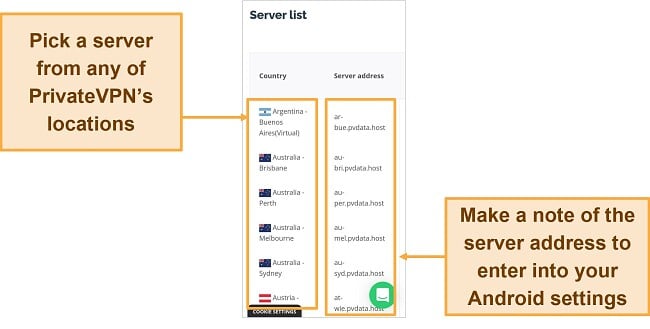
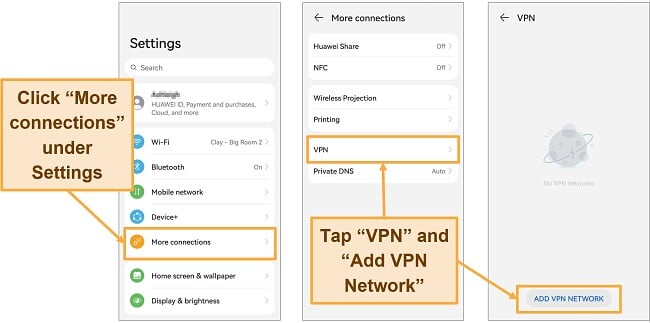
5. Enter the following details:
- Name: PrivateVPN + (your server location)
- Type: L2TP/IPSec PSK
- Server address: This is the address you took note of in step 3
- L2TP secret: Leave blank
- IPSec identifier: Leave blank
- IPSec pre-shared key: privatvpn (without the e)
Click “Save.”
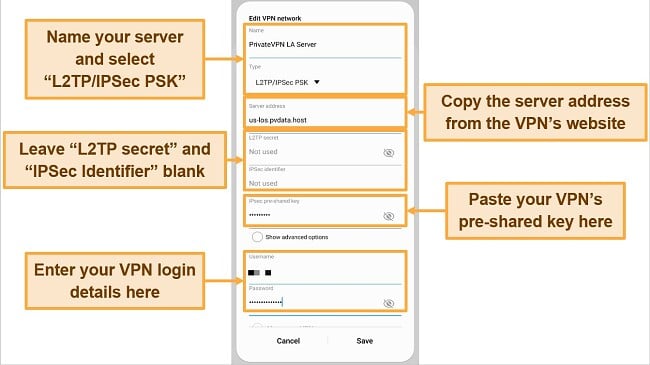
6. Enter your login details. Fill in your PrivateVPN username and password, and click “Connect.”
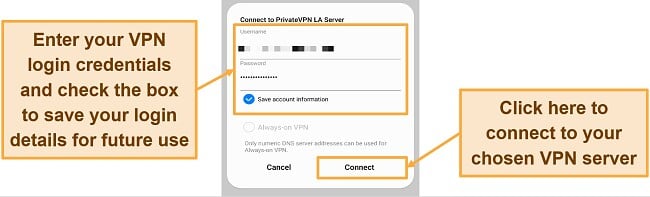
7. You’re now connected to PrivateVPN for safe and anonymous browsing, streaming, gaming, and more. You should see a key symbol in the status bar.
2025 Update! PrivateVPN has dropped prices for a limited time to a crazy $2.00 per month with the 3-year plan (you can save up to %)! This is a limited offer so be sure to grab it now before it’s gone. See more information on this offer here.
2. PureVPN — Access Over 300,000 Unique IP Addresses For Anonymity
Key Features:
- 6,000+ servers in 70 countries
- DNS/IP leak protection, advanced protocols, AES 256-bit encryption
- Set it up on 10 devices simultaneously
- Protect devices running Android 8.0 and above
- 24/7 live chat and email support
- 31-day money-back guarantee
PureVPN provides an extensive network and over 300,000 IP addresses, including 6,000+ servers in 70 countries — which allows you to use PureVPN to bypass geo-restrictions and stream your favorite shows without error messages or high latency.
Like the other top VPNs on this list, PureVPN allows you to access its services using a native Android app, an APK file, and Android’s built-in VPN settings. This means you can download PureVPN without extensive knowledge of using a VPN or configuring one manually. Plus, it provides comprehensive setup guides ensuring you have no problems throughout the installation process.
With PureVPN, you get various advanced security features for just /month, including:
- DDoS protection and dedicated IP addresses allow you to bypass network censorship and hide your IP address without getting blocked or hacked.
- DNS, IPv4, IPv6, and WebRTC leak protection that stops your IP address and location from being intercepted.
- An independently audited and verified no-logs policy ensures that your personal data won’t be shared with third parties or governmental organizations.
The only minor con I identified is that PureVPN only offers L2TP and PPTP protocols for manual configuration on a small number of servers — including the US, UK, Germany, Australia, and the Netherlands. However, you’ll get instant access to Netflix US, the world’s most extensive Netflix library.
Using PureVPN, you get access to a variety of streaming platforms, including:
| Netflix (US) | Disney+ | Hulu | Amazon Prime Video |
| BBC iPlayer | DAZN | ||
PureVPN offers 3 plans, but its 5-year subscription provides the best value — just /month (thanks to a % discount).
If you’re not quite ready to commit, you can use PureVPN’s 31-day money-back guarantee to get it risk-free. Unlike PrivateVPN, it was a bit more challenging to claim a refund. It took 3 days for my request to be approved, and I was pressured to reconsider. I eventually got my money back but was not impressed by the process.
How to Install PureVPN without an App on Android
Follow these steps to install PureVPN onto your Android device without using its native app:
1. Sign up for a PureVPN subscription. PureVPN’s 5-year plan offers the best value — just per month.
2. Find your manual setup login details. Once you’re signed in to your VPN account, open the menu in the top-right corner and select “Manage Account.” Make a note of your login details at the bottom of the page.
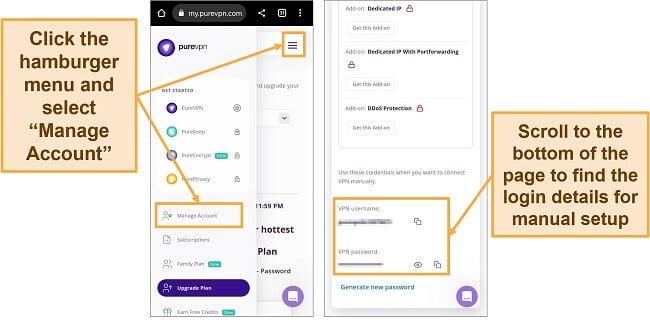
3. Go to PureVPN’s server list, pick a server, and note down the L2TP address. For manual setup, you can choose from servers in 5 locations (US, UK, Germany, Australia, and the Netherlands).
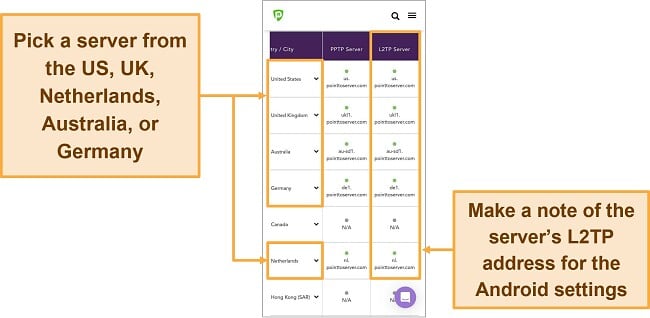
4. In Android settings, go to “More Connections.” Then, tap VPN > Add VPN Network.
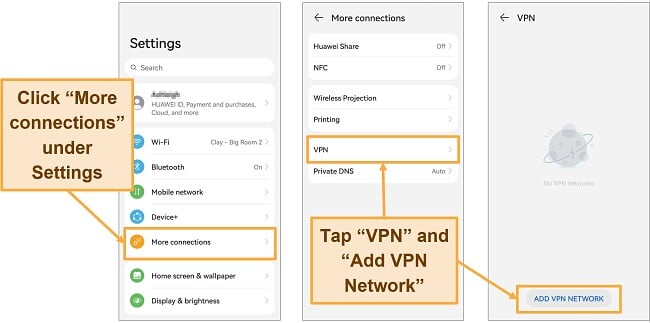
5. Enter the following details:
- Name: PureVPN + (your server location)
- Type: L2TP/IPSec PSK
- Server address: (This is the L2TP address you took note of in step 3)
- L2TP secret: Leave blank
- IPSec identifier: Leave blank
- IPSec pre-shared key: 12345678 (this is PureVPN’s actual key)
Tap “Save.”
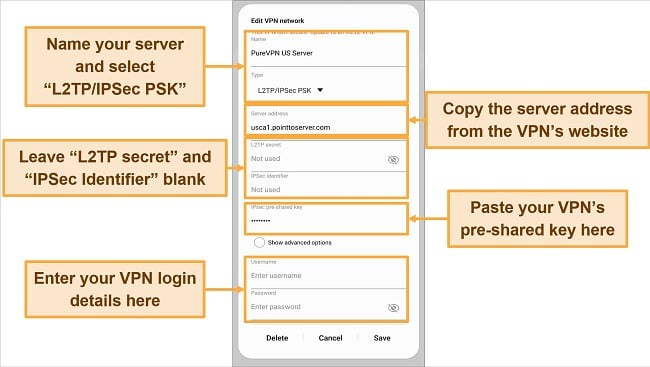
6. Finish logging in. Once you enter your PureVPN username and password, click “Connect.”
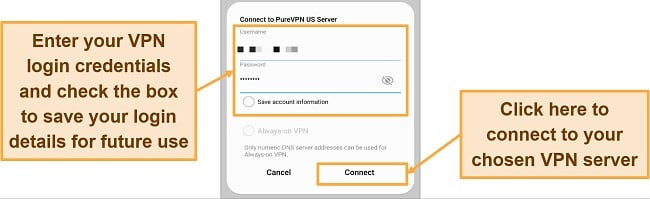
7. You’ll now be protected by PureVPN. Once you see a key symbol in the status bar, you’ll be ready to browse anonymously.
3. StrongVPN — Fast Speeds and Low Latency on the L2TP Protocol
Key Features:
- 950+ servers in 35 countries
- AES 256-bit encryption, perfect forward secrecy, and IPv6 leak protection
- Protect 12 devices simultaneously
- Supports Android 5.0 and above
- 24/7 live chat and responsive email support
- 30-day money-back guarantee
StrongVPN provides fast speeds on nearby servers for a buffer and lag-free experience on your Android device. While testing StrongVPN, I was able to browse the web without stuttering on most StrongVPN servers without switching regularly.
While connected to StrongVPN on your Android device, you’ll be able to access the following services:
| Netflix (US) | Disney+ | HBO Max | Amazon Prime Video |
| BBC iPlayer | Hulu | …and more | |
Once it’s been configured on your Android device, StrongVPN will provide multiple security features to protect your identity and devices, including:
- AES 256-bit encryption and perfect forward secrecy ensure your data is inaccessible and cannot be leaked.
- Industry-standard DNS & IPv6 leak protection acts as a safeguard between your location and third parties.
- StrongDNS proxy service that allows you to stream without requiring a dedicated VPN app.
Without downloading its mobile app through the Google Play Store or an APK file, you’ll be protected by the L2TP/IPSec protocol while using StrongVPN for Android. Using L2TP/ IPSec means you’ll remain anonymous and can change your location without prying eyes.
Despite being a relatively unknown VPN provider with an unaudited no-logs policy, StrongVPN provides L2TP on all global servers for just /month. This means that you can manually configure it using Android’s built-in VPN settings and get access to 950+ servers in 35 countries.
I was disappointed to find that StrongVPN only has 2 subscriptions available — monthly and annual. Plus, its best price is a month which is more than most of its competitors.
However, it does have a 30-day money-back guarantee on its 1-year plan that lets you try StrongVPN completely risk-free. Plus, refunds are processed automatically when you cancel your account within the 30-day period. When I tested the process, my money was returned within a day. I wasn’t pestered to stay or asked any questions.
How to Install StrongVPN without an App on Android
1. Get a subscription to StrongVPN. For the best value, I recommend StrongVPN’s 1-year plan (/month).
2. Login and find the details for your chosen server location. Navigate to VPN Accounts > VPN Accounts Summary. Then, click on “Account Setup Instructions.”
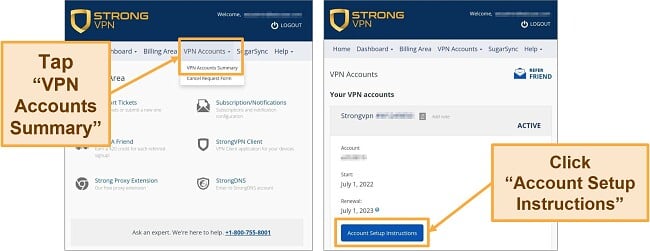
3. Under “Manual setup,” click “PPTP/L2TP/ikev2.” Pick a country and a city you want to connect to. Then, tap “Get credentials” to show your username, password, server name, and pre-shared key. Make a note of these details for the next steps.
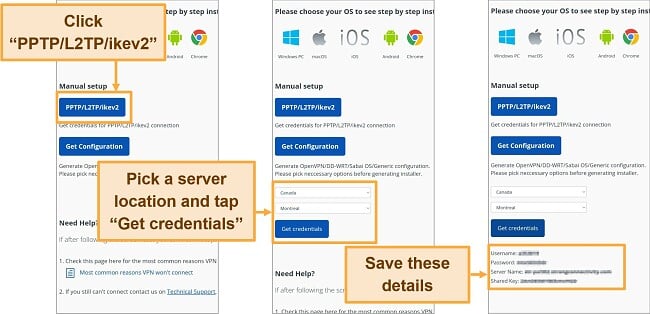
4. Go to your Android settings. Select “More Connections,” “VPN,” and “Add VPN Network.”
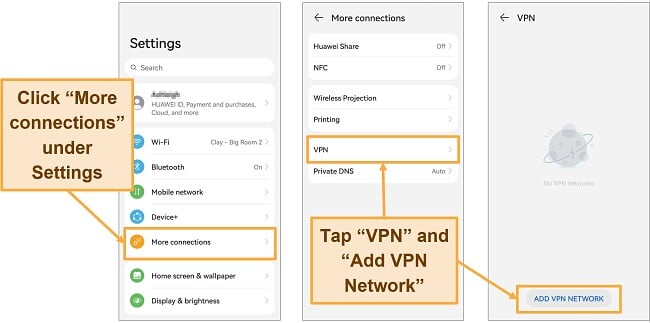
5. Enter your VPN details:
- Name: StrongVPN + (your server location)
- Type: L2TP/IPSec PSK
- Server address: (“Server Name” from step 3)
- L2TP secret: Leave blank
- IPSec identifier: Leave blank
- IPSec pre-shared key: (You took note of this in step 3)
Finally, click “Save.”
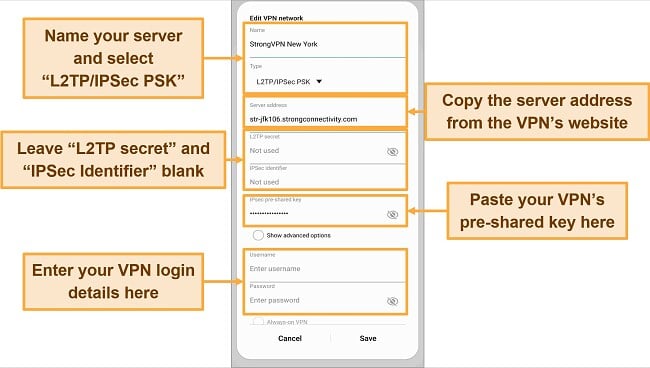
6. Log in to your VPN. You’ll need to use the username and password provided in step 3 — this is not the same as your regular StrongVPN login details.
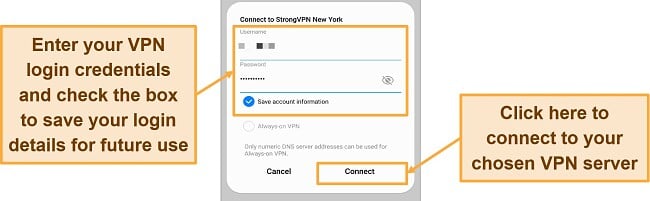
7. Start surfing the unrestricted web with StrongVPN. Once you’re connected, you should see a key symbol at the top of your screen.
4. VyprVPN — Connect All of Your Android Devices Simultaneously
Key Features:
- 700+ servers in 63 countries
- Ad and malware blocker, DNS & IP leak protection, and 256-bit encryption
- Protect up to 10 Android (7.0 and above) devices simultaneously
- 24/7 live chat and email helpdesk
- 30-day money-back guarantee
VyprVPN provides the most connections from any VPN on this list, allowing you to simultaneously connect up to 10 devices. This means you can manually configure VyprVPN onto all your household devices. You can use PPTP and L2TP protocols, or protect them by installing the native VyprVPN app.
With 700+ servers in 63 countries, VyprVPN can unblock most streaming platforms in the US, UK, and more. Plus, you can browse the web, chat with friends, and purchase anything you like on your Android device without risk or slow speeds.
A few examples of the 45+ streaming platforms you can access using VyprVPN include:
| Netflix (US, UK, Germany, & more) | Disney+ | HBO Max | Amazon Prime Video |
| BBC iPlayer | DAZN | ESPN+ | Hulu |
A variety of security features are included in a VyprVPN subscription, including:
- A NAT firewall only allows internet traffic that you have requested, protecting you during hacking attempts.
- Leak protection ensures zero IPv4, IPv6, WebRTC, or DNS leaks on all of its servers.
- An audited no-logs policy that doesn’t share your data with third parties.
The only downside I noticed is that VyprVPN’s effectiveness decreases when you’re far from their servers, leading to a slowdown in speed. Nevertheless, the speed you experience is adequate for carrying out data-intensive activities like streaming HD content and gaming. If you face any challenges, you can consult the service status page, revealing current issues and estimated time for resolution.
With plans starting at per month, VyprVPN is the most expensive VPN on this list. But if you could use the 10 simultaneous device connections, you can get VyprVPN totally free with its 30-day money-back guarantee. Getting your money back is easy. Once you cancel your account, you can reach out to customer support via live chat. When I tested it, I had the money back 3 days later.
How to Install VyprVPN without an App on Android
Follow these easy steps to get VyprVPN on your Android device without using its native app:
1. Sign up for VyprVPN. You can get a 2-year subscription for a month or try VyprVPN free with its 30-day money-back guarantee.
2. Get a server address from VyprVPN’s server list. You can choose from 700+ servers in 63 locations.
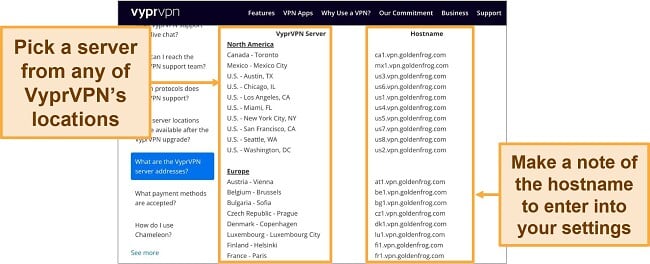
3. On your Android device, go to “Settings.” Then, click More Connections > VPN > Add VPN Network.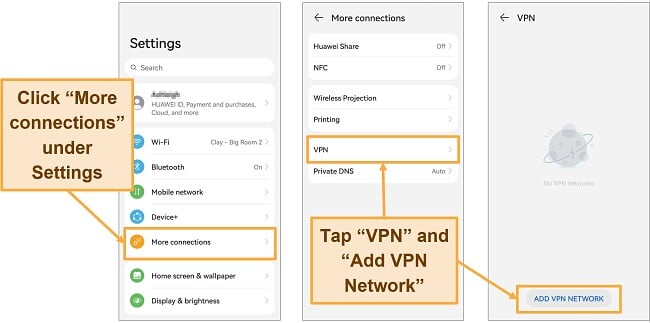
4. Enter your VPN details:
- Name: VyprVPN + (your chosen server city/country)
- Type: L2TP/IPSec PSK
- Server address: (the “Hostname” you noted in step 2)
- L2TP secret: Leave blank
- IPSec identifier: Leave blank
- IPSec pre-shared key: thisisourkey
Tap “Save.”
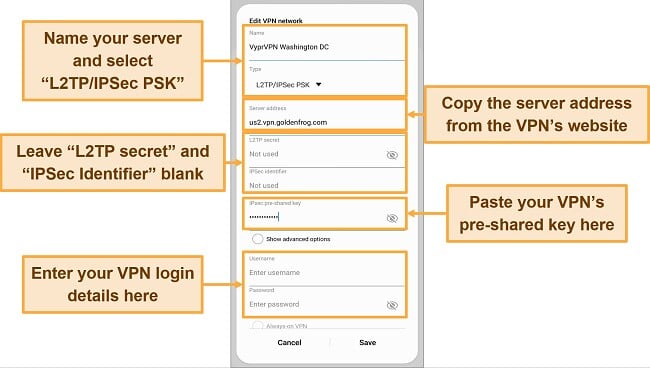
5. Enter your username and password. This is the same as the details you used to sign up for VyprVPN.
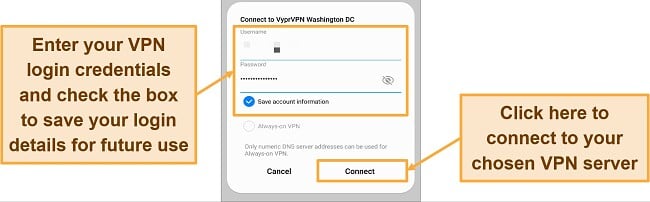
6. Once connected, VyprVPN will give you access to the internet without restriction.
5. Ivacy VPN — Cheap Long-Term Plans for Reliable Android Protection
Key Features:
- 5,700+ servers in 56 countries
- Connect up to 10 devices simultaneously
- Works on Android 5.0 and above
- 24/7 live chat, email ticket system, and online support center
- 30-day money-back guarantee
Ivacy VPN provides excellent deals for long-term subscriptions (88% off). This means you can get Ivacy VPN for as little as $1.17/month, which includes various security features:
- A secure downloading feature scans for and blocks malware (only available through its native application).
- IP, DNS, and WebRTC leak protection ensure that third parties, hackers, and governmental organizations cannot access your data.
You’ll be able to use Ivacy VPN on up to 10 devices simultaneously and can download it using its native Android app, APK file, or Android’s built-in VPN settings. You’ll be able to protect any Android device with Ivacy VPN and let your family stream their favorite shows without requiring a second subscription.
With Ivacy VPN, you get the second largest server network on this list with 5,700+ servers in 56 countries. This means that it’ll be easy to switch servers if you have any connection issues or error messages and can access your favorite streaming platforms, including:
| Netflix (US) | Disney+ | HBO Max | BBC iPlayer | Hulu |
The only minor con is that Ivacy VPN is based in Singapore, which is known to cooperate with the US and other 5 Eyes countries. However, a strict no-logs policy and a transparent privacy policy ensure that your information is always hidden.
If you’re not ready to commit, you can get Ivacy on your Android device for free by taking advantage of its 30-day money-back guarantee. After testing it, getting my money back was easy. All I had to do was email customer support with my username and reason for canceling. My refund was processed within 48 hours.
How to Install Ivacy VPN without an App on Android
Note: Ivacy VPN only supports manual configuration for Android devices running Android 11 and earlier versions.
Follow these steps to set up Ivacy VPN on your Android device without its native app:
1. Sign up for an Ivacy VPN subscription. As the most affordable option, Ivacy is only $1.17/month for a 5-year plan.
2. Find your server address. Go to this list of Ivacy’s servers, pick a location to connect to, and copy the L2TP server address. You can choose from 10 cities in 5 countries — the US, the UK, Australia, Germany, and the Netherlands.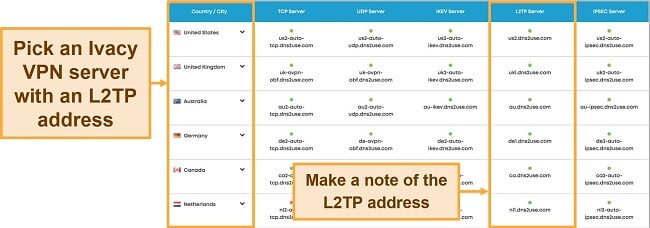
3. Open your Android settings and tap “More Connections.” Then, tap “VPN” and “Add VPN Network.”
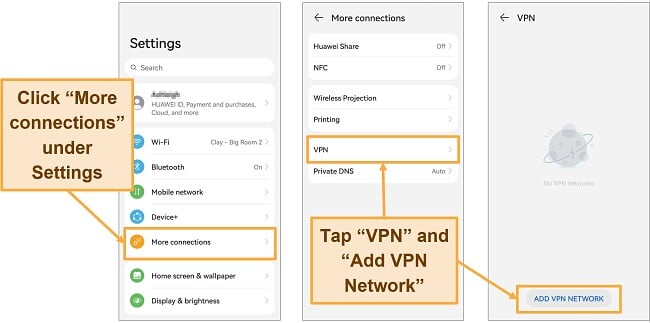
4. Fill out the following fields:
- Name: Ivacy + (your server location)
- Type: L2TP/IPSec PSK
- Server address: (from Ivacy’s server list)
- L2TP secret: Leave blank
- IPSec identifier: Leave blank
- IPSec pre-shared key: 12345678
Click “Save.”
5. Enter your VPN login credentials. Use the same username and password that you used to sign up for Ivacy VPN.
6. You’re now connected to Ivacy VPN and can start browsing safely.
Why Should I Use a Reliable VPN on Android?
For Android devices, these are the reasons why you may need to use a VPN:
Access Your Streaming Accounts
If you travel abroad regularly, you will experience geo-restrictions based on your location. This means that even if you pay for a Netflix subscription, you won’t be able to stream your favorite show unless it’s available in that country. You’ll need a quality VPN that can hide your IP address and location from your ISP and your chosen streaming platform to gain access to paid content.
Stay Safe on Public WiFi
Connecting to a public WiFi network is extremely dangerous, leaving you susceptible to potential hackers due to revealing your IP address. Someone could create a fake “evil twin” network with a similar name to the one in your location. For example, they could call it “Coffee Shop Internet” instead of “Coffee Shop WiFi.” By connecting to the wrong one, you give them free rein to steal all the details you share online and on your device.
Nevertheless, connecting to a VPN on your Android device ensures hackers cannot access your information due to advanced security features like AES 256-bit military-grade encryption and no-logs policies.
Get Around Company Firewalls
Most companies have private networks to store confidential information, making it essential to block access from the outside world and limit employees’ access inside. For example, many companies stop their employees from visiting streaming and social media platforms to reduce distractions and improve productivity. If you need to access the web while at work, you can use a VPN’s tunneling protocol to mask your traffic and give you complete anonymity.
Download Torrents Anonymously
When downloading movies, tv shows, and music online, your ISP can see everything you do and download. To ensure your anonymity and protect yourself when downloading torrents, you need one of the best VPNs.
Log In to Online Banking
Depending on your location and when traveling abroad, you may need help accessing your online banking, sending yourself funds, or checking your bank statements. However, when using an Android VPN, you can connect to servers in your hometown and gain direct access to your online banking without experiencing error messages.
Make Secure VoIP Calls
If you need to make a private phone call while traveling, you can use an Android VPN to secure a Voice over Internet Protocol which allows you to make phone calls over the internet rather than using a landline. You can speak with friends, family, or colleagues without prying eyes listening to your conversation or acquiring essential data.
How I Tested and Ranked the Best Android VPNs
When purchasing a VPN for your Android device, you need to ensure they have a high rating on the Google Play Store and are reliable with at least a four-star rating. Other things you should consider are:
- Privacy: None of the VPNs on this list are within 5/9/14 Eyes Alliance countries, enhancing your protection. Nevertheless, they all have strict no-logs policies that store zero information about you or your activities.
- Security: Each VPN ensures anonymity using AES 256-bit military-grade encryption, DNS & IP leak protection, an automatic kill switch, ad & malware blockers, split tunneling, and torrenting capabilities.
- Speed: While testing each VPN, I experienced fast speeds and low latency, which ensures you experience zero buffering, lag, or connection issues.
- The number of servers: The best VPNs on this list have thousands of international servers for easy access to your favorite websites and platforms abroad.
- Ease of use: The outlined VPNs provide a native Android app, an APK file, and manual configuration through Android’s built-in VPN settings.
- Unblocking capabilities: You’ll be able to unblock Netflix US, Hulu, Amazon Prime Video, Disney+, and more using specific VPNs on this list.
- Customer service: Each VPN described provides a 24/7 live chat or a dedicated customer service team to solve any issues you may have.
Set Up a VPN on Android in 3 Easy Steps
- Download a quality VPN. I recommend you get PrivateVPN to protect your Android devices with top-tier security features and fast speeds.
- Connect to a nearby server. Once connected, you’ll be protected by military-grade 256-bit encryption, leak protection, and an automatic kill switch.
- Stay anonymous while browsing the web. Keep your IP address and location hidden from prying eyes, third parties, and potential hackers.
FAQ: Setting Up a VPN on Android Without an App
Does Android have a built-in VPN?
Yes, Android has a built-in VPN setting that allows you to use PTTP, L2TP, and IPSec protocols. However, you will need to download a third-party app to use OpenVPN and need information from your VPN provider to connect to one of its servers without a native application. To maximize your protection without using a VPN app, install a quality VPN that allows you to use L2TP/IPSec, which is more secure.
What’s the best way to set up a VPN for Android?
The best way to set up a VPN for Android is by downloading its native app from the Google Play Store. This allows you to log in, connect, and configure security features in seconds. However, if you don’t have access to a native app, you can:
- Download its APK file from the VPN provider’s website to download it onto your Android device without accessing the Google Play Store.
- Set up the VPN manually using Android’s built-in VPN settings.
How do I set up a VPN on my Samsung phone?
You can follow these simple instructions to set up a VPN on your Samsung phone using its free built-in VPN settings.
To set up a VPN on your Samsung phone using a native VPN app, you should:
- Download a VPN app from the Google Play Store. I suggest you get PrivateVPN for fast speeds, reliable servers, and an easy-to-use Android app.
- Connect to a server in the US. You can choose servers in Los Angeles, Washington DC, New York, and more.
- Browse the web and stream content anonymously. You’ll get access to Netflix US, Hulu, and Amazon Prime Video without experiencing error messages.
Are there any completely free VPNs for Android?
You can use free VPNs on Android devices, but I wouldn’t recommend it. Having tested many free VPNs, I’ve found that you can open yourself up to more online threats with a free VPN due to the lack of security features like military-grade encryption, kill switches, and ad & malware blockers.
But not only that, you’ll find that many free VPNs promote no-logs policies but sell your data to earn extra profit. You’re not anonymous when using a free VPN, and your IP address and location could be sold to third parties like marketing advertisers.
Protect Your Android Mobile Device With a Secure VPN
Even though the best way to get a VPN on your Android device is to download a native application from the Google Play Store, you may not be able to and might need to use Android’s free built-in VPN settings to do so successfully.
After testing over 30 of the best VPNs for Android, I found PrivateVPN is the best Android VPN due to its advanced security features and simple installation.
Best of all, you can try PrivateVPN’s servers on your Android device completely free. All plans come with a 30-day money-back guarantee, and it’s easy to get your money back. After using it for a few weeks, I tested the policy myself. My money was back in my account in 4 days.


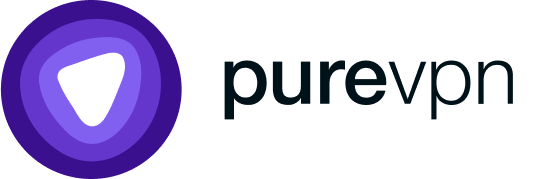
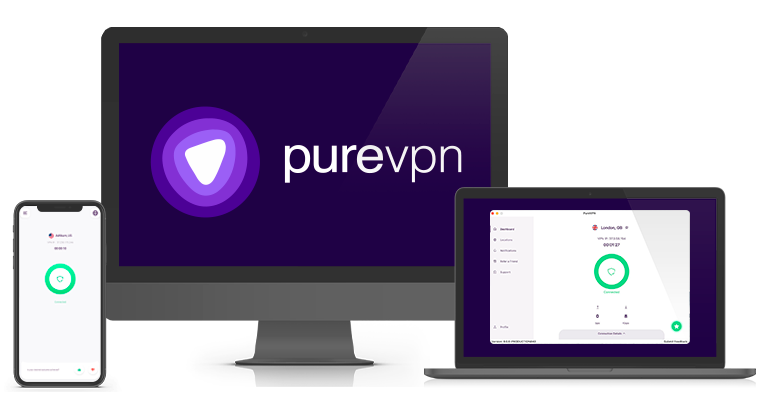

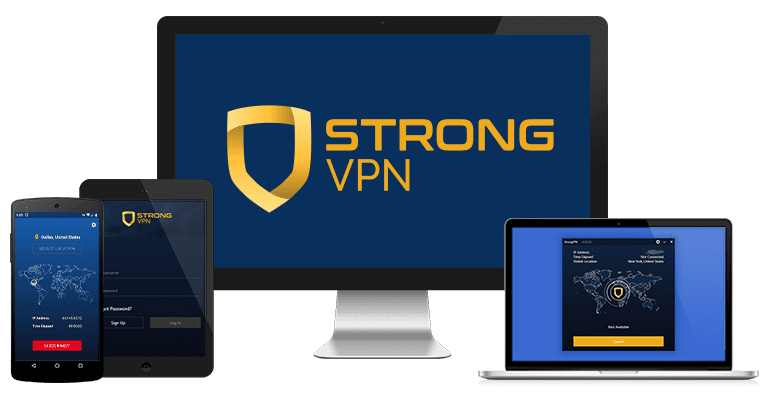
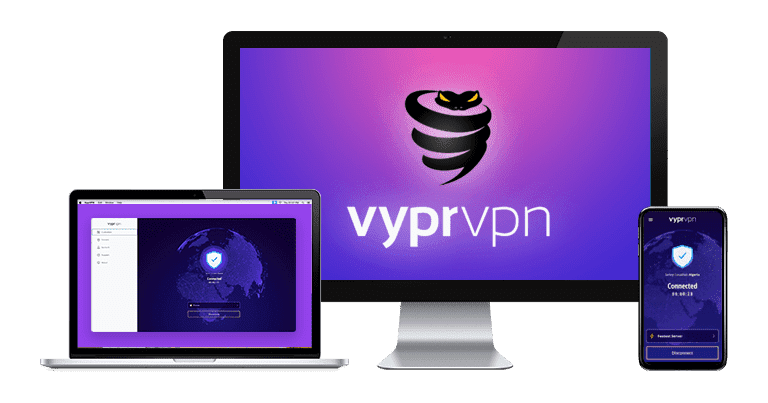
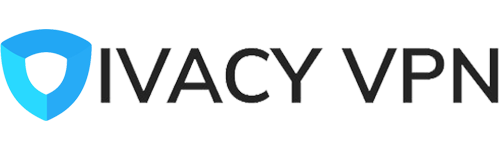
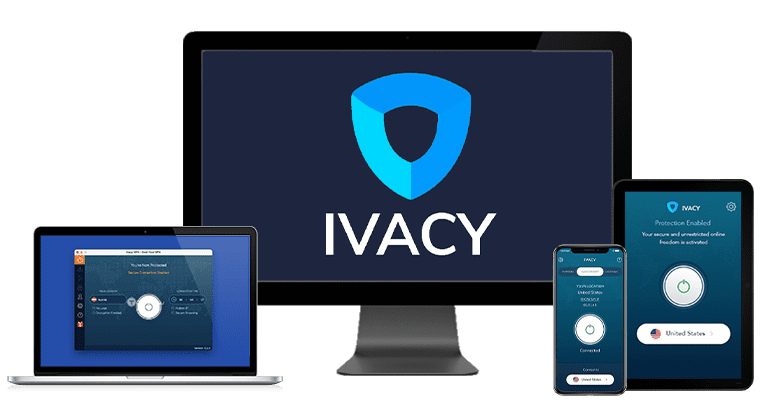
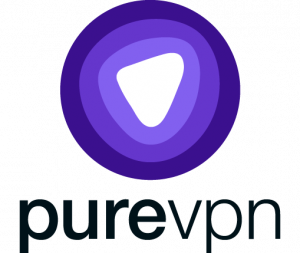






Leave a Comment
Cancel