NordPass vs LastPass in 2025 — Which Offers Better Security?
Short on time? Here’s our verdict: NordPass is the overall winner between these 2 password managers. It has unique, privacy-centric features like email masking and has a clean track record.
Both NordPass and LastPass are reliable password managers. Despite LastPass’ 2022 data breach, I gave it a fair chance and pitted the 2 contenders against each other to find the objectively better password manager.
I compared NordPass and LastPass across several aspects, including features, ease of use, security, and privacy. Both contenders are excellent, but NordPass leads in every domain. Unlike LastPass, it hasn’t been a victim of a data breach and includes privacy-focused features like email masking.
That said, LastPass is better for vault recovery and has a few unique features, like blocking logins from unknown locations. But overall, I’d pick NordPass. You can try NordPass risk-free with its 30-day free trial and 30-day money-back guarantee.
No Time? Here’s a 1-Minute Summary of Category Winners
NordPass was better in every category. However, LastPass won in subcategories like vault recovery and password sharing. But, these wins didn’t have much impact on the overall category score. Here’s a breakdown of how each contender performed across each aspect:
 |
 |
|
| Security | Uses XChaCha20 encryption and offers multi-factor authentication | Uses AES 256-bit encryption and multi-factor authentication, but has had a data breach in the past |
| Password Storage | Can generate passphrases and has data breach scanning | Can’t generate passphrases, but lets you share logins on the free plan |
| Auto-Save and Fill | Has an auto-save and auto-fill feature and can fill out complex web forms | Has auto-fill, but its auto-save is only available on desktop apps, not mobile |
| Privacy | Includes a transparent no-log policy, uses a zero-knowledge architecture, and has email masking | Includes a zero-knowledge architecture and has passed independent audits, but lacks email masking |
| Ease of Use | Minimal interface works on all major platforms and is feature-rich, but lacks vault recovery options | Slightly cluttered interface and its mobile apps lack some features, but it has many vault recovery options |
| Customer Service | Provides live chat, email support, and online guides | Provides phone and email support on Premium and Business plans (phone support is available in the US only) |
| Plans & Pricing | More affordable, but its free plan doesn’t include a data breach scanner | Slightly more expensive, but its free plan includes dark web monitoring |
Jump to see a full comparison of features
What to Look for When Comparing Password Managers
Here’s what to consider when picking a reliable password manager to store your online credentials securely:
- Security — Look for password managers that include zero-knowledge architecture, military-grade 256-bit encryption, and 2-factor authentication to protect your data.
- Password Storage — Compare vault features, password generators, auditing tools, and extra features like data breach scanning. These items are largely a personal choice, so look for features that you’ll actually use.
- Auto-Save and Fill — Check how well a password manager saves and fills passwords and other forms. This is one of the most important features of a password manager, so I recommend taking advantage of a free trial or money-back guarantee so you can test this on the sites you use the most.
- Privacy — Make sure the password managers have privacy-centric features like email masking and a no-logs policy.
- Ease of Use — Judge this category on who will be using the password manager the most. You may be comfortable with a more complex UI, but if you’re new to password managers you may want to choose a simpler interface.
- Extra Features — Assess features like Emergency Access, vault recovery options, country restrictions, and other features that you need.
- Customer Service — Make sure the password manager has responsive customer service, no matter how good the app is — you may still need help.
- Plans and Pricing — Check whether the app is worth the price. Just because one password manager is more expensive than another, doesn’t mean it isn’t worth using. For example, Dashlane and Proton are both relatively expensive, but both come with bundles that are far cheaper than individual subscriptions.
1. Security — NordPass Has More Efficient Encryption
You don’t have to worry about your vault security with either password manager. They offer military-grade encryption, though NordPass’ cipher is faster and more efficient. Both let you add a second layer of protection with various options to prevent unauthorized access.
Encryption — NordPass Uses Slightly Better Encryption Standards
NordPass uses XChaCha20 encryption (a modern stream cipher) compared to LastPass’ AES-256. Both methods are highly secure, but XChaCha20 has a simpler design that can be faster on devices without dedicated AES hardware acceleration. Additionally, XChaCha20 avoids timing vulnerabilities that could be exploited in specific attacks.
Both password managers encrypt data locally on your device before transferring it to their cloud servers. This makes them zero-knowledge password managers because only you know what’s stored in your vault and how to access it. Just keep your master password somewhere safe to avoid getting locked out of your vault.
Unlike NordPass, LastPass had a data breach in 2022 when a hacker copied the backup of users’ vaults. However, none of the data was at risk without the master key, which only the users had. Although there weren’t any data losses, I’d still pick NordPass over LastPass because it hasn’t had such security breaches.
Encryption Winner: NordPass
Two-Factor Authentication (2FA) — Both Support Multi-Factor Authentication
You can add a second layer of security via 2FA with both NordPass and LastPass. They support multiple authentication methods, including biometrics, authenticator apps, and USB keys. With NordPass, I had to set up 2FA through the web portal instead of the app. Pairing my Google Authenticator app to my NordPass vault took me less than a minute.
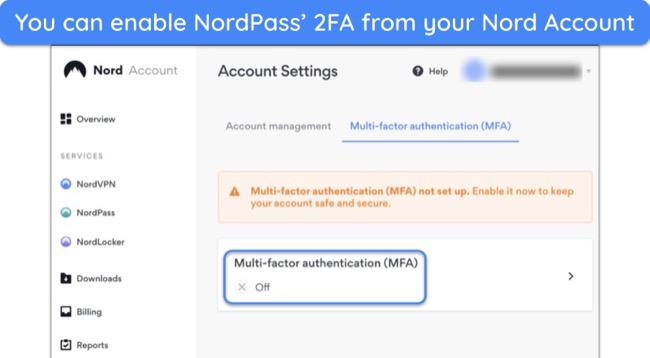
Besides various authenticator apps, NordPass works with security keys that meet the FIDO U2F standards, like YubiKey 5 series and FIDO k44. You can set up biometric authentication if you don’t want to juggle apps finding a time-sensitive code. This way, you can access your vault with your fingerprint or FaceID without entering your master password.
LastPass’ Multi-Factor Authentication includes SMS codes, security keys, biometric logins, and an authenticator app. It also has a separate LastPass Authenticator app. I enabled 2FA from ‘Account Settings’ and connected my vault with Google Authenticator.
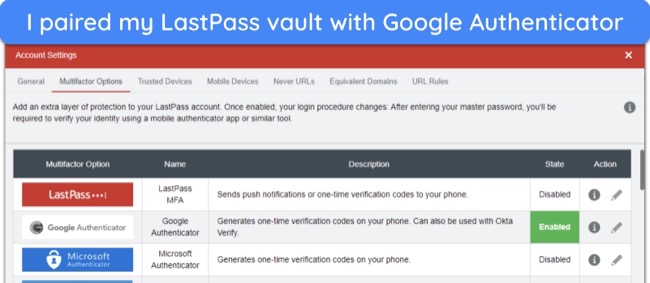
I set up FaceID on my iPhone to access LastPass in mere seconds. LastPass had me confirm login attempts from unfamiliar locations and new IP addresses. This way, only I could access my vault, even if someone else knew my master password. You can add trusted devices that skip the 2FA process, but I don’t recommend using this feature too casually.
Note that LastPass doesn’t have backup codes for your 2FA apps. If you lose your phone, you’ll have to regenerate your secret key for the authenticator app from another device, which can be a security risk. Top password managers like 1Password provide backup codes for your 2FA apps. But overall, both NordPass and LastPass have several 2FA options.
Two-Factor Authentication (2FA) Winner: Tie
2. Password Storage — NordPass Has More Advanced Features
I was pleased that both contenders can store your data securely. However, NordPass’ password generator is more advanced as it can create passphrases. Its data-breach scanner is also more accurate than LastPass’s dark web monitoring.
Password Vault — Both Have a Secure Vault to Save Sensitive Data
Besides passwords, NordPass lets you save notes, credit cards, and personal data like your passport number and social security details. Just pick a category from the left pane and add an entry. While I wish it allowed the saving of databases and SSH keys as LastPass does, NordPass is adequate for most people.
You can create multiple folders to organize your data. For instance, I created work and personal accounts and added app credentials for each. After setting up NordPass, you can import data from browsers and other password managers like 1Password and Dashlane through their CSV files.
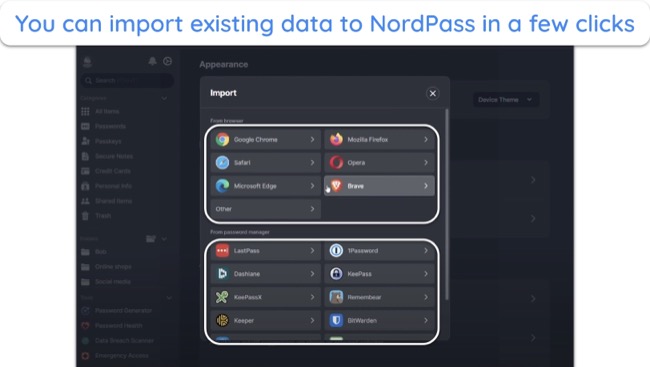
LastPass is more customizable and lets you create custom categories beyond the default ones. I saved my bank accounts, credit cards, notes, driving license, WiFi password, SSH keys, server information, databases, and software licenses. Like NordPass, you can create folders, though sharing them isn’t possible unless you use the Families plan.
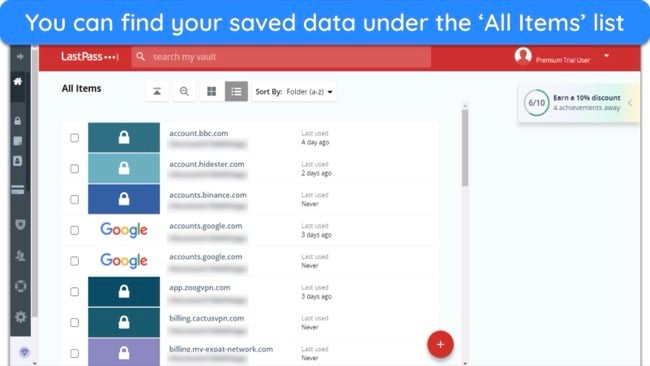
Overall, LastPass is better because it can store SSH keys and databases. However, both password managers have an excellent and intuitive vault. You can attach files with each entry, though NordPass’ 3GB storage capacity is better than LastPass’ 1GB for adding attachments.
Password Vault Winner: LastPass
Password Generator — NordPass Can Generate Passphrases Instead of Only Passwords
NordPass’ password generator is more customizable. You can create a password using characters or words based on your preference — word-based passwords are easy to remember. In contrast, LastPass can only generate character-based passwords.
With NordPass, you can create passwords of up to 60 characters. There’s a toggle button to use capital letters, digits, and symbols and even avoid ambiguous characters like ‘O,’ ‘0,’ ‘l,’ and ‘I’ that can make passwords confusing. When signing up on sites, NordPass’ password generator automatically suggests passwords for convenience.
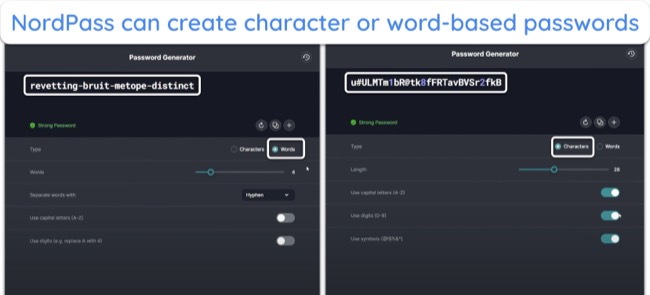
LastPass can generate passwords with up to 99 characters on its web app and 64 characters on mobile. You can use uppercase and lowercase letters, numbers, and symbols. If you select ‘Easy to say,’ it’ll avoid numbers and special characters, whereas the ‘Easy to read’ option avoids confusing characters like “O” and “0.”
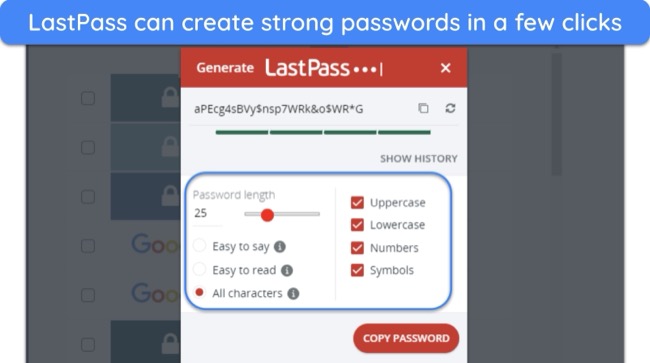
Unlike NordPass, LastPass didn’t automatically create passwords for me when signing up on various websites — I had to do it manually and had trouble initially locating the password generator. Overall, NordPass has a better password generator because it can create easy-to-remember passphrases.
Password Generator Winner: NordPass
Password Auditing — NordPass Data Breach Scanner Is More Accurate
With Password Health, NordPass checks the strength of your saved passwords. It alerts you to weak, reused, and old passwords and redirects you to specific sites to quickly change them. The only thing missing is an overall safety score, which lets you evaluate the strength of your existing passwords at a glance. That said, I was satisfied with NordPass’ password auditing.
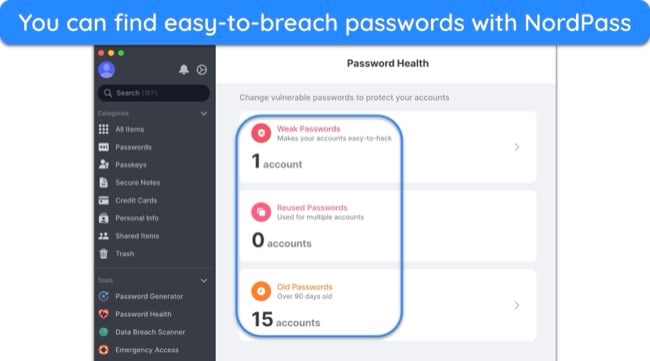
Its Data Breach Scanner monitors your emails and credit cards in real-time and notifies you if your sensitive details are breached. It detected 7 breached accounts linked to my email, after which I changed my passwords immediately. It scans all emails and credit cards stored in the vault and lets you manually add more email addresses.
With LastPass, I checked my overall security score from the Security Dashboard and it detected 14 at-risk passwords. I clicked the ‘View Passwords’ button to view them. The list that showed up alerted me to the reused and weak passwords, highlighted in red with a ‘Change Password’ button beside them.
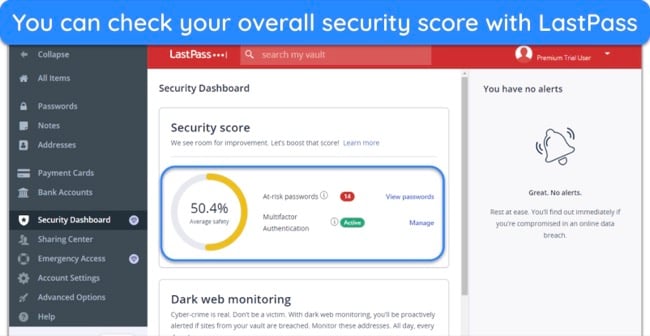
LastPass only offers credit monitoring and identity theft protection to US users on its premium plan. It also includes dark web protection, which checks for compromised email accounts. However, it didn’t detect all my breached accounts.
Overall, NordPass wins this round because its Data Breach Scanner is more effective than LastPass’ dark web monitoring. However, both password managers can detect easy-to-hack passwords. LastPass is slightly better from the perspective of ease of use as it shows your overall security score.
Password Auditing Winner: NordPass
Password Sharing — LastPass Allows Password Sharing on Its Free Plan
LastPass is better, as it lets you share passwords on its free plan. However, both are adequate for sharing credentials. With NordPass, pick the item in your vault, click ‘Share,’ enter the recipient’s email address, and adjust access rights. Full rights let the recipient view and edit shared items, while limited rights don’t let them view logins and edit items.
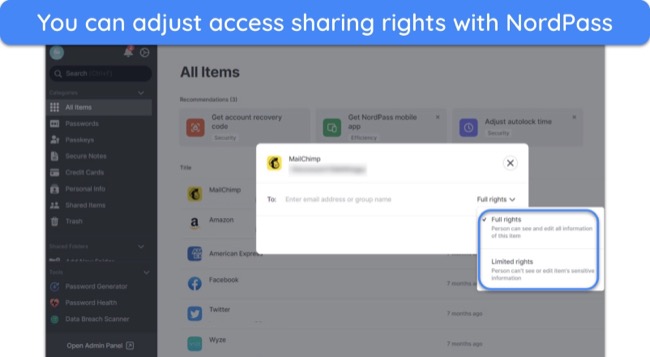
Similarly, it was easy to share passwords with LastPass. Just select an entry and click the share icon on the top right. In the box that opens, enter the recipient’s email address. You can choose if the recipient can view the password or let them use it without seeing it.
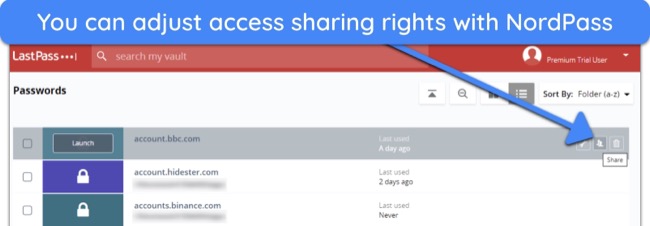
Unlike NordPass, LastPass’ free plan allows password sharing on its free plan. However, you can only share credentials with 1 trusted contact — paid plans don’t have this limitation. I liked that I could view all my shared passwords in the ‘Sharing Center’ to have maximum control over my credentials.
Password Sharing Winner: LastPass
3. Auto-Save and Fill — NordPass’ Auto-Fill Is More Accurate in Complex Forms
You need NordPass’ browser extension to use its auto-fill function. When I created an online account, NordPass’ auto-save feature prompted me to save the credentials through the browser extension. After clicking ‘Save,’ the login details auto-uploaded to my password vault on the main app.

When logging into Gmail, where you might have multiple email addresses, the NordPass logo will have a drop-down menu that lets you pick the specific credentials you want to use. Besides just login details, NordPass auto-fills your name, mailing address, zip code, and contact details on web forms, though you must have this data fed into your vault.
Similarly, LastPass auto-filled my details on website logins and web forms, like checking out on Amazon. Unlike NordPass, you can auto-save details on your mobile app, and they’ll sync to your main vault. However, its auto-fill capabilities can sometimes struggle in dynamic web forms that change based on your inputs.
In summary, both password managers have excellent auto-fill and auto-save capabilities. NordPass is better for lengthy registration and other complex web forms. It’s also better at recognizing non-standard field names. However, both contenders had trouble auto-filling data on sites that split these fields into separate sections.
Auto-Save and Fill Winner: NordPass
4. Privacy — NordPass Has a More Transparent Privacy Policy
Both NordPass and LastPass use a zero-knowledge architecture. This ensures that the service providers don’t know your master password or have the decryption keys so that even if their servers are breached, the attackers won’t find your passwords in usable form.
NordPass is ISO 27001-certified, GDPR and CCPA-compliant, and has cleared the Cure53 and SOC Type 1 audit. Although it collects data like usage statistics and diagnostic information to improve its service, NordPass never logs any sensitive data. After evaluating its unblemished track record, I can fully trust NordPass.
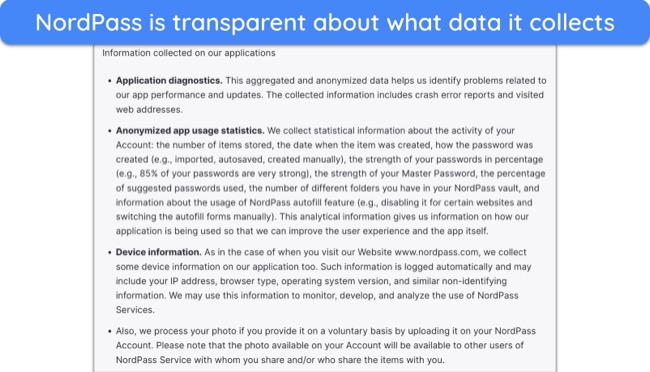
Similarly, LastPass is SOC Type 2 and 3 certified, and its parent company’s privacy policy complies with GDPR, CCPA, LGPD, the UK Privacy Act, and the Australian Privacy Act. LogMeIn Inc. (the parent company) has several products and a global privacy policy. However, pinpointing which privacy clauses are applicable on LastPass isn’t possible.
Overall, I’d pick NordPass over LastPass in terms of privacy. Besides having a more transparent privacy policy, NordPass has privacy-focused features like email masking. This creates an alias email for signing up on sites where you don’t want to use your actual email.
Privacy Winner: NordPass
5. Ease of Use — NordPass Offers a Seamless User Experience
I found NordPass more user-friendly due to its minimalistic interface. It has useful extra features like email masking, but LastPass wins in some areas, such as recovery options. Unlike LastPass, NordPass has nearly the same features on its desktop and mobile apps for a consistent user experience.
Extra Features — NordPass Has Better Useful Extras
Both contenders have a password health checker, password generator, secure file sharing, and multi-factor authentication. The differences are subtle. NordPass’ data breach scanner checks if your information has been exposed in known data breaches. In contrast, LastPass’ dark web monitoring searches for information exposed on the dark web. Other differences include:
| NordPass | LastPass | |
| Encryption algorithm | XChaCha20 | AES-256 |
| Email masking | Allows use of disposable email addresses | ✘ |
| Credit card OCR scanner | ✔ (add credit card details without manual typing) | ✘ |
| Data storage | 3GB on paid plan (each file is capped at 50MB) | 50MB on free plan and 1GB for premium users |
| Password recovery | 24-symbol recovery code generated during account setup | Has flexible recovery options, including SMS and email links |
| Country restrictions | ✘ | ✔ (enables logins only from selected countries) |
| Overall security score | ✘ | ✔ |
| Passkeys | ✔ | ✘ (coming soon) |
Overall, each password manager has different strengths. While LastPass restricts login attempts from unknown IP addresses and offers data storage on the free plan. However, it lacks email masking, passkeys, and a credit card OCR scanner. The verdict of this round depends on which features you’re willing to forego — personally, I’d prefer NordPass.
Extra Features Winner: NordPass
Device Compatibility — NordPass Has the Same Features on Its Desktop and Mobile Apps
While both password managers are easy to use, NordPass is better because its mobile and desktop apps share the same features. LastPass’s desktop apps lack some features from its mobile versions. Here’s a compatibility chart detailing what devices and operating systems each password manager supports:
| NordPass | LastPass | |
| Desktop | Windows 10+, macOS 11+, and Linux (any snap 64-bit supporting system) | Windows (8+), macOS (12+), and Linux |
| Mobile | iOS 15+ and Android 9+ | iOS 15+ and Android 9+ |
| Extensions | Chrome, Firefox, Edge, Brave, Vivaldi, Opera, and Safari | Chrome, Firefox, Edge, Safari, and Opera |
| Others | Chrome OS (supports web vault only) | Chrome OS |
It took me under 5 minutes to install NordPass on my Windows laptop, MacBook, iPhone, and Android tablet. You can use it on up to 6 devices simultaneously. At start-up, it greeted me with a helpful welcome menu that introduced me to all its features. I just had to follow the steps, like installing its browser extension.
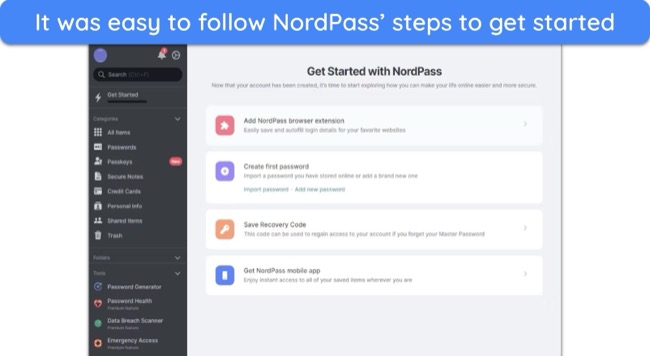
Unlike other password managers, NordPass’ mobile apps have all the features of the desktop apps. This includes a password generator, password health checker, data breach scanner, and more. However, the iOS app lacks Emergency Access, which lets your trusted contact access your vault in emergencies.
Using LastPass’ Universal Windows Installer automatically installed its extensions on my browsers. However, the mobile app lacks some features of its desktop apps, like Emergency Access and password sharing, limited to 1 person on mobile. Its mobile app lets you log in manually by typing the master key, but I don’t recommend it due to security risks.
Overall, I found NordPass slightly easier to use due to the minimalistic interface. Secondly, a Google researcher found that LastPass’ Chrome extension had a vulnerability that exposed your last logged-in credentials. Although LastPass has fixed this, I’m a bit skeptical about its track record and would instead choose NordPass.
Device Compatibility Winner: NordPass
Vault Recovery — LastPass Has Multiple Recovery Options
If you lose your master password, LastPass is more reliable for regaining access to your vault. It offers the following recovery options:
- Master password hint — when setting up your account, you can add a hint that will help you recall your master password if you ever forget it.
- SMS recovery — lets you add your phone number to get an SMS code if you’re locked out (though, I don’t recommend this because attackers can easily steal your number).
- Revert to the old password — you can revert it to the old one if you’re still logged in on the web browser (this will also restore your vault data to the previous master password).
- Biometric account recovery — recovers your vault through biometric identification (fingerprint reader or FaceID).
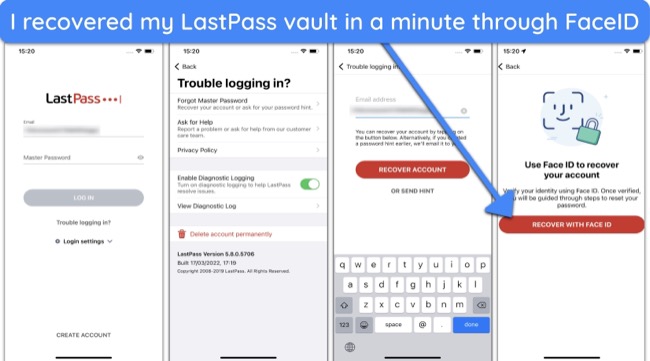
When creating an account on NordPass, you’ll get a recovery code that you must note in a diary or somewhere safe. You’ll use this code if you forget your master password. You can’t even set up a hint to recall the master key. If you lose the recovery code, you’ll lose access to your vault permanently.
Overall, LastPass is much more forgiving if you forget your master password. However, this also leaves loopholes for attackers to exploit. Someone can use a SIM-swapping attack to steal your phone number, get the SMS recovery code, and steal your entire vault. In contrast, NordPass’ rigidity in vault recovery leaves little room for security breaches.
Vault Recovery Winner: LastPass
6. Customer Service — NordPass’ Support Is More Prompt and Responsive
In my tests, NordPass’ customer support was much more friendly and responsive. It includes live chat, email support, and online guides. I found answers to most of my queries in its detailed knowledge base. The fastest way to contact support is through live chat. I asked how to set up biometrics and import passwords, and the support agent provided helpful answers.
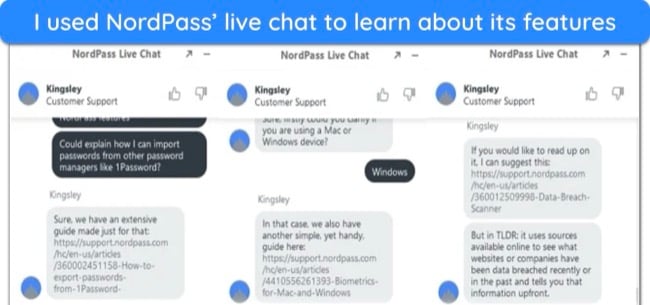
Next, I emailed the support team the same questions and got detailed replies within 10 hours. They also directed me to specific ‘how-to’ web pages in the knowledge base for further clarification. I recommend using live chat as it provides instant answers. Alternatively, you can search the knowledge base for specific queries and easily find the answers you want.
LastPass’ customer support was disappointing. It doesn’t include live chat, and its support channels vary across plans. If you’re on the free plan, you can only get help with online guides and its community forum. Other channels include phone and email support:
| Support articles | Community forum | 24/7 phone support | 24/7 email support | |
| Free plan | ✔ | ✔ | ✘ | ✘ |
| Personal plans: LastPass Premium & LastPass Families | ✔ | ✔ | ✔ | ✘ |
| Business plans: LastPass Teams & LastPass Business | ✔ | ✔ | ✔ | ✔ |
While LastPass has detailed FAQs, getting direct assistance isn’t easy. My posts on the community forum went unanswered for 48 hours. It offers phone support on personal plans but only for US users. You can post your query on its Twitter Help account, but I’d rather not on a public forum. In summary, NordPass is much better in terms of customer support.
Customer Service Winner: NordPass
7. Plans and Pricing — NordPass Offers Better Value for Money
NordPass is less expensive than LastPass. Both have feature-packed free plans, though LastPass’ free version includes dark web monitoring. That’s a small benefit, considering LastPass lacks a money-back guarantee. However, you can test it with its free trial. In contrast, NordPass offers both, giving you 30 days to try it out risk-free.
Price — NordPass Is More Affordable and Offers Better Value
NordPass offers better value as it’s more affordable than LastPass. It has specific plans for the Personal and Business categories. The Personal category includes ‘Premium’ and ‘Family’ plans. The only difference is the latter supports up to 6 devices simultaneously. The ‘Premium’ plan only allows 1 device. Here’s what NordPass offers:
| Free | Premium | Family | |
| Autosave & Autofill | ✔ | ✔ | ✔ |
| Password health checker | ✘ | ✔ | ✔ |
| Data Breach Scanner | ✘ | ✔ | ✔ |
| Email Masking | ✘ | ✔ | ✔ |
| Password generator | ✘ | ✔ | ✔ |
| User accounts | 1 | 1 | 6 |
| Cost by tier | N/a | 1-year plan costs $1.99/month
2-year plan costs /month |
1-year plan costs $3.69/month
2-year plan costs $2.79/month |
| Payment methods | Discover, Mastercard, Visa, Amex, JCB, PayPal, cryptocurrency, Google Pay, Amazon Pay | ||
Similarly, LastPass divides plans into ‘Personal’ and ‘Business’ tiers. In ‘Personal,’ it has the ‘Premium’ and ‘Families’ plans. The free plan includes a password generator, dark web monitoring, and multi-factor authentication. Here’s how the features vary by plans:
| Free | Premium | Family | |
| Storage | 50MB | 1GB | 1GB |
| Dark web monitoring | ✘ | ✔ | ✔ |
| Emergency Access | ✘ | ✔ | ✔ |
| Personal support | ✘ | ✔ | ✔ |
| Family management dashboard | ✘ | ✘ | ✔ |
| User accounts | 1 | 1 | 6 |
| Cost by tier | N/a | /month | $4/month |
| Payment methods | Discover, Mastercard, Visa, Amex, Diners, and JCB | ||
Overall, NordPass is more affordable. If you want multiple user accounts, I recommend signing up for the ‘Family’ plan because it only costs a dollar more than ‘Premium.’ However, if you need a single account, the ‘Premium’ plan should suffice because it doesn’t lack any features.
Price Winner: NordPass
Free Version — LastPass Has a Slightly Better Free Plan
Both contenders’ free versions are enough for your basic password management needs. However, I give more points to LastPass for including dark web monitoring on its free plan. The chart below outlines what you get with each free plan. If you want to explore more options, here are some excellent free password managers worth checking out.
| NordPass free plan | LastPass free plan | |
| Unlimited password storage | ✔ | ✔ |
| Password generator | ✔ | ✔ |
| Data breach scanner / dark web monitoring | ✘ | ✔ |
| Passkeys | ✔ | ✘ |
| Emergency access | ✘ | ✘ |
| Active sessions | 1 on multiple device types | Unlimited on 1 device type (desktop or mobile) |
You can store unlimited passwords on both free plans and use the password generator, Secure Notes, and MFA. NordPass only supports 1 active session at a time, while LastPass can work on unlimited devices on the same platform (desktop or mobile, but not both). I prefer unlimited devices at the cost of sticking to a device type, but your preference could differ.
Free Version Winner: LastPass
Money-Back Guarantee — NordPass Has a Refund Policy on Initial Purchases
If you want to try a premium plan, NordPass is a better choice because it has a 30-day money-back guarantee. However, it only applies to the initial purchase, not recurring subscription payments. In contrast, LastPass doesn’t have a refund policy, though it does offer a 14-day free trial on its Premium and Families plan.
NordPass also offers a 30-day free trial for its Premium and Business plans. I didn’t have to provide my credit card details to sign up for the trial — I could do so with just my email address. A month is ample time to test all its features, and if you decide you don’t want to pay, you’ll be switched to a free plan automatically.
Money-Back Guarantee Winner: NordPass
And the Winner Is… NordPass
NordPass beats LastPass in nearly every category but only slightly. Overall, both password managers are excellent choices to keep your online credentials secure. NordPass has better autofill and data breach scanning capabilities. It also offers privacy-focused extras like email masking, credit card OCR scanner, and passkeys for passwordless logins.
 |
 |
|
| Encryption | Uses XChaCha20 encryption | Uses AES 256-bit encryption |
| Two-Factor Authentication (2FA) | Authenticator apps Biometrics USB Keys |
Authenticator apps Biometrics USB Keys |
| Password Storage | Has an intuitive vault that lets you create multiple folders and import data from browsers and other password managers | Lets you create custom categories and can store SSH keys and databases |
| Auto-Save and Fill | Works seamlessly with logins and filling out complex forms | Works flawlessly with popular websites but can be buggy when auto-filling complex forms |
| Password Generator | Creates passwords of up to 60 characters and auto-suggests passwords when signing up online | Creates passwords of up to 99 characters but doesn’t auto-suggest passwords when signing up |
| Privacy | ISO 27001 certified GDPR and CCPA-compliant Passed Cure53 and SOC Type 1 audit No data breaches |
GDPR, CCPA, LGPD-compliant Doesn’t have a privacy policy specific to LastPass Has been breached before |
| Password Auditing | Alerts you to weak, reused, and old passwords and has a data breach scanner with credit card monitoring | Shows overall password health score and includes dark web monitoring, but credit monitoring is only reserved for US users |
| Password Sharing | Doesn’t allow password sharing on the free plan | Allows password sharing on the free plan |
| Ease of Use | Has beginner-friendly native apps for all platforms | Interface is a bit messy, and features vary across apps |
| Extra Features |
|
|
| Device Compatibility |
|
|
| Customer Service |
|
|
| Price | Starts at /month | Starts at /month |
| Free Version | Includes a password generator and passkeys but doesn’t include a data breach scanner | Includes a password generator and dark web monitoring and works on unlimited devices |
| Money-Back Guarantee | 30-day free trial and a 30-day money-back guarantee | 14-day free trial but no money-back guarantee |
However, LastPass is an excellent choice and doesn’t lag behind NordPass by much. It has multiple vault recovery options and unique features like blocking logins from unknown locations and IP addresses. However, NordPass is the better option overall in most cases. You can try NordPass risk-free with its free trial and 30-day money-back guarantee.
Overall Winner: NordPass
How to Use NordPass on Your Device
- Get the free trial. Go to NordPass’ website, select a plan, and click ‘Start Free Trial’ to start your 30-day free trial.
![Screenshot of NordPass' website showing the 'Start Free Trial' button]()
- Enter your email address. A window will open, and you’ll be prompted to enter your email address to continue your free trial.
![Screenshot of entering email address to start NordPass' free trial]()
- Download and install NordPass. Download NordPass for your device and install it. Click ‘Create an Account’ and enter your master password (note it somewhere safe).
![Screenshot of creating a NordPass account and setting a master password]()
- Store credentials securely. Enter your online credentials or import them from your browser or another password manager.
![Screenshot of NordPass' main dashboard showing 'All Items']()
FAQs About NordPass and LastPass
Is there a better password manager than LastPass?
Can I import LastPass data to NordPass?
Yes, NordPass can import logins from browsers and password managers, including LastPass. Here’s how to import your LastPass data to NordPass’ vault:
- Download your LastPass vault data as a CSV file.
- Open NordPass, go to the ‘Import and Export’ section, and select ‘Import Items.’
- Choose ‘LastPass’ from the Password Managers category.
- Upload LastPass’ CSV file and click ‘Import.’
- Permanently delete the CSV file.
Pro tip: Don’t skip the step of deleting the CSV file! All of your information is stored in plain text in this file, so you need to make sure it’s completely gone.


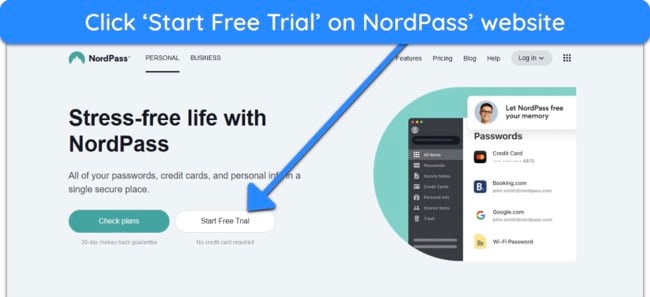
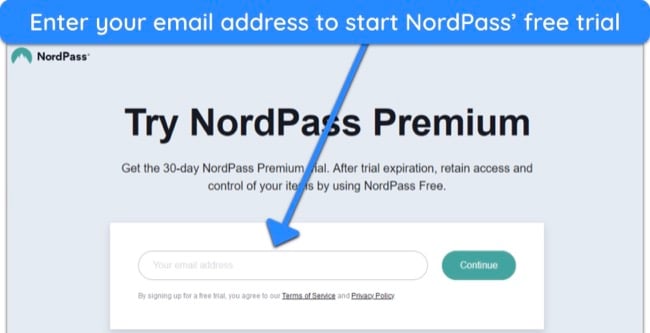
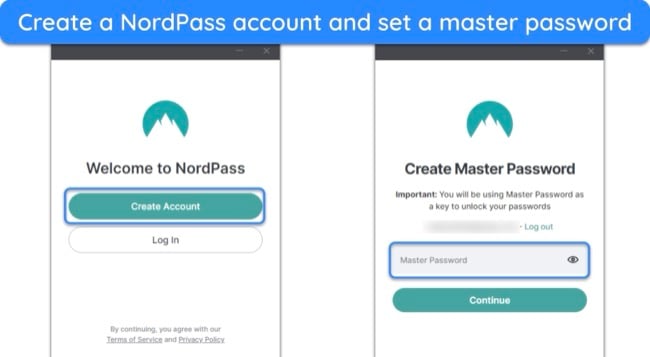
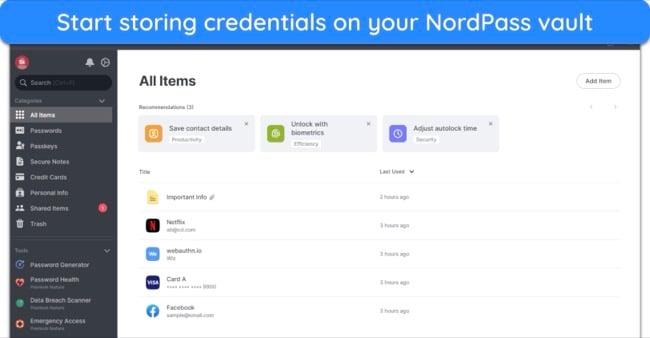










Leave a Comment
Cancel