Malwarebytes vs Kaspersky: Which Antivirus Is Better in 2025?
Both Malwarebytes and Kaspersky have perfect malware detection. I pitted them against each other and tested their performance across 15 different categories.
Kaspersky came out on top in nearly every department, simply because it has much more features than Malwarebytes. This includes a firewall, parental controls, a password manager, and more. However, Malwarebytes’ virus scanner was slightly more powerful.
Overall, I recommend Kaspersky because it offers a range of features even on its free plan. These include a VPN, password manager, data leak checker, parental controls, and more. You can try Kaspersky risk-free with its 30-day free trial and 30-day money-back guarantee.
Protect yourself with Kaspersky
No Time? Here’s a 1-Minute Summary of Category Winners
Both Malwarebytes and Kaspersky have powerful virus scanners with excellent real-time protection capabilities. However, Malwarebytes lacks many extra features that should be available at its price tag. Kaspersky provides these features at a significantly lower price point.
| Virus Scanner | Detects 100% of malware and has 3 scan options | Detects 99.6% of malware and has 7 scan options |
| Real-Time Malware Protection | Blocks 100% of real-time threats | Blocks 100% of real-time threats |
| System Performance | Increased my CPU and RAM usage to 50% and 65%, respectively | My CPU and RAM usage levels jumped to 40% and 48%, respectively |
| VPN | 500+ servers in 30 countries but speeds may dip significantly | 85+ servers in 65 countries and provides better speeds and unblocking capabilities |
| Parental Controls | ✘ | Includes web/app filtering, screen time, YouTube monitoring, and more |
| Firewall | ✘ | Fully customizable firewall |
| Password Manager | ✘ | Offers 256-bit encryption, a password generator, a password checker, and an auto-fill function |
| Gaming Mode | Silences notifications and postpones scans during full-screen activities | Silences notifications and provides better resource optimization for heavy-duty tasks like gaming |
| Optimization Tools | ✘ | Includes disk cleaner, battery saver, hard drive health monitor, and various speed-up tools |
| Other Features | Browser Guard for enhanced web protection | Extra features include Safe Money, Privacy Protection, file shredder, and cloud storage |
| Device Compatibility | Easy-to-use apps on Windows, macOS, iOS, and Android | User-friendly apps on Windows, macOS, iOS, and Android as is compatible with a greater range of OS versions |
| Customer Service | Offers 24/7 live chat and email support with fast response times | Offers 24/7 live chat, email support, phone support, and knowledge base and fast response times |
| Price | Provides very few features at a high price tag | Offers lots of premium features and useful extras at a significantly lower price |
| Free Version | Only offers Threat Scan on 1 device and no real-time protection | Includes real-time protection, a data leak checker, cloud protection, a limited VPN, and more |
| Money-Back Guarantee | 60-day money-back guarantee and a 14-day free trial | 30-day money-back guarantee and a 30-day free trial |
How I Tested and Compared Malwarebytes vs Kaspersky
These are the 15 categories I compared Malwarebytes and Kaspersky in.
- Virus Scanner — I tested each antivirus’ scan options and compared their scan scores for common and complex viruses.
- Real-Time Malware Protection — I downloaded infected files and visited malicious sites to test each antivirus’ real-time protection capabilities.
- System Performance — I ran resource-heavy programs and games during the full scan to see how much each antivirus slowed my PC down.
- VPN — I evaluated the antivirus VPNs based on performance, unblocking capabilities, security, and privacy features.
- Parental Controls — I checked the range of tools parental controls offers, such as setting screen time limitations and location tracking.
- Firewall — I gauged the firewall’s ability to block online threats and see the overall effectiveness of giving me complete control over my internet traffic.
- Password Manager — I stored passwords and other personal information and tested the password manager’s auto-fill abilities.
- Gaming Mode — I looked for a gaming mode that silences antivirus notifications and can optimize system resources for seamless gaming.
- Optimization Tools — I measured the impact each antivirus tune-up tool had on my PC’s performance and boot time.
- Other Features — I accounted for extra features in each antivirus, including payment protection and a hard drive health monitor.
- Device Compatibility — I compared each antivirus’ compatibility with different OS versions and checked if their apps were user-friendly.
- Customer Service — I tested multiple support options and compared each antivirus on response times and helpfulness.
- Price — I determined the best value plan for each contender and compared their price plans to see if they offer good value for money.
- Free Version — I used each antivirus free plan to see if it can protect me against real-time threats. I also compared the range of features in both.
- Money-Back Guarantee — I tested each contender’s refund policy, the ease of submitting a request, and the time it took to get my money back.
Test Kaspersky risk-free for 30 days
1. Virus Scanner — Malwarebytes Is More Accurate but Lacks Scan Options
After thoroughly testing both antiviruses, Malwarebytes gave me perfect detection scores in repeated tests. However, Kaspersky wasn’t far behind with its 99.6% score, which is still way above the industry average.
Malwarebytes has 3 scan options — Quick Scan, Threat Scan, and Custom Scan. None of these are equivalent to a typical full scan, but you can scour your entire computer with the custom scan. While the Quick Scan checks for threats in your memory and startup objects, the Threat Scan looks in places viruses commonly hide.
After checking 300,000 files in under 2 minutes, Malwarebytes’ Threat Scan detected 2 potentially unwanted programs (PUPs) on my PC. It didn’t give me any false positives either, which was a major convenience. In comparison, Kaspersky flagged 4 safe files in its full scan.
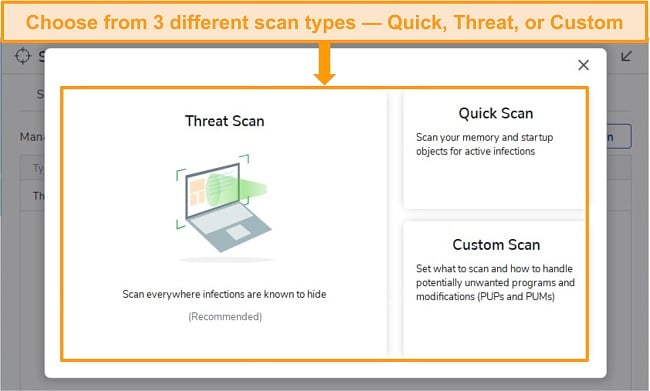
Kaspersky offers 7 scan options, the most unique being the Background Scan. It searches for infected files when you lock or leave your device. The Application Vulnerability Scan ensures your apps are up-to-date and uninfected. It detected all malware on my PC but struggled with a few zero-day viruses packed inside zip files. Before running a scan, I could choose the depth of the scan — from a “light scan” to a “deep scan.”
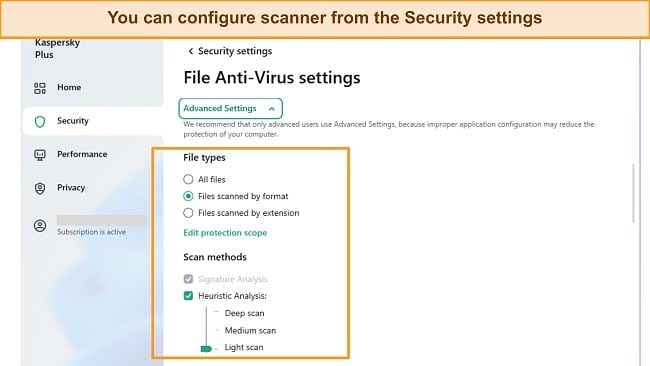
Overall, Malwarebytes has more accurate detection but it does have fewer scan options than Kaspersky. Both antiviruses took more than 20 minutes to complete a full scan. If you want a faster and more in-depth virus scan, Norton is a better choice. Norton 360’s full scan took 12 minutes for the same scan.
Virus Scanner Winner: Malwarebytes
Try Malwarebytes risk-free now
2. Real-Time Malware Protection — Both Options Offer Exceptional Real-Time Protection
Both Malwarebytes and Kaspersky are well-equipped with advanced features to protect you from threats in real time. This round is a draw as both gave me a 100% real-time detection score across a series of different tests.
Malwarebytes has 4 layers of real-time security — malware protection, ransomware protection, web protection, and exploit protection. All functions use signature-based detection and heuristic analysis. It checks if a suspicious file contains code that has previously infected other devices to prevent fast-emerging threats from infecting your device.
I downloaded 25 EICAR virus samples and Malwarebytes immediately blocked them and informed me they were infected. It also blocked me from opening 15 malicious URLs in scam emails. As a result, I was at peace of mind when browsing the internet and deep web.
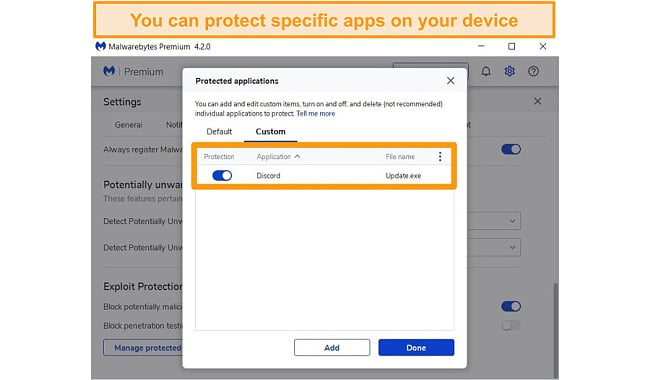
The Kaspersky Security Network (KSN) uses AI algorithms to detect real-time threats. Like Malwarebytes, it blocked all the malware files I tried to download, including zip files, malicious sites, and scam URLs. I repeated the test with another set of malware-containing files and got a 100% real-time protection score every time.
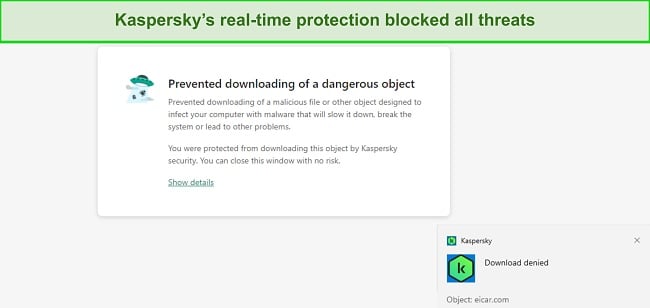
Besides web protection, both contenders offer ransomware protection that worked equally well for me. I really liked Malwarebytes’ Exploit Protection, which acts as a shield around selected apps to prevent attackers from taking advantage of bugs and software vulnerabilities. Similarly, Kaspersky’s Mail Protection scans incoming and outgoing emails for malware.
Real-Time Malware Protection Winner: Tie
3. System Performance — Kaspersky Is Less Resource-Intensive Than Malwarebytes
After running a series of tests, I found that Kaspersky was better optimized and had a smaller impact on my PC. To check each antivirus’ impact on system performance, I ran a full scan and did the following individually:
- Surfed the web on 10 Chrome tabs, including 3 streaming sites
- Installed MS Office and Adobe suite
- Played Forza Horizon 5, which is quite resource-heavy
With Malwarebytes, I had no trouble browsing the internet on Chrome with the full scan running. My CPU and RAM usage spiked to 50% and 65%, respectively. I noticed some lag when I installed the above-mentioned programs but nothing too frustrating. While playing the game, however, I experienced moments where my FPS dropped from 120 to 30.
On the other hand, Kaspersky performed slightly better. My CPU and RAM levels jumped to 40% and 48%, respectively, and installing MS Office and Adobe suite was seamless. Playing Forza wasn’t a perfect experience but it was better than Malwarebytes. The frame drops weren’t as frequent and never fell below 60 FPS.
I had configured Kaspersky’s scan settings to “medium” levels, but when I changed it to “light scan,” gaming wasn’t an issue. However, if you want to set it to “deep scan,” the system performance gets worse than Malwarebytes — I suggest keeping it to medium.
System Performance Winner: Kaspersky
4. VPN — Kaspersky’s VPN Is Faster and Comes at a Lower Price
I tested each contender’s VPN in terms of performance, security, and privacy and learned that Kaspersky’s VPN was much better than Malwarebytes’. Most antivirus VPNs aren’t as good as standalone VPNs, like ExpressVPN. But I was happy to learn that both Malwarebytes and Kaspersky include an above-average and secure VPN.
Kaspersky’s Secure Connection VPN has 85+ servers in over 65 countries, most of them in North and South America and Europe. It can unblock most global streaming platforms, including Netflix US, Amazon Prime Video, HBO Max, and more. I connected to a distant server in the US, but my speeds never fell below 20% of baseline levels. I could stream movies and shows on Netflix in UHD without buffering.
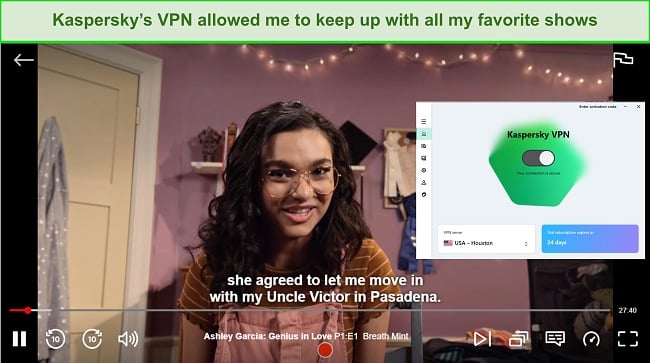
Malwarebytes’s VPN has 500+ servers in over 30 countries — that’s more servers than Kaspersky but the coverage is smaller. It can unblock most geo-restricted sites, but not ones like Amazon Prime Video that block users with their anti-VPN detectors. My speeds dropped by almost 65%. If you have slow internet, expect a lot of buffering and lag while streaming and gaming.
Both VPNs passed my DNS, IP, and WebRTC leak tests and have premium features, like military-grade 256-bit encryption, a kill switch, and a no-logs policy to keep your data safe from prying eyes. Overall, Kaspersky Secure Connection wins this round due to better performance.
VPN Winner: Kaspersky
5. Parental Controls — Kaspersky’s Parental Controls Keep Your Kids Safe Online and Offline
Unfortunately, Malwarebytes doesn’t offer parental controls even on its premium plan. In contrast, Kaspersky includes it even on its free plan — though its functionality is limited. Safe Kids (as it’s called) is part of the Kaspersky suite but is also available as a separate app. You’ll need to install it on both the parent and child devices for it to work.
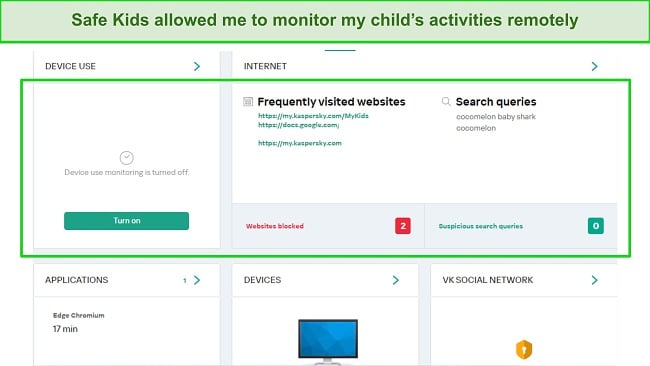
Safe Kids includes the following features — I tested each one and was impressed by the level of control it gave me over child devices.
- Websites and app filtering — Blocks inappropriate websites that contain nudity or those found on the deep web
- Screen-time controls — Lets you control how many hours a day your child can use their device
- YouTube Monitoring — Monitors your child’s YouTube searches and streamed content
- Location tracking — Determines your child’s location in real-time so that you can know where they are at every hour of the day
With the free version, you can set limits to the content and websites your child can access — I think that’s enough for most users. But if you want to monitor your child’s location, keep an eye on their Facebook and YouTube activities, and get real-time alerts, you can subscribe to Kaspersky Premium or buy the Kaspersky Safe Kids plan.
Parental Controls Winner: Kaspersky
6. Firewall — Kaspersky’s Advanced Firewall Keeps You Safe From Malicious Traffic
After testing both antiviruses, I found that Malwarebytes doesn’t have a firewall. That may be an instant dealbreaker for most users. A firewall is essential for an antivirus because it acts as a barrier between your internal network and the world wide web and can filter out harmful traffic from reaching you.
Kaspersky’s advanced firewall is fully customizable, and you can configure application and packet rules, restrict and deny connection requests, and much more. I really liked that Kaspersky’s firewall automatically filters network activity.
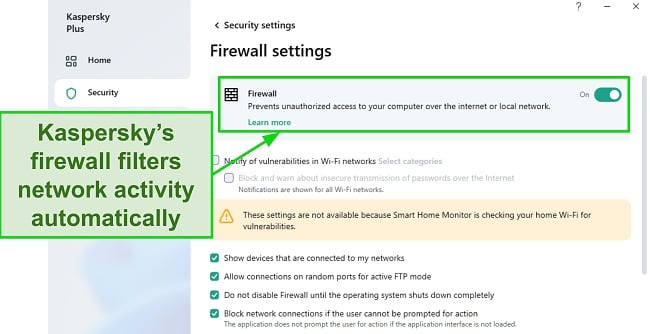
The features that stood out the most while using Kaspersky’s firewall are as follows:
- Network Monitor — Shows the network activity of your computer in real-time
- Network Attack Blocker — Protects your device from malicious network activities, including exploit attacks
- Intrusion Prevention — Constantly monitors all running processes and controls which programs and apps have access to system resources
- Smart Home Monitor — Displayed your home WiFi and all devices connected to it
Another thing I found was that the firewall doesn’t stop working until you completely shut down your device. As a result, I was protected even when I left my PC and it went into sleep mode. It even has an extra security layer if malware attempt to infect your device during the brief window of shutting down your system.
Firewall Winner: Kaspersky
7. Password Manager — Kaspersky Lets You Store Passwords and Other Sensitive Data Securely
Since Malwarebytes doesn’t offer a password manager, Kaspersky wins this round yet again. I was impressed to see that Kaspersky offers a limited version of its password manager even on its free plan. However, you can’t store more than 15 passwords — that’s still enough for most beginner users, especially considering that other free antivirus plans lack even basic things like real-time protection.
For accessing the unrestricted version of the password manager, you’ll have to upgrade to one of Kaspersky’s premium plans. It offers the following features:
- AES 256-bit encryption — Hides whatever you store on the password with a 256-bit cipher that many government agencies use to protect confidential data
- Password generator — Generates strong and difficult-to-hack passwords for websites and apps with just a click
- Password checker — Evaluates password strength and checks if they’ve been compromised in a data breach
- Auto-fill — Automatically fills your credentials on websites logins and web forms to keep you safe from data-stealing malware, like keyloggers
With it, I saved all my passwords, bank card details, addresses, and other important documents. Kaspersky encrypts all this information, so it’s completely secure and can only be accessed with your master password. In addition, it has a zero-knowledge infrastructure, which means even Kaspersky can’t access your stored data.
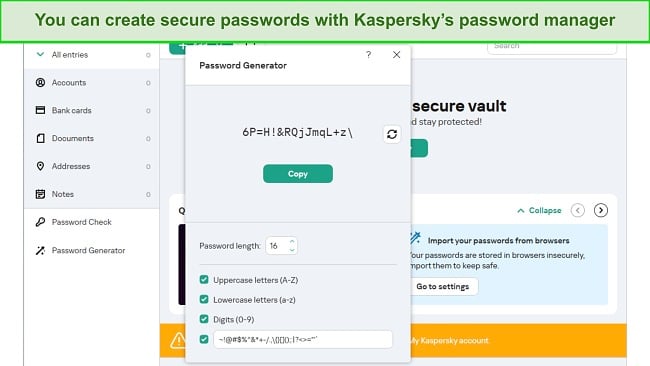
The auto-fill feature made it super easy to log in to my Facebook, Instagram, and Google accounts without having to type my credentials. It also filled out the address and bank account details on web forms, which usually take at least a minute to type manually.
While Kaspersky’s password manager is great, it lacks some features that Norton’s password manager offers. For instance, the Auto-change Password feature would’ve been a valuable addition because it lets you replace existing vulnerable passwords with strong ones in a single click.
Password Manager Winner: Kaspersky
8. Gaming Mode — Kaspersky’s Game Mode Delays Scans During Full-Screen Activities
Both Malwarebytes and Kaspersky have dedicated gaming modes, but they don’t do much other than disable unnecessary notifications while gaming. Kaspersky goes a step further and delays any scheduled scans during full-screen activities, like streaming and gaming. I appreciate this, but I expect an antivirus to optimize system resources so that a game and scan can run smoothly.
Postponing scans can sometimes backfire. For instance, I started playing Call of Duty: Warzone and forgot that I had a scan scheduled. Kaspersky canceled that scan and didn’t inform me. The whole point of scheduling scans is so you don’t have to remember them, so this is a slight drawback with Kaspersky.
With Malwarebytes, my scans and game ran simultaneously but I got significant frame drops playing resource-heavy games, like The Witcher 3. Streaming shows on Netflix wasn’t a problem at all. The Play Mode pauses all notifications, so Malwarebytes didn’t interrupt my streaming or gaming experience.
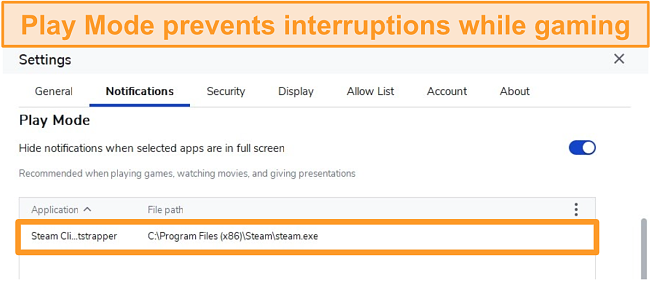
Overall Kaspersky’s gaming mode was better, but I prefer using Norton’s because it can allocate and optimize system resources for better gameplay. It can suspend unnecessary background tasks hogging up your RAM besides silencing notifications.
Gaming Mode Winner: Kaspersky
9. Optimization Tools — Kaspersky’s Tune-up Facility Improves System Performance Substantially
Kaspersky wins this round again because Malwarebytes doesn’t have optimization tools. It was disappointing to see that Malwarebytes lacks many useful extras. Meanwhile, Kaspersky offers them even on its most basic plan (but not the free one). Here’s a list of tune-up tools you get with Kaspersky:
- Quick Startup — Disables auto-run apps to speed up your system’s boot time
- PC Speed-Up — Removes unused temporary files, trash folder files, and registry issues to clear up RAM
- Hard Drive Health Monitor — Displays the health and temperature of your hard drive to ensure that it’s functioning optimally (available on Kaspersky Plus or above)
- Duplicate File Finder — Checks for and removes duplicate files that use unnecessary space on your hard drive
- Unused App Checker — Identifies apps you haven’t used in at least 3 months and recommends you remove them to clear up hard drive space
- Privacy Cleaner — Removes cookies and trackers from your browsers to prevent websites from profiling you and maintaining your privacy
- Battery Saver — Postpones scans and updates when your laptop isn’t charging
You can find all these tools in the Performance and Privacy tabs on Kaspersky’s dashboard. The Hard Drive Health Monitor is a lifesaver. You can lose your data if your hard drive suddenly fails, which is frustrating. With this feature, I could constantly check my hard drive’s health and know if it’s about to crash so I can back up my files.
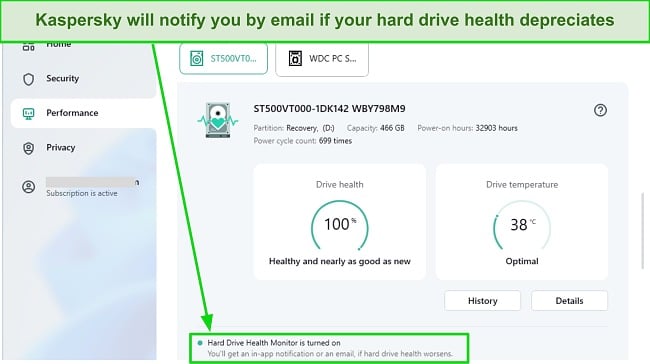
My only reservation was that the optimization tools were scattered across multiple tabs, so finding one can take some time. However, it’s not an issue once you’re used to the dashboard. To conclude, I was impressed by Kaspersky’s optimization tools as they improved my system performance noticeably.
Optimization Tools Winner: Kaspersky
10. Other Features — Kaspersky Offers a Ton of Useful Extras
After using both antiviruses, I immediately noticed the stark difference in useful extras between them. Kaspersky is loaded with extra features, whereas Malwarebytes lacks even basic features like parental controls.
The only extra feature I found on Malwarebytes was the Browser Guard extension, which blocks ads and flags malware on Chrome and Firefox. I noticed that websites loaded faster as ads didn’t have to load. It also blocked a malicious website when I tried opening it, claiming that it had a bad reputation.
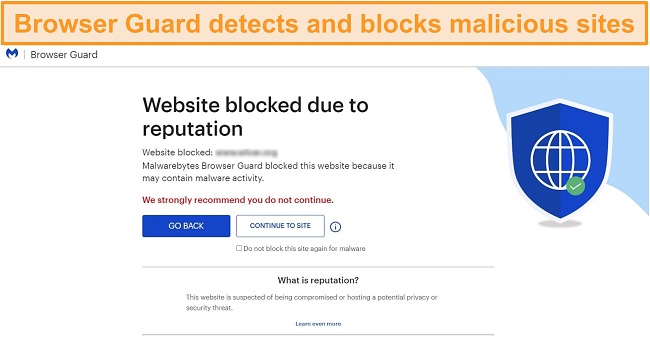
In comparison, Kaspersky has a range of extras. My favorite Kaspersky feature is its Safe Money feature, which makes your online payments secure. Just add the website URL under the Safe Money tab and visit that website. You’ll see a green box pop up at the bottom right if the URL is secure for making an online transaction. Note that this feature is available on Kaspersky Plus and Premium only.
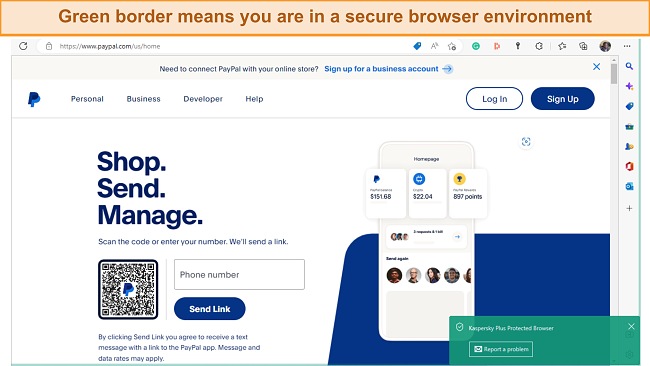
On top of that, Kaspersky’s Backup and Restore feature lets you back up your sensitive data on a local drive or cloud. It offers 2GB of cloud storage for free, which is great but Norton’s cloud storage begins from 10GB from its basic plan and goes up to 250GB to the premium one.
Other Features Winner: Kaspersky
11. Device Compatibility — Both Are User-Friendly but Kaspersky Supports Older OS Versions
I was immediately impressed by the user interfaces of both Malwarebytes and Kaspersky. However, Kaspersky is compatible with a greater range of operating system versions.
| Malwarebytes | Kaspersky | |
| Windows | 7, 8, 8.1, 10 | 7, 8, 8.1, 10 |
| macOS | 10.11 or higher | 10.12 or higher |
| Android | 9 or higher, Chrome OS | 4.4 or higher |
| iOS | 14 or higher | 12 or higher |
Malwarebytes’ apps have a similar and clean interface. All real-time protection features were enabled when I installed the apps. I clicked the small cog icon at the top right to tailor settings to my preferences. It supports 23 languages, including English, French, and Japanese. The only difference on the macOS app is that it lacks dedicated ransomware, web, and exploit protection.
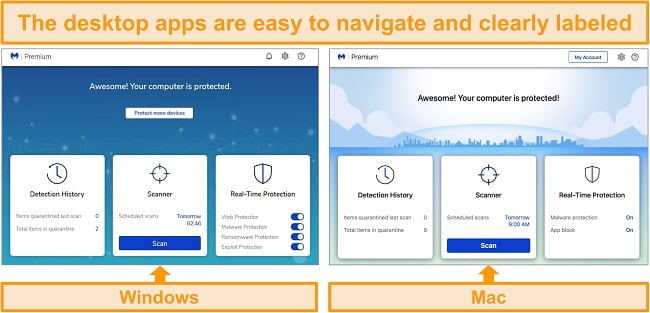
However, Malwarebytes’ iOS and Android apps look quite different. The android app includes all the features of the desktop apps plus extras like spyware protection and a privacy audit tool, which helps you determine the permissions each app has. Unfortunately, the iOS app doesn’t have a scanner, but offers web protection, ad blocking, and even call protection. iPhone users should go for a more iOS-focused antivirus.
Similarly, Kaspersky’s desktop apps share easy-to-navigate and similar layouts with features arranged in 4 tabs. The Identity tab only appears in the premium plan as it includes the identity protection feature. I felt some features weren’t easily visible at first glance. For instance, I had to go into Settings to find the firewall.
Like Malwarebytes, Kaspersky’s Android app has many more features than the iOS app. The iOS app has a data leak checker, anti-phishing protection, and WiFi security features. In contrast, the Android counterpart includes App Lock, Call Filter, Anti-Theft, and more.
Device Compatibility Winner: Kaspersky
12. Customer Service — Kaspersky Has More Support Options
Both antiviruses offer great customer support, but Kaspersky has more support options — these include 24/7 live chat, phone support, email support, and a knowledge base. Live chat is the quickest way to contact the support team. It took me less than a minute to connect to a live chat agent after filling out a short form.
Next, I filled out the phone support form and Kaspersky gave me a reference code and phone number. It took me 5 minutes to connect to an agent, who provided me with helpful and in-depth replies after patiently listening to my query for a good 2 minutes. At the end of our call, the agent asked me to write down the reference number of the call in case I wanted to do a follow-up call later about the same issue.
For email support, you can fill out the fields in the online form and submit it — you’ll be notified via email. I received a comprehensive reply from the support team within 24 hours, which is good compared to most other antiviruses.
Malwarebytes’ 24/7 live chat was quick and responsive. I didn’t have to fill out an online form to connect with an agent. I took their help locating Gamer Mode, and the agent detailed a step-by-step guide on how to find and configure it. They also ensured that I was satisfied with their responses before ending the chat.
If you want to reach Malwarebytes’ support team via email, submit a support ticket on the website explaining your question. Alternatively, you can submit an online form if you want to get in touch via email support. I got a detailed reply in just 3 hours, which qualifies as an exceptional response time.
In conclusion, while Malwarebytes’ email response times were better, Kaspersky has better support options for more technical queries. Kaspersky’s support quality wasn’t far behind at all and I still got prompt and helpful replies. The availability of phone support means you can address technical issues that you can’t type on chat or email.
Customer Service Winner: Kaspersky
13. Price — Kaspersky Offers Better Value at a Lower Price
Kaspersky delivers excellent value for price since it’s packed with premium features. I was disappointed to see that Malwarebytes was significantly more expensive despite its lack of features. At its price range, an antivirus should be capable of much more than just real-time protection.
To start, both contenders offer a free plan. Malwarebytes’ free plan offers Threat Scan for just 1 device with no real-time protection or extra features. In contrast, Kaspersky’s free plan includes cloud protection, a data leak checker, a Network Attack Blocker, and limited versions of a password manager and parental controls. It also includes a VPN with a data limit of 200MB per day.
Similarly, Kaspersky’s paid plans have much more to offer than Malwarebytes’. I’ve charted out a comparison between the starter, mid-tier, and premium plans of both contenders and listed the features in each plan.
| Starter Plans | Mid-tier Plans | Premium Plans | ||||
| Kaspersky Standard | Malwarebytes Premium Individual | Kaspersky Plus | Malwarebytes Premium Family | Kaspersky Premium | Malwarebytes Premium +Privacy | |
| Anti-phishing Protection | ✔ | ✔ | ✔ | ✔ | ✔ | ✔ |
| Advanced Firewall | ✔ | ✘ | ✔ | ✘ | ✔ | ✘ |
| Payment Protection | ✔ | ✘ | ✔ | ✘ | ✔ | ✘ |
| Gaming Mode | ✔ | ✘ | ✔ | ✔ | ✔ | ✔ |
| Optimization tools | ✔ | ✘ | ✔ | ✘ | ✔ | ✘ |
| Payment Protection | ✘ | ✘ | ✔ | ✘ | ✔ | ✘ |
| Privacy Protection | ✘ | ✘ | ✔ | ✘ | ✔ | ✔ |
| Password Manager | ✘ | ✘ | ✔ | ✘ | ✔ | ✘ |
| VPN (Data limit) | 200MB/day | ✘ | Unlimited | ✘ | Unlimited | Unlimited |
| Hard Drive Monitor | ✘ | ✘ | ✔ | ✘ | ✔ | ✘ |
| Parental Controls | ✘ | ✘ | ✘ | ✘ | ✔ | ✘ |
| Cloud Backup | ✘ | ✘ | ✘ | ✘ | 2GB | ✘ |
| Identity Protection | ✘ | ✘ | ✘ | ✘ | ✔ | ✘ |
The Kaspersky Plus plan offers the best value at just $39.99 a year. It includes an unlimited VPN and a Hard Drive Health Monitor feature, which is a must-have. It also comes with a password manager, file shredder, Smart Home Monitor, and payment protection — that’s nearly half the price of Malwarebytes’ starter plan.
Price Winner: Kaspersky
14. Free Version — Kaspersky’s Free Version Offers More Features
Kaspersky’s free version is much better than Malwarebytes’ free plan. It not only includes basic features like real-time protection but also provides the following extra features:
- Cloud protection — KSN uses its cloud-based architecture to enhance your real-time protection
- VPN — Makes you invisible to snoopers and hackers by encrypting your internet traffic, but the free plan has a data cap of 200MB per day
- Password manager — Store up to 15 passwords with the free plan to keep yourself safe from data-stealing malware, like keyloggers
- Safe Kids parental controls — Monitor your child’s online and offline activities and set screen time limitations remotely
- Data Leak Checker — Checks if your email address or its contents have been leaked in a past data breach
- Mail Antivirus — Scans incoming and outgoing emails for infections via the POP3, SMTP, IMAP, and NNTP protocols
- Network Attack Blocker — Is part of Kaspersky’s firewall and protects you from malicious network activities
In comparison, Malwarebytes’ free plan isn’t enough to protect you. It lacks real-time protection, and will only detect viruses already on your computer. There’s simply no contest between the free plans of the two contenders, and Kaspersky is the obvious choice for anyone. But if you’re looking for alternatives, here are 5 free Windows antiviruses worth a look at.
Free Version Winner: Kaspersky
15. Money-Back Guarantee — Malwarebytes Offers a Larger Refund Guarantee
Malwarebytes offers a 60-day money-back guarantee, whereas Kaspersky offers it for 30 days. To see if it holds up to its promise, I submitted a refund ticket and got approval within 3 hours — the money was back in my account after 8 days.
You can also sign up for the 14-day free trial if you don’t want to pay upfront and want to test Malwarebytes’ premium features. Once the trial expires, you’ll revert to the free plan until you upgrade to a paid one. I prefer the money-back guarantee over the free trial as it lets you test the premium features for 2 months instead of 2 weeks.
Kaspersky offers a 30-day money-back guarantee but only if you buy it directly from its official website. I submitted my refund request via an online form, and it took the billing team a day to get back to me with the approval. I got my money back a week after the confirmation.
It also includes a 30-day free trial with no credit card required for all its paid plans. It’s a good way to check its capabilities and any variations before you commit to a plan.
Money-Back Guarantee Winner: Malwarebytes
Try Malwarebytes risk-free now
And the Winner Is … Kaspersky
Kaspersky outperformed Malwarebytes in almost every category. While both gave me excellent real-time protection scores, Kaspersky’s range of extra features like Safe Pay, parental controls, and a password manager enhanced my security.
- Virus Scanner — Malwarebytes
- Real-Time Malware Protection —Draw
- System Performance — Kaspersky
- VPN — Kaspersky
- Parental Controls — Kaspersky
- Firewall — Kaspersky
- Password Manager — Kaspersky
- Gaming Mode —Kaspersky
- Optimization Tools — Kaspersky
- Other Features — Kaspersky
- Device Compatibility — Kaspersky
- Customer Service — Kaspersky
- Price — Kaspersky
- Free Version — Kaspersky
- Money-Back Guarantee — Malwarebytes
Unfortunately, Malwarebytes lacks many of the extra features, including a firewall. However, it’s a good option if you’re just looking for excellent real-time protection. You can try Malwarebytes risk-free for 60 days with its money-back guarantee to see if it suits your needs. If you need more features, Kaspersky is the superior antivirus. You can use Kaspersky risk-free with its 30-day free trial followed by a 30-day refund guarantee.
Overall Winner: Kaspersky
How to Download Kaspersky on Your Device
- Choose a product. Go to Kaspersky’s official website, click on “Home,” and choose a product you want to subscribe to. Make sure to choose the right OS.
![Screenshot of Kaspersky's list of products on its website]()
- Enter your credentials. You’ll be asked to choose your method of payment and provide your payment information and address before you checkout.
![Screenshot of Kaspersky's checkout page]()
- Download and install Kaspersky. Install Kaspersky on your device and enter the activation key to activate your product license.

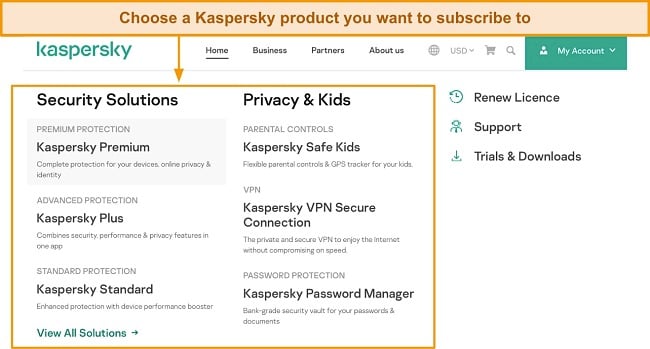
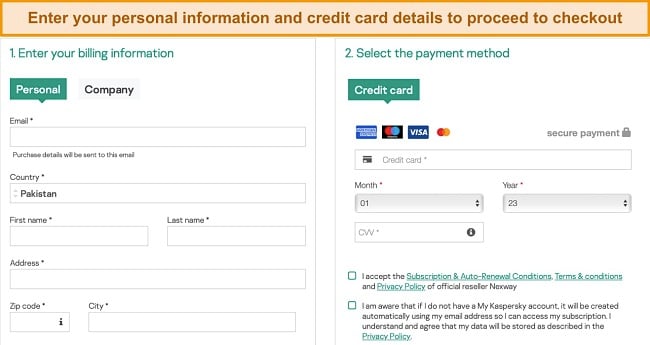




Leave a Comment
Cancel