LastPass vs Bitwarden (2025) Is Open-Source Really Better?
Bitwarden is a trustworthy open-source password manager, while LastPass has remained a renowned name in the industry despite past security breaches. I wanted to see which app offers better password management, so I tested LastPass and Bitwarden extensively to see which app you should get.
During my tests, I found that Bitwarden is the more trustworthy option because it’s open-source, but LastPass offers more well-rounded password management. It’s user-friendly, has a flexible vault, includes a better auditing tool, and provides seamless auto-fill functionality.
Bitwarden also has its strengths, like being cheaper and offering a money-back guarantee, but LastPass stands out as the better option. It doesn’t have a money-back guarantee, but the 30-day free trial lets you try LastPass risk-free.
No Time? Here’s a 1-Minute Summary of Category Winners
Both LastPass and Bitwarden provide reliable security. However, there are some key differences that set them apart. I consider Bitwarden a more trustworthy option, as it’s completely open-source. However, LastPass is the better overall choice because it has a more versatile vault, better auto-save and fill functionality, and more features.
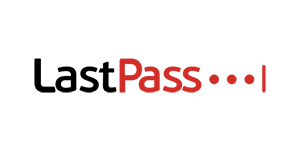 |
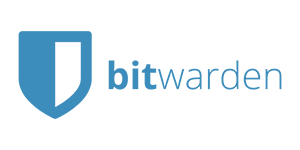 |
|
| Encryption | Secures passwords with AES 256-bit encryption | Protects passwords with AES 256-bit encryption |
| Two-Factor Authentication (2FA) | Supports 2FA via authenticator apps, hardware keys, and more | Allows 2FA via hardware keys, authenticator apps, and other options |
| Password Storage | Has a reliable vault with storage for passwords, vaults, SSH keys, software licenses, and more | Stores logins, card details, identities, and sensitive notes in its vault |
| Auto-Save and Fill | Has seamless auto-save and auto-fill functionality | Includes auto-save and auto-fill, but the auto-fill must be manually activated sometimes |
| Password Generator | Offers a decent password generation tool | Has a highly customizable password generator |
| Privacy | Has a zero-knowledge architecture but has been breached in the past | Has a zero-knowledge architecture and is completely open-source |
| Password Auditing | Helps monitor password safety and provides a security score via the Security Dashboard | Provides useful reports about overall password safety |
| Password Sharing | Allows safe and easy sharing via the Sharing Center | Only allows basic item sharing via Bitwarden Send and shared folders |
| Ease of Use | Has highly intuitive and easy-to-install apps and extensions | Offers various apps and extensions that you can set up and use |
| Extra Features | Provides credit monitoring, emergency access, account recovery, and more | Has emergency access but doesn’t include many other extra features |
| Device Compatibility | Supports Windows, macOS, Linux, iOS, and Android | Works on Windows, macOS, Linux, iOS, and Android |
| Customer Service | Offers phone support and a detailed online knowledge base, but support is limited based on your plan | Includes email support, community forums, and an online knowledge base |
| Price | Delivers decent value for money with all its plans | Costs less and offers better value for money |
| Free Version | Has a useful free plan that’s limited to 1 device | Comes with a reliable free plan that allows unlimited devices |
| Money-Back Guarantee | Doesn’t have a money-back guarantee | Allows refunds within 30 days |
What to Look for When Comparing Password Managers
Most password managers have the same basic features, so it can be difficult to decide which one is worth trying. I used the following criteria to compare LastPass and Bitwarden and determine which is the better password manager:
- Encryption — It’s crucial because encryption transforms your sensitive password data into a secure format, protecting it from unauthorized access and cyber threats.
- Two-Factor Authentication (2FA) — Two-factor authentication enhances security by requiring two separate verification steps, making unauthorized access much harder.
- Password Storage — A strong password storage lets you store and organize different kinds of information for easy access.
- Auto-Save and Fill — Autofill streamlines the login process by automatically inserting stored credentials into login fields, enhancing both convenience and efficiency in accessing secure accounts.
- Password Generator — Creates strong, unique passwords automatically, significantly enhancing online security by reducing the risk of using weak or repeated passwords.
- Privacy — Privacy policies and data handling practices should be transparent and ensure password managers have the least amount of information.
- Password Auditing — Evaluates the strength and security of stored passwords, identifying vulnerabilities and prompting updates to bolster overall account safety.
- Password Sharing — Allows secure and controlled sharing of credentials with trusted individuals, facilitating collaboration without compromising password security.
- Ease of Use — Ease of use refers to the user-friendly design of a system. If done correctly, it greatly improves user experience and satisfaction.
- Extra Features — As most password managers have the same basic features, it’s important to look at extra features to decide if you’re getting the most from your subscription.
- Device Compatibility — Ensures a password manager works seamlessly across various devices, offering the concrete benefit of consistent access and management of passwords anytime, anywhere.
- Customer Service — It ensures users receive timely assistance and guidance, leading to a more reliable and satisfactory user experience.
- Price — Many password managers are similarly priced, so you’ll want to look at whether you’re getting the most value for your money.
- Free Version — It’s common for password managers to have a free version, but they’re usually pretty limited in terms of storage.
- Money-Back Guarantee — You should always check whether a password manager has a money-back guarantee and how long it is. You’ll want to have plenty of time to test the password manager for yourself before committing.
1. Encryption — Both LastPass and Bitwarden Use Top-Grade Encryption
Encryption is how password managers secure the data in your vaults, and both LastPass and Bitwarden use military-grade AES 256-bit encryption. This is an unbreakable standard used by the banks and military, meaning hackers can never crack it to get their hands on your data.
Besides the top-grade encryption, both Bitwarden and LastPass handle encryption and decryption locally. So, your data is always encrypted when it’s communicated with either app’s servers, thus ensuring attackers can’t get it by spying on your traffic. Also, both apps use TLS to protect communications.
Since both these apps use the same bulletproof encryption standard, they’re tied in this category.
Encryption Winner: Tie
2. Two-Factor Authentication (2FA) — Both Password Managers Offer Multiple 2FA Options
Two-factor authentication (2FA) is a critical security feature that adds another layer of protection besides your master password. Thankfully, both LastPass and Bitwarden offer multiple 2FA options that let you add extra security to your vault.
During tests, I found that LastPass allows 2FA via authenticator apps, SMS codes, and USB keys. You can easily set it up on this app by going to your account settings, accessing the Multifactor Options menu, choosing your preferred 2FA method, and setting it up.
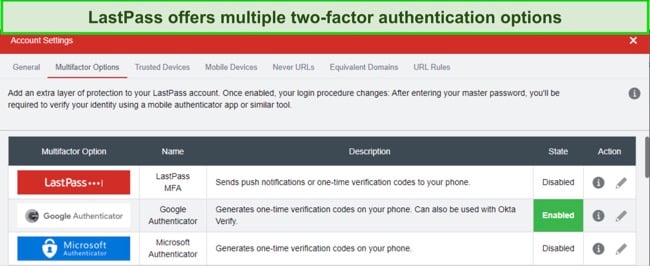
Bitwarden also provides an equally impressive variety of 2FA options. It supports email-based codes, authenticator apps, YubiKey, and more as added authentication factors. Setting 2FA up on this app is easy as well — access the two-step login menu in the app’s settings and set it up using your preferred method.
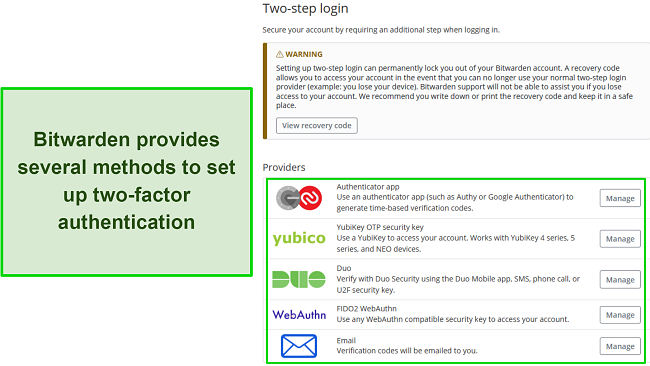
You should note that Bitwarden’s 2FA is limited to email or authenticator apps if you’re using the free plan. You must have a Bitwarden premium if you want to use YubiKey or any of the other methods.
Overall, both apps are tied in this category, as they offer multiple reliable 2FA options.
Two-Factor Authentication (2FA) Winner: Tie
3. Password Storage — LastPass’ Vault Is More Versatile
You’ll get an intuitive vault with both LastPass and Bitwarden, but LastPass’ vault is the better overall option. LastPass impresses in this category because it has a versatile vault that offers storage for all kinds of information.
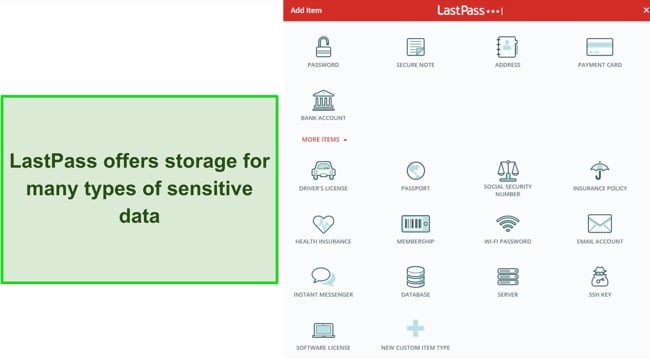
LastPass’ vault lets you store passwords, notes, cards, bank details, licenses, passports, SSH keys, and more. What’s more impressive is that it lets you add a custom item type that you can customize to your liking. So, LastPass’ vault has storage for any type of sensitive data you have.
It’s also easy to organize the data in LastPass’ vault. You can create different folders to group similar records together, thus making them easier to find when needed.
On the other hand, Bitwarden also has a secure and reliable vault, but it’s a lot more basic. It offers storage for logins, cards, identities, and secure notes. It doesn’t directly support any other data types, but as a workaround, you can still safely store any unsupported information as a secure note.
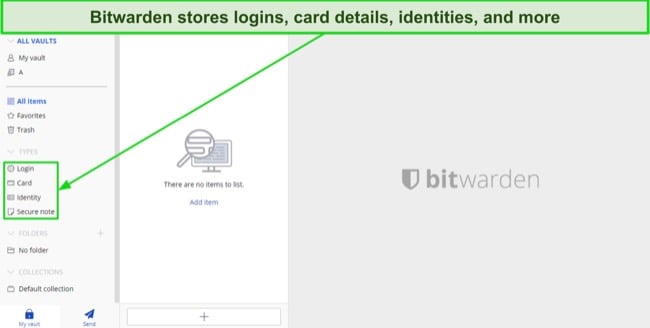
Bitwarden’s vault also includes folders to help with organization. You can create folders to group certain types of data together. Also, you can make collections, which are shared folders that other users on your plan can access.
All things considered, LastPass is the clear winner here, as its vault is a lot more flexible.
Password Storage Winner: LastPass
4. Auto-Save and Fill — LastPass’ Auto-Fill Is More Seamless
Auto-save and fill features are crucial for password managers. They provide convenience and save lots of time by instantly letting you log into websites. While both these apps offer this functionality, LastPass had more reliable auto-fill in my tests.
LastPass’ auto-save and fill functionality is seamless across all websites. I tested it on Facebook, Netflix, and various other sites, and it worked smoothly everywhere. LastPass instantly asked me to save any new login information I used and then presented an auto-fill dialog whenever I revisited a website.
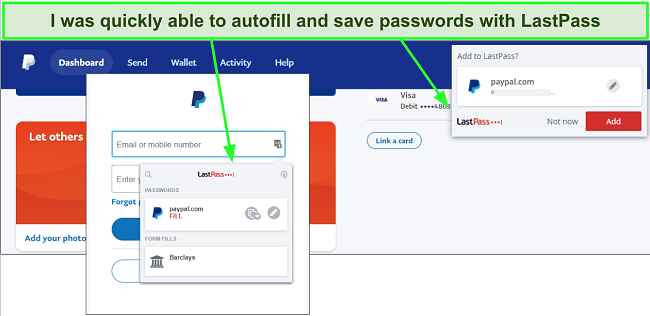
Bitwarden also offers effective auto-save and fill, but it’s not as smooth. The auto-fill is reliable, as it always gives a dialog asking to save any new login information you use on websites. However, Bitwarden’s auto-fill required me to click its icon to work, while LastPass’ auto-fill started working automatically on every website.
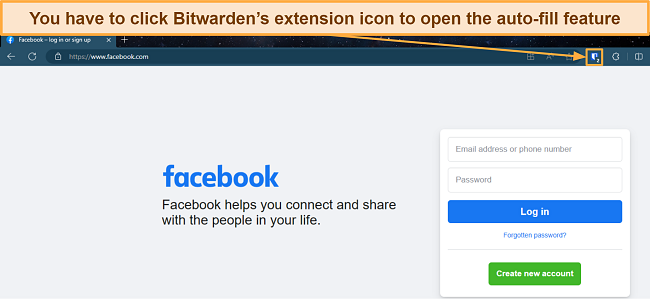
There’s an ‘auto-fill on page load’ setting that helps circumvent this issue, but this causes Bitwarden to auto-fill the first login you’ve saved on a website. This may cause issues if you have multiple logins for the same website. It’d be better if Bitwarden simply showed an auto-fill dialog containing all saved logins like LastPass does.
Overall, LastPass wins in this category, as its auto-fill is smoother and more reliable.
Auto-Save and Fill Winner: LastPass
5. Password Generator — Bitwarden’s Password Generator Offers More Options
Password generators are useful tools that help create unbreakable passwords for improved account security. Both Bitwarden and LastPass have reliable password generators, but I found that Bitwarden’s password generator is a better overall tool.
Bitwarden’s password generator makes up to 128-character-long passwords and offers lots of ways to customize them. You can include uppercase/lowercase letters, numbers, and special characters and make other customizations. I also like that it generates passphrases and usernames, which is something you won’t get in many other password generators.
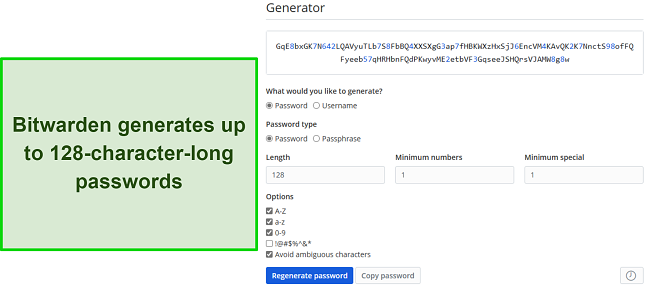
LastPass also has a solid password generator that creates up to 99-character-long passwords. It’s reliable with a good amount of customization options, but it can’t generate passphrases and usernames like Bitwarden’s password manager.
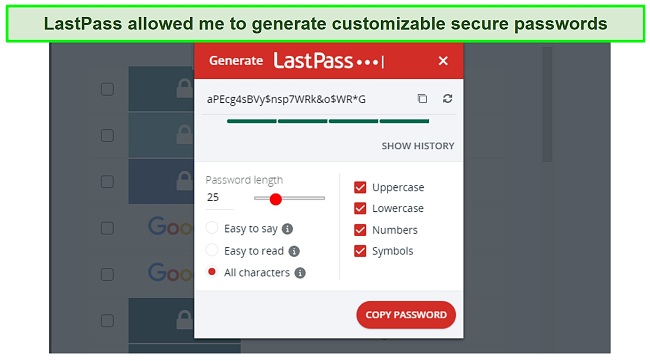
Although both apps have a reliable password-generation tool, Bitwarden wins here because it can also make passphrases and usernames.
Password Generator Winner: Bitwarden
6. Privacy — Bitwarden’s Open-Source Design Makes It More Trustworthy
A privacy-focused design is critical for password managers to be good, as they store lots of sensitive data. Although both LastPass and Bitwarden safeguard your privacy and neither app lets anyone but you see your passwords, I consider Bitwarden a more trustworthy option.
Bitwarden stands out because of its open-source design. Its source code is available for anyone to view and audit, meaning you can see what it does with your data. Also, it lets you host your data locally if you’re concerned its servers aren’t secure enough.
I also like that Bitwarden has a zero-knowledge architecture and is GDPR, CCPA, and HIPAA compliant. It’s even Privacy Shield-certified, so you can fully trust its data management practices.
LastPass also has zero-knowledge architecture, meaning no one except you can see what’s in your vault. Its parent company, LogMeIn Inc., complies with GDPR, CCPA, LGPD, Australia’s Privacy Act, and the UK Privacy Act. Plus, it’s SOC 2 Type 2 certified. Unfortunately, LastPass has been a victim of data breaches in the past.
While no passwords were compromised in LastPass’ past data breaches, it’s still a cause for concern. So, since it hasn’t been breached and is completely open-source, I consider Bitwarden the winner here.
Privacy Winner:
7. Password Auditing — LastPass’ Auditing Tool Is Slightly Better
Auditing tools are critical parts of the top password managers, as they help ensure the highest possible password security. I found in my tests that both LastPass and Bitwarden offer excellent auditing tools, but LastPass’ auditing feature is slightly better at tracking overall password safety.
Bitwarden’s Reports feature is how it lets you audit password safety. It provides reports about weak, reused, and exposed passwords, thus letting you know where your accounts may be vulnerable.
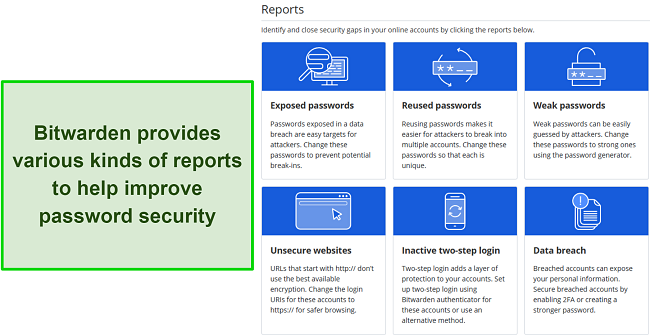
You can also check if your accounts were leaked in data breaches, whether you have accounts on unsafe websites, and if any accounts need two-factor authentication. There’s no security score, but all these reports make Bitwarden a reliable option for password auditing.
On the other hand, LastPass provides the Security Dashboard for auditing. It’s a useful feature that highlights any at-risk passwords and lets you know if you should enable 2FA on any of your accounts. There’s also a dark web monitoring feature that informs you about accounts leaked in data breaches.
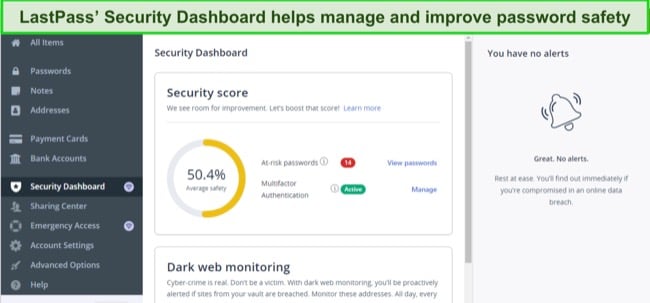
LastPass also gives a helpful security score that lets you know at a glance how safe your passwords are. Both apps provide similar reports about your passwords, but the security score helps LastPass stand out in this category.
Overall, both apps have reliable auditing tools, but LastPass wins in this category by providing a useful security score.
Password Auditing Winner: LastPass
8. Password Sharing — LastPass Has Better Password Sharing Tools
Among a password manager’s major strengths is that these apps let you safely share passwords and sensitive information with others. Between both these options, I found that LastPass has more well-rounded sharing functionality, while Bitwarden only offers basic sharing features.
LastPass makes login sharing simple and convenient. You can easily share any of your saved logins by hovering over them, clicking the Share button, and entering the recipient’s email. Note that your recipient must have a LastPass account to receive shared items.
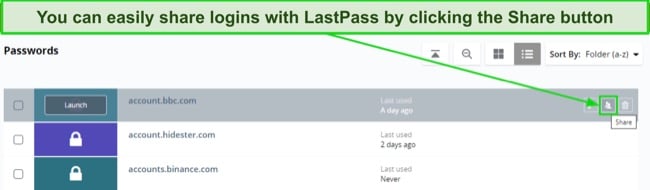
Besides the simple sharing, LastPass has a Sharing Center where you can see all shared logins. The Sharing Center provides a convenient way to manage all your shared items and revoke access to any logins if you no longer want to share them.
Another way to share items with LastPass is by making shared folders, which other users on your plan can access. Of course, this only works if you’re using the Families plan. For business plans, you can make shared vaults called Organizations.
Bitwarden lets you send files with the Bitwarden Send feature, but it’s not as well-rounded as LastPass’ sharing functionality. You can send entire files (up to 1GB) or text with Bitwarden and customize how often recipients can access shared items. For security, you can password-protect shared data to ensure only authorized people access it.
You can also share with up to 6 family members if you have Bitwarden’s Families plan. Create a folder for your organization, move the information you want to share into this folder, and other members using the family plan can then access the information.
Overall, I found LastPass’ sharing functionality more impressive, so it wins in this category.
Password Sharing Winner: LastPass
9. Ease of Use — I Found It Easier to Use LastPass on Desktops
Both LastPass and Bitwarden are intuitive and easy to use. However, I found during tests that LastPass feels easier to use on desktop platforms.
LastPass doesn’t have a native desktop app, but it has intuitive browser extensions that you can install on Windows, macOS, and Linux devices to start using the password manager. LastPass also provides Android and iOS apps with beginner-friendly designs and all the necessary features. Also, you can use biometrics (Face ID or fingerprint) instead of your master password to access the vault on mobile apps.
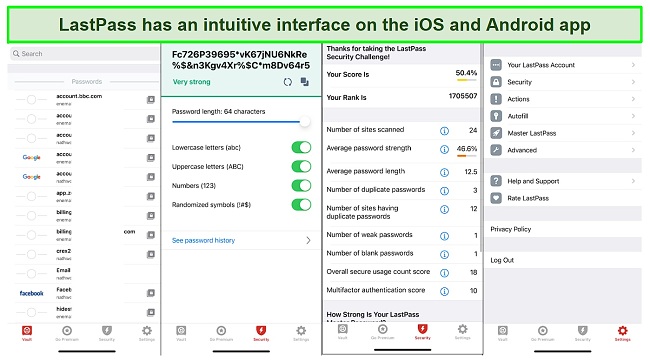
Bitwarden has native desktop apps for Windows, macOS, and Linux. It also has browser extensions, and the best way to use this password manager on desktops is by combining the native apps with the extensions. This can be inconvenient compared to LastPass, which provides all its functionality through browser extensions.
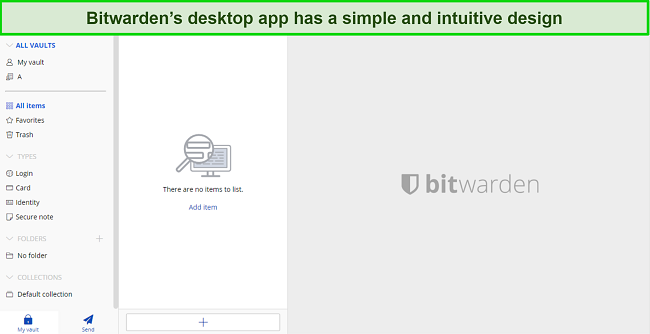
I also found that Bitwarden’s mobile apps for Android and iOS are just as intuitive as its desktop app. They include all the necessary password manager features and also support biometrics for authentication.
Both these apps have beginner-friendly designs, but LastPass wins in this category because it’s easier to use on desktops.
Ease of Use Winner: LastPass
10. Extra Features — LastPass Has a Better Variety of Extra Features
While neither option is as feature-rich as the best password managers like Dashlane and 1Password, I found that LastPass offers more password management tools for added convenience.
LastPass’ extra features include the Emergency Access function, which lets others access your vault during emergencies once they’re added as trusted contacts. Also, it provides account recovery via biometrics in case you forget your master password. Besides these, LastPass users in the US can get credit monitoring to monitor your credit and inform you about identity theft issues.
I also like that LastPass has better account recovery features. There’s a one-time password in the browser extension you can use to recover your account, or you can do so via biometrics on mobile devices. On the other hand, Emergency Access is the only way to regain access to your Bitwarden vault if you forget your master password.
On the other hand, Bitwarden doesn’t have many extra features. Besides the Emergency Access function, I found nothing out of the ordinary while testing this password manager.
Of course, both these apps include import and export functionality, making it easy to switch between password managers. Also, both LastPass and Bitwarden provide passkey support, meaning they allow secure passwordless logins on websites that support this feature.
LastPass wins here, as it offers more extra tools than Bitwarden.
Extra Features Winner: LastPass
11. Device Compatibility — Both Password Managers Work on All Major Platforms
I was happy to learn that you can easily use Bitwarden and LastPass on all major platforms. They offer various native apps and browser extensions that let you easily use them on your devices without issues.
Both Bitwarden and LastPass work on Windows, Linux, macOS, iOS, and Android. They have native apps for iOS and Android, but only Bitwarden has native desktop apps for Windows, macOS, and Linux. However, LastPass provides browser extensions for Edge, Chrome, Firefox, and Opera that let you use it on any desktop platform.
It’s a tie in this category, as both these apps easily work on every major platform.
Device Compatibility Winner: Tie
12. Customer Service — Bitwarden’s Support Is Slightly Better
Neither of these password managers excels at customer support, but I learned via my testing that LastPass offers slightly better support as long as you’re using a paid subscription.
LastPass includes a knowledge base, community forums, and 24/7 phone support. However, you should note that phone support is only available for paid LastPass users, while email support is only available for business plans.
On the other hand, Bitwarden offers email support, community forums, and an online knowledge base. It has fewer support channels than LastPass but still provides better support because none of the channels are restricted based on your subscription. Whether you’re a free user or on a paid plan, you can easily contact Bitwarden’s email support anytime.
Bitwarden wins in this category, as it doesn’t limit customer support options based on your subscription.
Customer Service Winner:
13. Price — Bitwarden Costs a Lot Less
When it comes to pricing, Bitwarden delivers more value than LastPass, as its plans cost much less.
LastPass’ paid personal plans include the Premium and Families options, starting at just /month. The Premium plan includes all the app’s key features and access to phone support, and the Families plan lets you have up to 6 user accounts on 1 subscription.
Bitwarden’s plans are cheaper, starting at $1/month, and include both Premium and Families options. Like LastPass, Bitwarden’s Families plan allows up to 6 user accounts on the same subscription. So, whichever password manager you choose, getting the Families plan is better if you want more value for your money.
Bitwarden wins in this category, as its plans cost less than the corresponding LastPass plans.
Price Winner: Bitwarden
14. Free Version — Bitwarden Has a Slightly Better Free Plan
I was pleased that both these apps have a reliable free plan for basic password management. However, I learned via tests that Bitwarden’s free plan is a better overall option.
Both password managers’ free plans include all the necessary features like unlimited password storage, auto-save and fill, secure password generation, and more. They also include basic sharing features and two-factor authentication for an added layer of security. However, Bitwarden stands out because it allows unlimited simultaneous devices on the free plan, while LastPass allows only 1.
So, while both apps offer solid free plans, Bitwarden wins here because there’s no device limit on its free option.
Free Version Winner:
15. Money-Back Guarantee — Only Bitwarden Allows You to Get Refunds
Money-back guarantees provide a commitment-free way of testing an app’s features risk-free. However, only Bitwarden offers a money-back guarantee between both these options.
LastPass doesn’t allow refunds once you’ve purchased a subscription, but there’s a 30-day free trial that lets you try the password manager without risk and see if it’s right for you. Note that you’re locked into the subscription once you’ve bought it, though.
Bitwarden has a 30-day money-back guarantee. In addition, there’s a 7-day free trial for its Families and business plans, meaning there are multiple ways you can test the app and see if it’s right for you.
Since it’s the only option that provides refunds, Bitwarden is the clear winner in this category.
Money-Back Guarantee Winner:
And the Winner Is… LastPass
It’s a close call between both these options. LastPass wins in 6 categories, and so does Bitwarden. They’re also tied in 3 categories. However, I consider LastPass the winner, as it’s the more well-rounded password manager.
- Encryption— Tie
- Two-Factor Authentication (2FA) — Tie
- Password Storage — LastPass
- Auto-Save and Fill — LastPass
- Password Generator — Bitwarden
- Privacy — Bitwarden
- Password Auditing — LastPass
- Password Sharing — LastPass
- Ease of Use — LastPass
- Extra Features — LastPass
- Device Compatibility — Tie
- Customer Service — Bitwarden
- Price — Bitwarden
- Free Version — Bitwarden
- Money-Back Guarantee — Bitwarden
Bitwarden has affordable pricing and an open-source design, so it’s worth considering. However, its auto-fill functionality isn’t as smooth, and the vault isn’t as well-designed as the one in LastPass.
LastPass stands out despite the similar score because its core password management features perform better. It has versatile vaults, better auto-save and fill, better password auditing, more features, and safer password sharing. Also, it feels easier to use on desktops, and there’s a 30-day free trial that lets you try LastPass risk-free.
Overall Winner: LastPass
How To Install LastPass on Your Device
The following steps explain how to get LastPass on your device. I’ve used Windows in this example, but you can just as easily install LastPass on Linux, macOS, iOS, and Android.
- Choose a plan. Access LastPass’ website and choose the plan that suits you.
![Screenshot showing how to choose a LastPass plan]()
- Sign up. Sign up for a LastPass account by entering your email and master password.
![Screenshot showing how to sign up for a LastPass plan]()
- Install LastPass. Click the Install LastPass button to get it on your system.
![Screenshot showing the Install LastPass button]()
- Get the browser extension. Install the LastPass extension when redirected.
![Screenshot showing how to add LastPass to your browser]()
- Access LastPass. Log into your LastPass vault using your email and master password.
![Screenshot showing how to access LastPass after installing it]()
- Use LastPass. Secure your passwords and other information using LastPass.
![Screenshot of LastPass' interface after logging in]()
FAQs About LastPass vs Bitwarden
Is Bitwarden better than LastPass?
Can LastPass be hacked?
Can I import Bitwarden passwords to LastPass?
What’s the overall best password manager?
While both LastPass and Bitwarden are effective password managers, there are better choices than both. I consider Dashlane the #1 password manager, as it offers reliable security, many useful features, excellent pricing, and more.
Dashlane also comes with a generous 30-day money-back guarantee, which we’ve discussed in detail in our in-depth Dashlane review.

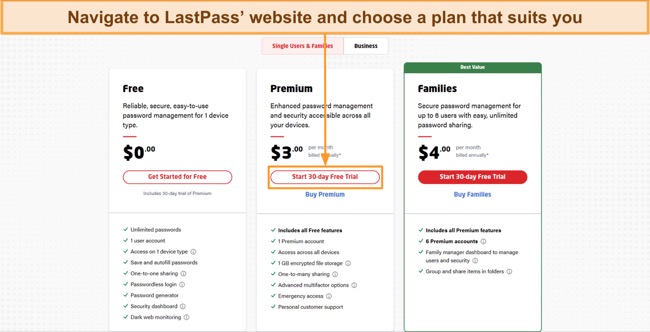
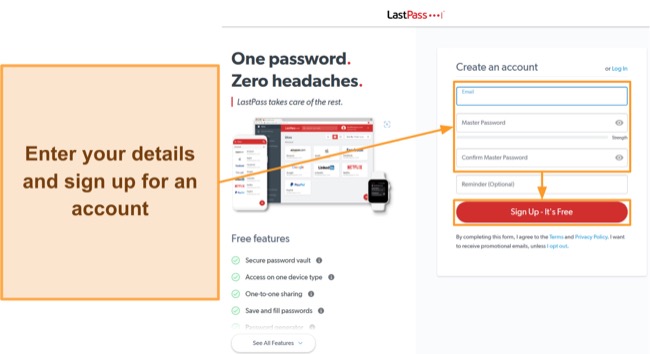
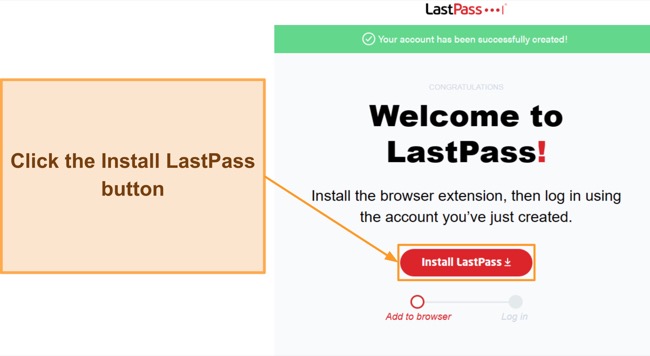
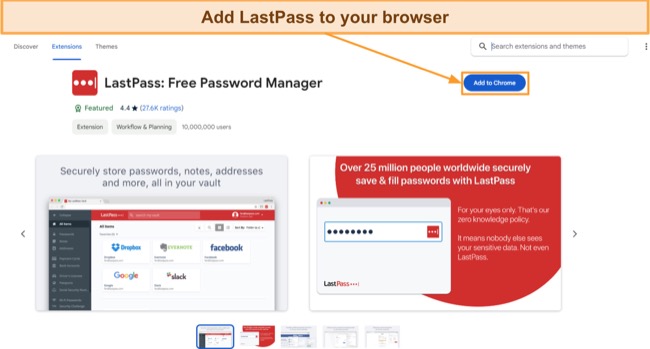
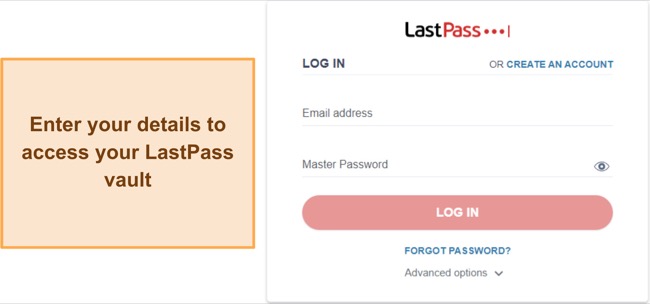











Leave a Comment
Cancel