Dashlane vs Keeper — Which Offers Better Protection in 2025?
Short on time? Here’s our verdict: Dashlane is the overall winner between these 2 password managers. It offers better value for money, a superior free plan, a VPN, and an innovative auto-fill that can detect suspicious URLs.
Dashlane and Keeper are industry-leading password managers, but they have some key differences. For instance, Keeper offers encrypted messaging, while Dashlane is the only password manager with a VPN. So, I extensively tested Dashlane and Keeper to learn which app is better.
In my tests, I found that both these apps are incredibly secure and privacy-focused, but Dashlane is the better option. It offers more value for money, secure auto-fill capabilities, and a better free plan. Keeper also has strengths, like excellent vaults and easy sharing, but I was disappointed to learn it locks some features behind extra paywalls.
Another difference is that Dashlane comes with a 30-day money-back guarantee, while Keeper doesn’t have one. So, you can try Dashlane risk-free to see if it suits you.
Try Dashlane risk-free for 30 days
No Time? Here’s a 1-Minute Summary of Category Winners
While they’re both effective password managers, Dashlane is a better choice. It delivers more value, has better auto-save and fill, and provides beginner-friendly apps. Keeper has its strengths, like its responsive support and impressive password storage, but Dashlane is the superior app.
 |
 |
|
| Security | Secures vaults with AES 256-bit encryption and offers several 2FA options | Protects vaults with AES 256-bit encryption and provides multiple 2FA options |
| Password Storage |
|
|
| Auto-Save and Fill | Reliable auto-save and fill that can catch phishing websites | Effective auto-save and fill |
| Privacy |
|
|
| Ease of Use | Has beginner-friendly apps and extensions, multiple extra features, and works on all devices | Offers native apps for all major platforms, but some features are hard to find in the app |
| Customer Service |
|
|
| Plans & Pricing |
|
|
Jump to see a full comparison of features
What to Look for When Comparing Password Managers
It’s crucial to look for the following aspects to ensure you pick the best password manager:
- Security — Choose a password manager that uses unbreakable AES 256-bit encryption or an equally strong standard for vault security. Also, look for apps that allow additional vault security via two-factor authentication.
- Password Storage — Look for password managers with reliable vaults, useful password auditing, convenient sharing, and effective password generators.
- Auto-Save and Fill — Pick a password manager that offers reliable auto-save and fill functionality to save time on websites.
- Privacy — Get a privacy-focused password manager that has a strict zero-knowledge architecture to ensure no one except you can access your data.
- Ease of Use — Choose a password manager that has beginner-friendly apps that are available on all major platforms.
- Extra Features — Find an app with extra features like emergency access, passkey support, and more for added convenience and safety.
- Customer Service — Get a password manager that offers responsive support via channels like live chat, email, and more.
- Plans and Pricing — Ensure you get an app that delivers good value for money and has a money-back guarantee or free trial that lets you try it risk-free.
1. Security — Dashlane and Keeper Provide Unbreakable Security
Dashlane and Keeper include everything a password manager needs to ensure safety. They have military-grade encryption to secure your vault data and offer two-factor authentication to add an extra layer of security.
Encryption — Both Apps Use Impenetrable AES 256-Bit Encryption
Both Keeper and Dashlane use the same unbreakable AES 256-bit encryption. This is the same standard that banks and militaries use for data security, meaning you can trust it to defend your vaults against hackers.
For added security, Dashlane and Keeper encrypt data locally before sending it to their servers. This ensures that hackers spying on your traffic can’t ever see what’s in your vault. Plus, they both use Transport Layer Security (TLS) while communicating with their servers, guaranteeing protection against anyone trying to access your data while it’s in transit.
It’s a tie here, as both apps use industry-leading encryption and security measures to defend your vault.
Encryption Winner: Tie
Two-Factor Authentication (2FA) — You Can Easily Set up 2FA on Both Apps
Both Dashlane and Keeper allow two-factor authentication for vault access, adding an extra layer of security alongside your master password.
Dashlane’s two-factor authentication options include text messages or authenticator apps, like Google Authenticator, Microsoft Authenticator, and others. Plus, it’s simple to set up Dashlane’s 2FA by going into its security settings.
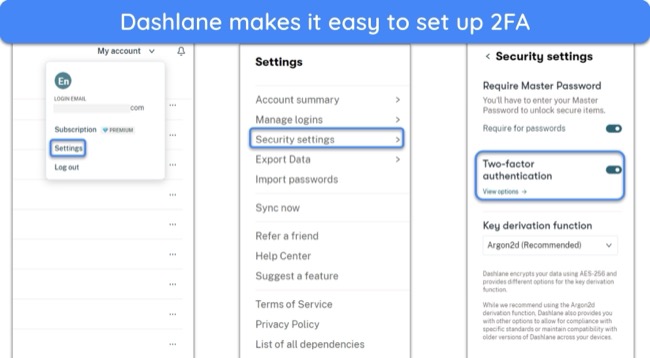
On the other hand, Keeper also supports several 2FA methods. It lets you use authenticator apps, text messages, and USB keys. Plus, the Keeper DNA feature even allows 2FA through smartwatches.
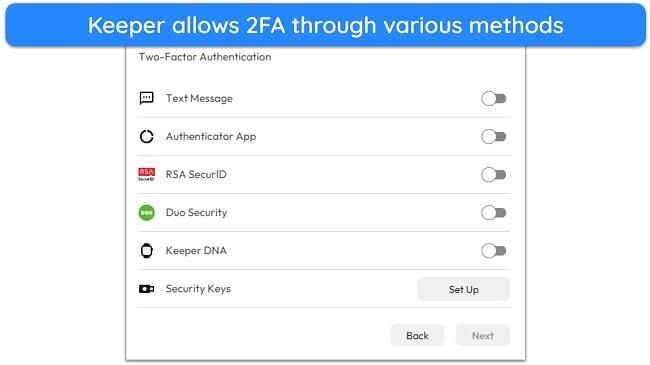
Since both apps allow two-factor authentication through multiple methods, it’s a tie in this category.
Two-Factor Authentication (2FA) Winner: Tie
2. Password Storage — Keeper Is More Comprehensive
While both apps offer great password management and storage, Keeper is the better overall option. Its vaults are more comprehensive, its password generator is better, and its sharing features are much simpler to use. However, Dashlane is better at password auditing.
Password Vault — Keeper’s Vaults Offer Storage for All Kinds of Sensitive Data
Although both apps offer reliable vaults, I found Keeper’s vault a lot more comprehensive. It offers storage for all kinds of sensitive data, like passwords, identities, credit cards, addresses, passports, and more. Plus, Keeper’s vault supports TOTP generation, meaning you can easily use it to generate two-factor authentication codes for logging into your accounts.
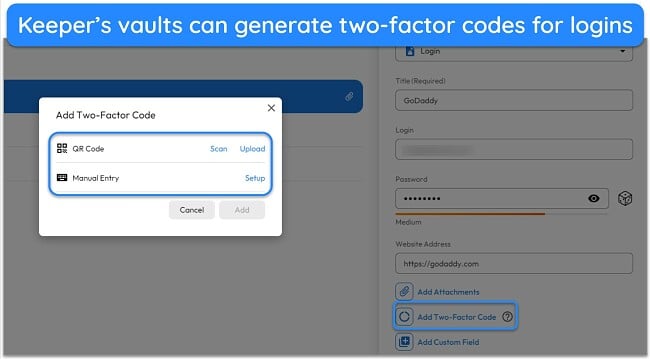
On the other hand, Dashlane’s vault stores passwords, notes, personal information, payment details, and identities. It’s not as comprehensive as Keeper’s vault, but the Secure Notes category lets you store data that doesn’t fit in any other category. You can also use Dashlane’s vault to generate two-factor authentication codes for stored logins.
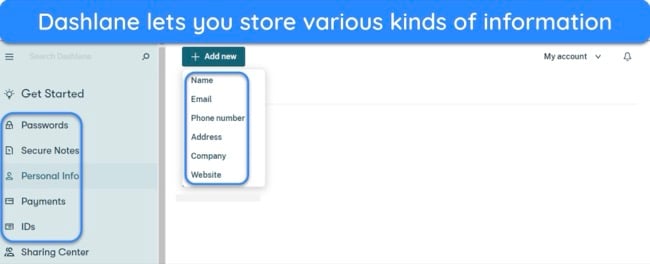
Both apps have effective vaults, but Keeper wins here, as its storage is more comprehensive.
Password Vault Winner: Keeper
Password Generator — Keeper Can Generate Much Longer Passwords
Both apps offer reliable password-generation tools, but Keeper’s password manager stood out as the better option in my tests. It lets you create up to 100-character-long passwords, maintains a full history of generated passwords, and lets you customize the passwords it creates.
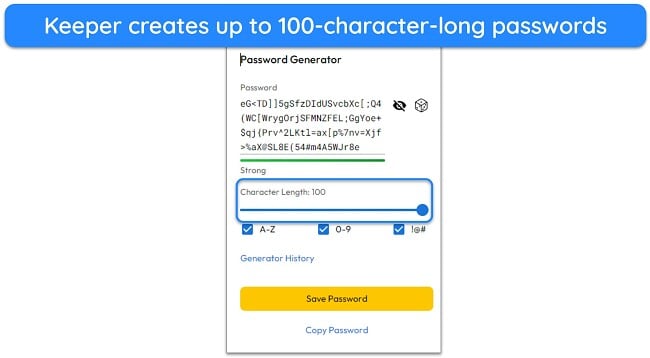
Dashlane also has a useful password generation tool, but it’s limited to 40-character-long passwords. This shouldn’t be much of an issue, as good 40-character passwords are virtually unbreakable, but it still puts it behind Keeper. I also like that Dashlane’s password generator is easy to use and always accessible from its extension.
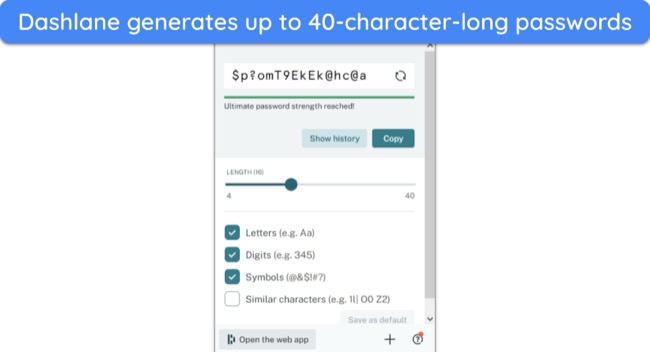
Both apps have useful password generators, but Keeper wins here because it can generate much longer and more secure passwords.
Password Generator Winner: Keeper
Password Auditing — Dashlane’s Auditing Feature Is Much Better
Even though both apps have helpful auditing tools, Dashlane’s Password Health feature is better for auditing and ensuring your passwords are as safe as they can be.
The Password Health tool in Dashlane checks all your passwords and informs you if any are weak, reused, old, or compromised. It also lets you know further details about compromised passwords, like what websites they were compromised through and when they were leaked. Plus, it provides a security score that lets you know your overall password safety at a glance.
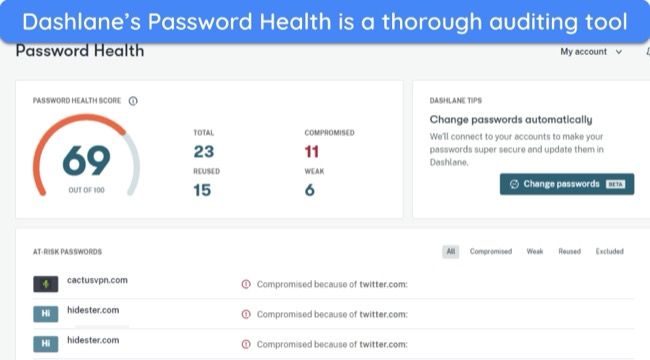
On the other hand, Keeper’s Security Audit feature is similar to Dashlane’s Password Health tool. However, one key difference is that Keeper doesn’t mention compromised passwords in its audit. It’s limited to weak, reused, and old passwords, meaning it isn’t as comprehensive.
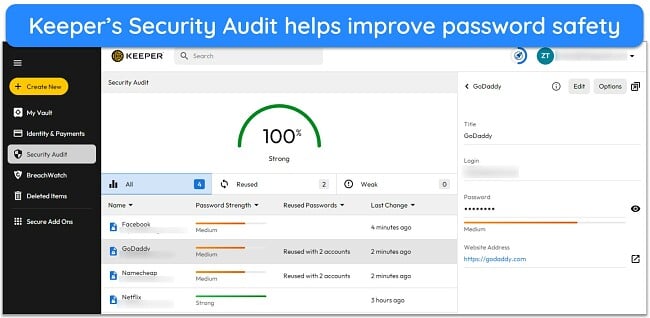
Dashlane is the clear winner here, as its auditing tool is more comprehensive.
Password Auditing Winner: Dashlane
Password Sharing — Sharing Information Is Easier With Keeper
You can share passwords and sensitive data with both apps, but Keeper makes it much easier to share your information thanks to its One-Time Share feature.
Keeper’s One-Time Share feature lets you create secure links containing the information you want to share, and recipients can access the data without installing Keeper. You can also set these links to expire after a specified time. Keeper also includes the traditional sharing method, which lets you share data with others who also use the app.
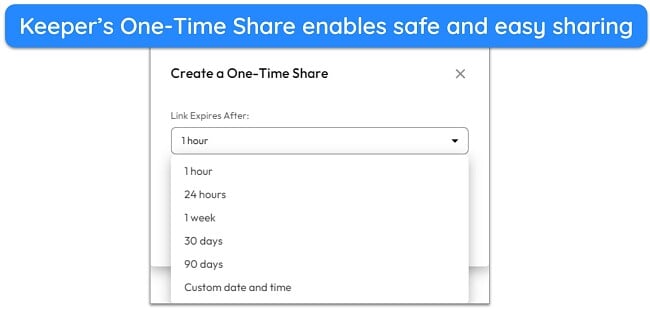
On the other hand, Dashlane only allows sharing within the app. Its sharing feature lets you share data with others and customize the rights they have, but they must have Dashlane installed to receive the information. Unfortunately, it doesn’t have a convenient link-based feature like Keeper’s One-Time Sharing.
Keeper wins in this category, as it provides a convenient sharing method that lets recipients access information without needing the app.
Password Sharing Winner: Keeper
3. Auto-Save and Fill — Only Dashlane Catches Potential Phishing Scams
While both password managers provide excellent auto-save and fill features, Dashlane is better at this, as its auto-fill provides added phishing protection.
During my tests, Dashlane’s auto-save and fill features worked extremely well. Its auto-save dialog appears whenever I enter my information on a new website, and the auto-fill dialog asks to auto-fill my information on login pages and other web forms.
What’s most impressive here is that Dashlane’s auto-fill actually highlights potential phishing scams. If you’re about to auto-fill information on a website with a URL that’s different from what the app recognizes, Dashlane will ask if you trust the web page before filling in the information.
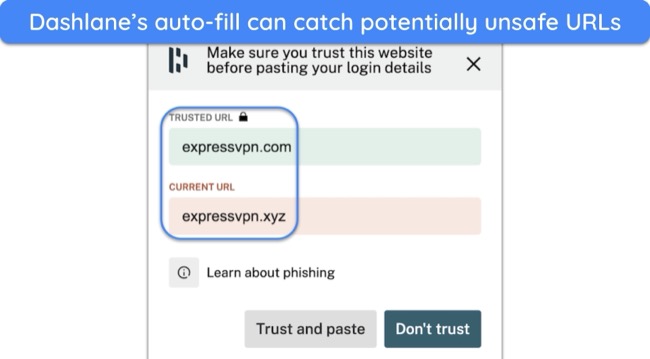
Keeper’s auto-save and fill features are also impressive. Throughout my tests, Keeper’s auto-save dialog showed up whenever I logged into websites or filled in other web forms. Plus, the reliable auto-fill prompt shows up whenever you’re filling out forms or signing into websites, ensuring you can save lots of time.
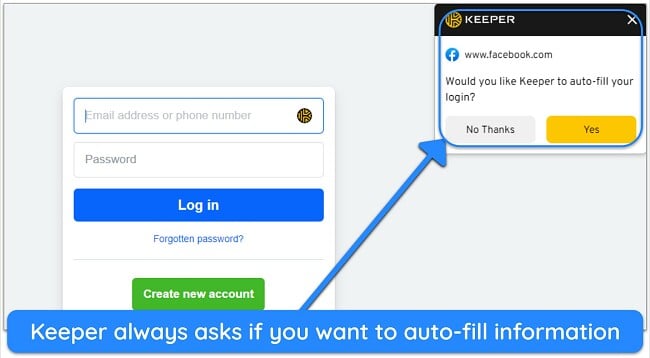
While both apps offer great auto-save and fill functionality, Dashlane wins here, as its auto-fill feature is more secure.
Auto-Save and Fill Winner: Dashlane
4. Privacy — Dashlane’s Open-Source Apps Make It Stand Out
Password managers store various kinds of sensitive data, which is why they must have privacy-focused designs. After extensive research and testing, I learned that both Dashlane and Keeper are designed with your data’s privacy in mind.
Dashlane has a zero-knowledge architecture, ensuring no one except you ever sees what’s in your vault. It’s also GDPR and compliance and holds a SOC 2 Type 2 certification, meaning it uses industry-standard practices to ensure your data’s privacy and protection. Plus, it’s ISO 27001-compliant.
Another thing that stands out is that Dashlane’s mobile apps are completely open-source, with the source code available on GitHub for anyone to audit. This gives me much confidence in this password manager’s security and privacy.
Keeper is also a privacy-focused app. It has a zero-knowledge architecture, GDPR compliance, SOC 2 Type 2 certification, US-EU Privacy Shield compliance, and ISO 27001 compliance. Also, Keeper has cleared independent audits, giving me added confidence in its privacy and security.
While both apps have privacy-focused designs, Dashlane wins here because its apps are open-source.
Privacy Winner: Dashlane
5. Ease of Use — Dashlane Is Easier to Use With a Better Feature Variety
Dashlane is the better overall option when it comes to ease of use. I found it much easier to use its apps and extensions, and it offers extra features. Keeper also has strengths, like offering native apps for all major platforms. However, I don’t like that Keeper locks some features behind additional payments.
User Experience — Dashlane’s Apps and Extensions Are Easier to Navigate
Both password managers have well-designed apps and extensions, but I found that Dashlane is much more beginner-friendly. Setting up its extensions or apps takes no more than a few minutes, making it perfect for newcomers who haven’t used password managers before.
It’s easy to navigate Dashlane’s apps and extensions and use the various features. While it doesn’t offer a native desktop app, Dashlane’s browser extensions offer all its features, ensuring you can use it without issues on any desktop. Plus, the mobile apps have simple designs with all the main menus accessible from the navigation bar at the bottom.
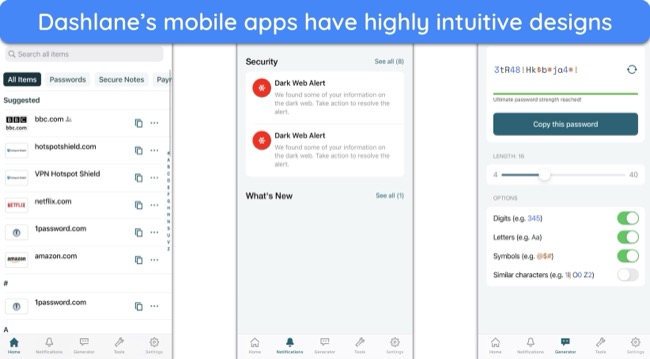
On the other hand, Keeper also offers intuitive apps and extensions. What helps it stand out is that Keeper provides a native app for every platform, including Linux. This makes it a better option for those who prefer to have their password manager running on-device instead of a browser.
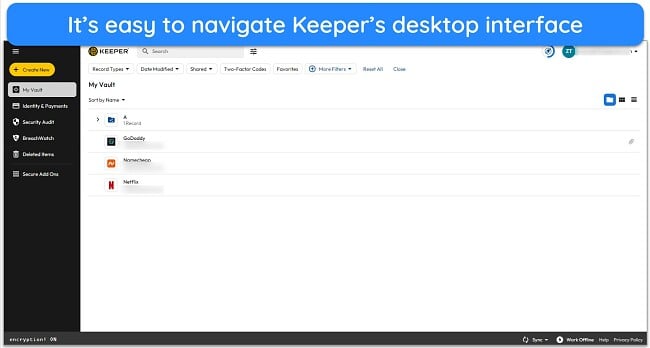
Note that Keeper’s apps aren’t as easy to use as Dashlane’s. They have impressive designs, but some features are either hard to locate or require you to navigate multiple menus. For example, the password generator is hard to find in the desktop app, as it’s only shown as a cube-like icon instead of having a proper label.
All things considered, Dashlane wins in this category because of its beginner-friendly apps.
User Experience Winner: Dashlane
Extra Features — Dashlane Offers More Features for Free
These apps come with various extra features to improve safety and convenience while managing passwords, but Dashlane is better if extra features are a priority.
Dashlane’s extra features include the following:
- VPN — secures your online activity with AES 256-bit encryption.
- Dark web monitoring — checks the dark web for leaked passwords and other sensitive data.
- Passkey support — enables secure passwordless logins on websites that support the feature.
- Secure storage — provides 1GB of storage to keep sensitive files.
- Emergency access — lets trusted contacts access your vault if there’s an emergency.
- Import/export — allows seamless switching between password managers.
Dashlane is the only password manager that offers a VPN, making it stand out here. It’s not as good as the best standalone VPNs, but Dashlane’s Hotspot Shield-powered VPN provides fast connection speeds and airtight security.
With Keeper, you’ll get the following features:
- BreachWatch — scans the dark web to check for leaked information (paid add-on).
- Secure storage — provides up to 100GB of secure storage for sensitive data (paid add-on).
- KeeperChat — enables safe and encrypted communication with others.
- Emergency access — allows trusted contacts access to your vault during emergencies.
- Passkey support — allows safe and passwordless logins on supported websites.
- Import/export — lets you easily switch between password managers.
Even though both apps have some great extra features, I was disappointed to learn that you need to pay extra to use some of Keeper’s BreachWatch and secure storage. In contrast, most competitors offer their dark web monitoring feature with the base subscription and don’t require an extra payment.
Since it includes a VPN and doesn’t lock features behind additional payments, Dashlane wins in this category.
Extra Features Winner: Dashlane
Device Compatibility — You Can Use Both on All Major Platforms
You can use both password managers on all major platforms. The following table shows all the devices these apps work on:
| Dashlane | Keeper | |
| Windows | Browser extensions | Native app and browser extensions |
| macOS | Native App and Browser extensions | Native app and browser extensions |
| Linux | Browser extensions | Native app and browser extensions |
| iOS | Native app | Native app |
| Android | Native app | Native app |
While both apps work on most devices, Keeper stands out because it offers a native app for every platform, while Dashlane limits you to browser extensions on desktops. This isn’t a major issue, as Dashlane’s extensions include all the necessary features. However, it makes Keeper a better choice for people who prefer native apps over extensions. So, it’s the winner here.
Device Compatibility Winner: Keeper
6. Customer Service — It’s Easy to Get Help for Either Password Manager
Both Dashlane and Keeper let you easily get help whenever needed. They offer various support channels that you can contact, and there’s a detailed knowledge base on each app’s website with lots of support articles and troubleshooting tips.
You can contact Keeper’s support through 24/7 live chat, email, and phone calls. All its support channels are reliable, but I was most impressed with the live chat. You can easily access it via Keeper’s website, and it takes only a few minutes to connect with an agent. Every agent I talked to was helpful, providing helpful answers to my queries.
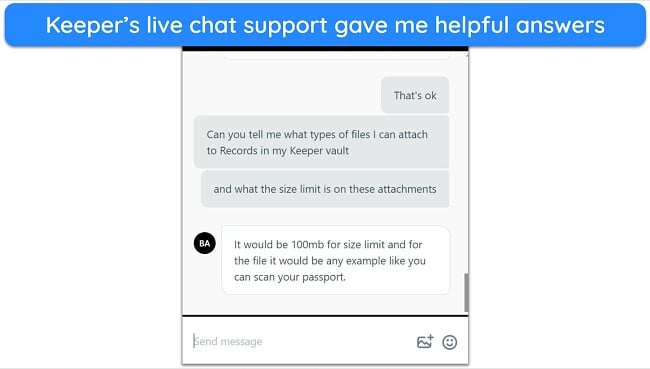
Dashlane’s support is also excellent, and you can contact it via live chat or email. There’s also phone support, but it’s limited to business users. When I talked to Keeper’s live chat agents during tests, they were friendly and gave detailed answers to resolve my queries. The only downside is that the live chat isn’t 24/7 and is only available Monday to Friday, 9am to 6pm EST.
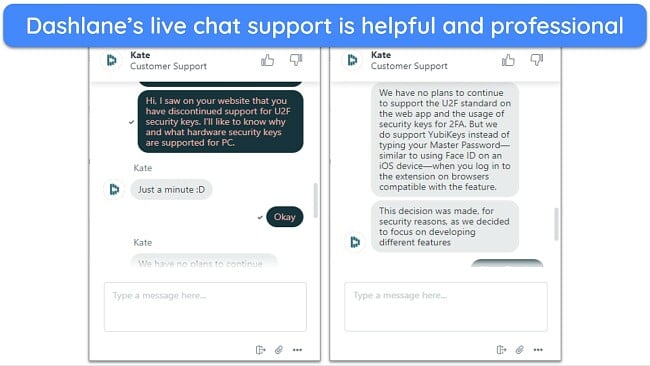
While you can reliably get help for both apps when needed, Keeper wins here, as its live chat is 24/7 and it has more support options.
Customer Service Winner: Keeper
7. Plans and Pricing — Dashlane Offers Better Value and a Superior Free Plan
Keeper is the better overall option when it comes to plans and pricing. Its subscriptions offer more value, the free version is less restrictive, and it provides a money-back guarantee.
Price — You’ll Get Better Value for Dashlane’s Plans
Both antiviruses come with multiple subscription options, but you’ll get much better value for money with Dashlane.
Starting at $4.99/month, Dashlane provides 2 subscriptions: Premium and Friends & Family. It costs more than its competitors, but Dashlane is worth the price, as it includes a VPN and many useful features. The family subscription is of even better value because it allows up to 10 members to share the same subscription with only a slight price increase.
Keeper’s plans start at $1.46/month and include the Keeper Unlimited and Keeper Family options. The family plan delivers better value than the individual subscription, allowing up to 5 members. While the app seems cheap initially, note that you have to pay extra to get essential features like BreachWatch.
Dashlane wins in this category even though it costs a little more, as it delivers much better value for money.
Price Winner: Dashlane
Free Version — Dashlane’s Free Plan Is a Lot Better
While Keeper and Dashlane both offer free plans, Dashlane’s free plan is much better and better for simple password management. The following table shows the key differences between both apps’ free versions:
| Dashlane | Keeper | |
| Supported devices | 1 (any device) | 1 (mobile only) |
| Storage | 25 records | 10 records |
| Auto-save and fill | ✔ | ✔ |
| Password generation | ✔ | ✔ |
| Secure sharing | ✔ | ✘ |
| Dark web monitoring | ✔ (master password only) | ✘ |
| Two-factor authentication | ✔ | ✔ |
Note that Dashlane’s dark web monitoring for master passwords upholds the app’s zero-knowledge approach. The app uses hash functions to disguise each password, ensuring your actual password is never sent to Dashlane servers.
It’s clear from the table above that Dashlane is among the best free password managers you can get. It offers more storage, supports more devices, and offers features like password sharing. So, Dashlane wins in this category.
Free Version Winner: Dashlane
Money-Back Guarantee — Only Dashlane Offers a Money-Back Guarantee
Between both these options, only Dashlane comes with a money-back guarantee. So, you can try its premium features completely risk-free before fully committing to the purchase. Dashlane’s money-back guarantee is 30 days long, giving you lots of time to try the app and making it the winner in this category.
Money-Back Guarantee Winner: Dashlane
And the Winner Is… Dashlane
Keeper and Dashlane are both excellent password managers with various strengths, but Dashlane stands out as the better choice. It offers more thorough auditing, superior value for money, a better free plan, and a money-back guarantee. Plus, its auto-fill stands out by letting you catch phishing scams.
 |
 |
|
| Encryption | AES 256-bit | AES 256-bit |
| Two-Factor Authentication (2FA) |
|
|
| Password Vault | Offers unlimited storage and is easy to use | Provides unlimited storage and supports all kinds of data |
| Auto-Save and Fill | Reliable auto-save and fill that can catch phishing scams | Effective auto-save and fill functionality |
| Password Generator | Creates up to 40-character-long passwords | Generates up to 100-character-long passwords |
| Privacy |
|
|
| Password Auditing | Identifies weak, reused, old, and compromised passwords | Highlights weak, reused, and old passwords |
| Password Sharing | Secure sharing with other Dashlane users | Secure and easy to share information with anyone |
| Ease of Use | Easy to install and use on any platform | Easy to install, but some features can be hard to find |
| Extra Features |
|
|
| Device Compatibility | Browser extensions for desktops and native apps for iOS and Android | Native apps for all major platforms |
| Customer Service |
|
|
| Price | Delivers great value for money and includes every feature in all paid plans | Initially cheap, but some core features require extra payment |
| Free Version | Effective free version with multiple useful features | Basic free version with limited storage and features |
| Money-Back Guarantee | 30-day money-back guarantee | Doesn’t have a money-back guarantee |
While there can only be 1 winner, you can’t go wrong with either password manager here. Keeper has many strengths, like its variety of customer support channels, convenient sharing, and better password generator. Plus, it has comprehensive vaults that store all kinds of sensitive data.
Dashlane is still the better option, though. It offers better value with its plans and has a superior free plan as well. Plus, it’s the only password manager available with a VPN, and it provides easy-to-use apps and extensions. Also, you can try Dashlane without risk, as it comes with a 30-day money-back guarantee.
Overall Winner: Dashlane
How to Use Dashlane on Your Device
Windows
- Choose a Dashlane plan. Navigate to Dashlane’s website and choose a subscription. You can click “Try it free” if you want to use its free trial.
![Screenshot showing how to choose a Dashlane plan]()
- Install Dashlane. Install Dashlane’s extension onto the browser you use.
![Screenshot showing how to install Dashlane's browser extension]()
- Create an account. Enter your email after installing Dashlane’s extension to create an account.
![Screenshot showing how to create a Dashlane account]()
- Set a master password. Set a strong master password to secure your Dashlane vault.
![Screenshot showing how to set up a master password for Dashlane's vault]()
- Use Dashlane. Secure your passwords and other sensitive data with Dashlane
![Screenshot of Dashlane's web app after it's been set up]()
Android
- Install Dashlane. Search “Dashlane” in the Google Play Store and install the app on your device.
- Create an account and set a master password. Enter your email address to create a Dashlane account and set a strong master password to secure your vault.
- Enable biometrics. Enable biometric unlock and recovery.
- Use Dashlane. Secure your passwords and sensitive data with Dashlane.


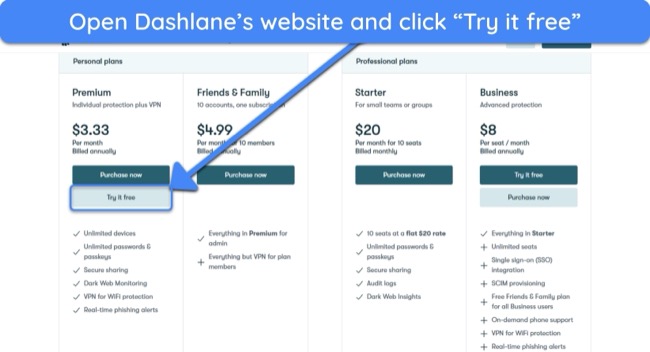
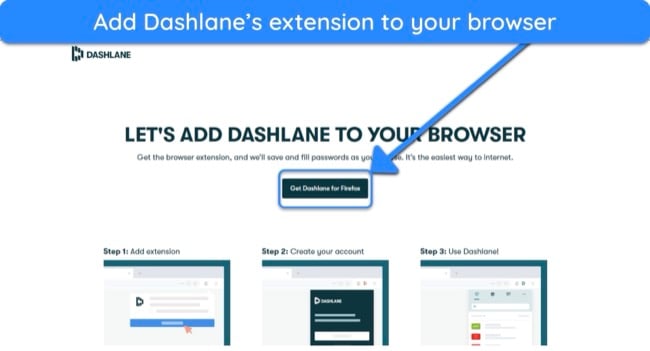
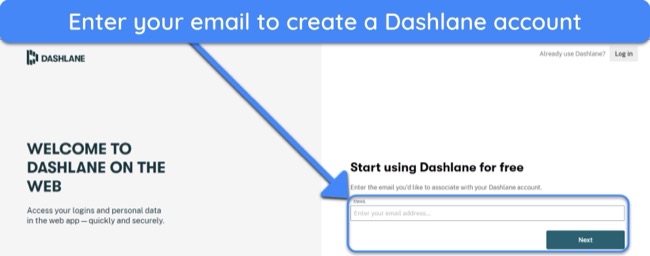
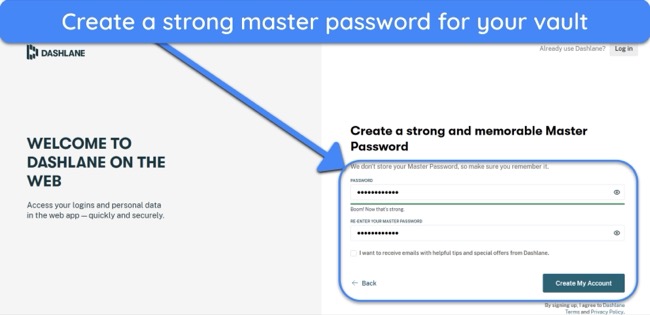
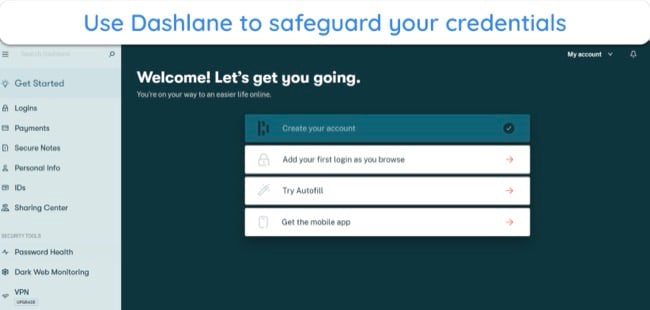










Leave a Comment
Cancel