How to Watch Netflix on Amazon Fire Stick (Tested in 2025)
The content on Netflix changes depending on the country due to copyright and broadcast laws. Netflix detects your location and shows you content available in your country. If you watch Netflix on your Amazon Fire Stick, you’ll see content available to you locally.
Technically, you could use a VPN with your Fire Stick to view Netflix content in different countries. However, my team and I don’t condone this — it breaks Netflix’s Terms of Use and could be considered a copyright violation.
You can still use a VPN to privately stream Netflix on Fire Stick, but not many VPNs work as Netflix blocks proxy connections. Our international team has found several working options, and ExpressVPN is the best for lag-free, secure streaming. You can try ExpressVPN risk-free with its 30*-day money-back guarantee (no questions asked). Editor’s Note: Transparency is one of our core values at WizCase, so you should know we are in the same ownership group as ExpressVPN. However, this does not affect our review process, as we adhere to a strict testing methodology.
Quick Guide: 4 Easy Steps to Watch Netflix on Fire Stick or Fire TV
- Download and install a VPN on your Amazon Firestick or Fire TV. I recommend trying ExpressVPN’s blazing-fast servers for streaming your favorite Netflix content in UHD.
- Download the Netflix app to your Fire Stick or Amazon Fire TV. You’ll find the Netflix app in the Amazon Appstore on your device.
- Launch your VPN and connect to a local server. With this, you’ll be able to stream content legally available to you.
- Open the Netflix app on your Fire Stick, sign in, and start streaming!
Important! My team and I do not condone breaking terms of service or copyright rules. The recommended VPNs have strict zero-log policies and won’t track or store your online activity. It is solely up to you to use your VPN responsibly. Please abide by all applicable laws and regulations.
How to Watch Netflix on an Amazon Fire Stick
Before you can start streaming Netflix, you need to install the Netflix app onto your Amazon Fire Stick or Fire TV. It’s quick and easy:
- Open the Firestick or Fire TV home interface.
- Click the “Find” tab and select the “Search” option.
- Type Netflix into the search box and select the first option.
- Click on the Netflix app.
- Press the download or get button and wait for the app to install.
- Click the open Netflix button.
- Sign in to an existing Netflix account or create a new one.
To stream Netflix securely and privately, I recommend you use a VPN that protects your personal data and keeps your streaming speeds fast. A great choice is ExpressVPN, but CyberGhost and PIA are also solid for security and streaming.
The easiest way to use a VPN with your Fire Stick or Fire TV is to use a native app. Not all VPNs have native apps for Amazon Fire Stick, but those on my list do. And in just a few steps, you can secure your connection and start watching Netflix.
The Best VPNs for Streaming Netflix on The Amazon Firestick
1. ExpressVPN — Ultra-Fast Netflix Streaming With Zero Interruptions
- 3,300+ servers in over 105 countries
- Super-fast speeds to watch all Netflix content without buffering or lag
- Supports up to 8 devices simultaneously, including your Amazon Firestick
- 24/7 live chat, customer support, and email helpdesk
- 30*-day money-back guarantee so you can try it completely risk-free
ExpressVPN is one of the best VPNs for ultra-fast Netflix streaming on an Amazon Firestick or Fire TV. Our team of international testers found that ExpressVPN works with Netflix in more than 20 countries, including Canada, Ireland, France, Japan, Malaysia, the US, and the UK.
Our US team could stream season 1 of Blood & Water on Netflix without buffering or interruptions on ExpressVPN’s US servers. It took less than 10 seconds to choose an episode and start streaming while keeping an average speed of 76Mbps.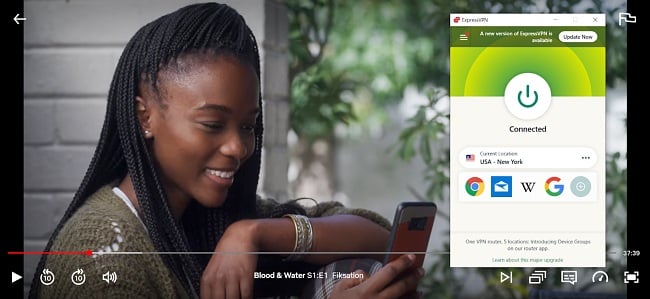
During tests, the team found that no matter which local server they connected to, they could stream Netflix without issue. In addition to this, its impressive number of servers ensured no overcrowding, which makes overall streaming much better.
ExpressVPN offers 256-bit military-grade encryption, allowing you to stream Netflix on your Amazon Fire Stick or Fire TV without leaving your personal data unprotected. 256-bit military-grade encryption has been used by the US government and other security officials to protect classified information, so you can feel secure when streaming Netflix using ExpressVPN.
The customer service experience and features provided by ExpressVPN are excellent, enabling me to speak directly to a member of the team using its online chat function. I received a response in less than 3 minutes and was directed to a web page that directly answered my question. I tried emailing its helpdesk and received a more in-depth response when compared to the online chat function. However, this response took slightly longer, at just under 24 hours, which isn’t too bad if the issue you’re having isn’t urgent.
The only minor con I could identify throughout the testing process was ExpressVPN’s premium pricing compared to other top VPNs. However, you’ll be happy to know that you can get an offer for % off, which will help you save a lot of money on an ExpressVPN subscription without sacrificing any of the premium features outlined in this guide.
Out of every VPN I tested, ExpressVPN excels in its ability to provide UHD Netflix streams with zero interruptions. And to make it even better, my experience of ExpressVPNs 30*-day money-back guarantee was much better than any other VPN I tested. For example, after using ExpressVPN for 3 weeks, I requested a refund to truly see if you’d be able to get your money back, no questions asked. To my surprise, ExpressVPN processed my refund almost instantly without asking why and without asking me to stay. Try ExpressVPN today completely risk-free, and if it isn’t for you, you can get your money back just like me in under 5 working days.
Editor’s Note: Transparency is one of our core values at WizCase, so you should know we are in the same ownership group as ExpressVPN. However, this does not affect our review process, as we adhere to a strict testing methodology.
ExpressVPN is compatible with: Windows, Android, macOS, iOS, Linux, routers, Chrome, Kindle Fire, Firefox, PlayStation, Xbox, Nintendo Switch, Apple TV, Amazon Fire TV, and smart TVs.
ExpressVPN works with: Netflix, Disney+, Hulu, Amazon Prime Video, BBC iPlayer, HBO Max, YouTube TV, ESPN, and more.
2025 Update! You can subscribe to ExpressVPN for as low as per month with a 2-year purchase (save up to %)!! This is a limited offer so grab it now before it's gone. See more information on this offer here.
2. CyberGhost — Dedicated Servers for Streaming Netflix in 4K UHD
- 9,757+ servers in over 100 countries
- Optimized servers for HD Netflix streaming with zero interruptions
- Supports up to 7 devices simultaneously, including your Amazon Firestick
- Customer support is available 24/7 allowing you to get help no matter where you are
- Completely risk-free with its 45-day money-back guarantee
CyberGhost has dedicated servers optimized for streaming Netflix, which provide seamless streaming for residents in many countries. Our international team found these servers work flawlessly with Netflix. During tests of CyberGhost’s optimized servers in the US, our team connected to Netflix in seconds to watch Riverdale in 4K without any buffering.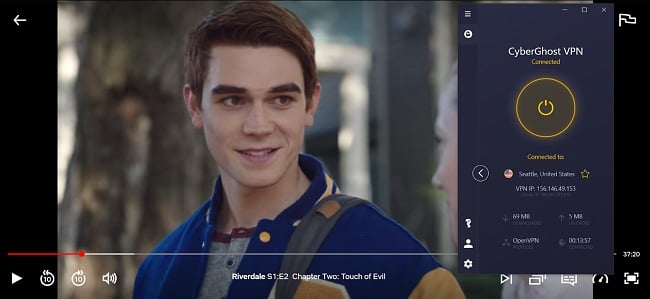
CyberGhost’s customer support is very responsive and aims to respond to queries in under 5 minutes. However, it took slightly longer than this during my test, but I was still extremely happy with the level of detail included in their responses and the sincerity shown by the customer support team. My overall experience with CyberGhost’s customer support was very positive, especially since they respond 24/7 in a matter of minutes and are very engaging.
I was able to connect up to 7 devices simultaneously throughout the testing process, including on my Amazon Firestick, which made streaming Netflix much simpler.
Unfortunately, our team found it difficult to connect to optimized Netflix servers during peak times and experienced the Netflix proxy error several times. However, we recorded an average speed of 69 Mbps on CyberGhost’s regular servers. This is much faster than most VPNs we tested and will ensure you don’t experience many interruptions or error messages. I recommend adding the best servers to your favorites list so that you can automatically connect to them in the future.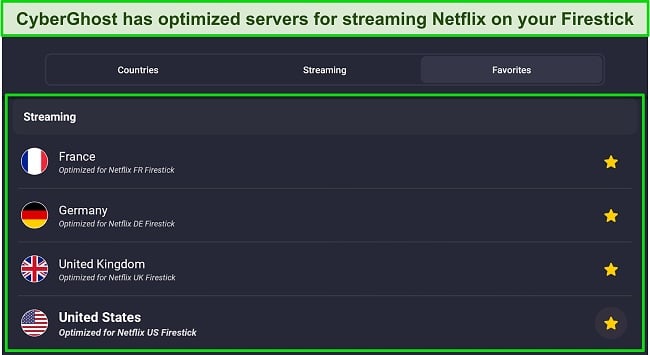
I also used CyberGhost for 3 weeks to test whether you would actually get your money back using its 45-day money-back guarantee. I was pleasantly surprised at how fast the customer service team responded and approved my refund — it only took 1 minute with no questions asked, which is significantly better than the other top VPNs I tried. My refund was returned to my bank account in less than 7 working days. If you’re unsure which is the best VPN for your needs, download CyberGhost today completely risk-free and start watching Netflix.
Editor’s Note: Transparency is one of our core values at WizCase, so you should know we are in the same ownership group as CyberGhost VPN. However, this does not affect our review process, as we adhere to a strict testing methodology.
CyberGhost is compatible with: Windows, macOS, Android, iPhone, Chrome, Firefox, Linux, Amazon Fire TV, Amazon Fire Stick, Android TV.
CyberGhost works with: Netflix, Disney+, Hulu, Amazon Prime Video, HBO Max, BBC iPlayer, ESPN, Crunchyroll, and Yle.
3. Private Internet Access (PIA) — Largest Number of Servers to Watch Netflix in 2025
- 35,000+ servers in over 100 countries
- Super-fast speeds for streaming Squid Game with no lag
- Connect up to unlimited devices simultaneously, including your Amazon Firestick
- 24/7 live chat and customer support
- 30-day money-back guarantee
When I compared PIA to similar VPNs throughout the testing process, I discovered it has the largest number of servers per country. Most other VPNs we tested have less than 100 servers per country. This is ideal if you find the first local server doesn’t work, as you can switch to an alternative server to stream Netflix.
PIA is an affordable VPN that adds an extra layer of anonymity. For example, its MACE feature offers complete protection from ads, trackers, and malware. In addition to this, you get the added benefits associated with this unique feature, including faster load times, increased battery life, and decreased data usage. Our global team could enable its MACE feature directly through the PIA mobile app, which provided WiFi protection as well as lag-free Netflix streaming.
The average server connection speed was 70 Mbps. However, the team often had to connect to multiple local servers to finally establish a concrete connection that was not interrupted by Netflix error messages.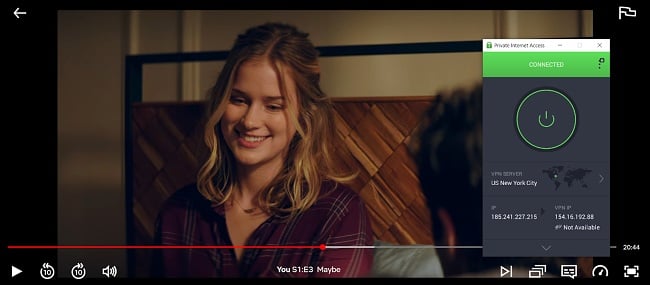
You can connect unlimited devices at the same time with PIA, including Amazon Fire Stick or Fire TV. It took just a few seconds to install PIA’s dedicated Fire Stick app, and it’s easy to configure.
PIA’s 24/7 live chat feature was definitely the least responsive out of every VPN on this list, responding to multiple queries 1 hour after submission. In addition to this, when I sent an email to its email support team, I had to wait over 24 hours for a half-hearted response which I think could have been more detailed and informative. In terms of addressing concerns or issues, the impact of this drawback largely relies on whether you require immediate responses or if you possess the patience to endure a waiting period without any assured solutions.
I used PIA for a total of 3 weeks to test whether or not I would get my money back using its 30-day money-back guarantee. After I requested a refund, it was automatically accepted and put back into my bank account within 5 working days. Download PIA today completely risk-free using its 30-day money-back guarantee. If you’re a newcomer to the VPN realm, utilizing a money-back guarantee can serve as an excellent method to assess whether you can access the desired content and utilize the necessary features for effectively circumventing geo-restrictions.
Editor’s Note: Transparency is one of our core values at WizCase, so you should know we are in the same ownership group as Private Internet Access. However, this does not affect our review process, as we adhere to a strict testing methodology.
PIA is compatible with: Windows, macOS, Android, Linux, iOS, Chrome, Firefox, and Amazon Fire Stick.
PIA works with: Netflix, HBO Max, Disney+, Amazon Prime Video.
How to Choose the Best VPN for a Firestick
When you’re choosing the best VPN to watch Netflix on your Amazon Firestick or Fire TV, there are a few things you should consider before installing the VPN onto your devices:
- Does the VPN have military-grade encryption to keep your data hidden? If so, is this 128-bit or 256-bit? Does it have additional security features like a kill-switch or a zero-logs policy?
- Does the VPN have a native Firestick or Fire TV app? If not, does it support iOS and Android devices? Is there another way for you to watch Netflix on a Firestick?
- Does the VPN have a plethora of server options? Are there multiple servers in your location? Are there enough servers to reduce overcrowding and increase streaming speeds?
- Is the customer support knowledgeable and responsive? Do they have a live chat feature? Do they respond 24/7? Are there setup guides on the website that are easily accessible and easy to understand?
After testing the top VPNs in the market using the criteria above, ExpressVPN, CyberGhost, and PIA are the 3 best VPNs for watching Netflix on your Amazon Firestick or Fire TV.
How to Install a VPN on Your Amazon Firestick or Fire TV
VPNs With a Native Amazon Firestick App
ExpressVPN and CyberGhost both have a native app for an Amazon Firestick and Fire TV, meaning you can install it directly onto your Amazon device and start streaming.
Tip: Most native VPN apps only support more recent Firesticks and Fire TVs. So if you have an older model, you won’t be able to connect to a VPN using an app — you’ll have to install it on your router instead.
- On your Amazon Firestick home screen, use the search tab to find the VPN app you want to install. I used ExpressVPN — it’s easy to download and set up on the Firestick.
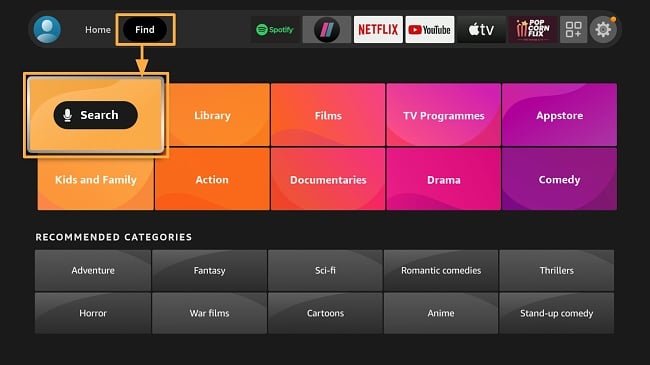
- Select the app from the list and click “Get.”
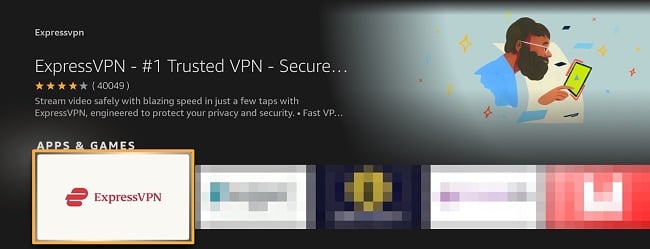
- Once the download is complete, click “Open” to launch the VPN.
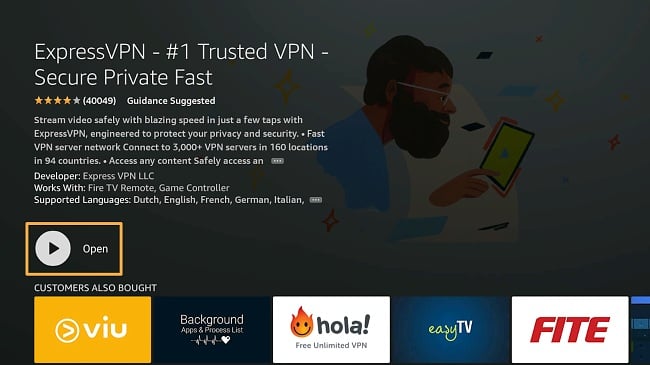
- Follow the onscreen prompts to finish the installation and sign in to your VPN account (or sign up for an account from the app).
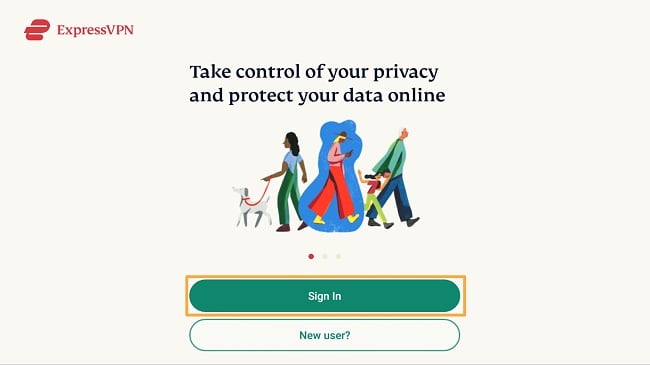
- Connect to a local server. Your VPN can automatically pick the closest option for fast speeds without lags.
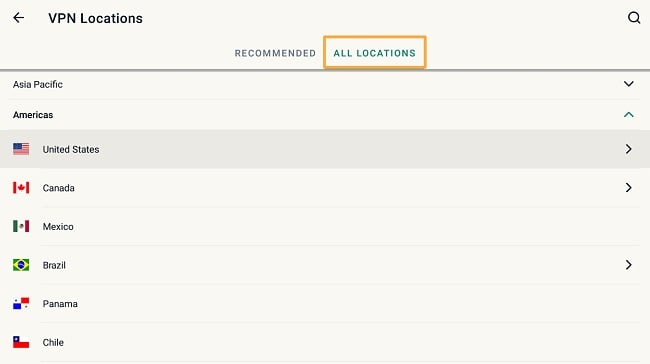
- Once you’ve connected, you can open the Netflix app on your Fire Stick and start streaming Netflix content!
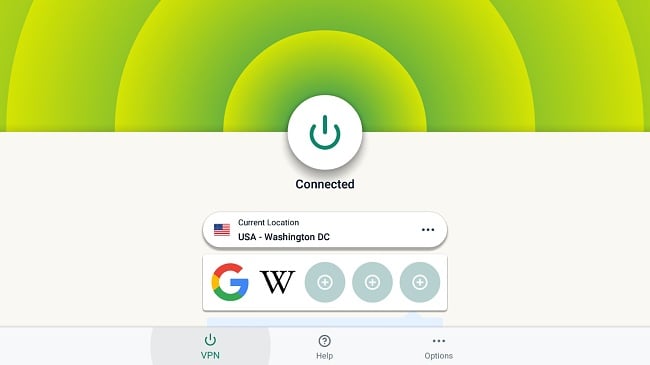
When you use a VPN app, you can trust that it will maintain a secure connection without compromising your privacy. After you click “OK,” you’ll be able to connect to a server in any country and start streaming Netflix.
VPNs Without a Native Amazon Firestick App
If you’re using Private Internet Access (PIA), or another VPN that doesn’t have a native app, you can sideload the VPN onto your Firestick or Fire TV or you can install it directly onto your router.
Prepare Your Device for Alternative Downloads
- Launch your Amazon Firestick or Fire TV device and go to “Settings” then “My Fire TV.”
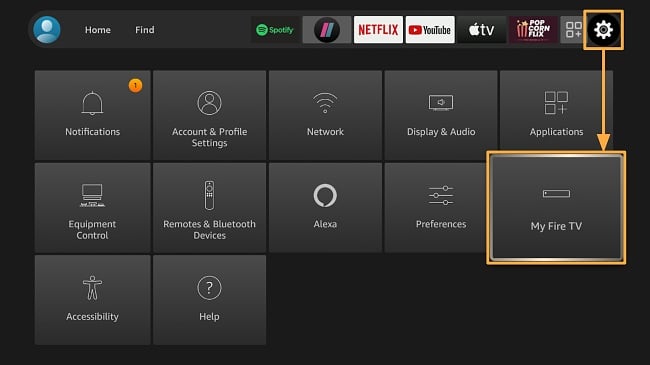
- Click on “Developer Options” and enable “ADB Debugging” and “Apps from Unknown Sources.”
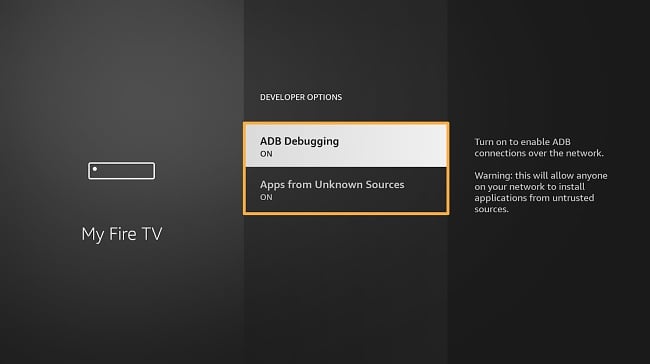
Method 1 — Download the VPN app using an APK (.apk)
An APK is an app that is created specifically for Android devices. If the VPN you want to use doesn’t have a native Firestick or Fire TV app (like PIA), you can download an APK file from your chosen VPN’s website. Here’s how:
- Use the Firestick’s search function to find the Downloader app and install it onto your Firestick or Fire TV device.
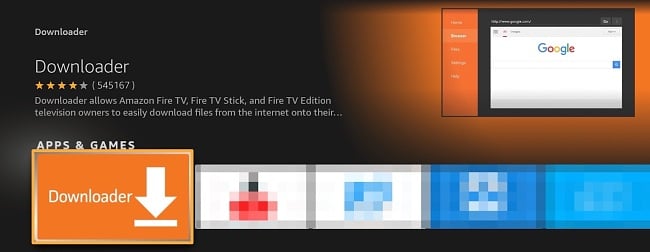
- Launch the downloader app and enter the URL of the VPN you want to use into the “Browser” option. Find the VPN’s supported apps, choose “Android TV” and download the APK file. For PIA, you can simply type in the direct download URL (https://www.privateinternetaccess.com/installer/download_installer_android).
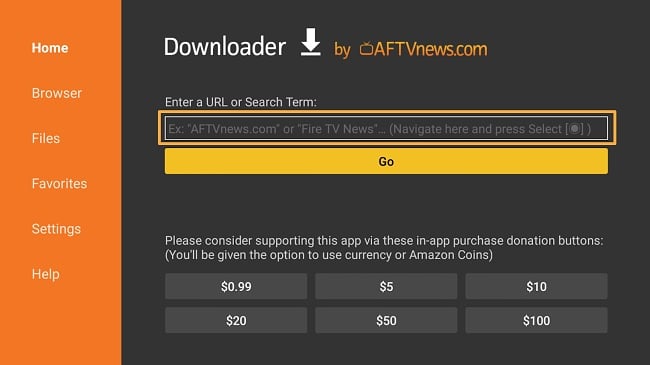
- Download the APK (.apk) and approve all permissions. The app will be installed on your Fire Stick.
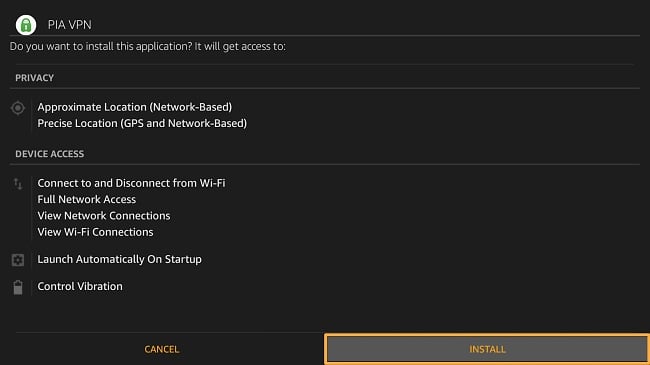
- Launch the VPN, sign in to your account, and connect to a local server.
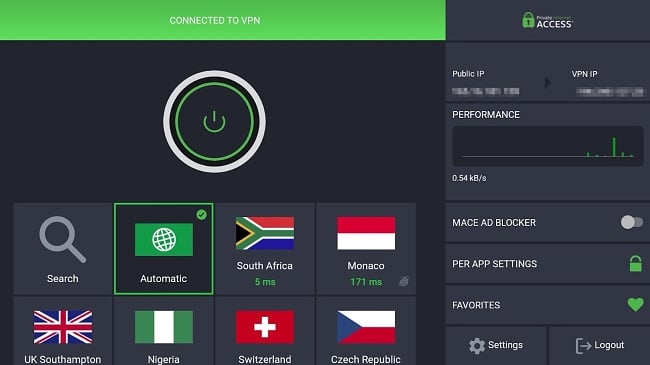
- Open the Netflix app and start streaming!
Method 2 — “Sideload” the VPN app using another Android device
To download the VPN app you’ll have to use a second Android device (like a smartphone or tablet).
- Go to the Firestick or Fire TV “Settings.”
- Select the “Network” option and make a note of your TV’s IP address.
- Download and install “Apps2Fire” from the Google Play Store onto your Android device.
- On the same device, download and install a VPN.
- Launch “Apps2Fire” and tap on the menu icon, then “Setup.”
- Enter the IP address of your TV and tap “Save.”
- Tap the menu icon again and select “Upload Apps.”
- Tap your previously downloaded VPN app.
- The app should automatically install on your Amazon Firestick or Fire TV device.
If your VPN app doesn’t appear on your Firestick homepage once it’s installed, here’s how you can locate it on an Amazon Firestick or Fire TV:
- On the home screen of your Firestick or Fire TV, go to “Applications” (it’s the icon to the left of the “Settings” gear).
- Click on “My Apps.” You should now be able to view all your apps, including your VPN.
- Launch the VPN app, log in with your VPN account details, and connect to a server.
- Start streaming Netflix!
Editor’s Note: Transparency is one of our core values at WizCase, so you should know we are in the same ownership group as ExpressVPN. However, this does not affect our review process, as we adhere to a strict testing methodology.
FAQs on Watching Netflix on Amazon Firestick With a VPN
Is Netflix free on a Firestick?
The Netflix app on Amazon Firestick and Fire TV is free to download, but you’ll need a paid subscription to watch any content. Since you already have to pay for Netflix, it’s best to choose one of these top VPNs, since they all have money-back guarantees for 30 days or more. If it’s your first time signing up for Netflix however, you’ll get a free thirty days when you make an account.
Why am I receiving error messages when trying to watch Netflix on my Fire Stick and how do I avoid it?
An error message can happen when Netflix detects a proxy connection — Netflix blocks VPNs to protect its copyrighted content. You can avoid this by using one of the best VPNs for Amazon Fire Stick and connecting to a server in your country to watch local Netflix. Most VPNs will let you “favorite” a server, so you know which one works the next time you connect.
Can I use a free VPN to watch Netflix on an Amazon Fire Stick?
No. While there are many free VPNs, you wouldn’t be able to use one to watch Netflix on your Amazon Fire Stick or Fire TV. Unlike the top 3 VPNs outlined above, our global team has tested free VPNs and they simply don’t work with Netflix.
Additionally, free VPNs have way fewer servers than the top VPNs I tested, meaning you’ll experience overcrowded servers that offer slow speeds, lots of buffering and lag. In addition to this, you may not be able to switch between servers if you experience error messages hindering your ability to watch Netflix.
Unfortunately, many free VPNs have basic encryption at best, nowhere near as protective as ExpressVPN, CyberGhost, or PIA. But not only that, without clear no-logs policies, kill switches, and additional Wi-Fi protection, free VPNs have access to all of your personal data which increases the risks of getting hacked or having your IP address exposed.
Free VPNs just can’t live up to all the features you get with a premium one. Despite this, you might still be considering getting one. Although I recommend getting a paid one, you can decide for yourself and look into some of the top free VPNs that we have reviewed.
Securely Stream Netflix on Your Amazon Firestick
A VPN is the perfect solution to safely stream your favorite Netflix content on your Amazon Fire Stick or Fire TV, so you can enjoy streaming on the big screen.
Although all of our top VPNs will work, ExpressVPN is by far the best at reliably streaming Netflix and offers the best app for all Amazon devices. You don’t need to take my word for it — test out ExpressVPN yourself and stream Netflix on your Firestick. It has a 30*-day money-back guarantee, so you can get a refund if you aren’t 100% satisfied with it.
Editor’s Note: Transparency is one of our core values at WizCase, so you should know we are in the same ownership group as ExpressVPN. However, this does not affect our review process, as we adhere to a strict testing methodology.
*Please note that ExpressVPN’s generous money-back guarantee applies to first-time customers only.
Summary: Watch Netflix on an Amazon Firestick or Fire TV With These VPNs in 2025
Editor's Note: We value our relationship with our readers, and we strive to earn your trust through transparency and integrity. We are in the same ownership group as some of the industry-leading products reviewed on this site: ExpressVPN, Cyberghost, Private Internet Access, and Intego. However, this does not affect our review process, as we adhere to a strict testing methodology.







Leave a Comment
Cancel