How to Use a VPN on Samsung Smart TV: Easy Guide (2025)
Samsung TV’s operating system doesn’t support VPN apps, so you can’t just download one from the app store to connect. Fortunately, there are 3 ways you can use a VPN with Samsung TVs. But the methods can be complicated without help.
In this guide, I provide detailed instructions on how to configure a VPN on your router, share your internet connection from a VPN-enabled device to your smart TV, and use Smart DNS. If you have a reliable VPN, you can pick the most suitable method and connect within minutes.
To make sure you have the best experience streaming on your big screen, I also tested dozens of VPNs. ExpressVPN is the easiest VPN to set up on your Samsung smart TV using any of the 3 methods. Plus, it has fast speeds for lag-free streaming and works with all major channels. You’ll be backed by a 30*-day money-back guarantee, so you can try it risk-free. Editor’s Note: Transparency is one of our core values at WizCase, so you should know we are in the same ownership group as ExpressVPN. However, this does not affect our review process, as we adhere to a strict testing methodology.
Try ExpressVPN on Samsung smart TV
Quick Guide: Easy Methods to Set up a Samsung TV VPN
- Get a VPN. Make sure it has fast speeds and detailed setup guides online. I recommend ExpressVPN as it’s the easiest to set up on your Samsung smart TV.
- Pick an installation method. You can choose between a router setup, network sharing with a VPN-enabled device, or through Smart DNS.
- Start streaming on your Samsung smart TV. You can now watch your favorite TV shows on the big screen with the protection of a VPN.
Detailed Guides: 3 Ways to Set up a VPN on Samsung Smart TVs
There are 3 ways to set up a VPN on your Samsung smart TV, each of which has its pros and cons. The router setup is the most functional but also the most complicated and potentially the most expensive if you need to buy a compatible router.
If you don’t have a compatible router, then setting up a VPN hotspot with your mobile data or PC is a good solution. To help you choose the best method, I’ve listed the pros and cons of each setup method below. The step-by-step methods to set them up follow.
| Pros | Cons | |
|---|---|---|
| Router setup | You just have to turn on your Samsung TV Encrypts the traffic from every device that’s connected to the router Works reliably with most streaming platforms |
Difficult to set up Risk damaging the router if done incorrectly |
| Shared hotspot | Easier to set up compared to router configurations No risk of damaging your devices Works reliably with most streaming platforms |
You have to start the connection on another device to use your smart TV |
| Smart DNS | Easy to set up No risk of damaging your devices |
Doesn’t work reliably with most streaming platforms |
1. Set up a VPN on a Samsung Smart TV — Router
If you need your Samsung smart TV always connected to a VPN or don’t want to turn on your PC or Mac to stream on your smart TV, configuring a VPN to your router is your best option. But if done incorrectly, installing a third-party firmware (like Tomato or DD-WRT) to allow VPN connections can permanently damage your router.
While specific routers will have differences in how to configure them properly, the basic steps to set up routers with a VPN are as follows:
- Check if your router is compatible. Some routers don’t have the required firmware, like DD-WRT or Tomato. If your router is not VPN-compatible, you’ll have to flash it (install a new firmware).
- Sign up for a router-compatible VPN. ExpressVPN’s router applet makes it a top choice for routers.
- Find your router’s IP address. On Windows, open the command prompt, type IPCONFIG, and hit enter. The ‘Default Gateway’ is your router IP. On Mac, go to ‘System Preferences’, followed by ‘Network’, and ‘Advanced’. The TCP/IP is your router IP.
- Log into your router by entering the router IP address into your web browser.
- Install a VPN router firmware. Follow the guide from your VPN provider to download the firmware and decide where to install the VPN. If you select ‘Router’, you’ll need to select your router’s type and model.
- Connect your Samsung TV to the VPN router. Use WiFi or a LAN cable. Follow the instructions on the setup screen for the VPN router.
- Connect to a VPN server. Pick a server in your location to continue watching your favorite TV shows and movies
- Start streaming on your Samsung Smart TV.
2. Set up a VPN on a Samsung Smart TV — WiFi Hotspot Sharing Connection
Although your smart TV doesn’t support VPN apps, others like your PC and Mac do. Once you install a VPN on a Windows or macOS device, it can act as a virtual router for your smart TV. You can then share the connection with your smart TV through an ethernet cable or through WiFi hotspot. Ethernet offers significantly faster speeds, while WiFi is more convenient.
- Get a VPN for your Windows or macOS device. All the VPNs recommended on this list have native apps for these operating systems.
- Connect to a local VPN server. This will ensure you can stream all your usual channels and platforms on your smart TV.
- Enable hotspot. Allow your PC or Mac to share its connection with your smart TV. I’ve listed the steps to do this for each OS below.
- Connect your Samsung Smart TV. Switch its connection to the mobile hotspot you just created.
- Start streaming. Enjoy all your favorite shows and movies in UHD.
Enable hotspot with Windows
- Go to ‘Network & Internet Settings’
- Turn on ‘Mobile hotspot’.
- Select ‘WiFi’ from the ‘Share my internet connection’ dropdown menu.
- Navigate to ‘Change adapter settings’, right-click your WiFi network, and select ‘Properties’.
- Click the ‘Sharing’ tab and check the ‘Allow other network users to connect through this computer’s internet connection’ box.
- Make sure your WiFi network is selected under ‘Share my Internet connection from’.
Enable hotspot with macOS
- Go to ‘System Preferences’ and check the ‘Internet Sharing’ box.
- Select ‘WiFi’ from the ‘Share your connection from’ dropdown menu
- Tick ‘WiFi’ in the ‘To computers using’ box.
3. Set up a VPN on a Samsung Smart TV — Smart DNS
Smart DNS changes the DNS server your connection is routed through and masks your IP address, but it doesn’t encrypt your connection. Some VPNs don’t let you pick a location, so this might not be the best method.
The setup process is easy, especially if you use a VPN with its own Smart DNS settings. ExpressVPN has a MediaStreamer feature that’s optimized to work with Samsung and other Smart TVs, with a detailed setup guide available on its help site.
- Download a VPN. Make sure it has a Smart DNS feature that works with your favorite streaming service in the correct location.
- Find the Smart DNS page on your VPN’s website and activate Smart DNS.
- Open the Settings menu on your Samsung Smart TV.
- Go to the Network tab. You may have to pick a WiFi Connection or Ethernet Connection tab, depending on how your TV is connected.
- Open the Network Status tab, select “IP Settings,” then go to “DNS Settings,” and select “Enter manually.”
- Enter one of the DNS addresses you got from your VPN’s website under “Primary DNS.”
- Click OK, restart your TV, and start streaming.
Editor’s Note: Transparency is one of our core values at WizCase, so you should know we are in the same ownership group as ExpressVPN. However, this does not affect our review process, as we adhere to a strict testing methodology.
The Best VPNs for Samsung Smart TVs in 2025
1. ExpressVPN — Overall Best VPN for Samsung TVs, Especially for Router Setup
Key Features:
- 3,300+ servers in 105 countries to stream over 100 platforms
- Custom router firmware to easily connect your Samsung smart TV
- Stream on 8 devices or get unlimited connections with router installation
- 24/7 live chat and email support to get help when you need it
- 30*-day money-back guarantee
ExpressVPN has its own firmware for Asus, Linksys, and NetGear routers to secure your Samsung Smart TV easily — the only VPN on this list with this feature. Once you upload the firmware to your router, a dashboard will help you connect to and switch servers. For other router models like DD-WRT, Tomato, and more, ExpressVPN has complete manual setup guides on its site.
If you don’t want to bother with any setups, you can buy a router pre-configured with ExpressVPN from FlashRouters. You just have to connect your Samsung TV to the router, and ExpressVPN will automatically secure it.
The Device Groups feature on ExpressVPN’s router app allows you to group your devices and connect them to 5 different servers at the same time. This is useful if you want to connect your Samsung TV to a local server while using a US server on your laptop for work. Other VPNs’ router setups only allow 1 server location.
Besides this, ExpressVPN also has MediaStreamer or a Smart DNS feature that works reliably. If you’re based in the US or the UK, you should be able to watch Netflix, BBC iPlayer, and more on your Samsung TV with MediaStreamer. But this is not the same as using the VPN, as Smart DNS doesn’t encrypt your traffic.
When I pulled the connection from my Windows PC and used WiFi instead of ethernet, I was worried my internet would be too slow. But to my surprise, I only saw a 15% drop when I used its Lightway protocol and watched Stranger Things in UHD without lags.
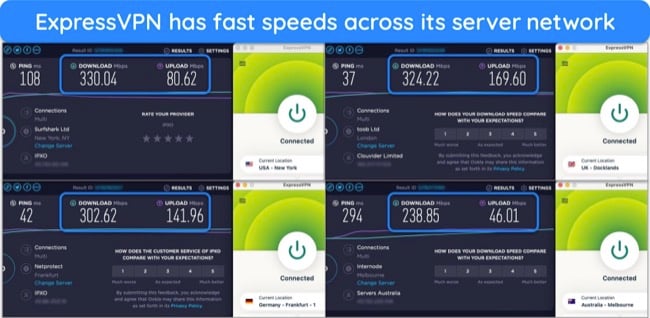
I also recommend ExpressVPN because it works with many popular streaming services. When my colleagues from other parts of the world tested it, they could watch their favorite content on:
| Netflix | Hulu | Max |
| Disney+ | Amazon Prime Video | BBC iPlayer |
| Sling TV | ESPN | DAZN |
| Peacock TV | YouTube TV | Crunchyroll |
The one issue with ExpressVPN is that it’s a little more expensive than other VPNs, but it’s worth the price if you want a convenient way to install a VPN to your router for your Samsung TV. Plus, it’s the fastest VPN on this list and lets you connect your devices to more than 1 server location. I recommend its 2-year plan, which starts at a month.
But no matter which plan you get, your purchase will be backed by a 30*-day money-back guarantee. Getting a refund is easy if you change your mind about subscribing. When I contacted ExpressVPN’s 24/7 live chat support and requested my money back, they processed my refund without questions. The money appeared in my bank account in a week.
Editor’s Note: Transparency is one of our core values at WizCase, so you should know we are in the same ownership group as ExpressVPN. However, this does not affect our review process, as we adhere to a strict testing methodology.
ExpressVPN works with: Windows, macOS, Linux, Chromebook, Android, iOS, Chrome, Firefox, Edge, PlayStation, Xbox, Amazon Fire TV, Amazon Fire TV Stick, Nvidia Shield, Xiaomi Mi Box, Chromecast, Roku, Android TVs, smart TVs, routers, and more.
2025 Update! You can subscribe to ExpressVPN for as low as per month with a 2-year purchase (save up to %)!! This is a limited offer so grab it now before it's gone. See more information on this offer here.
2. CyberGhost — Optimized Servers for Effortless Streaming on Samsung Smart TV
Key Features:
- 9,757+ servers in 100 countries
- Specialized streaming servers optimized for TV and movie apps
- Connect 7 devices simultaneously or all of them by installing on a router
- Online live chat help is available 24/7
- 45-day money-back guarantee comes with all long-term plans
CyberGhost has servers optimized for multiple streaming platforms, so you’ll know exactly which server to connect to when setting it up on your router for your Samsung TV. Depending on your location, you can watch Netflix US, BBC iPlayer, DAZN, and more with these servers. During tests, my team and I could access services like:
| Netflix | Hulu | Max |
| Disney+ | Amazon Prime Video | BBC iPlayer |
| Sling TV | ESPN | DAZN |
When I tested its local servers on my Samsung TV, I found CyberGhost was fast enough to watch shows and movies in UHD without any lag. For the best speeds, I recommend using a server within your city.
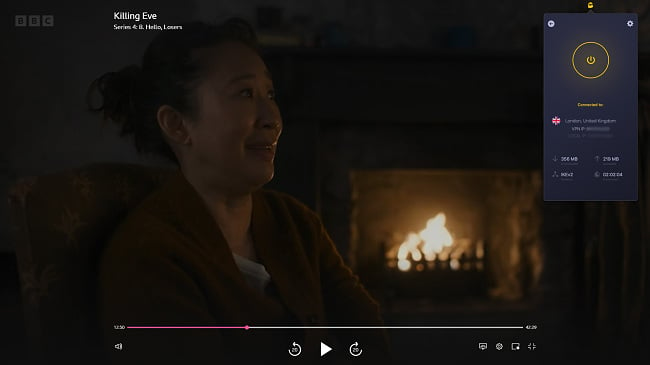
With most VPNs, it’s difficult to change the settings or server when it’s configured on a router — you’ll have to do it through the router’s dashboard on a computer. CyberGhost has a FlashRouters Privacy App, so you can manage your Samsung TV VPN connections from a mobile device — including blocking malicious ads and sites. You also don’t have to reconfigure your router every time you want to change server locations.
Unlike ExpressVPN, CyberGhost doesn’t have native firmware for routers. However, it supports manual configuration for most routers, like DD-WRT, Tomato, Synology NAS, and more. Alternatively, you can get a router that’s pre-installed with CyberGhost from FlashRouters and skip the installation process for your Samsung smart TV.
You can also share a connection from a CyberGhost-enabled device to your smart TV. If you prefer using the Smart DNS method, CyberGhost has DNS servers in the US, UK, Japan, Germany, and the Netherlands. As with all Smart DNS services, it’s not the most reliable way to watch all your favorite shows on your Samsung TV.
The 1 minor issue I have with CyberGhost is that its monthly plan has a short money-back guarantee duration of just 14 days. But the 2-year plan is cheaper in the long run at per month, and you’ll have 45 days to ask for a refund. It’s also trustworthy — when I requested a refund via the 24/7 live chat system, I got my money back in 5 days.
Editor’s Note: Transparency is one of our core values at WizCase, so you should know we are in the same ownership group as CyberGhost VPN. However, this does not affect our review process, as we adhere to a strict testing methodology.
CyberGhost works with: Windows, macOS, Linux, Android, iOS, Chrome, Firefox, PlayStation, Xbox, Amazon Fire TV, Amazon Fire TV Stick, Roku, smart TVs, routers, and more.
3. Private Internet Access (PIA) — Large Network for Speedy Samsung Smart TV Connections
Key Features:
- Massive network of 35,000+ servers in 91 countries
- Thousands of servers reduce user congestion for smooth streaming worldwide
- Stream, play, and listen to music on unlimited devices
- 24/7 customer service with live chat
- 30-day money-back guarantee
PIA has the largest network on this list to avoid server congestion that can cause shows to lag on your Samsung TV. Although I never encountered an overcrowded PIA server, you can switch to another server in your location if it happens to you.
Among the PIA servers you can access for your Samsung TV are streaming-optimized options in the US, UK, Canada, Japan, and 7 other countries. These are not dedicated to specific platforms like CyberGhost, but they worked with a lot of streaming services when tested:
| Netflix | Hulu | Max |
| Disney+ | Amazon Prime Video | BBC iPlayer |
| Sling TV | Eurosport | Rai Play |
My teammates found PIA’s streaming servers to be faster and more suited for streaming. But if you don’t have one in your location, pick a server that’s the closest to your city. It’s not the fastest VPN on this list, but my local servers averaged 76Mbps during tests. This is fast enough to binge-watch your favorite series in UHD without interruptions.
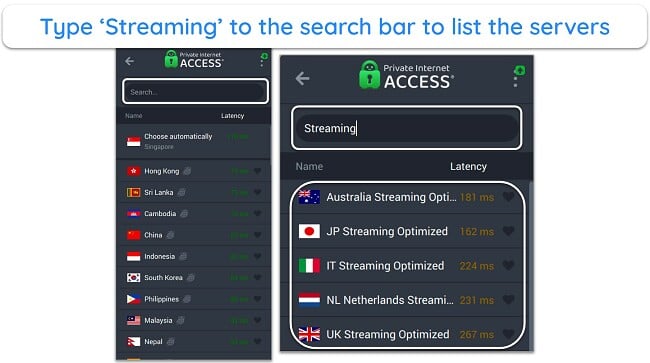
To get started, you can either set up PIA on your Windows or Mac and share the connection with your Samsung TV or set it up manually on your router. It has in-depth installation guides for routers, and the customer support agents are available 24/7 via live chat if you need help.
You can also try its Smart DNS function, available in the US, UK, Netherlands, Germany, and Japan. The setup for Samsung smart TVs is fairly easy, with an excellent guide on its support page.
The only issue I have with PIA is that it offers quite a bit of customization options that can overwhelm a beginner. But when I explored the more advanced settings, I was pleasantly surprised by how much faster my Samsung TV connection was for streaming.
This is one of the most affordable monthly VPNs on this list if you prefer a short-term plan until you’re sure it works with your router. But overall, its 2-year plan is more economical at a month. It also comes with a 30-day money-back guarantee. If you don’t like it, just send a message to support via live chat — I got my money back in 5 days.
Editor’s Note: Transparency is one of our core values at WizCase, so you should know we are in the same ownership group as Private Internet Access. However, this does not affect our review process, as we adhere to a strict testing methodology.
PIA works with: Windows, macOS, Linux, Android, iOS, PlayStation 4, Xbox One, Amazon Fire TV devices, Chromecast, Apple TV, Roku, smart TVs, routers, and more.
4. NordVPN — SmartPlay Smart DNS Makes Streaming Easy on Samsung Smart TV
Key Features:
- 7,287+ servers in 118 countries
- SmartPlay feature connects to streaming services with no manual configuration
- Use up to 10 devices at once or install on a router for unlimited connections
- 24/7 live chat, up-to-date knowledge base, and video tutorials
- 30-day money-back guarantee
NordVPN has SmartPlay, a Smart DNS technology that works automatically and encrypts your smart TV’s traffic when you select a server on its app. If you’re US-based, you can also configure NordVPN Smart DNS manually to watch streaming platforms like ABC Go, Fox Now, Paramount+, and more.
Your other options are to share a network with another device or configure NordVPN on your router to stream safely on your Samsung TV. These will allow you to watch content on many other services like:
| Netflix | Hulu | Max |
| Disney+ | Amazon Prime Video | BBC iPlayer |
With NordVPN, you’ll also have access to Threat Protection, which blocks ads and trackers. During tests, even those with Netflix ad-supported plans could block the ads with Threat Protection. It also deletes any malware you accidentally download — useful if you use Kodi with your Samsung TV.
I had good speeds for streaming without lags every time I connected to a NordVPN server. If you’re in the US, you can select from almost 2,000 NordVPN servers in 16 major US cities. Selecting a distant server will still provide your smart TV a fast enough connection to watch shows in UHD without buffering.
Since NordVPN has many specialty servers, I was hoping it’d include streaming servers but unfortunately, it doesn’t. Still, none of my teammates had any issues streaming with their accounts — all NordVPN servers tested worked.
If you want to get NordVPN, its 2-year + 3 months plan is only a month. If you no longer want it for your smart TV, just claim a refund with the 30-day money-back guarantee. I contacted support via live chat and was asked why I was canceling. Once I explained I no longer wanted it, the agent approved my request. I had my money 5 days later.
NordVPN works with: Windows, macOS, Linux, Android, iOS, Roku, Amazon Fire TV, Nvidia Shield, Chromecast, Android TVs, routers, and more.
5. Surfshark — Static IPs Reduce Streaming Errors on Your Samsung Smart TV
Key Features:
- 3,200+ servers in 100 countries
- Static IP addresses in the US, UK, Netherlands, Germany, Japan, and Singapore
- Stay connected on unlimited devices, with or without router installation
- 24/7 live chat, in-depth installation guides, and email support
- Refunds available within 30 days of purchase
Surfshark’s Static IPs make sure you connect with the same IP address from your Samsung TV to avoid being blocked by streaming platforms. Constantly changing IP addresses can trigger suspicions in streaming platforms, so this is a good free feature to make sure you can always access your accounts.
Besides having apps for Windows and macOS for shared connection, Surfshark also has Smart DNS functionality. Plus, you can configure it on your router to stream with your smart TV. During tests, Surfshark worked with all major streaming platforms, such as:
| Netflix | Hulu | Max |
| Disney+ | Amazon Prime Video | BBC iPlayer |
If you want a VPN with decent speeds for your smart TV, Surfshark is a good option. My connection was around 40% slower with Surfshark, but it was still a lot faster than the minimum 25Mbps Netflix requires for smooth streaming. As a result, none of the shows I watched in UHD on my smart TV lagged.
The only thing I didn’t like about Surfshark is that it takes a while to connect to a server for the first time. Sometimes, I had to wait for 30 seconds. Fortunately, subsequent connections were faster. Additionally, Surfshark offers unlimited connections without router setup, so you can leave your smart TV connected at all times to avoid delays.
With Surfshark, plans start from as low as a month with the 2-year + 3 months plan. If you don’t like how it works with your Samsung TV, just request a full refund within 30 days. I got my money in 7 days after reaching out via 24/7 live chat.
Surfshark works with: Windows, macOS, Linux, Android, iOS, Amazon Fire TV, Chromecast, smart TVs, routers, and more.
How to Find the Best VPN for Samsung Smart TV
I tested many criteria to find the best VPNs in 2025 for Samsung smart TVs:
- Works with Samsung smart TV — All the VPNs I’ve selected support all 3 methods of connection: router configuration, shared network, and Smart DNS.
- Fast speeds — The VPNs on this list are fast enough for UHD streaming, so you won’t encounter any buffering problems even if your baseline speeds are only moderately fast.
- Work with top streaming sites — I only picked VPNs with servers proven to work reliably and consistently with major streaming services.
- Large server network — Since the VPNs on this list have a global network of servers, they prevent overcrowding, which can slow down your streams and cause annoying buffering.
- Ease of use — Connecting a VPN to a Smart TV can be a little tricky, so I only selected VPNs that have detailed setup guides and are easy to navigate.
- Good value for money — My recommended VPNs are worth the cost with extra features, security and privacy, and a money-back guarantee.
FAQ: Using Samsung Smart TVs With VPNs
Can I install a VPN on Samsung Smart TV?
You can’t install a VPN on a Samsung smart TV since its TizenOS doesn’t support VPNs natively. However, it’s possible to configure a VPN with the Smart TV using other methods like router installation, Smart DNS, or sharing a network with a VPN-enabled device. These methods are not as straightforward as downloading an app, but they work.
What is the best VPN for Samsung Smart TV?
ExpressVPN is the best VPN for Samsung smart TV as it has advanced security features and is the easiest to configure on compatible routers. It also has the fastest speeds for streaming, so you’re less likely to encounter buffering, especially if your baseline speeds are not that fast. Plus, it works easily with all the streaming platforms my team and I tested.
Can I use a VPN to watch Netflix and stream on my Samsung Smart TV?
Yes, you can use a VPN to watch your local Netflix library by following these steps:
- Download and launch one of the VPNs on this list.
- Install the VPN using one of the setup guides for smart TV above.
- Download and sign into the Netflix App on your smart TV.
- Connect to a VPN server in your local Netflix account region. You’re ready to start watching your favorite shows and movies.
Can I use a free VPN for Samsung Smart TV?
It might be possible, but not many free VPNs allow router setup. Even if it’s possible, I don’t recommend it, as even the best free VPNs have restrictions like data caps, limited servers, and slow server speeds. These won’t allow you to stream without interruptions or as much as you want. The wrong free VPN might steal and sell your data or infect your smart TV with malware.
That’s why I recommend using a premium VPN for your Samsung smart TV. They’re safe, provide unlimited data, and have thousands of high-speed servers.
My Samsung smart TV VPN isn’t working – how do I fix it?
To make sure you don’t see any proxy errors, use one of the top-tier VPNs recommended above — these have been tested to ensure a working connection to your favorite streaming services. If you still get an IP error on your Samsung Smart TV, try these troubleshooting methods to fix the problem:
- Ensure all setup and configuration details are correct
- Change to a different server to try a different IP address block
- Use an ethernet cable to connect directly to your router or laptop to improve connection speeds
- If all else fails, contact customer service for help
Can I use a VPN on my smart TV without configuring my router?
Yes, you can get VPN protection for your Smart TV through connection-sharing with your Windows PC or Mac. You can turn your PC into a virtual router and connect your Smart TV to the WiFi hotspot from your computer — the setup is simple and only takes a couple of minutes.
From there, you can control your VPN using your PC app, and as your Smart TV is connected to your PC, it will also benefit from the VPN’s encryption. Once you’re done, simply disconnect your Smart TV from your PC and connect back to your usual router WiFi.
Can I use a DNS proxy instead of a VPN?
You can, but I wouldn’t advise it. A DNS proxy is much more limited than the premium VPNs for smart TVs in multiple ways:
- Fewer server locations — The proxy might not have servers in your location.
- Poor security — Proxies don’t encrypt your traffic, so they won’t protect your data from hackers and spies or keep your online activity anonymous (although a proxy will hide your true IP address).
- Easily detected — With little security and few servers, DNS proxies are easily detected and blocked by streaming services and restrictive networks.
- Often incompatible with smart TVs — Importantly, DNS proxies often don’t work with smart TVs or routers, making it impossible to connect at all.
Does Samsung smart TV have a built-in VPN?
No, Samsung smart TVs don’t have a built-in VPN. The best way to get a VPN for your Samsung TV is to subscribe to a third-party service and set it up on your router. Otherwise, share a VPN connection from another device, or as a last resort, connect through the VPN’s Smart DNS feature.
Start Using Your Samsung TV VPN in Minutes
Samsung smart TVs require a bit of manual tinkering to secure with a VPN. But you should be able to watch your favorite shows with protection in no time with the detailed step-by-step guides above. If you want a more long-term solution, configure the VPN on your router. But if you want an easier solution, try sharing your network from a VPN-enabled device.
No matter which of the 3 methods you choose, make sure you get the best VPN for your Samsung TV. I recommend ExpressVPN as it’s the easiest to set up, has fast speeds, and works with all streaming platforms tested. It’s even backed by a 30*-day money-back guarantee. If you don’t like it, just ask for a refund — it’s hassle-free.
*Please note that ExpressVPN’s generous money-back guarantee applies to first-time customers only.
Summary — The Best VPNs for Samsung Smart TV in 2025
Editor's Note: We value our relationship with our readers, and we strive to earn your trust through transparency and integrity. We are in the same ownership group as some of the industry-leading products reviewed on this site: ExpressVPN, Cyberghost, Private Internet Access, and Intego. However, this does not affect our review process, as we adhere to a strict testing methodology.














Leave a Comment
Cancel