10 Common VPN Errors on Windows and How to Solve Them
Virtual private networks (VPNs) are a great way to give yourself a significant edge in the battle against cyber-criminals as well as countries that wish to restrict what sites you can view.
But while the concept of the VPN is a great one, they are not foolproof solutions. Even VPNs have obstacles and barriers that must be overcome in order to have them work correctly. Here are 10 common VPN errors and how to solve them to keep your connection running smoothly and securely. Editor’s Note: We value our relationship with our readers, and we strive to earn your trust through transparency and integrity. We are in the same ownership group as some of the industry-leading products reviewed on this site: ExpressVPN, Cyberghost, Private Internet Access, and Intego. However, this does not affect our review process, as we adhere to a strict testing methodology.
Error Code 691
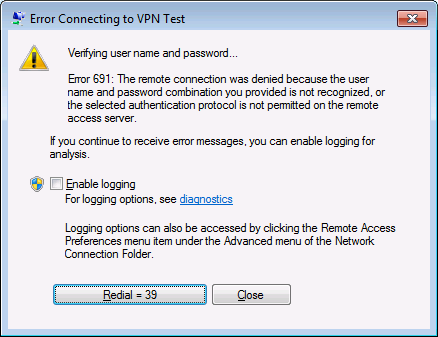
Solution: Ostensibly one of the easiest errors to solve, it can develop from several different mistakes. The most obvious is a mistype by the user on the namer or the password, including leaving the caps lock on. The problem can be tougher to diagnose if you are using the incorrect domain or if you are attempting to use a public VPN for which your access has been revoked. In any case, make sure that what you are typing in matches up with the correct protocol.
Error Code 800
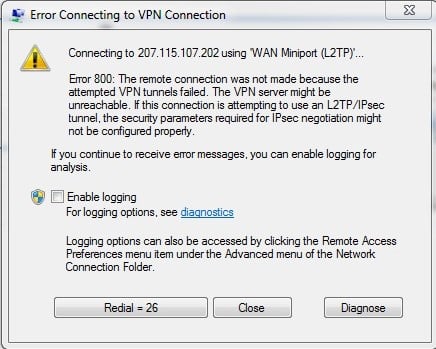
Solution: This error code pops up when the client device has lost its connection to a local network; a network firewall is blocking VPN traffic; or the user has entered an incorrect name/address for the VPN server. Make sure you have the VPN server information correct. If all is well, make sure your firewall isn’t configured to block VPN connections. A firewall upgrade to specify which port numbers your VPN users might be necessary.
Error Code 619
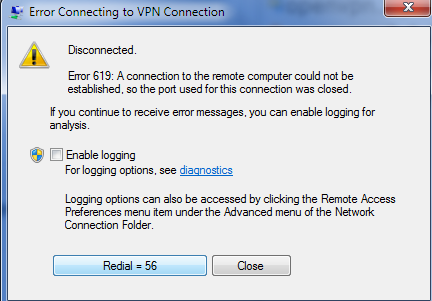
Solution: This VPN error code occurs when a VPN session is suddenly disconnected or when the computer attempts to establish a new connection. The quickest resolution is to make sure only one VPN client is running at a time on the computer. If that doesn’t fix this common VPN error, try disabling your firewalls or antivirus programs temporarily to see if they are blocking it. This is an intermittent error code that can also be fixed by rebooting or reinstalling the client.
Error Code 51
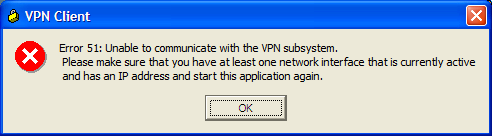
Solution: There are no tweaks or tricks for fixing this VPN error other than restarting the VPN service or running a troubleshoot diagnostic of your local network connection.
Error Code 412
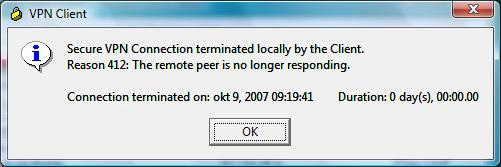
Solution: This can be a troublesome error because it will expose your network to outside viewers if you don’t have a VPN with a kill switch. This is almost always a network failure at your end, but if the network connection is strong, the problem is likely a firewall interfering. Do a quick reconnect with the firewall down. If it fixes the problem, disconnect and take a look at your firewall settings to find the glitch.
Error Code 721
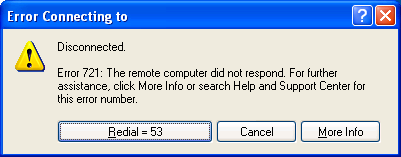
Solution: This error often occurs when your remote PPP peer is not responding. The two most common solutions for this VPN error are to check your router settings to make sure that TCP Port 1723 and IP Protocol 47 (GRE) are both open. Also make sure that the PPTP is enabled on your router and that your firewall is not set up to block traffic.
Error Code 720
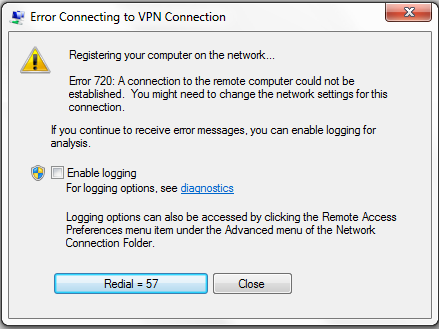
Solution: This VPN error occurs when there is no appropriate protocol to communicate with the server. The solution is a bit technical and involves figuring out which VPNs your server can support and installing one that fits the bill.
Connection made, but no data transfer
Solution: This error screen is often found when you have the same VPN service on more than one Internet-capable device. While some VPN vendors allow for as many as ten simultaneous connections, putting multiple devices on the same server may generate this error. You can avoid this by either connecting the devices to different servers, or if you need to be connected to a specific server, changing the protocols so each device connects that server using a different protocol.
Connection made, but cannot view specific website
Solution: This is one of the most vexing errors to see because viewing geo-blocked websites is one of the main reasons to use a VPN. Clearing your Internet cache is a good first step, and restarting the VPN client your device isn’t a bad thought either. The hidden culprit is often your DNS settings. Many VPNs automatically connect you to their own DNS servers. However, if they don’t, you will need to manually set this up to avoid using the DNS of the country you are connecting from.
Slow Internet speeds
Solution: This is part of the trade-off of using VPN, things tend to slow down. The best solution is to try and use a server that is physically close to your location to reduce latency.
Tech Support is There For You (Hopefully)
If you aren’t able to solve these errors by yourself, there is no shame in contacting the customer support team of your VPN provider and having tech support walk you through the solutions.




Leave a Comment
Cancel