How to Remove Yahoo! Search From Chrome in 2025 (Easily!)
Yahoo! Search is a legitimate site, but if you’re getting redirected to the search engine whenever you launch Chrome, your browser has likely been hijacked. Hackers can use browser hijackers to alter your browser settings, change the default search engine and homepage, redirect searches, and display unwanted ads.
What most people do is restore default browser settings, thinking it will fix the issue. But as you already know, that doesn’t work. This is because the malicious software behind these browser hijackers can insert itself deep into your system so it’s tough to remove.
The best way to remove Yahoo! Search redirect from Chrome is with antivirus software alongside certain steps to prevent reoccurrence. You can use Norton to remove Yahoo! Search Redirect instantly. It’s backed by a risk-free 60-day money-back guarantee.
Remove Yahoo! Search Redirect with Norton
Quick Guide: How to Remove the Yahoo! Search Redirect From Chrome
- Get an antivirus. Download a top-tier antivirus like Norton to protect you from Yahoo! Search Redirect viruses and other cyber threats.
- Run a full system scan. You need to run a full device scan using Norton, so it can detect and remove all viruses causing Yahoo! Search Redirect.
- Reset browser settings. Reset your browser settings, remove unrecognized extensions, and change your search engine from Yahoo! to the search engine of your choice.
Stop Yahoo! Search Redirect with Norton
Step-By-Step Guide: How to Remove the Yahoo! Search Redirect Virus From Chrome
If your Google Chrome redirects you to Yahoo! Search without asking, it may be caused by a browser hijacker or malware on your computer. This can happen on any operating system, whether it’s Windows, macOS, Android, or iOS. To remove the Yahoo! Search Redirect virus from Chrome, you can follow the step-by-step guide below:
Step 1: Check for suspicious browser extensions
Click on the 3-dot menu icon located at the top-right corner of the browser window. Navigate to “Extensions” and then click on “Manage Extensions.”
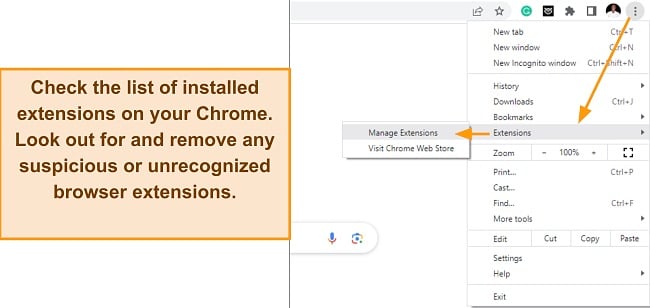
You’ll see all the extensions installed on your browser. If you notice any suspicious or unwanted extension(s), deactivate and remove them, as they could be responsible for the browser hijack.
Step 2: Remove Yahoo! Search engine from Chrome settings
Go to your Chrome settings, click on Search Engine, and change the search engine used in the address bar from Yahoo” Search engine to your preferred choice.
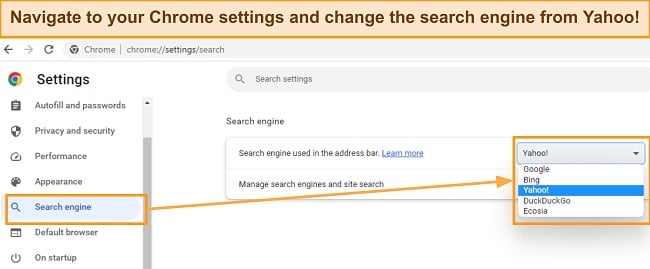
Keep in mind that you’ll need to remove the virus causing the Yahoo! Search Redirect with antivirus software to prevent it from reverting to Yahoo!.
Step 3: Remove unrecognized apps using antivirus software
You may notice unrecognized programs on your computer. This could have been installed by the Yahoo! Redirect virus. You should remove this malicious program(s). To uninstall suspicious programs, go to the Control Panel (Windows) or Applications folder (Mac) and uninstall them.
Step 4: Reset your browser settings
To remove the customized settings altered by the Yahoo! Search Redirect virus, you should reset your Chrome settings. Open Google Chrome and click on the three-dot menu icon at the top-right corner. From there, navigate to “Settings” and choose the “Advanced” option.
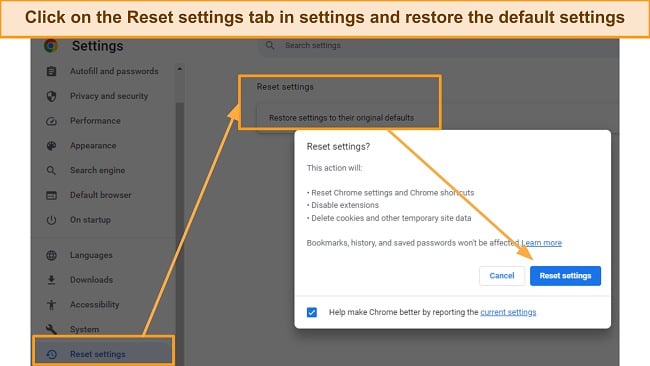
Scroll down and locate “Restore settings to their original defaults” under the “Reset and clean up” section. Clicking on it will prompt a confirmation dialog box—simply click “Reset settings” to proceed. Once the reset is finished, restart Chrome to apply the changes.
You should also clear your browser’s cache and cookies to eliminate any stored data related to the Yahoo! Search Redirect. To clear cache and cookies in Chrome, follow these steps:
- Open Google Chrome. Click on the three-dot menu icon at the top-right corner of the browser window.
- Go to “More tools” and then select “Clear browsing data.”
- In the dialog box that appears, choose the “Advanced” tab.
- Select the checkboxes next to “Cookies and other site data” and “Cached images and files.”
- Set the “Time range” to “All time” to clear all browsing data.
- Click on the “Clear data” button. Restart Chrome for the changes to take effect.
Step 5: Scan your device using antivirus software
If the Yahoo! Search redirect issue persists, your computer may be infected with malware. Use antivirus to scan and remove any potential threats. I recommend using Norton antivirus to perform a full system scan. Once you’ve installed Norton on your device, navigate to the Security tab and choose the option to run a full device scan.
The Best Antiviruses to Get Rid of Yahoo! Redirect From Chrome (Tested in 2025)
1. Norton — Overall Best Antivirus for Removing the Yahoo! Redirect Virus
Key Features:
- Rapidly scans files, completing the process in under 2 minutes.
- Achieves a perfect 100% detection rate for malware, including zero-day threats.
- Utilizes advanced artificial intelligence and machine learning to identify and detect malware.
- Includes a range of security features such as VPN, WiFi protection, and phishing protection.
- Provides a 60-day money-back guarantee.
Norton is the best antivirus for removing Yahoo! Redirect viruses and other malware. It offers robust scans, real-time protection, and effective web protection features that easily block browser hijackers that cause Yahoo! Redirect issues and other cyber threats.
I was impressed with how easily Norton got rid of the Yahoo! Redirect virus. To test how effective Norton is, I planted hundreds of malware samples including viruses, browser hijackers, trojans, and rootkits on my test PC. Norton detected 100% of the threats and removed them completely from my computer, including the Yahoo! Redirect virus.
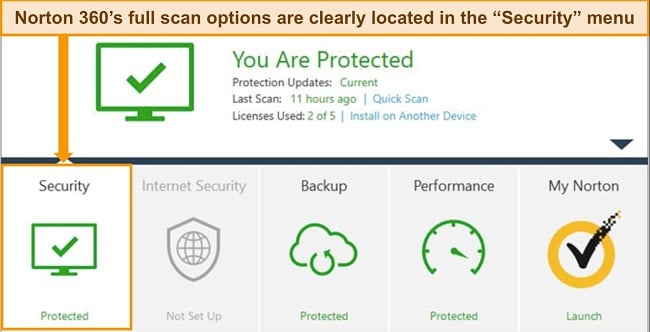
To top it off, Norton ensures that your system is no longer vulnerable to threats. You get access to many features such as:
- Anti-Phishing Protection — Protects you from malicious websites.
- Secure VPN — Provides an encrypted tunnel for you to surf the web securely.
- Smart Firewall — Blocks harmful incoming and outgoing traffic to protect you from hackers.
- Cloud Backup — Provides you with multiple storage options ranging from 2 GB up to 250 GB.
- Password Manager — Allows you to efficiently manage and utilize all your passwords.
- Dark Web Monitoring — Notifies you if your information gets compromised on the dark web.
- ID Theft Protection (US only) — Prevents theft of your personal information and identity fraud.
One of the easiest ways to get the Yahoo! Redirect virus browsing over an unsecured connection. Luckily, Norton’s VPN gives you military-grade encryption, ensuring that you’re safe even in unsecured connections.
Norton offers multiple plans, but the one I recommend is Norton 360 Deluxe. It starts at , provides coverage for 10 devices, and comes with all the top security features that you need to get rid of any virus and stay protected. You can try Norton risk-free for 60 days with the money-back guarantee.
Remove Yahoo! Search Redirect with Norton
2. McAfee — Utilizes Machine Learning to Detect Yahoo! Redirect Malware
Key Features:
- Achieves a perfect 100% detection rate for both prevalent malware and zero-day cyber threats.
- Employs an AI-powered scanner that swiftly checks for malware files in less than 5 minutes.
- Combines behavior-based and signature malware detection systems for effective threat removal.
- Includes a wide range of security features such as VPN, firewall, and anti-phishing protection.
- Provides a 30-day money-back guarantee.
McAfee’s robust security features make it ideal for removing Yahoo! Redirect malware. It effectively leverages its Global Threat Intelligence system to perform real-time file scans and efficiently identify emerging cyber threats.
I found McAfee effective for removing the Yahoo! Redirect virus. During tests, McAfee successfully eradicated 100% of the malware files I planted on my PC, including browser hijackers responsible for the Yahoo! Redirect issue. The virus scan was really fast, taking just 5 minutes to detect and remove the malware samples.
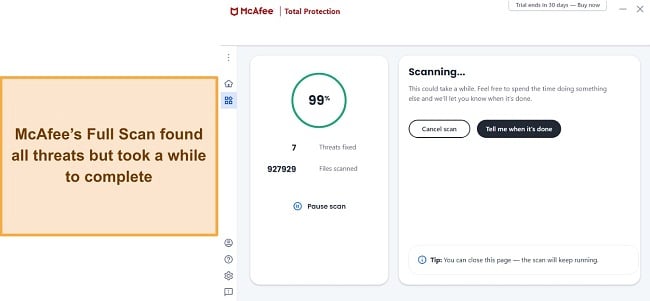
McAfee also comes fully packed with the right web protection tools to protect against cyber threats. They include:
- Firewall — Protects against exploit attacks by monitoring incoming and outgoing traffic.
- WiFi Protection — Scans and protects against malware injection when connected to public WiFi networks.
- Anti-Phishing Protection — Blocks malicious websites and phishing links to prevent online scams.
- VPN — Establishes an encrypted and secure tunnel for secure browsing and online privacy.
- Password Manager – Safely stores login credentials in an encrypted vault for convenient and secure access.
- Identity Theft Protection (US Only) — Provides comprehensive protection against identity theft, safeguarding personal information.
McAfee’s phishing protection is one of the best in the industry. During my tests, the WebAdvisor extension which I installed on Chrome blocked every malicious link I visited, including one of the sites that hosts the Yahoo! Redirect virus. I felt confident browsing the web thanks to McAfee’s strong web protection features.
McAfee offers 3 main plans: Antivirus Plus, McAfee Total Protection, and McAfee+ specifically designed to address Yahoo! Redirect issues. Among these plans, I highly recommend the Total Protection plans, which include the Basic and Plus options. Starting at an affordable price of , you can try McAfee using the 30-day money-back guarantee.
Block Yahoo! search redirect with McAfee
3. TotalAV — Cloud-Based Antivirus for Seamless Yahoo! Redirect Virus Removal
Key Features:
- Achieves a perfect 100% detection rate for all types of malware, including browser hijackers.
- Utilizes AI and cloud technology to identify and protect against the latest cyber threats.
- Demonstrates minimal impact on system performance.
- Offers additional features such as a VPN, ad blocker, and password manager.
- Provides a risk-free 30-day money-back guarantee.
TotalAV offers a reliable and easy-to-use antivirus for getting rid of the Yahoo! Redirect virus. While being highly affordable, it offers a comparable range of features to top-tier antivirus software such as Norton and McAfee.
It was easy to remove the Yahoo! Redirect virus using TotalAV. During tests, I planted over 500 malware samples on my computer, including browser hijackers, spyware, viruses, and other cyber threats. TotalAV’s cloud-based scanner ensured that I was able to detect the most sophisticated and zero-day threats. This makes it more effective than your default Windows protection.
TotalAV also comes with tons of web protection features. Some of them are:
- WebShield — guards against malicious websites and defends against phishing attempts during browsing.
- Ad-Block Pro — enhances the browsing experience by eliminating intrusive ads.
- Safe Browsing (VPN) — secures online activities through encrypted traffic for protected browsing.
- Password Vault — safely stores login credentials in an encrypted vault, safeguarding against cyber threats.
- Disk Cleaner — optimizes device storage by removing unnecessary files and unwanted programs.
- ID Theft Protection — monitors personal information and provides timely alerts in case of a data breach.
TotalAV’s WebShield feature provides robust protection against browser-based attacks and phishing sites, ensuring the security of your device. During my testing, I observed that WebShield outperformed browser-based protection by detecting many known malicious links and phishing sites.
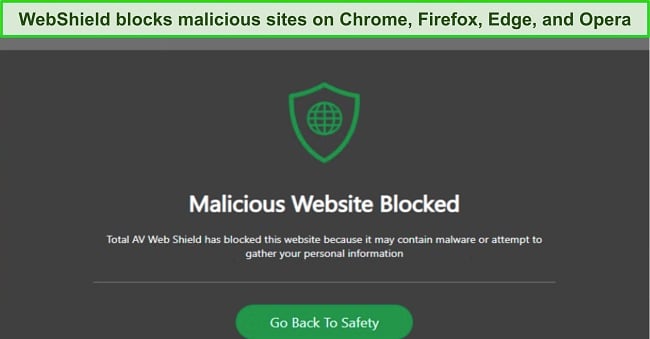
TotalAV offers a range of plans, including Antivirus Pro, Internet Security, and Total Security, which starts at $19.00. Among these options, I recommend the Total Security plan for its top-tier features and seamless virus removal abilities. You can test TotalAV risk-free for 30 days using the money-back guarantee.
Prevent Yahoo! Search Redirect with TotalAV
Tips to Avoid Getting Infected With Redirect Viruses (Browser Hijack)
To avoid getting infected with redirect viruses, also known as browser hijacks, consider the following tips:
- Install antivirus software — Use trusted antivirus software like Norton with real-time protection to detect and block malicious software before it can infect your system.
- Keep your software up to date — Regularly update your operating system, web browsers, and plugins to ensure you have the latest security patches, reducing vulnerabilities.
- Be cautious of downloads — Only download files and software from trusted sources. Be wary of suspicious email attachments, torrents, or files from unknown websites, as they can harbor malware.
- Practice safe browsing — Avoid clicking on suspicious or unverified links. Be cautious of pop-up ads, as they can lead to malicious websites. You can use a VPN to encrypt your connection to ensure safe browsing.
- Use strong, unique passwords — Secure your online accounts with strong passwords and enable two-factor authentication where available. This helps protect against unauthorized access.
- Be mindful of browser extensions — Only install reputable browser extensions from trusted sources. Regularly review and remove unnecessary or suspicious extensions to minimize potential risks.
- Avoid clicking on misleading ads — Be cautious of ads that promise unrealistic offers or discounts. These can lead to malicious websites or trigger downloads of unwanted software.
- Perform regular system scans — Use antivirus software to scan your system periodically for any potential threats or infections.
- Enable browser protections — Configure your web browser to block pop-ups, warn against potentially dangerous websites, and enable safe browsing features.
- Backup your important data — Regularly back up your important files and documents to an external storage device or cloud service. In case of an infection, you can easily restore your data.
Quick Comparison Table: 2025’s Best Antiviruses for Removing Yahoo! Search Redirect
| Search virus removal | Real-time protection | Browser protection | VPN | Starting Price | |
| Norton | ✔ | ✔ | ✔ | ✔ | |
| McAfee | ✔ | ✔ | ✔ | ✔ | |
| TotalAV | ✔ | ✔ | ✔ | ✔ | $19.00 |
Block Yahoo! Search Redirect with Norton
How I Tested and Ranked the Best Antiviruses for Eliminating Redirect Viruses (Browser Hijack)
Not every antivirus can effectively remove the Yahoo! Redirect virus. The best antivirus programs for removing any kind of virus, especially the Yahoo! Redirect virus, must have the following:
- Ability to remove the Yahoo! Redirect virus — I only chose antiviruses that offer 100% virus detection rates and are effective at removing most malware threats like viruses, browser hijackers, trojans, spyware, and ransomware.
- Real-time protection — I selected antivirus programs that can detect zero-day threats and protect my computer in real-time.
- Browser protection — I ensured that the chosen antiviruses come with adequate web protection tools like a VPN, phishing protection, and safe search.
- Ease of Use — I picked antivirus programs that are easy to use, even for non-tech-savvy individuals.
- Value for money — I selected antiviruses that have an excellent range of features and offer a money-back guarantee.
Remove Yahoo! search redirect with Norton
FAQs on Yahoo! Search Removal From Chrome
Why does my Chrome browser redirect to Yahoo!?
Is Yahoo! Search a virus?
No, Yahoo! Search is not a virus. It is a legitimate search engine owned by Yahoo!. However, in some cases, you may notice browser redirects to Yahoo! which may be caused by browser hijackers or malware infections. These malicious programs can modify your browser settings to redirect searches to Yahoo! without your consent.
In such cases, the redirect behavior is associated with the malware or browser hijacker, not Yahoo! Search itself. You need to remove the underlying malware or browser hijacker to resolve the unwanted redirects.
How can I tell if my computer is infected with a redirect virus?
There are several signs that can indicate if your computer is infected with a redirect virus. Here are some common indicators to look out for:
- Unexpected browser redirects: If your browser frequently redirects you to unfamiliar websites or search engines without your consent, it may be a sign of a redirect virus.
- Unwanted browser toolbars or extensions: If you notice unfamiliar toolbars or browser extensions that you did not install, especially ones related to search or browsing, it could be a sign of a redirect virus.
- Changes in browser settings: If your homepage, default search engine, or new tab page has been modified without your permission and keeps reverting to a specific site, it may indicate a redirect virus.
- Increased appearance of pop-up ads: If you are encountering an excessive amount of pop-up ads while browsing, particularly on websites where they usually do not appear, it could be a symptom of a redirect virus.
- Sluggish computer performance: Redirect viruses can consume system resources and slow down your computer. If you notice a significant decrease in performance, it could be a sign of malware infection, including a redirect virus.
If you experience any of the signs above, you should immediately perform a full system scan using reputable antiviruses like Norton or McAfee. These security programs can detect and remove redirect viruses, helping to restore the normal functioning of your computer.
How to remove a redirect virus from Chrome on my device?
How can I prevent Chrome from redirecting to Yahoo!?
Prevent Yahoo! Search Redirect with Norton
Guard Your Browser and Privacy With the Best Antivirus Software
Hackers can hijack your browser and device through malware called browser hijackers. They do this to redirect your internet traffic, spy on you, and steal your personal information. Yahoo! Search Redirect can be caused by these hackers. That’s why it’s important to protect your browser to ensure your privacy.
The first step should be getting rid of the virus responsible for the search redirect. This is where Norton 360 comes in handy. During my tests, Norton successfully detected and removed the Yahoo! Search Redirect malware during scanning, including other threats like spyware, trojans, and viruses.
You can try Norton 360 risk-free using the 60-day money-back guarantee. Once you’ve removed the virus, reset your browser settings, remove unrecognized extensions, and change your search engine from Yahoo! to the search engine of your choice.
Summary — Best Antivirus in 2025 To Get Rid of Redirect Viruses
Editor's Note: We value our relationship with our readers, and we strive to earn your trust through transparency and integrity. We are in the same ownership group as some of the industry-leading products reviewed on this site: ExpressVPN, Cyberghost, Private Internet Access, and Intego. However, this does not affect our review process, as we adhere to a strict testing methodology.







Leave a Comment
Cancel