How to Remove the COM Surrogate Virus (2025 Guide)
Even though COM Surrogate is an essential Windows process and not a virus in itself, it’s vulnerable to being modified by hackers to quietly infect your system. If you notice the process having high CPU usage or abnormal system behavior, you’re most likely infected by a virus.
When you take out the incorrect COM Surrogate file, whether through manual intervention or other means, there’s a potential risk of disrupting crucial Windows processes. This could ultimately result in a shutdown of the operating system. The safest and most efficient approach to removing a malicious COM Surrogate file is by using a trusted antivirus program.
The antivirus will use a malware scanner to pinpoint and safely delete the virus. Of all the antivirus software I tested, Norton 360 is the best option for quickly and easily removing the COM Surrogate virus and preventing re-infection. You can try Norton 360 risk-free with its 60-day money-back guarantee.
Remove the COM Surrogate virus with Norton
Quick Guide: How to Remove the COM Surrogate Virus on Windows
- Get an antivirus. Norton 360’s powerful malware detection is ideal for locating and removing COM Surrogate viruses. You can test Norton risk-free as it’s backed by a 60-day money-back guarantee.
- Run a full system scan. Some full scans can take up to an hour — Norton 360’s full scan takes less than 15 minutes. It’s essential to let the scan run until complete to ensure no viruses are missed.
- Delete the COM Surrogate virus. Once the scan finishes, use Norton 360’s malware, spyware, and virus removal tools to wipe the COM Surrogate virus from your PC.
Step-By-Step Guide: How to Remove COM Surrogate Virus From Your PC
The COM Surrogate process indicates that Windows is executing different software extensions required by other programs to function. In the event of any issues with these extensions, it is the surrogate process that encounters a crash, rather than the actual program utilizing it. This ensures uninterrupted operation of the main program.
I found that the COM Surrogate process adopts the file name “dllhost.exe” due to its hosting of .dll files in the System32 folder. Regrettably, the deceptive COM Surrogate process, which is a virus, attempts to remain unnoticed by imitating the genuine Windows process. To determine whether you have been affected:
1. Check for COM Surrogate Virus
If you suspect you have a COM Surrogate virus, you can confirm it by checking the process file location. However, this step is optional — you can head straight to Step 2 if you just want to remove any potential viruses on your PC.
- Open Task Manager by pressing CTRL + SHIFT + ESC at the same time. Scroll down a little to “Background Processes,” and you’ll find COM Surrogate there. Often, there is more than one instance of COM Surrogate — this is totally normal.
![Screenshot of COM Surrogate process in Task Manager]()
- Right-click the COM Surrogate process and choose “Open File Location.” This will show you exactly where the process is operating from and should only lead you to “dllhost” or “dllhost.exe” in System32. If the file location is anywhere else, the process will likely be a virus.
![Screenshot showing COM Surrogate process leading to dllhost.exe]()
2. Run a Full System Scan With a Top-Tier Antivirus
The most important step is to run a full system scan with trustworthy antivirus software like Norton 360. This will detect and quarantine any COM Surrogate viruses present on your device.
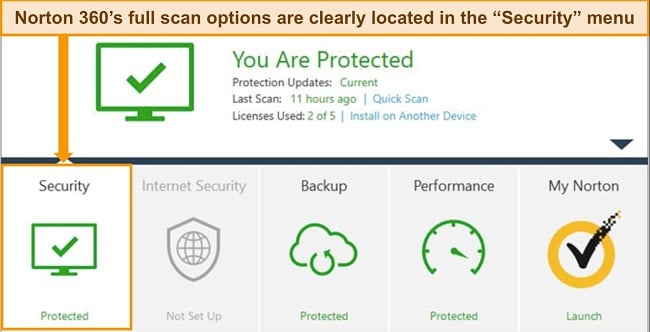
Even if you know where the virus is hiding, make sure the antivirus scans your whole PC. This ensures no other instances of COM Surrogate viruses or other malware can remain on your device. Some full system scans can take several hours, but a powerful antivirus can cut this time significantly — Norton 360’s full device scan took less than 15 minutes to scan over half a terabyte of data on my PC.
3. Delete the Virus From Your Device
Once the COM Surrogate virus has been detected, your antivirus software will automatically move the infected files to quarantine. They can no longer affect your device in quarantine, but completely removing them from your PC is still a good idea. If you’re an advanced user, you may want to go through quarantined files manually to ensure there are no false positives. However, top antivirus programs very rarely register false positives, so it’s best to delete any files that have been flagged as malware.
After deleting all malicious files, you should restart your PC and run a second full system scan. Antivirus software like Norton 360 won’t scan safe files again to reduce scan time, so you can make sure your system is clean and secure in no time.
The Best Antivirus Programs to Remove Infected COM Surrogate (Tested in 2025)
1. Norton — #1 Antivirus for Locating and Detecting All Malware (Including COM Surrogate Virus)
Key Features:
- Powerful malware detection scored 100% in recent tests — easily removes COM Surrogate virus
- Features WiFi Security, Web Protection, Phishing Protection, Password Manager, and more
- Compatible with Windows 7 (SP1), 8, 8.1, 10, and 11
- Customer service available 24/7 with live chat, phone, and online knowledge base
- 60-day money-back guarantee
Norton 360 takes the top spot for its impressive real-time malware detection, ideal for easily removing COM Surrogate viruses. Its full device scan is extremely fast, taking just 12 minutes to check over 780,000 files — more than half a terabyte of data.
As it’s vital to let the scan run to completion, I’m glad it didn’t take long to finish scanning my PC. Using Norton Insight, future scans are even faster as it flags safe files and doesn’t scan them again unless there are changes. My second full scan took less than 3 minutes.
During my tests, Norton 360 successfully found 100% of the malicious test files I’d hidden on my Windows PC. It immediately moved all suspicious files to quarantine for me to review and delete in my own time — removing the threat and securing my PC straight away. From Norton’s quarantine folder, you’re able to permanently delete all instances of the COM Surrogate virus.
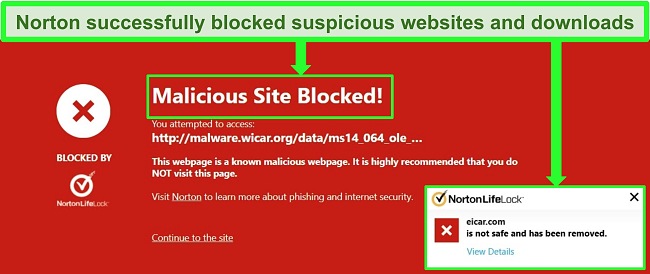
As the COM Surrogate virus can easily go undetected, I was pleased to find Norton 360 has a host of security features to prevent reinfection. It offers the following features that easily detect and block sophisticated cyber threats:
- WiFi protection — assesses the safety of networks and websites respectively, blocking access if the risk is too great.
- Anti-phishing protection — blocks every malicious site and protects my PC from shady websites wanting to infect my device with a COM Surrogate virus.
- Secure VPN — Surf the web securely using a secure private tunnel that identifies and blocks cyber threats and allows you to stream your home content when traveling.
- Smart Firewall — blocks unauthorized incoming and outgoing traffic on your computer so hackers cannot infect your PC with COM Surrogate virus via exploit attacks.
- Cloud Backup — Encrypted storage from 2GB to 50GB (and up to 500GB for US residents) to backup sensitive files and documents.
- Password Manager — Store and use all your passwords from an encrypted vault where hackers can’t steal your logins.
- Parents Control — Protects your children from accessing inappropriate sites or mistakenly downloading malicious programs.
- Device Optimization — Clear junk files and make your device run faster.
- Dark Web Monitoring — Checks the dark web for compromised logins found in a data breach.
- ID Theft Protection (US only) — prevents criminals from altering your credit score, opening accounts in your name, and other identity theft issues.
I was happy that all of Norton’s features worked effectively, protected my PC from threats, kept me safe online, and blocked malicious programs in real-time. I’m also glad that Norton 360 monitors messages and emails with your consent, blocking phishing links to secure your devices.
I highly recommend you use Norton 360 to remove the COM Surrogate virus and other malware from your PC. There are different plans to choose from, with prices starting at just . The Norton 360 Standard, Deluxe, and Select plans are excellent choices for removing the COM Surrogate virus. But I recommend going for the Norton 360 Deluxe plan as it removes the virus and provides comprehensive security features at an affordable price.
If you live in the US, you can subscribe to the Norton 360 + Lifelock plans, which give you access to more security and privacy features like Credit Monitoring, Identity Lock, and ID Verification Monitoring. You can test the service for up to 60 days risk-free with Norton 360’s money-back guarantee.
Norton 360 also supports: Mac, Android, and iOS.
Remove the COM Surrogate virus with Norton
2. McAfee — AI-Powered Scanner Removes All Traces of COM Surrogate Virus
Key Features:
- AI-powered antivirus detects and removes every single malware sample, including the COM Surrogate virus
- Offers extra security features like WiFi protection, VPN, password manager, phishing protection, and smart firewall
- Works with Windows 8.1,10, and 11
- Get help via 24/7 live chat support, phone, and community forums.
- 30-day money-back guarantee
McAfee is one of the best antivirus programs for removing the COM Surrogate virus. Its robust malware scanner finds malware hidden in difficult-to-find areas of your system in only a few minutes and removes them effectively.
With McAfee’s Global Threat Intelligence capabilities, existing and novel threats like the COM Surrogate virus are easily detected using the cloud-based engine. During my tests, McAfee detected 100% of the malware files and successfully removed all instances of malware.
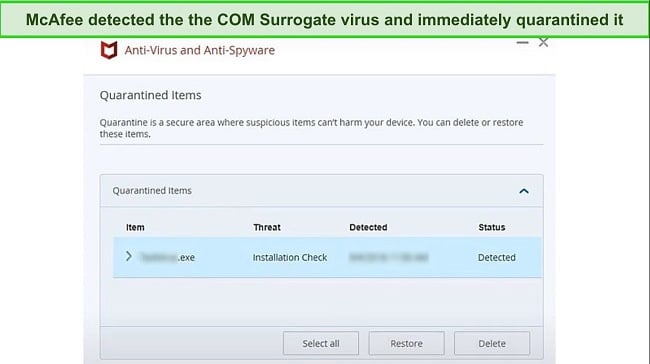
If you suspect your PC has the COM Surrogate virus, you only need to run a full scan, and it will find all instances of malware on your computer. Once malware is detected, McAfee moves it to the Quarantine folder so you can manually check the files and ensure that no legitimate program is wrongly flagged.
In addition to removing all types of malware, McAfee also provides the following features:
- Firewall — monitors all inbound and outbound traffic on your computer to protect you from exploits attacks.
- WiFi protection — scans all public WiFi networks you connect to and prevents hackers from planting malware on your PC.
- Anti-phishing protection — blocks all malicious sites and phishing links when surfing the web.
- Performance optimization — Remove junk files, allowing your computer to run faster.
- VPN — Browse your favorite sites safely using a secure tunnel.
- Parental controls — Monitor your child’s activities on all devices and block inappropriate sites.
- Password Manager — Store all your logins in an encrypted vault.
- File shredder — Permanently delete sensitive files from your device.
McAfee is a perfect antivirus to remove the COM Surrogate virus. It worked excellently during my tests. Not only that, but I also found that its real-time protection powered by the Global Threat Intelligence system allows it to stop threats from getting onto your PC. However, I would have preferred that McAfee provides more security features, like Cloud Backup, that Norton offers.
You can try McAfee risk-free using the 30-day money-back guarantee with the pricing plans starting at just . There are many different plans to choose from. However, I found that the Plus plan offers great value, considering that it effectively removes the COM Surrogate virus and offers lots of security features and protection for up to 5 devices.
McAfee also supports: Mac, Android, and iOS.
Get rid of COM Surrogate virus with McAfee
3. TotalAV — Tailored Online Security Features Protect Your PC From Malware
Key Features:
- Robust antivirus engine secures your devices against malware
- Includes WebShield, password manager, VPN, and more
- Supports Windows 7 (SP1), 8, 8.1, 10, and 11
- Customer support through 24/7 live chat, phone, email, and knowledge base
- 30-day money-back guarantee
TotalAV has robust malware detection for removing the COM Surrogate virus from your PC. However, I was most impressed with its range of online security features that prevent viruses, malware, and further infections. Namely,
- TotalAV’s WebShield
- Ad-blocker
- Safe Browsing VPN
I visited several malicious test websites and found TotalAV easily blocked them all. WebShield also blocked access to sites through phishing links and scanned every file download to ensure they didn’t host malware. As these are the easiest way to infect a PC with a COM Surrogate virus, TotalAV provided excellent protection.
TotalAV found 100% of malicious test files hidden on my PC during tests, including the COM Surrogate viruses hiding on my device. Once discovered, all malicious files are sent to quarantine for later deletion. I found it easy to see which files were quarantined so that I could identify any COM Surrogate virus infections. TotalAV scores an impressive 99% success rate in real-time malware detection — only Norton 360 gets a perfect score.
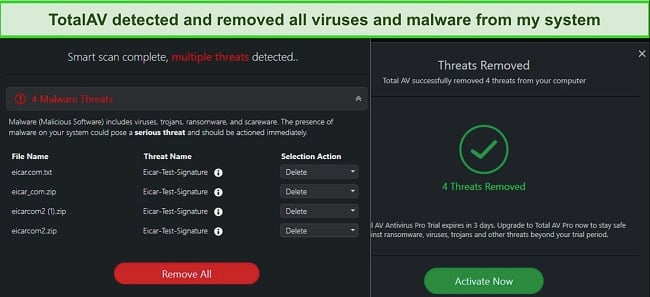
I was also pleased with TotalAV’s ad-block, which stopped invasive pop-ups from loading, as well as the Safe Browsing VPN. This lets me connect to unsecured WiFi anonymously, protecting my device from potential hackers targeting my connection.
Unfortunately, TotalAV doesn’t have reliable customer service. This is a big disappointment, especially for urgent security issues. Its 24/7 live chat was glitchy and difficult to activate, and email support was unresponsive. I recommend using phone support for the quickest help.
Customer support issues aside, I still recommend you try TotalAV risk-free for 30 days with its money-back guarantee. You can choose from 3 plans — Antivirus Pro, Internet Security, and Total Security, which starts at just $19.00. The Total Security plan offers the best value and has standout features such as unlimited VPN, ad blocker, and password manager.
TotalAV also supports: Mac, Android, and iOS.
Remove COM Surrogate virus with TotalAV
Tips to Prevent COM Surrogate Re-Infection
It’s surprisingly easy for malware to get onto your PC if you’re not taking the proper precautions. Here are some ways to stop a COM Surrogate virus and other malware from infecting your PC in the future:
- Install a top-tier antivirus — This is the easiest and most secure way to stop further viruses and malware from attacking your devices. A trustworthy service like Norton 360 has real-time protection that scored 100% in recent detection tests.
- Ensure your PC’s OS and drivers are up-to-date — Hackers are always looking for device vulnerabilities to take advantage of. Keeping your system and apps up-to-date reduces the chances of hackers exploiting any potential holes. McAfee’s antivirus scanner regularly checks your device so you can fix potentially unsafe issues.
- Keep your wireless network secure — While using a firewall is a good start, you should password-protect your wireless network to stop hackers from accessing it. Choose a password with at least 15 characters (a mix of letters, numbers, and special characters).
- Avoid connecting to unsecured WiFi networks — Hackers often target unsecured WiFi to connect with devices and infect them with malware. Only connect to trusted networks with high-level security. If you must use an unsecured network, use antivirus like Norton to protect your computer when using public WiFi.
- Avoid clicking suspicious links and attachments — Phishing links and files loaded with malware are often sent through email. If you don’t recognize the sender or are unsure where the link leads, don’t click any item in the email. Norton 360 scans and blocks messages with malicious links to protect your device from these threats.
- Don’t download unverified software — One of the easiest ways for hackers to infect your PC is through software that looks genuine but is actually full of malware. Only download software from trusted, verified sources to avoid these viruses.
- Back up important files on your computer — By regularly backing up important files to the cloud, you can easily recover personal files if your system crashes due to malware infection. Norton 360 Deluxe provides up to 50GB of cloud storage to back up your files. If you live in the US, you have access to more storage (up to 500GB) with the Norton Lifelock plans.
- Turn On User Account Control (UAC) — Some programs can make unauthorized changes to your PC if you don’t implement some built-in controls. UAC is Window’s security system that prevents it. To activate UAC, search for User Account Control in your Windows Search bar, and once open, drag the slider to Always Notify.
- Use a VPN — A VPN allows you to browse safely online through a secure tunnel and prevent your data from falling into the wrong hands. A comprehensive antivirus program should have a built-in VPN to protect you from cyberattacks.
- Turn on Tamper protection — Malicious programs can tamper with Window’s built-in defenses if tamper protection is turned off. You can turn it on under the Virus and Threat Protection settings in your Windows Security settings tab. Alternately, Norton offers tamper protection in all its antivirus plans, so you don’t have to manually configure tamper protection once you install the app.
Remove the COM Surrogate virus with Norton
Quick Comparison Table: 2025’s Best Antiviruses to Remove Infected COM Surrogate
| Virus Removal | Real-time protection | Firewall | VPN | WiFi Protection | |
| Norton | ✔ | ✔ | ✔ | ✔ | ✔ |
| McAfee | ✔ | ✔ | ✔ | ✔ | ✔ |
| TotalAV | ✔ | ✔ | ✘ | ✔ | ✔ |
How I Tested and Ranked the Best AVs to Remove Infected COM Surrogate
Not many antiviruses are capable of identifying and removing the COM Surrogate virus. The best antivirus programs for removing any type of virus should have certain key features as follows:
- Ability to remove the COM Surrogate virus — I selected antivirus programs that offer 100% detection rates for all types of malware threats, including viruses, trojans, worms, and ransomware.
- Real-time protection — I selected the antivirus software that prevents re-infection by the COM Surrogate virus and catches both known and emerging threats in real-time.
- Extra Features — I picked antivirus programs that offer additional security features like VPN, firewall, WiFi protection, password manager, and phishing protection.
- Ease of Use — I looked for antivirus programs that are easy to use when removing malware like the COM Surrogate virus and offer platform-wide for Windows, Android, macOS, and iOS devices.
- Value for money — I chose antivirus programs that are good value for money, offer tons of features, and have money-back guarantees.
Remove the COM Surrogate virus with Norton
FAQs: Antivirus and COM Surrogate
Is COM Surrogate a virus?
No, COM Surrogate is not a virus. While there are steps you can take to check your PC for infection, COM Surrogate is a vital Windows process that usually runs in the background. As such, it cannot be removed or disabled on your PC. COM Surrogate is designed to protect other apps from crashing entirely — if one of the COM components doesn’t work, it absorbs the crash to keep your other apps operational. Even if you click “End Task” in your Task Manager, COM Surrogate will reappear the next time an app calls on it.
Unfortunately, hackers can manipulate COM Surrogate or create fake versions of the process to hide Trojans and other malware. Once on your PC, the fake process can operate undetected, hiding behind the legitimate one. As there is often more than one instance of COM Surrogate running, it can be even harder to tell if the process is genuine.
To determine if your COM Surrogate process is genuine, you should run a full system scan with reputable antivirus software like Norton. This will detect and quarantine all disguised malware.
How do you know if you have a COM Surrogate virus?
It can be tricky to tell if you have a COM Surrogate virus as it cleverly hides as a genuine Windows process. If you suspect you have an infection, you should immediately run a full scan of your PC with antivirus software.
There are a couple of signs that can alert you to the presence of a COM Surrogate virus on your PC. First, excessive CPU power — genuine COM Surrogate processes use very little CPU power, so it’s likely to be malware if the usage is very high. You can also right-click on the process in your Task Manager and check the properties. If it leads anywhere other than ‘dllhost’ in the C:\Windows\System32 folder, it’s probably a virus.
Important! If you suspect you have a COM Surrogate virus, do not connect other devices (like a mobile device or USB drive) to your PC. This could enable the virus to replicate itself and spread to those devices.
How to remove a COM Surrogate virus?
The first step to remove the COM Surrogate virus is to get a robust antivirus program. I recommend going for Norton as it effectively removes all types of viruses and malware. Once you install the antivirus, run a full disk scan and wait for the scan to complete.
After the scan finishes, it will bring up all detected malware, including the COM Surrogate virus. The antivirus will quarantine the virus and remove all instances of the malware.
How can I disable COM Surrogate?
You can’t, and here’s why. COM Surrogate is an essential Windows process that acts as a sacrificial process that prevents other apps on your system from crashing. So it’s normal for it to run in the background.
If you try to disable it by using the “End Task” button in your task manager, it comes up again after a few minutes when you continue using your PC. This is totally fine, and there’s nothing to worry about. If you suspect it to be a virus because it utilizes unusually high CPU or crashes frequently, I recommend using a capable antivirus like Norton to scan and remove the virus.
Why does COM Surrogate keep crashing?
Occasional COM Surrogate crashes are perfectly normal — in fact, that’s what the process is designed to do. However, if it seems to be crashing more than it should or using a lot of CPU power, you should get a trustworthy antivirus and run a malware scan immediately. You should also ensure that your device drivers and apps are up to date, as frequent COM Surrogate crashes could be due to outdated software extensions.
The reason COM Surrogate crashes occasionally is that it’s a sacrificial process. It’s called on by software extensions (like Internet Explorer) called COM Objects. If a process in the COM Object crashes, the COM Surrogate process absorbs the crash instead. This stops the extension — and potentially your entire system — from crashing. As such, it’s not unusual to see several COM Surrogate processes running in your Task Manager simultaneously.
Why is COM Surrogate asking for my password?
COM Surrogate can sometimes ask for your password when the process has been manually shut down. It’s important not to manually shut down COM Surrogate as it’s an essential Windows process so as not to cause problems with your operating system. It’s also a good idea to run an antivirus scan to see if you have a COM Surrogate virus, as asking for your password could be a phishing attempt.
You can attempt to fix the COM Surrogate password problem by restarting your PC. Rebooting your device can reset the changes you’ve made by manually shutting down the process. If you’re still getting the password prompt, try starting your PC in Safe Mode. If the prompt disappears, you know that the COM Surrogate issue is due to a third-party app. This could be an incorrect installation, an out-of-date version, or something similar. Try updating all of your apps and fixing any errors that occurred during installation.
While it may take some time, you can determine what is causing the problem by performing a “clean boot” and switching each app off and on to see if it triggers the password prompt. You can find detailed instructions on how to do this on Microsoft’s support site.
Remove the COM Surrogate virus with Norton
Get Rid of the COM Surrogate Virus With Top-Tier Antivirus Software
Hackers are constantly creating malware that is difficult to detect. A COM Surrogate virus can easily sneak onto your Windows PC and steal your data without you knowing. This is why it’s important to safeguard your PC from infection and remove all traces of existing COM Surrogate viruses with a trusted antivirus.
I tested dozens of antiviruses, and of them all, Norton 360 is the software I trust to protect my Windows PC from the COM Surrogate virus and other threats. Its high-level scans detect 100% of new and known malware, with real-time protection preventing attacks from happening in the first place. Plus, it’s loaded with extra features to improve security and optimize device performance. With its money-back guarantee, you can try Norton 360 risk-free for up to 60 days. If you’re not entirely satisfied, you can get a full refund through Norton’s 24/7 live chat.

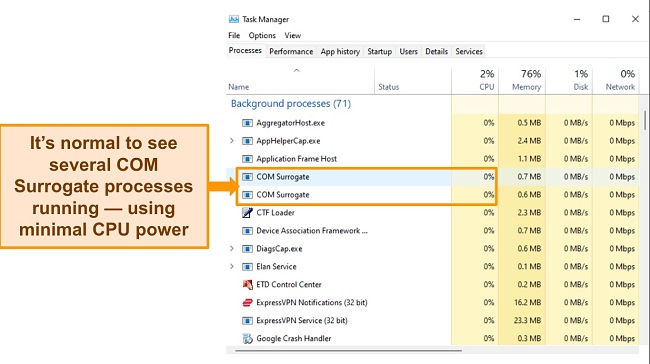
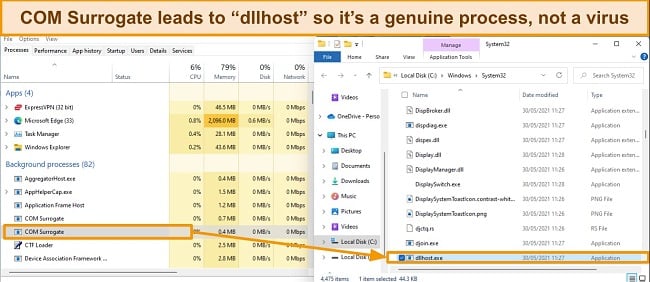






Leave a Comment
Cancel