How to Remove Adaware Web Companion in 2025 (3 Steps)
Adaware Web Companion claims to protect against malware. However, it’s a PUP (Potentially Unwanted Program) that sneaks onto your system as you install other applications. Removing Adaware Web Companion is critical, as it can harvest your information. Also, it may install other programs and browser extensions to steal and sell your data.
After removing Adaware Web Companion, you should get a top antivirus solution afterward to ensure you can detect and block similar PUPs from installing themselves in the future. After testing many options, I’ve listed the best antiviruses below.
Of all my top choices, Norton stands out as the best antivirus with its flawless malware detection score, many extra features, and worthwhile pricing. Plus, there’s a 60-day money-back guarantee that lets you try the app completely risk-free to see if it suits you.
Remove all cyber threats with Norton
Quick Guide: 3 Easy Steps to Removing Adaware Web Companion
- Uninstall Adaware Web Companion. Open the Apps & features menu and uninstall Adaware Web Companion.
- Remove malicious browser policies. Open Command Prompt as an administrator and remove all malicious browser policies.
- Install a top antivirus like Norton to scan for and remove any leftover malware in your system.
How to Remove Adaware Web Companion
Step 1: Uninstall Adaware Web Companion
The first step to removing Adaware Web Companion is to uninstall it from your Windows system. Start by opening the Apps & features menu and searching “add or remove programs” in the Start menu.
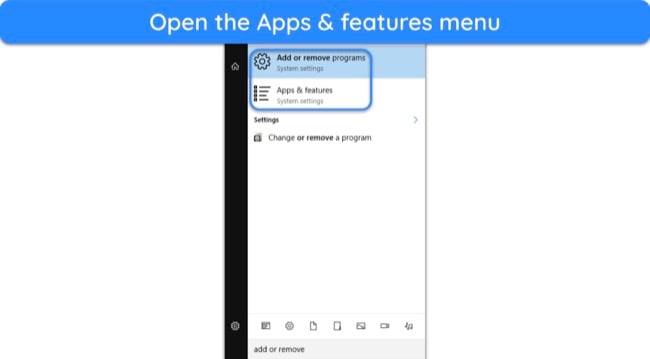
Search “web companion” in the Apps & features menu to find the app.
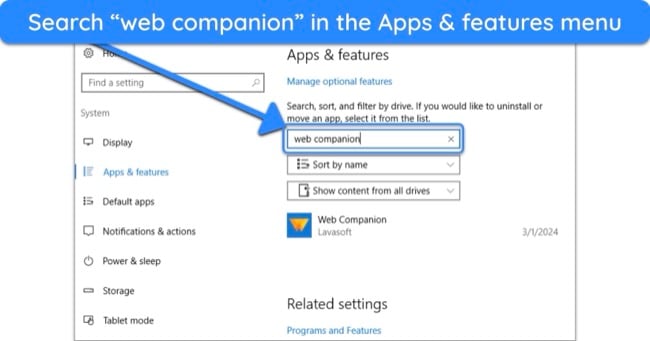
Select the Adaware Web Companion app once you’ve found it, and click “Uninstall” to start removing it.
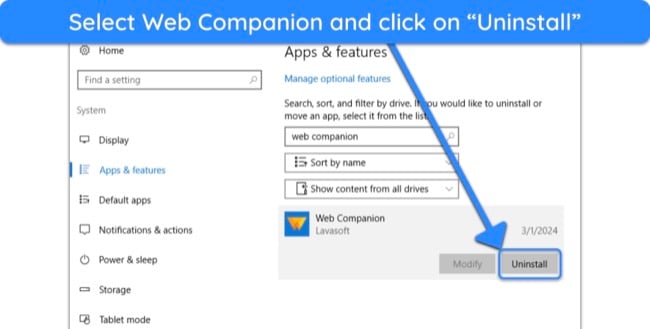
Click “Continue Uninstalling” when the uninstaller launches to begin the uninstallation.
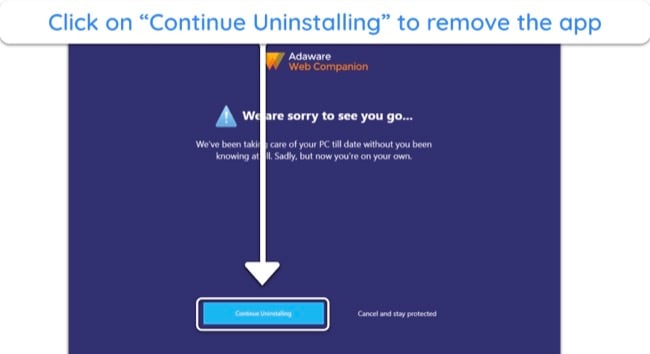
Click the “Close” button once the uninstallation is complete. Restarting your system after this step will help to avoid issues later.
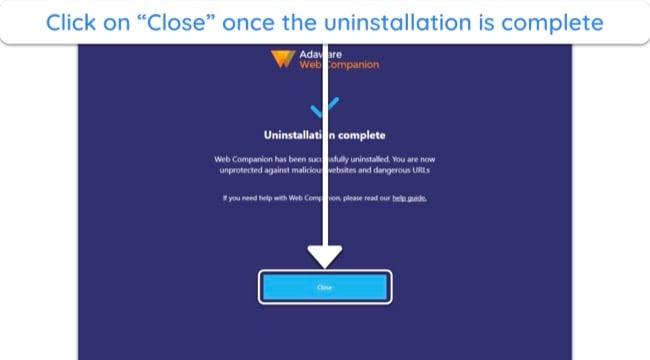
Step 2: Remove Malicious Browser Policies
You should also remove any leftover malicious browser policies after removing Adaware Web Companion. To do this, open Command Prompt as an administrator by searching for it in the Start menu, right-clicking the icon, and clicking “Run as administrator.”
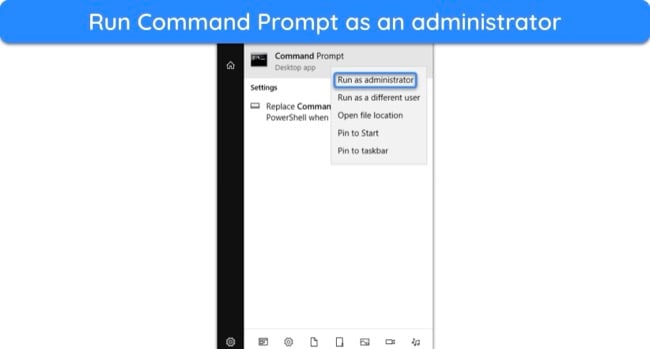
Enter the following commands and press enter after each one to remove malicious browser policies:
- RD /S /Q “%WinDir%\System32\GroupPolicyUsers”
- RD /S /Q “%WinDir%\System32\GroupPolicy”
- gpupdate /force
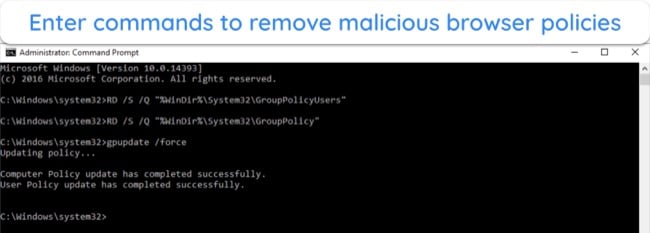
Step 3: Install a Reliable Antivirus
The next step is to remove any leftover malware. You should get a reliable Windows antivirus to do this, and I chose Norton because of its strong malware detection scores. Navigate to your chosen app’s website and choose a plan that suits you.
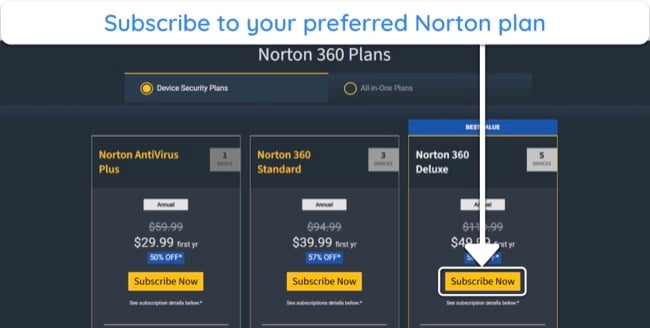
Log into your app’s web portal after subscribing and download the setup for Windows.
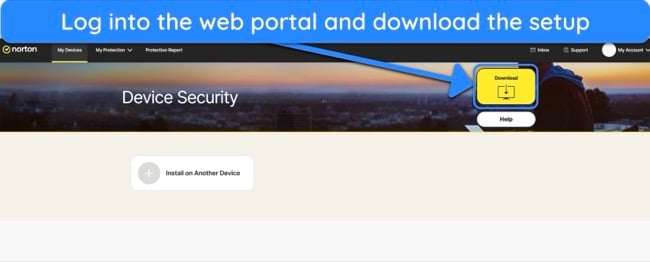
Run the setup and follow its steps to begin the installation process.
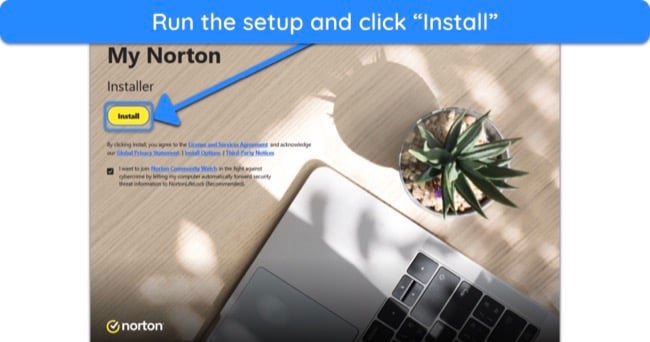
Wait for the setup to install the antivirus on your system.
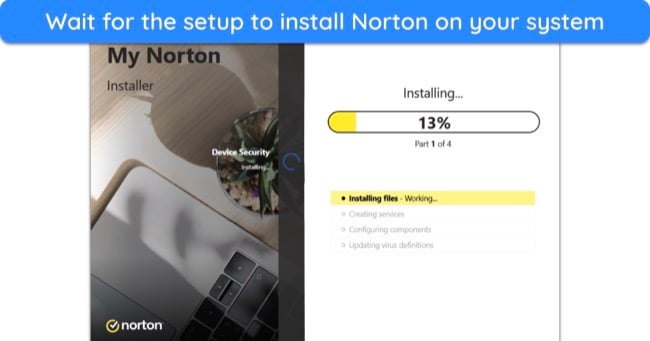
Step 4: Scan Your System
Open the Scan Options menu in your antivirus to bring up the list of all available scans.
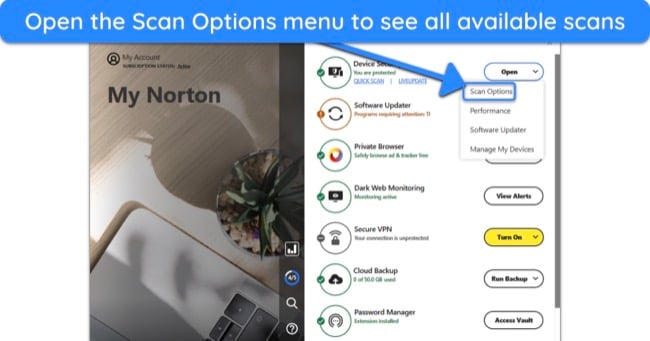
Select the Full Scan option and begin the scan to check your system for any malware left after removing Adaware Web Companion.
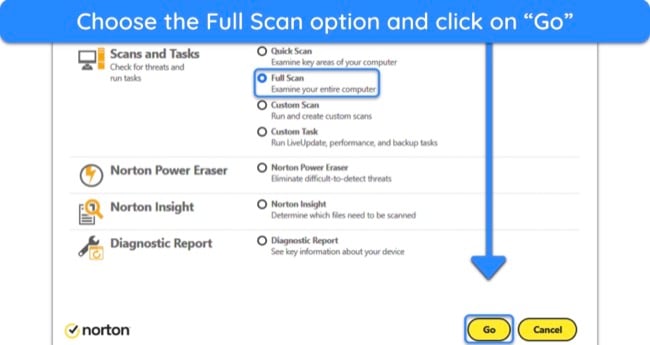
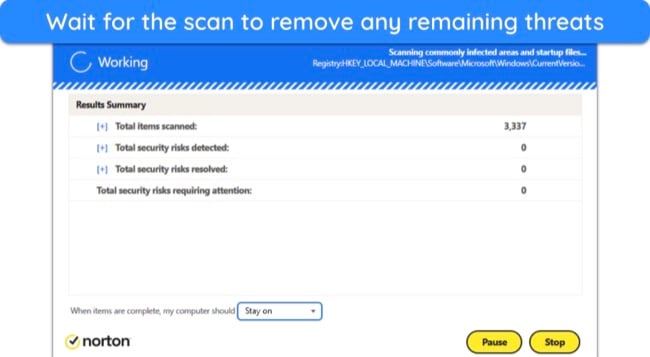
The Best Antivirus Software to Remove Adaware Web Companion — Full Test Results in 2025
1. Norton — Best Overall Antivirus for Protection Against PUPs Like Adaware Web Companion
Key Features:
- Finds and removes 100% of cyber threats via its scans
- Includes web protection to defend against malicious downloads
- Has a built-in VPN, password manager, and more to add extra layers of security
- Offers 24/7 support via live chat and various other options
- Provides a generous 60-day money-back guarantee
Norton is the top antivirus for defending against the Adaware Web Companion and any other cyber threats. It has industry-leading malware detection capabilities, many security features, and more to ensure all your devices remain safe.
When I tested it, Norton’s scans reliably found and removed all malware from my system with a flawless 100% detection score. During its scans, it didn’t flag any false positives, meaning its results are reliable. It also provides excellent real-time protection with a 100% detection score to block suspicious apps before they infect your system.
The app offers excellent web protection that stops you from opening unsafe websites and downloading PUPs like the Adaware Web Companion and other kinds of malware. When I attempted to visit unsafe websites, I found that Norton’s web protection always prevented me from visiting dangerous web pages and downloading malicious files.
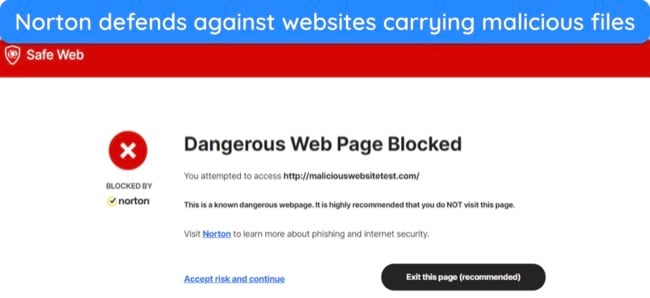
Norton also includes many other security features that add extra layers of protection to your system, like the following:
- Browser protection — stops malicious apps from modifying your browser.
- Built-in VPN — secures your online activity with AES 256-bit encryption and keeps you anonymous.
- SafeCam — blocks unauthorized access to your system’s webcam.
- Password manager — provides secure storage for passwords and other sensitive data.
- Customizable firewall — defends against network intrusions and offers lots of configuration options.
- Encrypted cloud storage — includes up to 500GB (in the US) of secure cloud storage for important data.
- Dark Web Monitoring — checks the dark web for leaked passwords and other credentials.
You’ll also get excellent customer support if you need help with the app. Norton has 24/7 live chat, phone support, and a detailed knowledge base for assistance. In my tests, the live chat option always took under 2 minutes to connect me with an agent, and all the agents I talked to were very helpful. I always got detailed answers and links to relevant support articles.
Norton has multiple affordable price plans, with the cheapest starting at /year. However, I consider Norton’s Deluxe plan the best value, as it includes protection for 5 devices, a built-in VPN, and other useful features at just /year.
Regardless of your plan, you can try Norton risk-free. The app has a 60-day money-back guarantee, meaning you can ask for a full refund during this window if you’re unsatisfied with its performance. When I asked for a refund after my tests, live chat support instantly confirmed it, and I had the money back in my account within 2 days.
2. TotalAV — Offers Multiple Tools to Reliably Secure Against Adaware Web Companion
Key Features:
- Has a 100% malware detection score via its scans
- Offers a WebShield feature to block malicious downloads.
- Includes a built-in VPN for added online security
- Provides helpful 24/7 live chat
- Comes with a 30-day money-back guarantee
TotalAV is a standout choice for defending against PUPs like Adaware Web Companion and other threats that may steal your data. It has multiple useful features you can use to secure your system, like the following:
- Web protection — defends against unsafe websites containing malware.
- Built-in VPN — encrypts your traffic and keeps you anonymous online.
- Browser Cleanup — removes cookies and other browsing data.
- Ad/tracker blocker — blocks annoying ads and trackers that may monitor your online activity.
- Data Breach Check — scans the dark web for leaked accounts.
I was especially impressed with TotalAV’s web protection during my tests. It always stopped me from opening dangerous websites carrying malware or phishing scams. Also, it stops any potentially dangerous downloads, ensuring protection against PUPs like Adaware Web Protection.
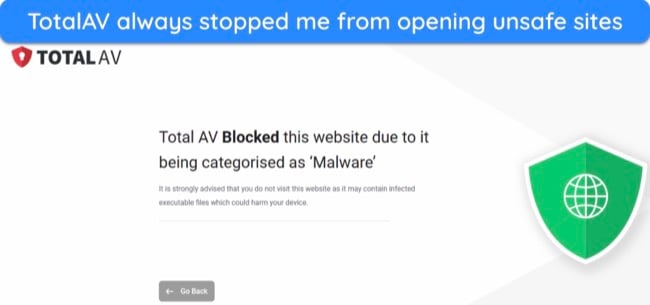
TotalAV also offers effective malware detection via its scans. During tests, TotalAV’s scans deleted all malware from my system with a 100% detection score. However, its real-time wasn’t as good — it only detected 100% of threats. In contrast, Norton has flawless 100% real-time malware detection.
TotalAV has 3 subscriptions, with the cheapest option starting at $19.00/year. However, you should get TotalAV’s Internet Security plan for the best value. At just $39.00/year, it includes all the app’s vital security features and lets you protect up to 5 devices.
Of course, you can try TotalAV risk-free. It comes with a 30-day money-back guarantee that lets you get a full refund if you’re unsatisfied. When I asked for a refund after my tests, TotalAV’s support tried a lot to convince me to keep my subscription but eventually confirmed my request. I had the money refunded to my account 7 days later.
3. McAfee — Has Excellent Real-Time Protection to Defend Against Any Infection
Key Features:
- Blocks 100% of real-time threats to ensure your devices never get infected
- Comes with a secure firewall that works alongside Windows’ built-in firewall
- Offers extra features like web protection, built-in VPN, password manager, and more
- Includes 24/7 live chat support and a detailed knowledge base
- Has a 30-day money-back guarantee
McAfee’s flawless 100% real-time protection score makes it a solid choice for blocking cyber threats before they can even infect your system. Plus, the app has an innovative firewall that works alongside Windows’ built-in protection to block intrusions and ensure your devices are always protected.
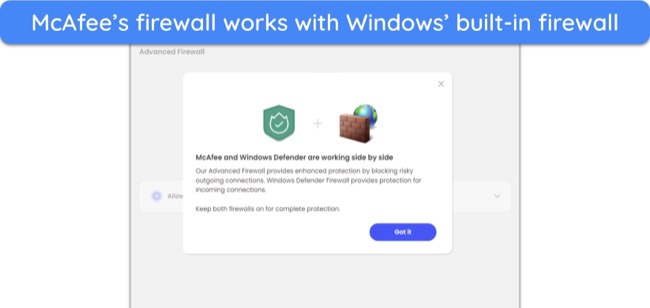
McAfee offers reliable malware scanning and detected 100% of malware samples I hid on my system during tests. Note that it flags a few false positives, meaning the protection isn’t flawless like Norton’s. However, you can be confident that the app will find and remove all cyber threats from your system, even the stubborn, hidden ones.
You’ll also get several extra security features with McAfee, like the following:
- Built-in VPN — uses AES 256-bit encryption to safeguard your online activity.
- Password manager — offers secure storage for credentials and sensitive data.
- WebAdvisor — blocks unsafe websites containing malware, phishing scams, and other threats.
- File Shredder — shreds files multiple times to ensure they’re permanently inaccessible.
You’ll get the best value with McAfee’s Total Protection Plus plan, which costs just $39.99/year. This plan lets you protect up to 5 devices with all of McAfee’s core safety features, such as the VPN, firewall, File Shredder, and more.
There’s also a 30-day money-back guarantee, meaning you can try McAfee risk-free. After testing the app, I asked its live chat support for a refund, which they processed instantly. I had the money back in my account within 5 days of refund confirmation.
Quick Comparison Table: 2025’s Best Antiviruses for Removing Adaware Web Companion
| Norton | TotalAV | McAfee | |
| Malware Detection via Scans | 100% | 100% | 100% |
| Real-Time Malware Detection | 100% | 100% | 100% |
| Web Protection | ✔ | ✔ | ✔ |
| Built-in VPN | ✔ | ✔ | ✔ |
| Browser Protection | ✔ | ✘ | ✘ |
| Firewall | ✔ | ✘ | ✔ |
| Encrypted Cloud Storage | ✔ | ✘ | ✘ |
| Lowest Price | /year | $19.00/year | /year |
| Money-Back Guarantee | 60 days | 30 days | 30 days |
What to Look for When Choosing an Antivirus for Removing Adaware Web Companion
You should look for the following things when choosing an antivirus to remove Adaware Web Companion:
- Reliable malware detection — Choosing an app with strong malware detection scores ensures you can remove Adaware Web Companion and other threats.
- Web protection — An antivirus with reliable web protection will stop you from downloading malicious programs like Adaware Web Companion.
- Extra features — Having extra features like a built-in VPN and a customizable firewall helps add more layers of protection to your devices.
- Responsive support — Choosing an antivirus with responsive customer support via live chat ensures you can get help whenever needed.
- Affordable price — Always choose an antivirus that delivers good value for money with its plans.
- Money-back guarantee — A money-back guarantee ensures you can get a refund if the antivirus doesn’t perform to your standards.
FAQs: How to Remove Adaware Web Companion
Is Adaware Web Companion a virus?
No, but Adaware Web Companion is a PUP (Potentially Unwanted Program) that you should uninstall immediately. It can often come bundled with other malware and may steal your data to share with third parties if you keep it on your system. Also, it could cause system slowdowns if left on your device too long.
After uninstalling Adaware Web Companion, it’s critical to get a top-tier antivirus to ensure you remove leftover malware. Also, having an antivirus will keep you from installing similar dangerous apps in the future.
How did I get Adaware Web Companion?
Adaware Web Companion often comes bundled with other free software, which is how it sneaks onto your system. Be extra careful after uninstalling Adaware Web Companion when downloading the following types of software to avoid getting it again:
- Free PDF readers
- Free download managers
- Free video converters
- Free system optimization tools
Are Adaware and Adaware Web Companion the same?
Is Adaware Web Companion dangerous?
Why can’t I remove Adaware Web Companion?
Secure Yourself Against Adaware Web Companion
Removing Adaware Web Companion and other PUPs is crucial to ensure they don’t harvest your sensitive data. After removing them, you should get a top antivirus solution to protect you against accidentally downloading them in the future. Plus, having a reliable antivirus secures against other cyber threats like viruses, trojans, and spyware.
While any of the above apps is a solid choice, Norton is the best overall antivirus. It offers flawless defense against malware with its 100% detection score. Plus, it has a VPN, password manager, customizable firewall, and more to enhance security. You can also try Norton completely risk-free for 60 days with its money-back guarantee.
Summary — Best Antivirus Software to Remove Adaware Web Companion in 2025
Editor's Note: We value our relationship with our readers, and we strive to earn your trust through transparency and integrity. We are in the same ownership group as some of the industry-leading products reviewed on this site: ExpressVPN, Cyberghost, Private Internet Access, and Intego. However, this does not affect our review process, as we adhere to a strict testing methodology.







Leave a Comment
Cancel