VPN Keeps Disconnecting? Here’s How to Fix It (Tested in 2025)
I’ve had occasional problems with my VPN connection. While it’s usually an easy fix, VPNs aren’t good at telling you why you’re having connection issues. Random disconnections are incredibly frustrating, especially when you don’t know the cause.
To assist you in resolving the most prevalent problems, I’ve crafted a straightforward troubleshooting manual for addressing inconsistent VPN connections. While these solutions require just a few minutes of your time, it’s also advisable to employ a high-quality VPN service to minimize, and potentially even eliminate, connectivity issues.
ExpressVPN is the #1 VPN for reliable and smooth connections with its best-in-class global infrastructure. It’s backed by a 30*-day money-back guarantee so that you can buy with confidence. When I tested the refund policy, an agent quickly approved my cancellation request over 24/7 live chat. I had my money back in only 5 days. Editor’s Note: Transparency is one of our core values at WizCase, so you should know we are in the same ownership group as ExpressVPN. However, this does not affect our review process, as we adhere to a strict testing methodology.
Try ExpressVPN for stable connections
Quick Guide: Common VPN Connection Issues (and How to Fix Them)
- VPN disconnects frequently — The easiest way to fix this issue is to change your VPN protocol or connect to a different WiFi network.
- Slow speeds — If your VPN is consistently slow and laggy, try switching to a fast VPN like ExpressVPN. You can also boost your speeds by connecting to a different server.
- VPN won’t connect — Double-check your login credentials or temporarily disable your firewall/antivirus.
- Software issues — If your VPN keeps crashing, update or reinstall it to the latest version.
Having other VPN issues? Check out these quick fixes.
Get a reliable connection with ExpressVPN
How to Stop a VPN From Disconnecting Frequently
1. Change DNS Servers
Works with: Desktop devices
Difficulty: Advanced
Risk: Moderate
Time: 5 minutes or more
A DNS server connects you to your desired online page by translating domain names (WizCase.com) to IP addresses (192.0.2.1). Many premium VPNs operate private DNS networks for additional security, but some also let you configure your own DNS servers. For example, Private Internet Access has DNS customization options in its app.
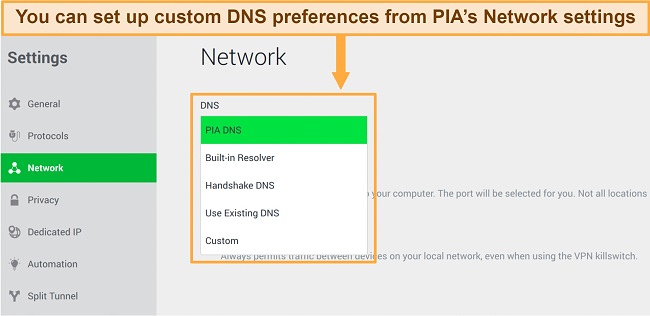
Unfortunately, setting up a custom DNS server can weaken your security and leak DNS requests. You should only change your DNS settings if you have some technical knowledge of how it works.
2. Connect to a Different Network
Works with: Desktop and mobile devices
Difficulty: Easy
Risk: Low
Time: Under 5 minutes
More often than not, your VPN simply isn’t working because of a poor internet connection. Try connecting to the internet from a friend’s house or using public WiFi, then test your VPN.
You can also test your base speed (internet speed when VPN isn’t connected) to see if your network’s performing at the expected level. If your connection is dropping or unstable, you’ll know it’s your internet, not the VPN. In this case, contact or consider changing your ISP.
3. Change VPN Protocols
Works with: Desktop and mobile devices
Difficulty: Easy
Risk: Low
Time: 1 minute or less
A VPN protocol is a set of instructions that determines how data will travel from your device to a VPN server. Different protocols excel at security, speed, or a combination of both. OpenVPN and WireGuard are the best options to improve speeds if you have connection issues. Other protocols include IKEv2 (best for mobile devices) and L2TP/IPSec (higher compatibility).
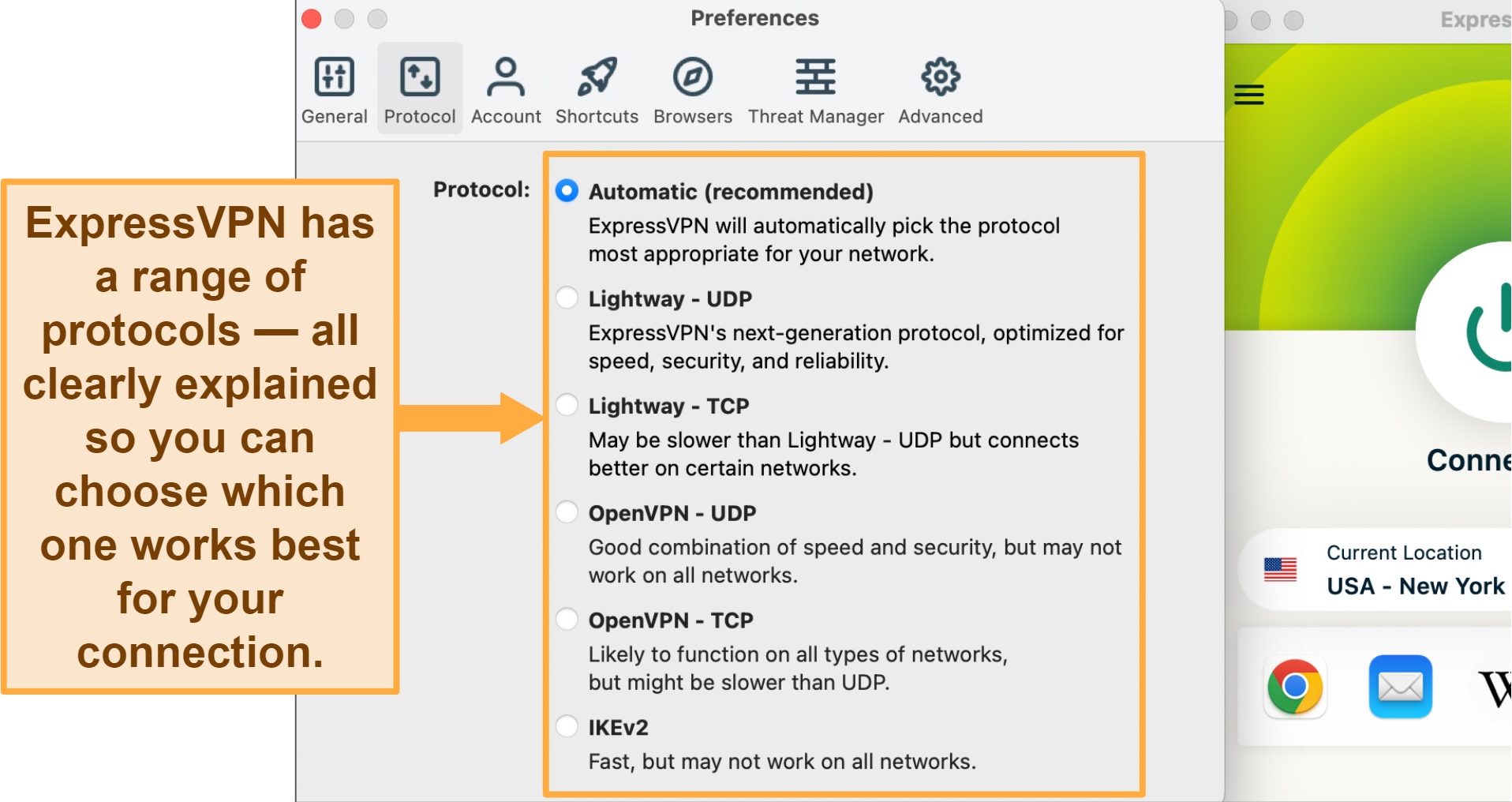
ExpressVPN offers multiple protocols, including its proprietary Lightway protocol. You’ll find all ExpressVPN’s options under its Protocol tab.
4. Switch IP Protocols
Works with: Desktop and mobile devices
Difficulty: Easy
Risk: Low
Time: 1 minute or less
IP protocols are sets of rules that route and address data packets so they can arrive at the intended destination. Typically, VPNs operate using 1 of 2 IP protocols: UDP (User Datagram Protocol) or TCP (Transmission Control Protocol). UDP is faster, reducing the time it takes for your data to reach its recipient. Meanwhile, TCP is much more stable and secure but slower.
Your VPN will automatically decide which IP protocol is better, depending on your internet connection. However, if your VPN frequently disconnects, I suggest manually choosing the TCP protocol. This is because TCP creates stable connections even on unreliable networks, resulting in fewer disconnections.
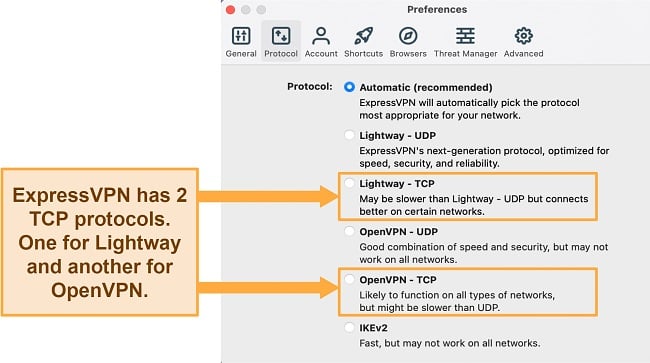
Most VPNs make it easy to choose between TCP/UDP for OpenVPN — you should find the option in the app’s protocol menu. Some VPNs even have more than one TCP option. For example, ExpressVPN has a TCP connection for its proprietary Lightway protocol and OpenVPN.
5. Change Ports
Works with: Desktop devices
Difficulty: Advanced
Risk: Moderate
Time: 5 minutes or more
A port is a start and end point for network connections and communication. Because VPNs only use 1 port to connect to a server at any given time, the ports can get overloaded, which results in disconnections and poor speed.
To address this concern, you have the option to manually redirect your VPN connection through an alternative port. However, it is crucial to note that attempting this should be done by individuals with technical expertise, especially if your VPN is configured directly through your computer software rather than a dedicated application. Modifying a port setting can potentially impact registry files, which carries inherent risks. If you are uncertain about the process, it is advisable to reach out to your VPN’s customer support and seek their guidance and recommendations.
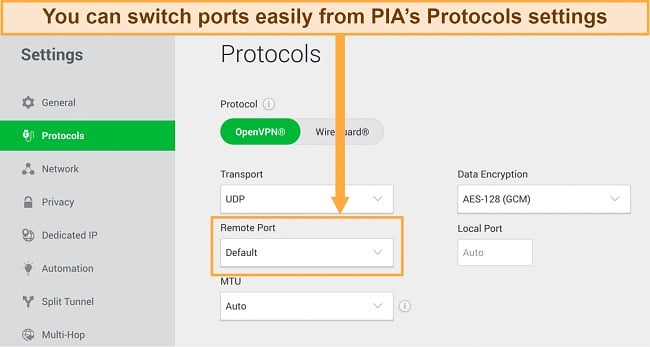
Some VPNs do make it easy to change ports. For example, Private Internet Access lets you change ports in-app. It also has simple guides on its website for you to follow, so you can switch ports without exposing your device to online risks.
6. Change the Encryption Level
Works with: Desktop and mobile devices
Difficulty: Easy
Risk: Low
Time: Under 5 minutes
Using encryption is a highly effective method to safeguard valuable information. It transforms plain text into a coded format called cipher text, ensuring that only authorized individuals can decipher and access it. The majority of top-notch VPN services utilize the Advanced Encryption Standard (AES) cipher, which is also employed by the US government to safeguard classified data.
Presently AES-256 bit is the most secure encryption level, but some VPNs give you the option of AES-128. While AES-128 is not as foolproof as AES-256, it’s faster and can help prevent connection issues.
7. Enable Obfuscation/Stealth Mode
Works with: Desktop and mobile devices
Difficulty: Easy
Risk: None
Time: 1 minute or less
In some regions with internet censorship, several VPNs may struggle to consistently overcome strict government firewalls. As a result, your VPN connection might encounter frequent disconnections due to these censors detecting and blocking VPN traffic. However, there is a solution known as obfuscation, which addresses this issue effectively. By disguising VPN traffic as regular ISP traffic, obfuscation allows for seamless connectivity. With a properly obfuscated connection, you can successfully navigate even the most stringent firewalls present in countries like China, as well as advanced anti-VPN measures employed by streaming services such as Netflix.
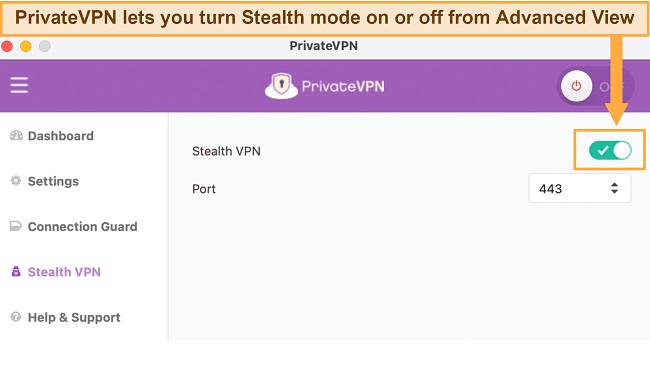
To avoid being blocked from the internet when you travel to China, the UAE, Russia, and other highly-regulated countries, get a premium VPN like ExpressVPN with obfuscation on all servers. Some other VPNs let you manually turn on stealth mode. For example, PrivateVPN has Stealth VPN — toggle the feature on from Advanced View to obfuscate your connection.
8. Disable Multi-Hop Servers
Works with: Desktop devices
Difficulty: Easy
Risk: Low
Time: Under 5 minutes
If your internet connection is slow or not very stable, turning on Multi-hop servers could lead to frequent disconnections of your VPN. This feature directs your online traffic through two distinct VPN servers, which adds an extra layer of protection against potential leaks of your DNS queries and actual IP address. However, there’s a compromise involved: your connections might become slower because your data takes twice the time to reach its intended target.
A one-way VPN connection offers the average user adequate security and privacy benefits. So, if you are not a dissident in hiding, or trying to protect sensitive information, consider disabling Multi-hop for more reliable connections.
9. Disable Trusted Networks
Works with: Desktop and mobile devices
Difficulty: Easy
Risk: None
Time: 1 minute or less
Some VPNs let you create custom rules that automatically connect or disconnect the VPN when using specific networks. If you enable the Trusted Networks feature, marking a WiFi network as safe will always disconnect your VPN when you’re within the network’s range.
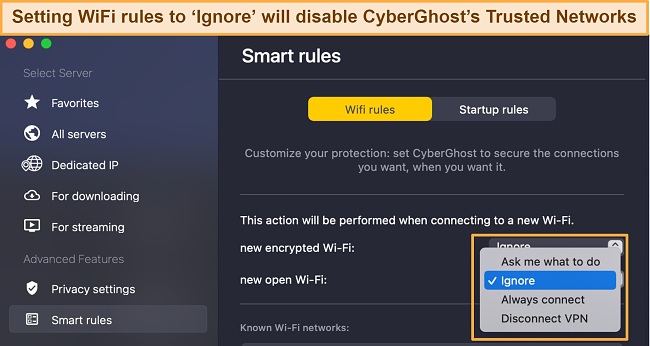
To avoid unexpected VPN disconnections and for utmost security, disable Trusted Networks. You can easily enable or disable the feature on CyberGhost — just go to Smart rules to change your Known WiFi network settings.
Editor’s Note: We value our relationship with our readers, and we strive to earn your trust through transparency and integrity. We are in the same ownership group as some of the industry-leading products reviewed on this site: ExpressVPN, Cyberghost, Private Internet Access, and Intego. However, this does not affect our review process, as we adhere to a strict testing methodology.
How to Fix a VPN With Slow Speeds
1. Get a Fast VPN
Works with: Desktop and mobile devices
Difficulty: Easy
Risk: None
Time: Less than 5 minutes
A VPN slows down your internet speed because it takes time to encrypt your data and your internet traffic travels from your device to the VPN’s server and back. However, the best VPNs in 2025 minimize speed loss, so you barely notice any slowdown.
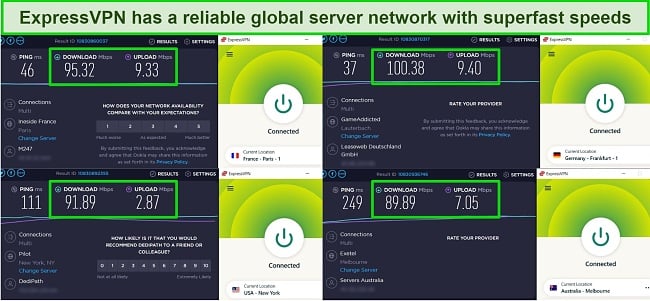
A premium service like ExpressVPN has a high-speed global server network, guaranteed data security, and fast speeds. I ran tests on servers in the US, UK, France, Australia, Germany, and Japan. Each time, I connected to a server within seconds. Unlike other poor-quality VPNs (and even free VPNs), I never had any server connection issues with ExpressVPN.
2. Connect to a Different Server
Works with: Desktop and mobile devices
Difficulty: Easy
Risk: None
Time: Under 1 minute
To get the best possible speeds, always connect to a server close to your actual location. As your internet traffic has to travel to the VPN’s remote server, you may experience delays if the server is far away.
Another reason to switch servers is overcrowding. When too many users connect to a single server, it performs poorly, gets laggy, and may cause your connection to drop. If you travel abroad and want to access your Netflix account, switch between servers to find one that works best. Some VPNs, like PIA, even show you the latency on each server so you can connect to the fastest available option.
3. Use an Ethernet Cable
Works with: Desktop devices
Difficulty: Easy
Risk: None
Time: Under 5 minutes
Try this option if you usually connect to the internet over your WiFi network. Using an ethernet cable creates a direct line between your device and router. This direct link improves internet speeds as you won’t have to deal with potentially unstable WiFi connections.
4. Check Your Internet Speed
Works with: Desktop and mobile devices
Difficulty: Easy
Risk: None
Time: Under 1 minute
You can use a free online speed test, like Speedtest by Ookla, to check your base speed. If your internet speed is much slower than expected, I recommend resetting your router. If this doesn’t fix the issue, you should contact your Internet Service Provider (ISP) to check if your internet has a problem.
5. Experiment With Packet Sizes/MTU Settings
Works with: Desktop and mobile devices
Difficulty: Easy
Risk: None
Time: Under 5 minutes
A ‘packet’ is a unit of data sent between your device and the destination server. The Maximum Transmission Unit (MTU) is the largest packet size that you can send in a single-layer transaction. Ideally, a large MTU is more efficient since it sends bigger data packets in a small amount of time. However, a large MTU can cause congestion if your network is slow — it occupies the connection for longer, delaying other data packets.
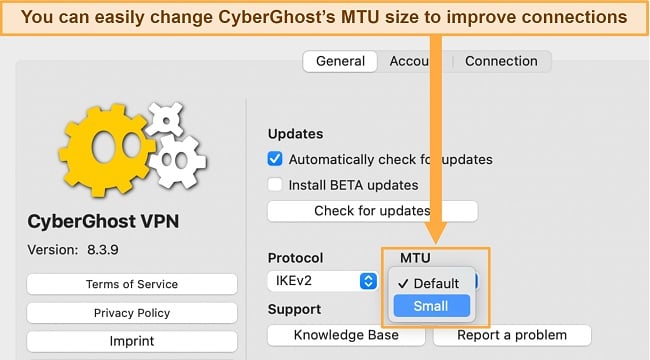
Setting a small MTU lets you reduce network delays by sending smaller data packets more frequently. Some VPNs allow you to customize MTU settings. For instance, you can change CyberGhost’s MTU from its default setting to “Small.” It can improve overall VPN performance and provide a smoother connection despite unstable networks.
How to Troubleshoot a VPN That Won’t Connect
1. Confirm Your VPN Login Details
Works with: Desktop and mobile devices
Difficulty: Easy
Risk: None
Time: 1 minute
Sometimes the solution you’re looking for is easy — you might’ve accidentally mistyped your username or password. If you’re sure the details are correct, try resetting your password and attempt to connect again to see if that works.
To avoid accidental mistypes, get a VPN with a password manager. CyberGhost has a password manager add-on (PassCamp), that’ll protect your passwords and help you keep track of your online accounts.
If nothing else works, resetting your network settings on mobile might help your VPN connect properly.
Reset Connection Settings on Android
- Go to Settings.
- Scroll down and select System. (for Samsung users, tap General Management)
- Tap Reset or Advanced.
- Select Reset Wi-Fi, Mobile & Bluetooth.
- Click the Reset settings button.
- Restart your device to refresh your internet connection.
Reset Connection Settings on iOS
- Go to Settings.
- Tap on General.
- Click Transfer or Reset iPhone, then tap Reset.
- Select Reset Network Settings and confirm.
- Restart your device to refresh your internet connection.
2. Temporarily Disable Your Firewall
Works with: Desktop devices
Difficulty: Moderate
Risk: Moderate (if you leave your firewall disabled)
Time: 5 minutes or less
Firewalls can be overzealous and stop your VPN from connecting to the internet. They can blocklist specific IP ranges to protect your device and network from cyberattacks. Network administrators can also set firewalls to block connections from the ports a VPN would typically use.
Try temporarily disabling your firewall to see if that fixes your connection issue. If you can use the VPN after disabling your firewall, you should manually add it to the firewall’s safe list. Note that if your firewall carries out deep packet inspection, it could detect and end connections running most VPN protocols (such as OpenVPN).
3. Pause Your Antivirus
Works with: Desktop and mobile devices
Difficulty: Easy
Risk: Moderate (if you leave your antivirus paused)
Time: 5 minutes or less
VPNs don’t always work seamlessly with other software, and antiviruses are common culprits when a VPN can’t connect. Like firewalls, antivirus software can be particularly stringent and block your VPN as a potential security risk.
Pause your antivirus and see if your VPN works — if so, you need to add the VPN to your antivirus’ safe list. Remember to reactivate your antivirus afterward to protect your device from cyber threats.
4. Update Network Drivers Manually
Works with: Windows desktop devices
Difficulty: Easy
Risk: Low
Time: 5 minutes or less
The TAP adapter is a network driver that enables a VPN to connect to its servers. Occasionally, your VPN’s TAP adapter may develop issues stopping it from creating a stable server connection. If the TAP driver isn’t working correctly or needs an update, it can interfere with your VPN connection. Here’s how you can update your TAP driver:
Manually Update Your VPN’s TAP Adapter on Windows
- Open Device Manager. Find this by using the Windows search bar.
- Select Network Adapters. You’ll find a list of drivers, including your VPN’s TAP adapter.
- Right-click on your VPN’s TAP adapter.
- Select “Update Driver.” Then try connecting your VPN to a server afterward.
5. Disable Battery Saver Mode
Works with: Desktop and mobile devices
Difficulty: Easy
Risk: None
Time: 1 minute
VPNs need to maintain an active connection with servers to work effectively. As a result, they use considerable CPU power and are often the first software your battery saver freezes. Battery optimization conserves power on your device, but can negatively affect VPN performance since it cuts off most CPU-intensive apps.
To disable your battery saver go to your device’s battery settings. You’ll usually find them under Battery or Advanced settings.
Disable Power Saving on Android
- Go to Settings > Apps & notifications.
- Select Special app access and tap Battery optimization.
- Select All Apps from the drop-down menu.
- Tap on your VPN app and select Not Optimized.
- Click Done.
Disable Power Saving on iOS
- Open your Settings and select Battery.
- Turn off Low Power Mode.
- Go back to Settings and select General.
- Select Background App Refresh and set it to Wi-Fi & Mobile Data.
Disable Power Saving on Windows
- Click the battery icon in the taskbar and select Battery settings.
- Toggle off Battery saver.
- From the drop-down labeled “Turn battery saver on automatically,” select Never.
Disable Power Saving on macOS
- From your Launchpad, go to System Preferences.
- Tap Battery, then select Battery from the sidebar.
- Disable Low power mode.
6. Contact Customer Support
Works with: Desktop and mobile devices
Difficulty: Easy
Risk: None
Time: 5 minutes
Most premium VPNs offer 24/7 customer support via live chat or email to help you fix issues as they arise. More often than not, connection troubles aren’t your fault, and there are experts on-hand to help. For example, I’ve previously contacted customer support for an issue, and they informed me the VPN was already aware and fixing the problem.
Editor’s Note: Transparency is one of our core values at WizCase, so you should know we are in the same ownership group as CyberGhost VPN. However, this does not affect our review process, as we adhere to a strict testing methodology.
How to Fix VPN Software Crashes
1. Check Your VPN Software Version
Works with: Desktop and mobile devices
Difficulty: Easy
Risk: Low
Time: 1 minute or less
VPN apps automatically prompt you when software upgrades are available. However, if you click “Ask Me Again Later” and forget to update your app, you could miss critical fixes in the newer version.
Keeping your VPN client up-to-date will help you avoid software crashes and connection problems. It’ll also keep your software running at the highest security level, as updates may include patches for vulnerabilities.
If you still have connection issues and your VPN won’t launch, try clearing its app cache. Cached data can slow your device and even stop your VPN from updating. Here’s how to clear a VPN’s cache on mobile:
Clear VPN App’s Cache on Android
- Go to Settings > Apps & notifications.
- Tap See all Apps.
- Find your VPN app and select it.
- Select Storage & cache.
- Tap Clear Cache.
Clear VPN App’s Cache on iOS
- Go to Settings > General > iPhone Storage
- Scroll to find your VPN app and select it.
- Click Offload App and confirm.
- Reinstall the app.
2. Reinstall the VPN Client
Works with: Desktop and mobile devices
Difficulty: Easy
Risk: None
Time: 5 minutes
Sometimes errors occur during installation and can affect your VPN’s operation. If this happens, try uninstalling the software and reinstalling it directly from the VPN’s official website.
Reliable VPN services like ExpressVPN have regular software updates to ensure smooth performance. Plus, its installation process is quick and easy — it took me less than 5 minutes to download and set up ExpressVPN, and it was ready to connect immediately.
3. Reset the VPN Settings
Works with: Desktop devices
Difficulty: Easy
Risk: Low
Time: Under 1 minute
This straightforward fix is even easier when you use a top-tier service like CyberGhost. It has a “Reset to default” button on Windows that instantly takes it back to factory settings.
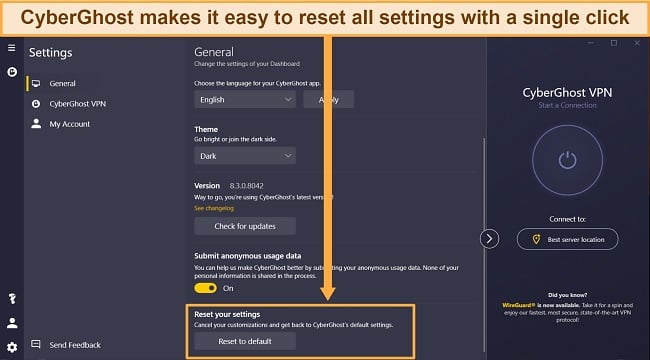
If your VPN doesn’t have a button, follow these steps to reset settings back to default:
- Change your VPN protocol to OpenVPN. VPNs might label this as OpenVPN, OpenVPN UDP, or OpenVPN TCP — any option is suitable.
- Turn off advanced features. Disable your kill switch, custom DNS settings, and split tunneling.
- Relaunch your VPN and try connecting to a server. If your VPN works, reactivate features like the kill switch and leak protection to keep your data secure. Contact customer support if you find that reactivating these features causes your VPN to disconnect.
4. Remove Old VPN Software
Works with: Desktop and mobile devices
Difficulty: Easy
Risk: None
Time: Under 5 minutes
If you’ve tested several VPNs over time, you might still have old VPN software on your device. Having multiple VPN clients can cause connection issues, especially if you configure some to auto-connect during network changes or when your device boots up. This can stop your preferred VPN from connecting to its servers, as the conflicting apps won’t allow more than 1 encrypted connection.
To fix this, remove any old or unwanted VPN software from your device. Ensure you complete the uninstallation process (don’t just delete the files).
5. Restart or Change Your Device
Works with: Desktop and mobile devices
Difficulty: Easy
Risk: None
Time: 5 minutes or more
Always try the easiest fix when in doubt: turn your device off and on again. It could be overheating or have too many processes running at once, affecting your VPN’s performance.
You should also confirm that the VPN works with your device. ExpressVPN has dedicated apps for all popular operating systems if you need a new VPN. You can even set it up on game consoles and smart TVs. Remember to update your device software, so it works properly with the VPN.
Editor’s Note: Transparency is one of our core values at WizCase, so you should know we are in the same ownership group as ExpressVPN. However, this does not affect our review process, as we adhere to a strict testing methodology.
The Best VPNs for Reliable Connections in 2025
1. ExpressVPN — #1 VPN for Reliable and Fast Connections
Key Features:
- Fast global network of 3,300+ servers in 105 countries
- 10Gbps servers offer faster speeds and more reliable connections
- Allows 8 simultaneous device connections
- Customer support available 24/7 via live chat and email
- 30*-day money-back guarantee
ExpressVPN is the best VPN for fast and reliable connections. Its high-speed 10Gbps server infrastructure reduces the risk of congestion and delivers stable VPN connections. I also tested ExpressVPN’s servers in multiple countries, and my speeds were consistently fast. On average, it slowed me down by only 18%, even when I connected to distant servers — a virtually unnoticeable drop in speed.
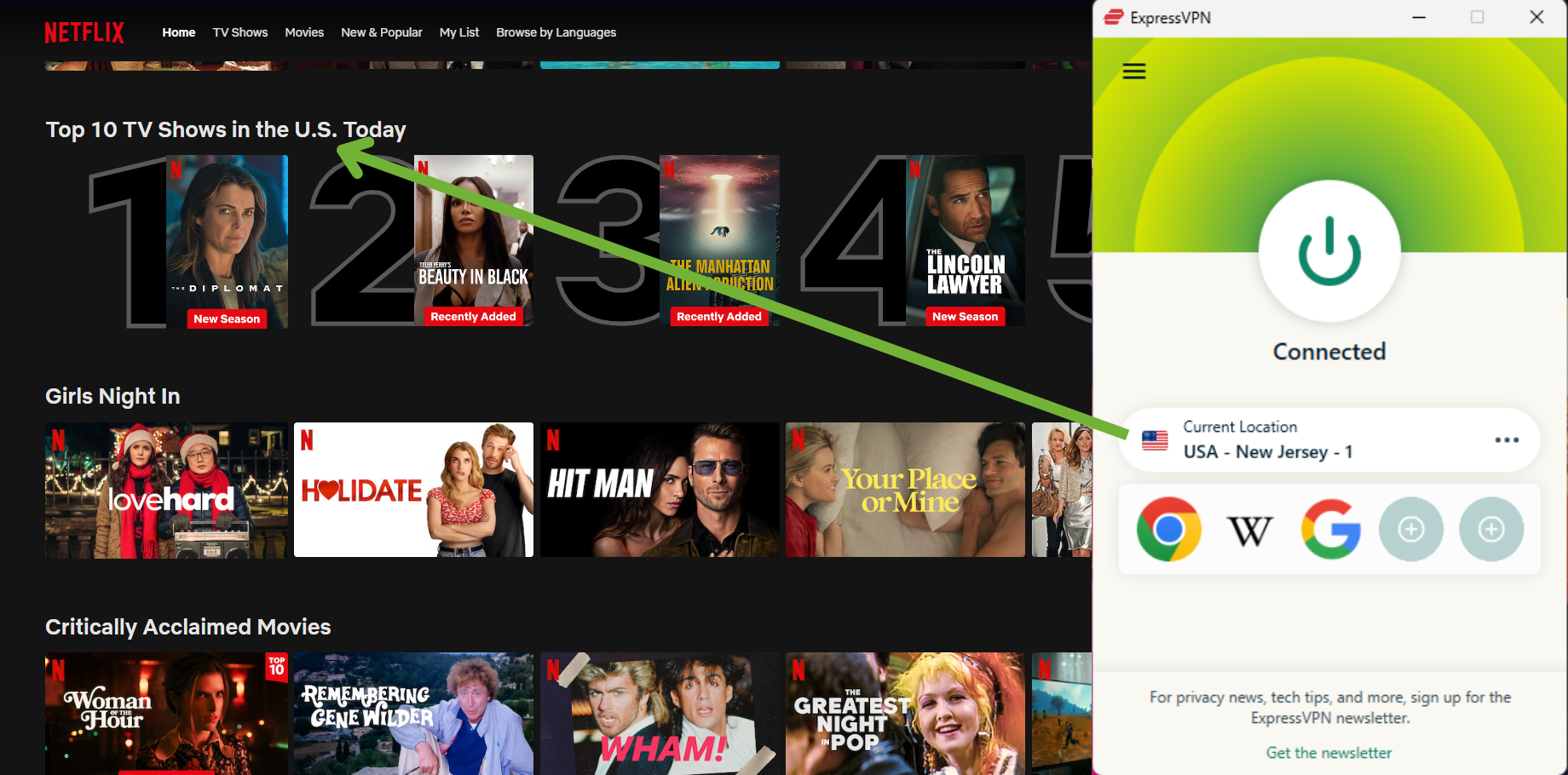
With over 3,300 servers in 105 countries, ExpressVPN is ideal for browsing, streaming, torrenting, and online gaming from anywhere. I found that ExpressVPN’s servers reliably access Netflix US, Disney+, Hulu, and other location-restricted streaming platforms. ExpressVPN also unblocks:
| HBO Max | Amazon Prime Video | Paramount+ | YouTube TV | Peacock |
| Discovery+ | DAZN | BBC iPlayer | Crunchyroll | DirecTV |
| Sling TV | Showtime | BritBox | fuboTV | Kodi |
I could play high-intensity games online without experiencing any lag on ExpressVPN’s servers. It also optimizes all its servers for P2P file-sharing, so if you enjoy torrenting, you won’t have to waste time searching for a good server. I downloaded a 40 GB file in just over an hour, and the connection remained steady. However, my team and I don’t condone illegal torrenting, so check the regulations in your country and avoid torrenting copyrighted materials.
ExpressVPN supports a wide range of platforms with native apps, making it easy to customize and configure your settings. I was equally impressed with its 24/7 live chat and email service — the responses were fast and helpful.
In addition to excellent customer support, ExpressVPN offers advanced security features, including:
- Network Lock kill switch: Conceals your browsing activity even if the VPN disconnects unexpectedly.
- Military-grade encryption: ExpressVPN secures all its servers with 256-bit encryption to prevent hackers from stealing your data or monitoring your activities.
- RAM-based servers: TrustedServer technology uses RAM-based servers that don’t store your data or internet activity.
- Private DNS servers: ExpressVPN runs its DNS servers, making it hard for your browsing activity to leak — not to your ISP or governmental organizations.
- Obfuscation: A network of obfuscated servers helps you bypass tough firewalls in countries like China and Russia so you can access popular sites.
ExpressVPN is slightly pricey, but its reliable server network, made even more robust with 10Gbps network cards, and superfast speeds make it worth the cost. You can also save money since ExpressVPN offers a % discount on its 2-year plan — you’ll pay just per month.
Plus, it’s backed by a 30*-day money-back guarantee. This means you can try ExpressVPN completely risk-free for 30* days. If you’re not satisfied, ask for a full refund. I was surprised by how easy the process was — I only had to contact the 24/7 live chat, and the agent processed my refund without questions. Best of all, I had my money back in just 5 business days.
Editor’s Note: Transparency is one of our core values at WizCase, so you should know we are in the same ownership group as ExpressVPN. However, this does not affect our review process, as we adhere to a strict testing methodology.
ExpressVPN works with: Windows, macOS, Linux, Chromebook, Android, iOS, PlayStation, Xbox, Nintendo Switch, Amazon Fire TV devices, Nvidia Shield, Xiaomi Mi Box, Chromecast, Roku, Android TVs, smart TVs, routers, and more.
Get reliable connections with ExpressVPN
2025 Update! You can subscribe to ExpressVPN for as low as per month with a 2-year purchase (save up to %)!! This is a limited offer so grab it now before it's gone. See more information on this offer here.
2. CyberGhost — Optimized Servers for Smooth VPN Connections
Key Features:
- 9,757 servers in 100 countries for global network connections
- Multiple optimized streaming, gaming, and torrenting servers offer smoother connections
- Protects up to 7 devices at the same time
- English, French, German, & Romanian live chat and email support
- Generous 45-day money-back guarantee
CyberGhost has a range of dedicated servers for streaming, gaming, and torrenting. These servers are regularly tested to ensure high performance and compatibility with popular streaming platforms, gaming systems, and torrenting clients. These servers deliver reliable connections to popular region-locked sites and services and even niche platforms, including:
| Netflix | Disney+ | Hulu | HBO Max | Amazon Prime Video |
| Paramount+ | Peacock | Discovery+ | BBC iPlayer | Canal+ |
On average, I had a 39% speed drop when using CyberGhost. I could stream, play games, and browse the internet without interruption. However, if your base speeds are slower (my regular speed is around 115Mbps), I suggest connecting to a nearby location.
Optimized servers also offer faster speeds than regular ones, so you should stick to those when possible. During my tests, I had minimal buffering and zero lag when streaming with CyberGhost connected.
CyberGhost offers advanced security features for safe online connections. It supports industry-standard VPN protocols, like WireGuard and OpenVPN, which deliver fast speeds while keeping you secure. Other security features include:
- AES 256-bit encryption: CyberGhost uses 256-bit encryption that is impossible to crack, protecting your traffic and data from hackers.
- An automatic kill switch: Stops all internet traffic if your connection becomes unsteady, so your data remains hidden.
- NoSpy VPN servers: Managed in-house in CyberGhost’s private data center, these servers offer added security and online anonymity.
- Split tunneling (only on Android): Allows selected apps and websites to bypass CyberGhost’s VPN tunnel so you can seamlessly access local and international sites. Only avail
- Perfect Forward Secrecy: Provides a unique encryption key for every new session, so even if an attacker hijacks one session, they can’t intercept future ones.
In addition, CyberGhost has user-friendly native apps for most devices. You can install it on Windows, Mac, Android, iOS, Linux, Amazon Fire TV, and many more. Once I signed up, it took me only 3 minutes to download and install the software on my system.
The issue with CyberGhost is that you’ll notice a significant drop in speed when connecting to distant locations — you’ll deal with more buffering and lag if your internet is slow. However, the optimized servers will boost speed and reduce buffering. You can also ask CyberGhost’s 24/7 live chat support to recommend the fastest servers when connecting to a far-off location.
CyberGhost is a premium service with affordable plans that start at only per month. It also has a generous 45-day money-back guarantee — you can try CyberGhost risk-free and get a full refund if you change your mind. To test this, I used CyberGhost for 3 weeks, then requested a refund. A live chat agent processed it in a few minutes, and I had my money back the next day.
Editor’s Note: Transparency is one of our core values at WizCase, so you should know we are in the same ownership group as CyberGhost VPN. However, this does not affect our review process, as we adhere to a strict testing methodology.
CyberGhost works with: Windows, macOS, Linux, Android, iOS, Raspberry Pi, PlayStation, Xbox, Nintendo Switch, Amazon Fire TV devices, Roku, smart TVs, routers, and more.
Get fast connections with CyberGhost
2025 Update! You can subscribe to CyberGhost for as low as per month with a 2-year purchase (save up to %)!! This is a limited offer so grab it now before it's gone. See more information on this offer here.
3. Private Internet Access — Huge VPN Server Network Provides Plenty of Connection Locations
Key Features:
- Vast network of 35,000+ servers in 91 countries
- Customizable security features protect your data and improve VPN performance
- Connect to PIA on up to unlimited devices simultaneously
- 24/7 live chat, extensive knowledge base, and email support
- 30-day money-back guarantee to try PIA without risk
Private Internet Access (PIA) has an extensive network of over 35,000 servers in 91 countries — the biggest I’ve seen from any premium VPN. More servers mean more bandwidth to connect multiple users without losing speed or connection quality. I never had to deal with overcrowded servers when I used PIA to stream or download heavy files. And if I noticed any server was slow, it only took me a couple of seconds to connect to a faster server in the same area.
Sometimes connection issues only require a small change to your VPN settings — and PIA’s setup is highly customizable. You can choose between encryption levels, switch ports, and more in under a minute. You can even reinstall network adapters and uninstall the software from the PIA app, which is very convenient if you need to troubleshoot connection issues.
To keep your data protected, PIA has a range of security features, including:
- Customizable encryption: PIA lets you choose between 256-bit and 128-bit encryption levels. To improve slow connection speeds, you can use AES-128 encryption.
- MACE malware and ad blocker: Blocks trackers, malicious links, and annoying ads for safer and faster online browsing.
- An automatic kill switch: Cuts your internet if your VPN connection is unexpectedly interrupted, securing your sensitive data.
- Multihop and obfuscation settings: Mask your VPN connection and route your traffic through multiple locations for added security and to bypass strict firewalls.
PIA supports P2P traffic and offers port-forwarding, which can improve your download speeds when torrenting. To activate port forwarding, go to the Network tab under app Settings. PIA also keeps you safe while torrenting. I tested for IP leaks, and it never exposed my actual IP address.
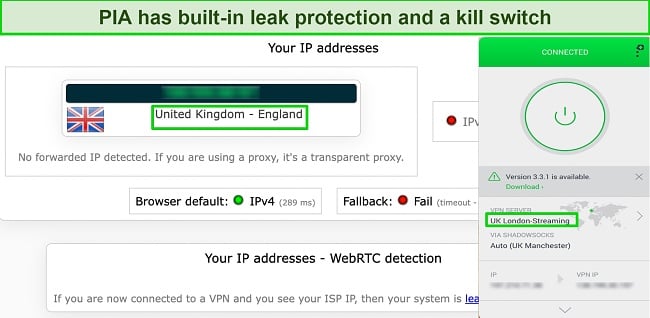
One downside is that PIA’s servers can’t unblock all streaming sites. For example, when I tested it, I couldn’t access my BBC iPlayer account with PIA’s UK servers. The better option is ExpressVPN which reliably unblocks several streaming sites like BBC iPlayer, Netflix, DAZN, Hulu, and many more.
That doesn’t mean PIA is a bad streaming VPN. It easily bypasses restrictions on the following popular sites:
| Netflix | Disney+ | Hulu | HBO Max | Amazon Prime Video |
| Showtime | Discovery+ | Canal+ | Crunchyroll | Yle |
Overall, PIA is worth a try as it offers robust security features at an affordable price — starting from per month. You can try PIA totally risk-free as it’s backed by a 30-day money-back guarantee. If you’re not satisfied, you can get a full refund. When I tested the process, a live chat rep processed my request immediately, and I had my money back in 5 days.
Editor’s Note: Transparency is one of our core values at WizCase, so you should know we are in the same ownership group as Private Internet Access. However, this does not affect our review process, as we adhere to a strict testing methodology.
PIA works with: Windows, macOS, Linux, Android, iOS, PlayStation 4, Xbox One, Amazon Fire TV devices, Chromecast, Apple TV, Roku, smart TVs, routers, and more.
Get stable connections with PIA
2025 Update! You can subscribe to PIA for as low as per month with a 2-year purchase (save up to %)!! This is a limited offer so grab it now before it's gone. See more information on this offer here.
4. NordVPN — Premium VPN With Cheap Prices on Long-Term Plans
Key Features:
- Short and long-term subscriptions available
- 30-day money-back guarantee
- 7,287+ global servers in 118 countries
- Unlimited bandwidth
- Protect up to 10 devices at once
NordVPN is one of the best VPNs on the market — and you can get super cheap prices when you sign up for a long-term subscription. One thing to note, however, is that when it’s time to renew your subscription, prices do increase quite significantly.
I was particularly impressed with the high performance of every server I tested. Just because a VPN has thousands of servers doesn’t mean they all work. Servers can still struggle to work — and some can even fail to connect completely. However, NordVPN’s servers work with Netflix for smooth, buffer-free streaming.
I did, however, have issues with using NordVPN’s native Fire TV app. Although it mostly worked with Netflix, it sometimes had issues and kept crashing. I also found that NordVPN’s user interface for desktop devices was less user-friendly than ExpressVPN and CyberGhost.
NordVPN has the following security and privacy features:
- AES 256-bit encryption
- kill switch that cuts your internet access if your connection to a VPN server drops suddenly
- built-in ad and malware blocker, so you don’t need a third-party ad blocker
- fully audited no-logs policy (audited by PwC) – NordVPN doesn’t store any personal or identifying data while you’re connected to the VPN
In addition, NordVPN includes Threat Protection that protects you from viruses, infected websites, and trackers – and it works whenever you have the NordVPN app open, even if you’re not connected to a VPN server.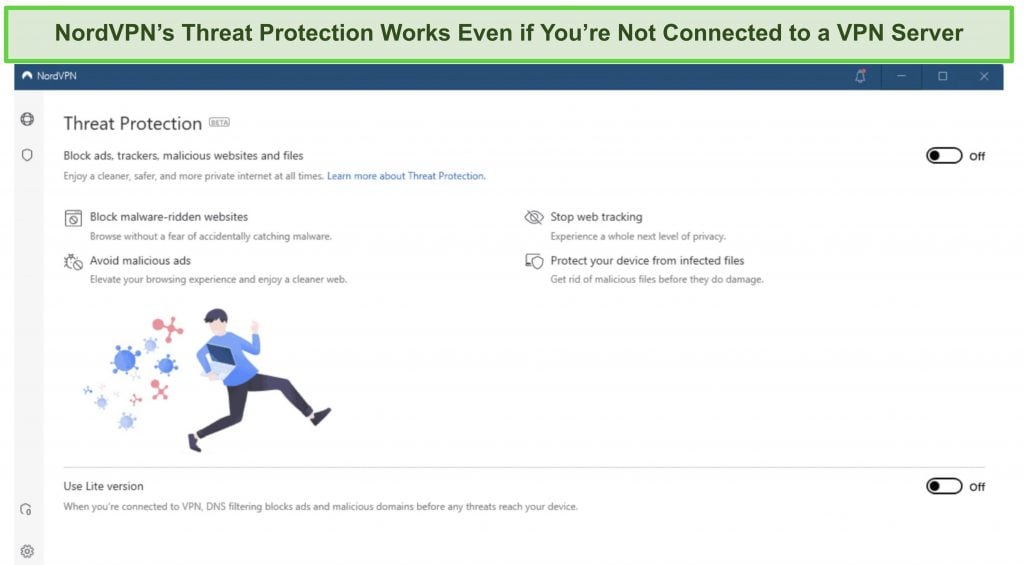
With plans that cost as little as per month, it's easy to find a NordVPN subscription plan that suits your needs. You can also stream, torrent, and browse for free for up to 30 days with its money-back guarantee. I tested this to ensure that you’ll really get your money back. At first, the support team tried to give me an extended trial period — but they initiated my refund right away after I told them I wasn’t interested in the extension. I got my money back in 6 business days.
NordVPN works with: Netflix, Amazon Prime Video, BBC iPlayer, Hulu, Disney+, SkyTV, HBO Max, SHOWTIME, DAZN, ESPN, YouTube TV, and more
NordVPN works on: Windows, Mac OS, Android, iOS, Windows Phone, Chromebook, Linux, Chrome, Firefox, Fire Stick, and Android TV
5. Surfshark — Best Value for Money with Unlimited Device Connections and Fast Speeds
Key Features:
- Short and long-term plans available
- 30-day money-back guarantee
- 3,200+ global servers in 100 countries
- No bandwidth restrictions
- Connect unlimited devices at once
Surfshark offers the best value for money out of every premium VPN on the market. You can connect an unlimited number of devices with a single subscription, which means you can use Surfshark on all your devices without getting logged out.
I tested Surfshark’s simultaneous connections on 2 PCs, 2 phones, a Fire Stick 4K, and an iPad. My connection remained reliable on all 6 devices. Even while I was actively streaming on all my devices, my average speed was 112 Mbps — fast enough for UHD quality.
When I saw the price of this service, I thought it couldn’t possibly have top-grade security features for such a low price, but I was pleasantly surprised.
Surfshark has the following security and privacy features:
- AES 256-bit encryption on all devices, with ChaCha encryption available for Android users
- Wireguard VPN protocol enabled by default
- diskless, RAM-only servers to protect your privacy (no data can be physically extracted from any servers)
- kill switch (although this isn’t enabled by default)
- IP and DNS leak protection
Surfshark offers two-factor authentication (2FA) on your account. This feature requires you to enter an extra code before you can log in to ensure that only you can access your account.
While Surfshark does have slightly fewer global servers than rivals such as CyberGhost and PIA, I didn’t experience any issues during my tests. I easily connected fast working servers every time, and I had excellent speeds for streaming, downloading torrents, and browsing the internet.
You can try Surfshark for yourself with the 30-day money-back guarantee. It has plans that cost as little as . Requesting a refund is easy with Surfshark’s live chat feature. Although the support team asked why I wanted to cancel my subscription, I had no problem getting my money back (and it only took 4 days!).
Surfshark works with: Netflix, Amazon Prime Video, Disney+, BBC iPlayer, Sling TV, Hotstar, HBO Max, DAZN, and more
Surfshark works on: Windows, Mac OS, Android, iOS, Linux, Fire Stick, Samsung Smart TVs, LG Smart TVs, Android TV, Kodi, and selected routers
6. PrivateVPN — Stealth VPN Bypasses Geoblocks and Firewalls Worldwide
Key Features:
- Small but solid network of 200+ servers in 63 countries
- Stealth VPN bypasses tough geoblocks and even firewalls in countries like China
- Supports 10 simultaneous device connections
- 24/7 live chat support with in-house software experts
- 30-day money-back guarantee
PrivateVPN’s Stealth VPN feature lets you access most streaming sites and popular websites from anywhere — even in countries with internet censors like China. It’s one of the few VPNs that reliably work in China. Stealth VPN obfuscates your VPN traffic, making it look like regular traffic so VPN filters can’t restrict your internet access. If you’re traveling to China, Russia, or any country with restrictive internet, PrivateVPN will help you avoid connection issues.
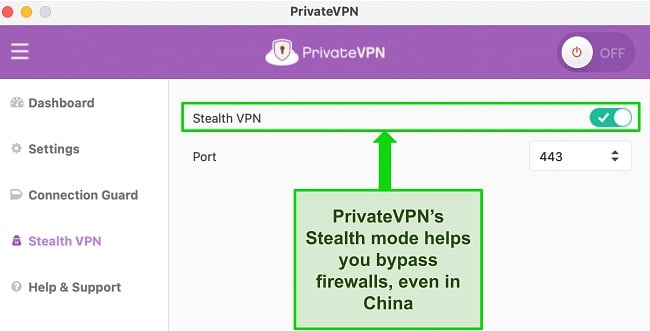
The problem is Stealth VPN will slow your speeds due to its multi-layer encryption. To counteract that, PrivateVPN uses High Quality Network (HQN) servers to ensure consistently fast speeds across its network.
Alongside a stable and secure server network, PrivateVPN offers the following security features:
- Customizable encryption: Just like PIA, you can reduce PrivateVPN’s encryption level from AES 256-bit to AES 128-bit to get a speed boost while keeping your data safe.
- Multiple VPN protocols: PrivateVPN supports OpenVPN, IPSec, L2TP, and IKEv2, giving you various options depending on your speed or security needs.
- Owns and operates all its servers in-house: Strengthens your internet security since PrivateVPN doesn’t rent hardware from third-party companies.
PrivateVPN is impressive as it unblocks many popular platforms. Still, it has a downside — due to its small server network, you’ll likely experience server congestion. Sometimes I had to wait almost a minute to establish a secure connection.
For faster connection times, try ExpressVPN — I could always connect to its servers in under 5 seconds. ExpressVPN also has a more extensive server network.
In any case, PrivateVPN is a great VPN considering it has impressive unblocking capabilities and is one of the most affordable monthly VPNs. Its plans start at just $2.00/month for a subscription. PrivateVPN unblocks:
| Netflix | Disney+ | Hulu | HBO Max | Amazon Prime Video |
| Paramount+ | Peacock | Discovery+ | BBC iPlayer | Hotstar |
You can see if PrivateVPN works for you by trying it out yourself — it’s backed by a 30-day money-back guarantee. If you’re unhappy with the service, you’ll receive a full refund if you cancel within 30 days. To confirm this, I requested a refund via email, and an agent processed it the same day. I had my money back in less than a week.
PrivateVPN works with: Windows, macOS, Linux, Chromebook, Android, iOS, Blackberry, Raspberry Pi, Amazon Fire TV devices, Xiaomi Mi Box, Chromecast, Android TVs, routers, and more.
Stay connected with PrivateVPN
7. IPVanish — Highly Customizable VPN Connections for Stability and Speed
Key Features:
- 2,400+ servers in 109 countries
- Ping and load filters help you find the best servers to avoid network disconnections
- Supports unlimited device connections simultaneously
- 24/7 live chat, email support, and phone support in 6 countries
- 30-day money-back guarantee
IPVanish is ideal if you’re an advanced VPN user who wants to customize your server connections. You can handpick the best servers based on latency and load. Then, in the “Quick Connect” tab, you’ll see your visible location, new IP address, and total connection time. You can also monitor your download and upload speeds, your current protocol, and more from the dashboard to troubleshoot connection issues.
During tests, I could quickly connect to any IPVanish servers. I manually selected the fastest server close to me by filtering the countries, ping, and user loads — which helped me avoid overcrowded options when streaming or gaming. IPVanish also supports several protocols, but I recommend WireGuard and OpenVPN as they gave me the fastest connections.
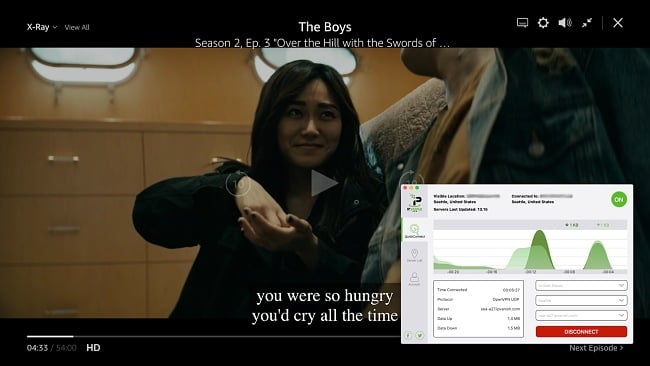
Some streaming sites that IPVanish reliably accesses are:
| Netflix | Showtime | Discovery+ | Paramount+ | ITVX | ESPN |
IPVanish has a SOCKS5 proxy server which offers even faster streaming and torrenting speeds. The SOCKS5 proxy doesn’t encrypt your traffic but will mask your actual IP address so you can bypass geoblocks. If your regular internet is slow, this proxy can help improve speeds since it doesn’t encrypt your connection.
IPVanish has premium security features, including:
- An audited zero logs policy: IPVanish has been independently audited and never stores your online activities and personal information on its servers.
- IP leak protection: Protects against DNS, WebRTC, and IP data leaks to ensure your information remains hidden from trackers.
- Military-grade encryption: Secures traffic with AES 256-bit encryption so only authorized parties can view your data and messages.
- Scramble IP: Disguises VPN traffic so you can access the internet in some countries with censorship, like Turkey. This feature only works with the OpenVPN protocol.
The only issue with IPVanish is that its app is not intuitive for beginners — the interface can be a lot to take in at first. It displays several configuration options and server information that other VPNs don’t typically provide. However, it gets easier with time, and if you love flexible software, you’ll appreciate the level of control you have with IPVanish.
If you’re ready to try IPVanish, I recommend its 2-year plan that costs per month. There’s a 30-day money-back guarantee to test IPVanish risk-free before locking into a subscription. To get a refund if you change your mind, log in to your account dashboard and cancel your subscription within 30 days. The process is fast, and you’ll get your money back in a few days, if not hours.
IPVanish works with: Windows, macOS, Linux, Chromebook, Android, iOS, Raspberry Pi, Xbox, Amazon Fire TV, Roku, Chromecast, Android TVs, routers, and more.
Get reliable connections with IPVanish
Other VPN Issues? Try These Fixes
My VPN Can’t Access Netflix (& Other Streaming Sites)
Few VPNs can bypass the advanced anti-VPN technology that popular streaming sites like Netflix use. Even if a VPN can access these sites, its servers may not always work, and it could struggle to unblock popular libraries like Netflix US. If this happens, you can try switching between servers or ask your VPN’s support for the ones that work with the site you want to access.
Better yet, switch to a premium VPN like ExpressVPN that bypasses the toughest geo-restrictions to unblock Netflix US and other streaming platforms reliably.
My VPN Isn’t Working in China
Most VPNs can’t bypass the Great Firewall of China that blocks access to foreign websites like Google, Facebook, Instagram, and even VPN websites. So if you’re traveling to the country, you should subscribe to a powerful VPN. ExpressVPN has obfuscated servers that mask your VPN traffic and safely grant unrestricted internet access.
Remember to install the latest version of your VPN before traveling and be conscious of China’s laws and regulations on VPNs, so you don’t break the law.
My VPN Server Is Showing the Wrong Location
If an IP checker shows you connected to a country that’s not the VPN location you chose, it often means you’re using a virtual server. While VPNs have their regular servers physically located in an area, virtual servers are not. So, if your VPN has a virtual server in Cyprus, it’ll route your data through a nearby physical server (in Turkey, perhaps). But it assigns you a Cyprus IP address.
It’s best to avoid virtual servers because popular streaming services like Netflix use technology that can detect them easily. These platforms can block your access or show you the wrong library. You might find yourself watching Netflix Turkey instead of Netflix Cyprus.
I Can’t Find a VPN Server I Previously Used
VPNs may temporarily take servers down for upgrades (or indefinitely) due to a host country’s new regulations. For example, ExpressVPN and TunnelBear shut down their physical servers in India because the government’s new policy requires VPNs to store user logs. Such a law goes against both providers’ zero logs policies and would infringe on users’ privacy.
Editor’s Note: Transparency is one of our core values at WizCase, so you should know we are in the same ownership group as ExpressVPN. However, this does not affect our review process, as we adhere to a strict testing methodology.
FAQs: Common VPN Connection Problems
How do I stop my VPN disconnecting and reconnecting?
It depends on why your VPN isn’t connecting, but I’ve created a list of common VPN connection errors (and quick fixes). For example, if you’re trying to use a VPN in a country with strict internet firewalls (like China), it could be the VPN itself that doesn’t work.
Another common issue is that your antivirus could flag your VPN as dangerous and block the connection. To fix this, pause your antivirus and add your VPN to its safelist.
Your VPN might also be disconnecting due to a slow internet connection. In this case, reach out to your ISP for a solution, or consider switching to a new provider.
How do I get my VPN to work with streaming services?
First, check if your VPN works with streaming platforms — only a few VPNs can unblock streaming services. To be sure, read online reviews. Alternatively, you can contact your VPN’s customer support team and ask for a list of working servers.
If your VPN typically works with the site but isn’t connecting at the moment, here are some quick fixes:
- Clear your browser’s cache.
- Use incognito mode.
- Switch servers to regain access to your streaming service.
What can I do to fix a VPN that won’t connect?
There could be an issue with your network or the VPN software itself. Don’t worry; I’ve compiled a list of easy fixes for any VPN connection issue. More often than not, your VPN won’t connect due to your network. So first, test your internet connection to ensure it’s fast and can support the VPN connection. If you can connect on an alternative device or network, the issue isn’t with your VPN service.
If your VPN still doesn’t connect after testing different networks, try reinstalling the VPN software. A fresh installation can fix most software issues and allow the VPN to work smoothly. Plus, always ensure your VPN software is up-to-date, as there may be a new patch that fixes known connection problems.
How can I fix a VPN with slow connections?
Why does my VPN keep disconnecting?
Many factors can contribute to your VPN’s connection issues. Here are some of the most common reasons:
- Your internet connection isn’t stable enough to maintain the VPN connection.
- The VPN server is currently down for maintenance.
- Your VPN software isn’t the latest version.
- The internet is too slow for a reliable connection.
- Your firewall or antivirus is blocking the VPN.
- There’s a conflict between your VPN and another software on your device.
Generally, use a reliable VPN to have the best chance of a smooth connection. ExpressVPN’s servers provide consistent and dependable connections, even over long distances. It offers high-speed infrastructure and robust security, ensuring smooth speeds and guaranteed data protection.
Why does connecting to a VPN disconnect my internet?
Why isn’t my free VPN connecting?
Free VPNs might be tempting, but they offer unreliable connections. Unlike premium VPNs with solid server networks, free VPNs usually maintain only a handful of servers in a few locations. These servers struggle to access streaming sites and get congested quickly, leading to poorer connections.
While some free VPNs are actually good, they also limit you with data caps, affecting how much streaming, browsing, and torrenting you can do. Once you exhaust your data allowance, you’ll lose access to the service.
[Stay connected with ExpressVPN]
Fix Your VPN Connection Quickly and Easily
Fixing your VPN might seem complicated, but it’s a simple procedure that only requires a little patience. Most solutions listed here are easy for beginners to try and will remedy common VPN issues, like using nearby servers for faster speeds, or pausing your antivirus. However, if your VPN keeps having problems and you don’t want to waste time searching for solutions, consider investing in a premium VPN with fast and steady connections.
ExpressVPN is the most reliable VPN I’ve tested — I’ve always connected to a fast server within seconds. It’s also my best choice for streaming and torrenting without disruptions, thanks to its solid server network.
You can try ExpressVPN risk-free for yourself. You’re protected by a 30*-day money-back guarantee, so you can claim a refund if you’re not satisfied. I tested the refund policy myself, and an agent processed my refund immediately. I had my money back within a week.
*Please note that ExpressVPN’s generous money-back guarantee applies to first-time customers only.
Summary — The Best VPNs for Reliable Connections in 2025
Editor's Note: We value our relationship with our readers, and we strive to earn your trust through transparency and integrity. We are in the same ownership group as some of the industry-leading products reviewed on this site: ExpressVPN, Cyberghost, Private Internet Access, and Intego. However, this does not affect our review process, as we adhere to a strict testing methodology.
















Leave a Comment
Cancel