How to Keep Your Windows PC Secure in 2025 (6 Easy Steps)
While Windows has good built-in protection and gets consistent security updates, cyber threats get more complex every other day. So, getting a premium security suite is crucial to defend your Windows PC against constantly evolving and dangerous malware.
After extensive tests, I picked the best antiviruses to protect Windows PCs. These antiviruses have excellent malware detection scores, intuitive apps, and extra security features like VPNs, customizable firewalls, and more to defend your Windows systems.
Overall, I consider Norton the best antivirus for defending Windows PCs. It has a flawless malware detection score, a customizable firewall, secure cloud storage, and various other tools to protect your Windows PC. Best of all, you can try Norton risk-free because it’s backed by a 60-day money-back guarantee.
Try Norton risk-free for 60 days
Quick Guide: How to Secure Your Windows PC
- Install an effective antivirus. The first step is to install a top antivirus with comprehensive security features. I suggest you get Norton to secure Windows PCs.
- Ensure up-to-date OS and apps. Check whether your OS and apps are up-to-date to ensure your PC doesn’t have vulnerabilities.
- Monitor resource usage. Regularly inspect resource usage in Windows Task Manager to determine whether you have viruses.
- Use a firewall. Use a secure firewall to prevent network intrusions.
- Use a VPN. Stay safe online by encrypting your activity with a top VPN.
- Use a password manager. Protect your passwords and other sensitive information with a password manager.
Step-By-Step Guide: How to Keep Your Windows PC Secure
The following steps will help keep your Windows PC safe against cyber threats. Using an antivirus is the most critical step, and you must get a top antivirus with features like a built-in password manager and VPN to ensure comprehensive security.
Step 1: Install a Top Antivirus
First, you should install an antivirus to protect against all kinds of threats. I suggest you get Norton to secure your Windows PC because of its flawless defense against real-time threats and 100% malware detection via scans. Navigate to Norton’s website and choose whichever plan suits you.
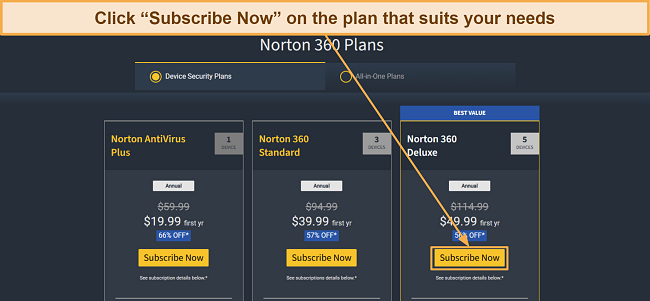
Open Norton’s web portal after subscribing and download the setup from your Windows PC.
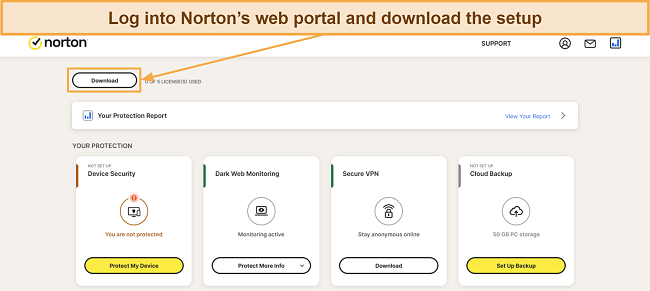
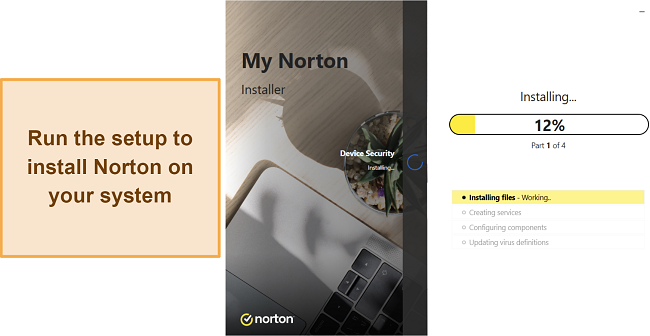
Step 2: Ensure You Have an Up-To-Date OS and Software
Making sure your apps and OS are up-to-date will fix vulnerabilities that attackers might exploit, thus keeping your Windows PC secure. Thankfully, you can use Norton’s built-in Software Updater to inspect all the apps on your PC and update them.
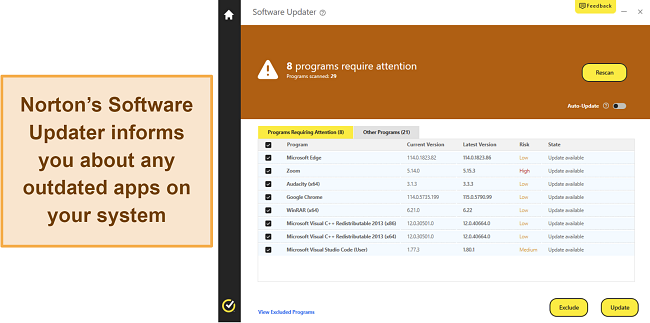
Step 3: Regularly Monitor System Resource Usage
Random spikes in your CPU, memory, or disk usage are indicators of a malware infection. Regularly monitor your resources via Windows’ Task Manager to determine whether you have a malware infection.
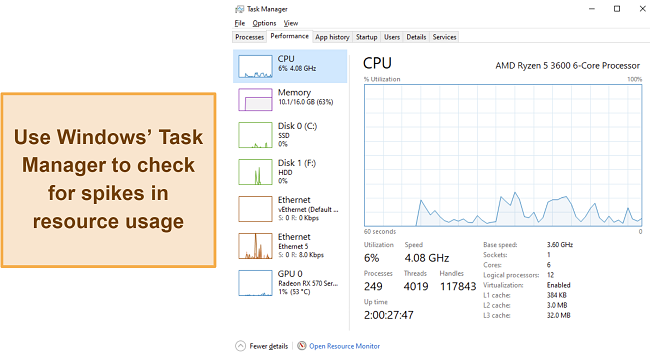
Step 4: Use a Secure Firewall
Using a firewall is critical to preventing network intrusions. Norton has an excellent built-in firewall that’s pre-configured to deliver reliable security and offers many customization options.
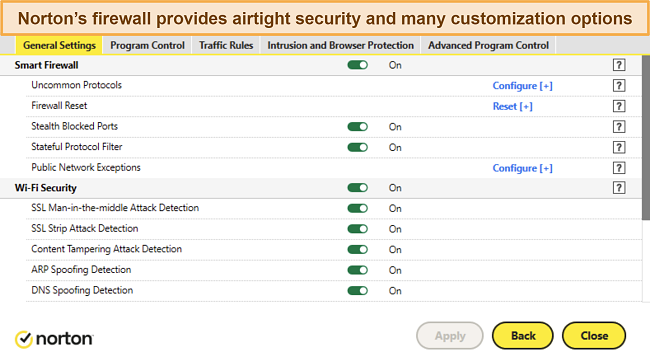
Step 5: Use a VPN When Surfing the Web
A VPN lets you safely surf the web by encrypting your traffic and keeping you completely anonymous. Norton is among the best antiviruses with a built-in VPN and uses industry-standard AES 256-bit encryption to protect you online. Plus, it lets you connect to servers in various countries.
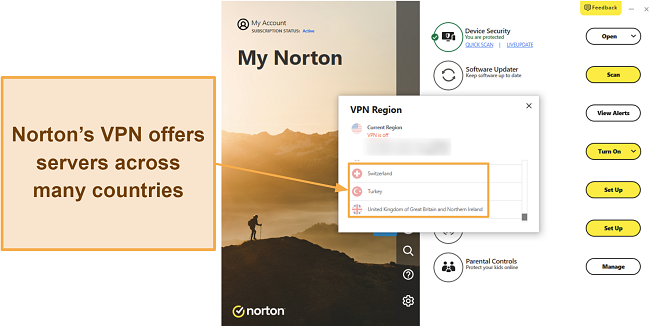
Step 6: Use a Password Manager
Finally, you should safeguard your passwords and sensitive information using a top password manager. With Norton, you also get a built-in password manager to protect your passwords, cards, sensitive notes, and other information.
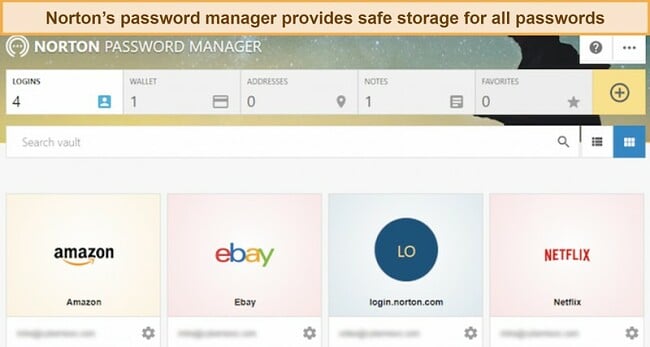
The Best Security Suites to Keep Your Windows Computer Safe (Tested in 2025)
1. Norton — #1 Windows Antivirus That Detects 100% Of Cyber Threats and Has Various Security Features
Key Features:
- Detects 100% of malware via scans and blocks all real-time threats on Windows PCs
- Comes with up to 500GB of encrypted cloud storage (in the US) for sensitive data
- Adds extra layers of security with its customizable firewall, VPN, and web protection
- Offers 24/7 live chat, phone support, and more
- Has a 60-day money-back guarantee
I consider Norton the best Windows antivirus. Besides its flawless malware detection via scans and against real-time threats, Norton has many features to add extra layers of safety to your system. Plus, it offers best-in-class customer support available round-the-clock to help with any issues you face.
Norton’s scans found 100% of the malware on my Windows system during tests. Its scans are also fast — the full scan only needed 20 minutes to check my system. Subsequent scans were even faster thanks to Norton Insight, which skips files previously marked safe. Plus, Norton’s real-time security is equally effective as its scans and blocks 100% of infections.
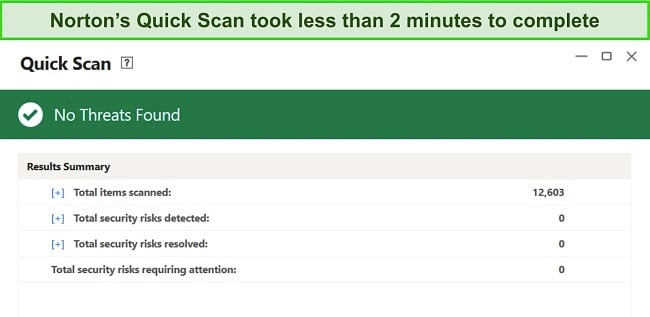
You’ll also get the following features with Norton to help defend Windows PCs:
- PC SafeCam — blocks unauthorized access to your system’s webcam.
- Software Updater — helps keep your apps up-to-date to remove vulnerabilities.
- Built-in VPN — uses AES 256-bit encryption to secure your browsing activity.
- Web Protection — protects you against unsafe websites that may infect your system.
- Dark Web Monitoring — informs you if any of your credentials are leaked on the dark web.
- Encrypted Cloud Storage — offers up to 500GB of cloud storage (in the US) for sensitive data.
Norton’s web protection is among the best available. It scans online search results and marks unsafe websites with a red “X” to warn you against opening them if they’re potentially harmful to your computer. Plus, Norton’s Safe Web feature effectively blocks unsafe websites that might have malware or phishing scams.
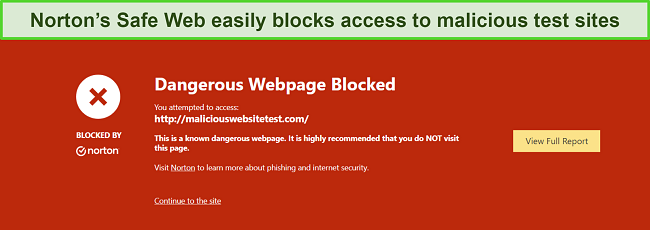
You’ll also get reliable customer support with Norton. In my tests, I connected to a live chat agent within a minute whenever I needed help. Also, every agent I spoke to was knowledgeable and provided useful responses to my questions.
Norton’s price plans are affordable, considering its effective security. Starting at just /year, they include the following options:
- Antivirus Plus — offers Norton’s antivirus features, firewall, password manager, and 2GB of cloud storage for 1 device.
- 360 Standard — includes Norton’s VPN, Dark Web Monitoring, PC SafeCam, everything in Antivirus Plus, and security for up to 3 devices.
- 360 Deluxe — protects up to 5 devices with Norton’s Privacy Monitor, parental controls, 50GB of cloud storage (in the US), and everything in 360 Standard.
- 360 Select — defends up to 10 devices with Norton’s ID monitoring, 250GB of cloud storage (in the US), and everything in 360 Deluxe.
- 360 Advantage — provides Norton’s Identity Lock besides everything in 360 Select.
- 360 Ultimate Plus — offers 500GB of cloud storage (in the US), Norton’s Home Title Monitoring, all the above features, and protection for unlimited devices.
I consider Norton’s 360 Deluxe plan the best value proposition, as it provides all the app’s important features at just /year. Nonetheless, you can try Norton risk-free for 60 days with its money-back guarantee. You can ask for a refund via live chat if unsatisfied, and I had my money back within 5 days of requesting mine.
2. TotalAV — Helps Your Windows PC Run Faster While Defending It Against Malware
Key Features:
- Has effective virus scans that remove 100% of malware from Windows PCs
- Includes optimization tools to enhance system performance
- Offers a data breach checker to look for leaked passwords online
- Secures up to 6 Windows PCs simultaneously
- Provides a 30-day money-back guarantee
TotalAV stands out by improving performance on Windows PCs while securing them against all kinds of cyber threats. It has several tools to help optimize device performance, such as the Smart Scan, which quickly checks your whole system and highlights multiple ways to speed it up.
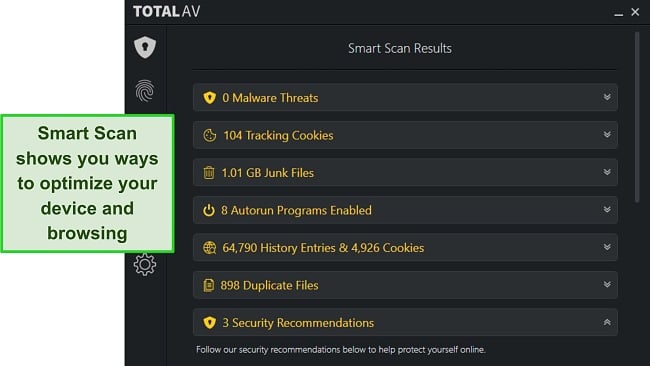
Besides helping optimize my PC, TotalAV detected 100% of malware on my system during tests, thus effectively keeping my Windows PC safe. Unfortunately, TotalAV’s real-time protection isn’t flawless like Norton’s and only blocks 100% of threats.
TotalAV also offers the following safety features to add more layers of protection to Windows devices:
- WebShield — blocks dangerous websites that could infect your system.
- Built-in VPN — uses industry-standard AES 256-bit encryption to secure your browsing.
- Data Breach Test — checks if your accounts were leaked in data breaches.
- Password Vault — provides safe storage for all your passwords.
I found TotalAV’s data breach scanner especially useful. It informed me about multiple accounts of mine that were leaked in past data breaches — I quickly changed their passwords to secure them.
Pricing for TotalAV starts at $19.00/year and includes the following options:
- Antivirus Pro — secures up to 3 devices with TotalAV’s core antivirus, WebShield, and optimization tools.
- Internet Security — protects up to 5 devices with everything in Antivirus Pro and TotalAV’s VPN.
- Total Security — safeguards up to 6 with TotalAV’s ad blocker, password manager, and everything in Internet Security.
You’ll get the best value with TotalAV’s Internet Security plan, which costs just $39.00/year. Regardless of your plan, you can try TotalAV risk-free for 30 days with its money-back guarantee. If unsatisfied, you can contact support and ask for a refund. I had my money back within 2 days when I requested mine.
3. McAfee — Has an Excellent Firewall and Effective Real-Time Security to Safeguard Windows PCs
Key Features:
- Blocks 100% of real-time threats from infecting Windows PCs
- Offers an intuitive firewall with various customization options
- Includes a built-in VPN and web protection for added online safety
- Has 24/7 live chat, phone support, and community forums
- Includes a 30-day money-back guarantee
McAfee’s excellent real-time security effectively defends Windows PCs from 100% of infections before they occur. Also, it has a reliable firewall to serve as your network’s first line of defense. McAfee’s firewall is pre-configured to provide dependable safety, and it has an intuitive interface that lets you customize its settings.
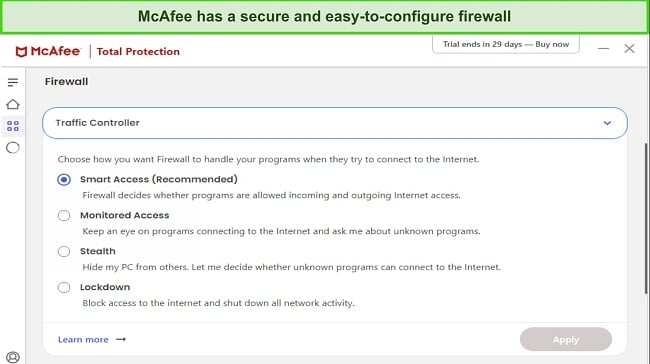
I was pleased to learn that this app’s scans are just as effective as its real-time security. During tests, McAfee’s scans found and removed 100% of malware on my system without highlighting false positives. Unfortunately, McAfee’s scans are slow. Its full scan took over an hour to scan my whole system, while Norton’s took 20 minutes.
McAfee’s security suite also delivers reliable safety while surfing the web. Its WebAdvisor checks for malicious websites and keeps you from opening dangerous links. Plus, the built-in VPN keeps you anonymous and uses industry-standard AES 256-bit encryption to secure your traffic.
You’ll also get the following features in McAfee for added safety on Windows systems:
- File Shredder — removes sensitive files permanently so they’re inaccessible.
- Secure Apps — informs you about outdated apps that may have vulnerabilities.
- Network Monitor — monitors your network to check for intruders.
- Tracker Remover — removes trackers, cookies, and other files that can monitor your online activity.
You can get McAfee for as low as /year. Its plans include the following:
- Total Protection Plus — includes McAfee’s core antivirus, firewall, web protection, VPN, and ID monitoring for up to 5 devices.
- McAfee+ Premium — has McAfee’s Personal Data Cleanup scans, everything in Total Protection Plus, and protection for 10 devices.
- McAfee+ Advanced — provides McAfee’s full-service Personal Data Cleanup, monthly credit reports, lost wallet protection, $1M ID theft coverage, and everything in McAfee+ Premium.
- McAfee+ Ultimate — includes McAfee’s credit lock, daily credit reports, 25K ransomware coverage, and everything in McAfee+ Advanced.
McAfee’s Total Protection Plus plan is the best value at just $39.99/year. Of course, you can try McAfee risk-free regardless of your plan because it has a 30-day money-back guarantee. After my tests, I even tested its refund policy and had my money back within 7 days after a quick call to McAfee’s phone support.
4. Intego — Has an Easy-To-Use App for Securing Windows Systems
Key Features:
- Finds 99.4% of malware on Windows devices with its virus scanner.
- Monitors suspicious app behavior using the Prevention Engine.
- Includes the Complete Checkup tool to remove junk and duplicate files.
- Has a highly intuitive app that anyone can use.
- Offers a 30-day money-back guarantee.
While it’s mainly a macOS-focused antivirus, Intego offers excellent Windows safety. Intego’s Windows app has a beginner-friendly design that makes it easy to safeguard your PC. There’s a menu on the left-hand side that lets you quickly navigate through the app, and I had no trouble using this menu to find all the app’s features.
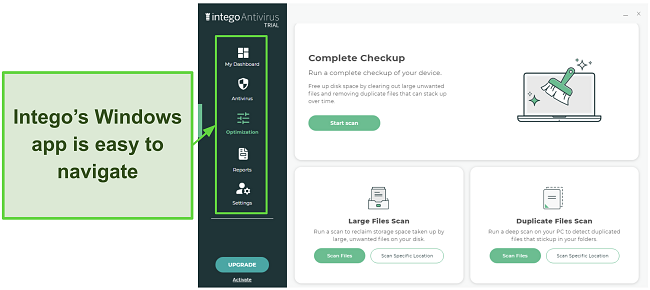
During tests, Intego’s malware scanner checked my entire Windows PC in 1 hour and found 99.4% of threats. Of course, the scans are slower than Norton’s, and it doesn’t have a perfect malware detection score. However, I found that this app’s scans and real-time protection effectively defend against most cyber threats.
Intego also comes with other tools to improve system performance and safety, like the following:
- Complete Checkup — removes junk and duplicate files from your system to free up space.
- Prevention Engine — monitors app behavior and blocks all malicious activity.
One downside to this antivirus is that Intego’s Windows app doesn’t have a firewall. On macOS, you get an innovative 2-way NetBarrier firewall that monitors incoming and outgoing traffic to block threats, but this feature isn’t on Windows.
The cheapest way to get Intego for Windows PCs is via the Personal plan, which protects 1 device. However, I suggest you get Intego’s Extended plan if you want the best value because it lets you protect 5 Windows devices simultaneously.
You can try Intego risk-free, as it’s backed by a 30-day money-back guarantee. Claiming refunds is simple, and I had my money back within 10 days of my refund request. Plus, Intego has a 7-day free trial for Windows that gives you additional time to try its premium features.
5. Bitdefender — Feature-Rich Antivirus With Various Tools to Defend Windows PCs
Key Features:
- Finds and removes 100% of malware from Windows PCs via its various scans
- Has a firewall, built-in VPN, and various other features for added protection
- Provides Safepay for secure online banking and shopping
- Monitors unauthorized microphone and webcam access
- Comes with a 30-day money-back guarantee
Bitdefender’s feature-rich app makes it perfect for securing Windows systems. Its scans detected 100% of malware during tests, and it has the following features to add extra layers of security to your system:
- Built-in VPN — safeguards your online activity with AES 256-bit encryption.
- Web Protection — protects you from phishing scams, unsafe websites, and other online threats.
- Customizable Firewall — secures your network from intrusion and has various customization options.
- Safepay — provides much-needed safety for online banking and shopping.
- Password Manager — lets you safely store and use your passwords.
I also found that Bitdefender has excellent ransomware remediation that helps restore sensitive files in case of ransomware attacks. This tool is especially important nowadays, as ransomware attacks are becoming increasingly common.
Plans for Bitdefender start at just $24.99 and include the following choices:
- Antivirus Plus — includes Bitdefender’s core antivirus and 200MB/day VPN for 1 device (Windows only).
- Internet Security — offers Bitdefender’s Privacy Firewall, parental controls, everything in Antivirus Plus, and protection for 3 devices (Windows only).
- Total Security — has Bitdefender’s optimization tools, everything in Internet Security, and protection for 5 devices (all platforms).
- Premium Security — provides Bitdefender’s unlimited VPN, everything in Total Security, and protection for 10 devices.
- Ultimate Security — has Bitdefender’s ID monitoring and all the features in the above plans.
Total Security is Bitdefender’s best value offering because it provides the app’s key security features at just $40.99/year. Regardless of your plan, you can try Bitdefender risk-free because of its 30-day-long money-back guarantee. I also tested its refund policy and had my money back within 5 days when I requested a refund after finishing tests.
Editor’s Note: We value our relationship with our readers, and we strive to earn your trust through transparency and integrity. We are in the same ownership group as some of the industry-leading products reviewed on this site: ExpressVPN, Cyberghost, Private Internet Access, and Intego. However, this does not affect our review process, as we adhere to a strict testing methodology.
Quick Comparison Table: 2025’s Best Security Suites for Windows
| Malware Detection via Scans | Customizable Firewall | Built-in VPN | Encrypted Cloud Backup | Lowest Price | Money-back Guarantee | |
| Norton | 100% | ✔ | ✔ | ✔ | 60 days | |
| TotalAV | 100% | ✘ | ✔ | ✘ | $19.00 | 30 days |
| McAfee | 100% | ✔ | ✔ | ✘ | 30 days | |
| Intego | 99.4% | ✘ | ✘ | ✘ | $39.99 | 30 days |
| Bitdefender | 100% | ✔ | ✔ | ✘ | $24.99 | 30 days |
How I Tested and Ranked the Best Security Suites for Windows PCs
I used the following criteria to rank the best security apps for Windows PCs:
- Malware detection scores — I chose antiviruses with perfect malware detection scores to ensure you can remove all malware from your Windows PC.
- Feature variety — I picked security apps with multiple additional safety features to help defend your system.
- Ease of use — I found antiviruses with intuitive and beginner-friendly apps.
- Customer support — I selected antiviruses that offer helpful customer support whenever needed.
- Value for money — I chose security apps with affordable price plans that are worth the money.
- Money-back guarantee — I picked antiviruses with money-back guarantees to ensure you can test them risk-free.
FAQs on Windows Computer Safety
Which security comes with Windows?
Windows comes with Microsoft Defender built in, but it doesn’t provide comprehensive protection like the best antiviruses. It includes malware scans, a firewall, basic parental controls, account permissions, and warnings about untrusted apps.
Is Microsoft Defender enough to keep my Windows PC secure?
No, Microsoft Defender isn’t enough by itself, and you should get a top premium antivirus if you want comprehensive protection.
While Windows’ built-in protection lacks advanced security features, it doesn’t have proper firewall customization, a built-in VPN, and various other features available in premium security suites. So, while Microsoft Defender is enough for basic security, it’s not enough to secure your Windows PC.
Is Windows 11 more secure than Windows 10?
Generally, yes. Windows 11 enforces Secure Boot and TPM 2.0 to enhance overall security and is better for safety than Windows 10 when paired with a top antivirus. Plus, since it’s a newer operating system, it’ll have new protection features and patches to fix vulnerabilities.
Why doesn’t my computer start if I enable Secure Boot in Windows?
This can be due to several issues, like your hard drive’s partition style or external devices, for example. Note that there are viruses that bypass Secure Boot, so getting a top antivirus is key to being completely safe. Secure Boot is great, but it’s not a replacement for a security suite.
The following fixes should help your system start properly:
- Convert your hard disk’s partition style to GPT if it’s MBR.
- Disconnect any unnecessary external hard drives and storage devices.
- Reset your motherboard’s BIOS by taking out its CMOS battery (button-shaped) and putting it back after a few minutes.
Protect Your Windows PC With the Best Security Software
In conclusion, it’s vital to protect your PC with a top security suite because Windows’ built-in safety alone isn’t enough for comprehensive protection.
Choosing a Windows security suite isn’t easy because of the many options available, but the apps I’ve listed above are all excellent for safeguarding Windows systems. They offer perfect malware detection scores via scans, various security features like built-in VPNs and firewalls, and affordable plans that make them worth the price.
Of the above choices, Norton is the best antivirus for Windows PCs. It has a flawless 100% malware detection score and doesn’t highlight false positives. Plus, it offers a firewall, VPN, web protection, and other features for extra protection. Best of all, you can try Norton risk-free because it comes with a generous 60-day money-back guarantee.
Summary — 2025’s Best Security Suites to Protect Windows PCs
Editor's Note: We value our relationship with our readers, and we strive to earn your trust through transparency and integrity. We are in the same ownership group as some of the industry-leading products reviewed on this site: ExpressVPN, Cyberghost, Private Internet Access, and Intego. However, this does not affect our review process, as we adhere to a strict testing methodology.





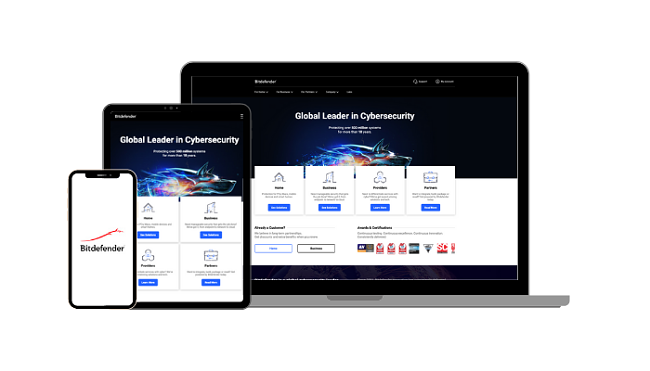



Leave a Comment
Cancel