How to Change Location on Chrome — Latest Guide in 2025
When you open Chrome, the browser immediately tracks you through GPS, WiFi, and your IP address. This tracking compromises your privacy, allowing websites to profile you and use location-based advertising, which tailors ads based on your geographical location.
A VPN changes your IP address, making it appear as if you are accessing the internet from elsewhere. However, not all VPNs can protect you from location-based tracking on Chrome. I tested 20+ top VPNs and picked the best ones for changing your Chrome location.
ExpressVPN is my #1 recommendation to use with Chrome. It offers the broadest network coverage, and its TrustedServer technology guarantees complete web privacy. You can try ExpressVPN confidently as it’s backed by a 30*-day money-back guarantee. Editor’s Note: Transparency is one of our core values at WizCase, so you should know we are in the same ownership group as ExpressVPN. However, this does not affect our review process, as we adhere to a strict testing methodology.
Prevent location tracking with ExpressVPN
Quick Guide: 3 Easy Steps to Change Location on Google Chrome
- Get a VPN. ExpressVPN is my top choice for changing location on Chrome due to its built-in leak protection, military-grade encryption, and robust server network.
- Connect to a server. Pick a server in a country you’d like to have an IP address in and hit connect. This will make it seem like you’re in another location.
- That’s it! You can now browse securely on Chrome without being profiled by sites and apps.
Step-By-Step Guide to Change Chrome Location
Change Chrome Location on PC
- Download and install a VPN. Go to ExpressVPN’s site, pick a plan, and install it on your computer. You’ll have to enter the activation code to activate the app.
- Connect to a server. Scroll through the list of servers or let the VPN pick one for you automatically. This will change your IP address to the selected location.
- Disable location tracking. Open Chrome Settings, go to ‘Privacy and Security,’ click ‘Location,’ and select ‘Don’t allow sites to see your location’.
![Screenshot of how to disable location tracking from Chrome settings]()
Change Chrome Location on Android
- Pick a VPN. I prefer ExpressVPN for its reliability and ease of use. Open the Google Play Store, search for your VPN app, and install it on your Android device.
- Connect to a server. Pick a server in any location of your choosing to get an IP address from there.
- Turn off location services. Open Chrome on your Android device, go to ‘Settings,’ click ‘Location,’ and disable ‘Ask before allowing sites to know your location.’
Change Chrome Location on iOS
- Choose a VPN. Download and install your VPN app on your iPhone through the App Store. I suggest ExpressVPN due to its best overall performance.
- Pick a server. Connect to a server in your preferred location to change your IP address. This will make you appear in that location.
- Disable location tracking. Open the ‘Settings’ app, scroll down to Chrome, and toggle off ‘Allow Cross-Website Tracking.’
![Screenshot of how to turn off location tracking for Chrome on iPhone]()
Change Chrome Location Without a VPN
Disable Location Sharing
While visiting websites you might have noticed pop-ups that ask for your location. You can’t get rid of these even with a VPN. The only way is to turn off the location tracker function from Chrome.
- Go to the settings page. Open your Chrome browser, click on the 3 dots on the top-right, and click ‘Settings.’
- Tweak location permissions. Click ‘Privacy and security,’ go to ‘Site settings,’ and click on ‘Location’ under the Permissions tab.
![Screenshot of Chrome Settings displaying location permissions under the Privacy and Security tab]()
- Prevent site tracking. Make sure the ‘Don’t allow sites to see your location’ setting is selected and turned on.
![Screenshot of Chrome Settings displaying location permissions under the Privacy and Security tab]()
Developer Tools
This method lets you set a custom location manually through Chrome’s developer tools. It’s not as difficult as it sounds — here’s how to do it:
- Use developer tools. Launch your Chrome browser and press Ctrl + Shift + I for Windows or Cmd + Option + I for Mac to open Chrome’s developer tools.
- Access Sensors. Press Esc and click the ‘Sensors’ tab. If it’s not there, click the 3 vertical dots left to the ‘Console’ button and select ‘Sensors’ from the list.
![Screenshot of how to access the 'Sensors' tab using Chrome's developer tools]()
- Choose a custom location. Click the box next to ‘Location’ and select ‘Other’ from the drop-down list. Next, choose the latitude and longitude coordinates.
![Screenshot of how to set custom latitude and longitude coordinates using Chrome's developer tools]()
Browser Extension
Another way to change your location on Chrome is through an extension that spoofs your coordinates. Location Guard is one such example — it can reduce location accuracy for better privacy or hide it entirely.
- Install the extension. Go to Chrome’s Web Store, search for the location-changer extension, and install it on the browser.
- Select the location-change setting. Choose whether you want to reduce location accuracy, use a fixed location elsewhere, or set custom coordinates and apply changes.
- Verify if your location has changed. If you have set a different location, open Google Maps and check if you’re appearing as intended.
Block WebRTC
WebRTC (Web Real-Time Communication) enables direct, plugin-free communication between web browsers. It’s built into Chrome and allows real-time audio and video communication. However, WebRTC data can sometimes leak and expose your location.
Disabling WebRTC on Chrome requires an extension as it doesn’t have a built-in setting to disable it. Alternatively, premium VPNs like ExpressVPN have dedicated WebRTC leak protection, so you don’t have to rely on shady browser extensions.
The Best VPNs for Changing Location on Google Chrome (Tested 2025)
1. ExpressVPN — Best Overall VPN for Maintaining Privacy on Google Chrome
Key Features:
- 3,300+ servers in 105 countries, with one of the broadest networks available on any VPN
- Guarantees online privacy via TrustedServer technology, a verified no-logs policy, military-grade encryption, and solid leak protection
- Includes a browser extension for Chrome and supports 8 devices simultaneously
- Provides fast customer support via 24/7 live chat, email, and an online knowledge base
- Offers a 30*-day money-back guarantee
ExpressVPN is the #1 VPN to change your location on Chrome. It has an extension on Chrome with all the functionalities from the main app. Besides having one of the broadest networks available, ExpressVPN protects your online privacy with:
- TrustedServer technology — runs servers on RAM instead of hard disks, ensuring that your browsing data is never stored and remains inaccessible to third parties.
- Military-grade encryption — uses a 256-bit cipher to hide your Chrome browsing data from eavesdroppers vying to identify your location.
- Threat Manager — blocks malicious sites and prevents web pages from profiling and tracking you on Chrome for targeted advertising.
- Leak protection — maintains your privacy on Chrome by preventing IP, DNS, and WebRTC leaks (ExpressVPN’s servers I tested always kept my location hidden).
With 3,300+ servers in 105 countries, ExpressVPN provides plenty of global locations. It regularly updates its database to keep up with the latest anti-VPN technology. This helps you access local content on restricted networks at school or work.
Its Chrome extension has the same interface as the app. However, you’ll have to use the app to change protocols, enable the kill switch, and use the Threat Manager. Enabling ‘Connect on browser launch’ ensured that I never went online without encrypting my traffic.
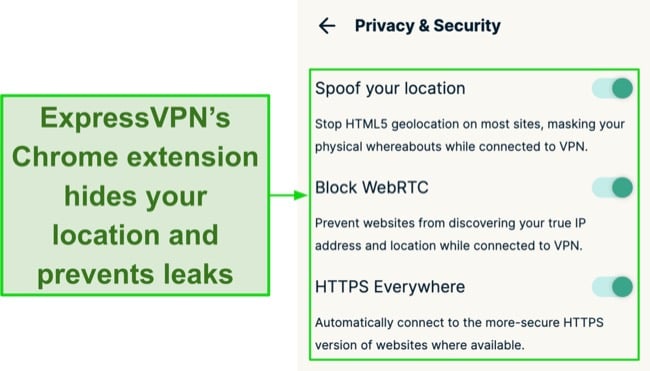
The only downside of ExpressVPN is its slightly premium price. However, the value you get justifies the cost. Besides hiding your location and data, ExpressVPN provides blazing-fast speeds with its high-bandwidth servers and efficient Lightway protocol.
Subscribing to its 2-year plan will give you a % discount, slashing the price to just per month. You can try ExpressVPN confidently as it’s backed by a 30*-day money-back guarantee. I submitted my request via live chat and got my money back in just 3 days, no questions asked.
Editor’s Note: Transparency is one of our core values at WizCase, so you should know we are in the same ownership group as ExpressVPN. However, this does not affect our review process, as we adhere to a strict testing methodology.
ExpressVPN works with: Windows, macOS, Linux, Chromebook, Android, iOS, Chrome, Firefox, Edge, PlayStation, Xbox, Nintendo Switch, Amazon Fire TV, Amazon Fire TV Stick, smart TVs, routers, and more.
2025 Update! You can subscribe to ExpressVPN for as low as per month with a 2-year purchase (save up to %)!! This is a limited offer so grab it now before it's gone. See more information on this offer here.
2. CyberGhost — Smart WiFi Protection Automatically Hides Your Location on Chrome
Key Features:
- Has 9,757+ servers in 100 countries
- Includes NoSpy servers, Privacy Guard, a no-logs policy, and a malware and tracker blocker
- Works on up to 7 devices simultaneously and has a free browser extension on Chrome
- Offers fast technical assistance via live chat, email, and a knowledge base
- Lets you try it risk-free with its 45-day money-back guarantee
CyberGhost’s smart WiFi protection automatically hides your location on Chrome when you join a network. It’s super useful for me, as I often forget to activate my VPN before going online. With CyberGhost’s smart WiFi protection, I browsed the web with peace of mind knowing that no one could access my location. Plus, CyberGhost offers:
- Privacy Guard — lets you control what information you want to share with Microsoft but is only available on the Windows app.
- Block Content — blocks malicious sites and web trackers on Windows, Android, and Mac, preventing profiling for targeted ads.
- NoSpy servers — are located in CyberGhost’s private data center in Romania, so your Chrome browsing activities and location are not subject to data retention laws.
Besides its 9,757+ servers in 100 countries, CyberGhost offers optimized servers for streaming, torrenting, and gaming. However, the mobile apps only have streaming connections, while the Mac app lacks gaming ones. I connected to a Netflix-optimized server in my country and streamed my favorite content in UHD without buffering.

A minor snag with CyberGhost is that its Chrome extension has servers in only 4 locations. However, the extension is free even to non-subscribers. I don’t consider it an issue because the main app takes mere seconds to secure up to 7 devices, including smart TVs.
I recommend CyberGhost’s 2-year plan due to its % discount. You can try it risk-free with its 45-day money-back guarantee. I got my refund in 5 working days after submitting a request through live chat. The support agent never persuaded me to stay.
Editor’s Note: Transparency is one of our core values at WizCase, so you should know we are in the same ownership group as CyberGhost VPN. However, this does not affect our review process, as we adhere to a strict testing methodology.
CyberGhost works with: Windows, macOS, Linux, Android, iOS, Raspberry Pi, Chrome, Firefox, PlayStation, Xbox, Nintendo Switch, Roku, smart TVs, routers, and more.
3. Private Internet Access — MACE Ad Blocker Prevents Site-Tracking and Malicious Attacks on Chrome
Key Features:
- Extensive network of 35,000+ servers in 91 countries
- Offers split tunneling, built-in leak protection, Perfect Forward Secrecy, and secure protocols
- Protects unlimited devices simultaneously and has an extension for Google Chrome
- Customer support options include live chat, email, and a knowledge base
- Try it risk-free for 30 days with its money-back guarantee
PIA’s MACE prevents websites from collecting data about your physical location and browsing habits. It blocks ads and domains that host ads, trackers, and malware. It prevented me from opening known malicious sites and removed ads on sites like Forbes and LA Times. I recorded an approximate 7% faster load times on traffic-heavy pages. Additionally, PIA includes:
- InBrowser — is a separate browser app that clears your browsing history when the session ends and supports Tor for hiding your true location.
- Identity Guard — monitors and alerts you if your data is involved in a data breach to protect your identity and location privacy.
It supports unlimited simultaneous connections, so you can secure all your devices with a single subscription. While PIA doesn’t have apps on Fire Stick and other streaming consoles, you can set it up on your router to encrypt all your home devices. The Chrome extension prevents WebRTC leaks, and cookie tracking, and has a dedicated block location access feature.
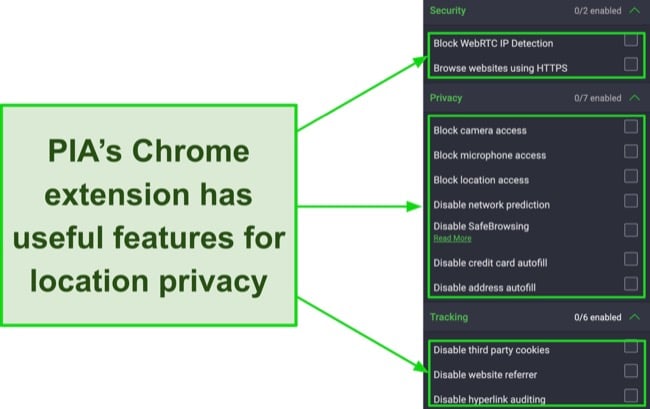
My only reservation with PIA is its US location, part of the 5 Eyes alliance of intelligence-sharing countries. However, PIA has a strict no-logs policy verified by Deloitte, a well-known audit firm. It also uses RAM-only servers that can’t store data, making your location inaccessible.
As one of the most affordable monthly VPNs, PIA offers a % discount with its 2-year plan. You can try it risk-free for 30 days with its money-back guarantee. I had to provide my invoice details via live chat support to get my refund processed, and I was reimbursed in 5 days.
Editor’s Note: Transparency is one of our core values at WizCase, so you should know we are in the same ownership group as Private Internet Access. However, this does not affect our review process, as we adhere to a strict testing methodology.
PIA works with: Windows, macOS, Linux, Android, iOS, Chrome, Firefox, Opera, PlayStation 4, Xbox One, Roku, smart TVs, routers, and more.
Comparison Table: 2025’s Best VPNs for Changing Location on Google Chrome
| Lowest Price | Server Count | Obfuscated Servers | WebRTC Leak Protection | Money-Back Guarantee | |
| ExpressVPN | /month | 3,300+ servers in 105 countries | ✔ | ✔ | 30* days |
| CyberGhost | /month | 9,757+ servers in 100 countries | ✘ | ✔ | 45 days |
| PIA | /month | 35,000+ servers in 91 countries | ✘ | ✔ | 30 days |
Editor’s Note: We value our relationship with our readers, and we strive to earn your trust through transparency and integrity. We are in the same ownership group as some of the industry-leading products reviewed on this site: ExpressVPN, Cyberghost, Private Internet Access, and Intego. However, this does not affect our review process, as we adhere to a strict testing methodology.
How I Tested and Ranked the Best VPNs for Changing Location on Google Chrome
I considered the following aspects when picking the best VPNs for changing location on Google Chrome:
- Chrome extension — the VPNs I’ve listed have native extensions on Chrome. I made sure they all had a location-spoofing feature.
- Security & privacy — I picked VPNs with top-shelf features like military-grade encryption, a verified no-logs policy, a kill switch, and built-in leak protection for location privacy.
- Server network — an extensive network allows you to choose a location you want to appear in. Be mindful of legalities when using a VPN to ensure fair use.
- Compatibility — you should get a VPN that works on Windows, macOS, Linux, iOS, Android, and routers and allows multiple simultaneous connections.
- Money-back guarantee — this lets you try a VPN risk-free before committing to the purchase. All VPNs on my list cover at least a 30*-day refund period.
FAQs: VPNs and Changing Location on Google Chrome
Is using a VPN to change location on Google Chrome legal?
Can I use a DNS proxy instead of a VPN to change my Chrome location?
How to check if my VPN has changed my Chrome location?
How does Google Chrome know my location?
Why do I need to change my Chrome location?
Mainly for security and privacy benefits. Using a reliable VPN like ExpressVPN is the best way to change your Chrome location and hide your browsing data from prying eyes. Here’s why you might need to change your location on Chrome:
- Avoid targeted ads — sites use your location to target you with localized ads. Changing your location provides a neutral browsing experience.
- Improved security — using a VPN to change your location on Chrome encrypts your browser traffic to protect you from prying eyes, especially on public WiFi.
- Testing and development — web and app developers often have to change locations to ensure they work correctly across different regions.
What to do if I can’t change my location on Chrome with a VPN?
First, make sure you’re using a top-rated VPN from this list. This will remove VPN-related possibilities like WebRTC leaks and data exposure from the list of probable causes. If the issue persists, try these measures:
- Clear cache and cookies — this removes stored data in Chrome that might contain your real location, preventing sites from identifying where you are.
- Check your connection — ensure that your VPN is connected and isn’t leaking data. IPv6 traffic is one of the most common causes of data leaks.
- Disable location services — turning off location access in Chrome settings stops the browser from using your device’s GPS or location services.
Does a VPN affect my Google location?
Can I use a free VPN to change my location on Google Chrome?
Yes, but most free VPNs are unreliable. Instead, you can use a top option like CyberGhost free for 45 days with its money-back guarantee. You’ll get a full refund if you ask for it via live chat or email before the free period expires.
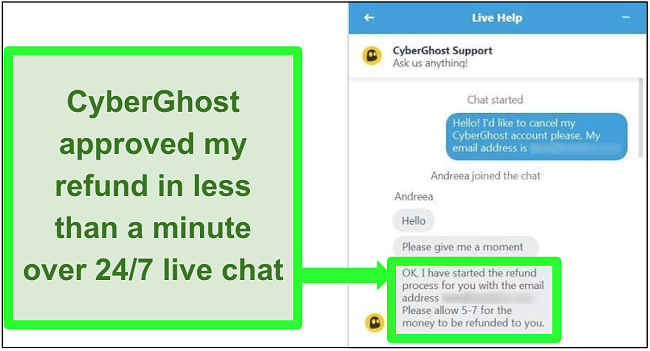
Most free VPNs lack robust security and privacy features and can leak your true location. Some might even sell your data to third parties or infect your device with malware. While I found a few safe, free VPNs, they’re constrained by data caps and overcrowded servers.
Use a Reliable VPN to Change Location on Google Chrome
Navigating the web with Chrome often means your location is under constant surveillance, opening doors to targeted ads and potential data breaches. Protecting your location isn’t just about avoiding ads, it’s about safeguarding your digital footprint from exploitation. A VPN is an effective ally to ensure online privacy.
Most VPNs can’t truly hide your location. After testing the top industry competitors, I found ExpressVPN to be the #1 choice for changing your location on Chrome. Its TrustedServer technology ensures untraceable browsing, while private DNS seals potential leaks. You can try ExpressVPN confidently as it’s backed by a 30*-day refund guarantee.
*Please note that ExpressVPN’s generous money-back guarantee applies to first-time customers only.
Summary — The Best VPNs for Changing Location on Google Chrome
Editor's Note: We value our relationship with our readers, and we strive to earn your trust through transparency and integrity. We are in the same ownership group as some of the industry-leading products reviewed on this site: ExpressVPN, Cyberghost, Private Internet Access, and Intego. However, this does not affect our review process, as we adhere to a strict testing methodology.

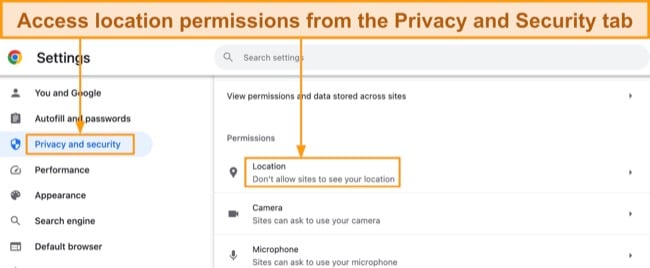
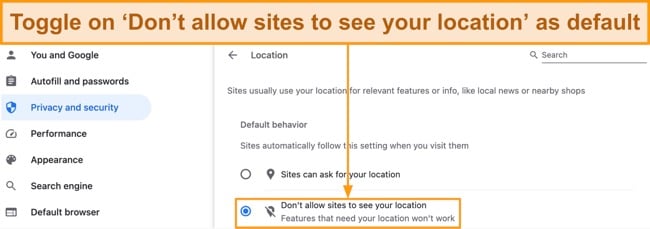
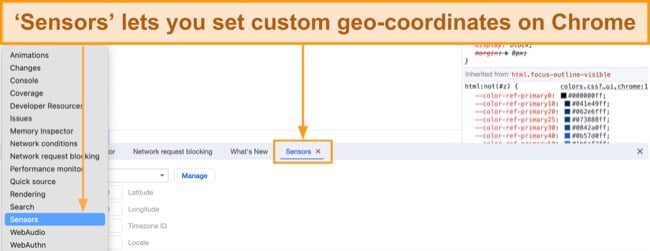
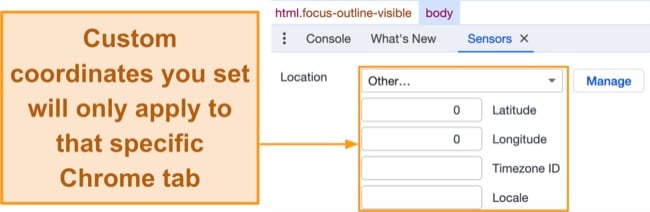






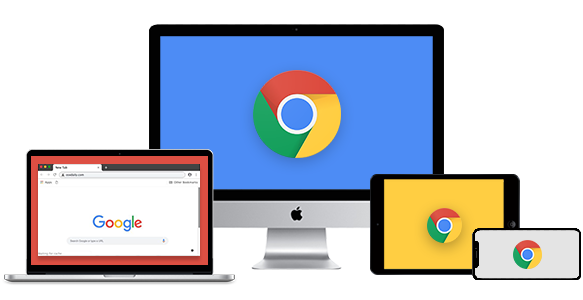
Leave a Comment
Cancel