How to Cancel Grammarly & Get a Full Refund (Tested 2025)
Grammarly doesn’t have a money-back guarantee or a refund policy, unless you purchased your subscription through the Apple App Store, and then you have 24 hours. All other users should first use the free version of Grammarly before purchasing a paid plan.
Grammarly is an excellent program that can improve your writing as you type. The pro version will create alerts for a host of issues, such as spelling mistakes, missing punctuation, repeated words, and even make suggestions to help you improve your writing style.
However, it isn’t necessarily for everyone, so I wanted to check its refund policy. I was surprised to see Grammarly doesn’t have a money-back policy. This is because it offers a completely free version of the software that you can use to test the grammar checking accuracy before purchasing a subscription.
Since I wasn’t getting a refund after purchasing the premium account, I wanted to make sure I wouldn’t get any unexpected charges. I canceled my premium account to confirm that I wouldn’t be billed for an additional month.
If you’re still searching for a grammar checker, I recommend the Editor in Word . I found that it caught many of the same mistakes as Grammarly, plus a few that Grammarly missed during my tests.
Before we discuss Editor and other Grammarly alternatives here are the steps you need to take to turn off recurring billing and cancel your premium Grammarly account.
Click here to see more great alternatives.
Quick Guide: How to Cancel Grammarly and Avoid Unwanted Charges
- Log in: Go to the Grammarly website and sign in to your account.
- Cancel your Plan: Press the Cancel Subscription link at the bottom of the page.
- Avoid Unwanted Charges: Leave feedback as to why you want to cancel your account and receive confirmation that you won’t be charged again.
Step-By-Step: How to Cancel Grammarly
Grammarly doesn’t have a return or refund policy. When you purchase a subscription, you commit to keeping the Grammarly Premium for the length of your plan. To avoid unwanted charges, you will need to cancel your account before the next billing cycle begins.
The one exception to this rule is if you bought Grammarly through the Apple store. In that case, you can get a refund by following the simple steps below.
If you’re not satisfied with Grammarly, follow the steps below to cancel your account to avoid being charged at the start of the upcoming billing cycle.
- Log in to Grammarly: Open the official Grammarly website and login to your premium account.
- Account: Open your account settings from the Grammarly dashboard.
![]()
- Subscription: Click on the Subscription link on the menu bar to see your subscription details.
- Cancel: Scroll to the bottom of the page, and click on the link that says Cancel Subscription.
![]()
- Review Changes: A pop-up window will open and display the changes to your account should you continue with the cancelation process. Click the Yes, Continue button to continue.
![]()
- Feedback: Let Grammarly know why you’re canceling your account. This is a requirement, but your answer won’t affect whether you can continue. Press the Cancel Subscription button when you’re done.
![]()
- Complete: You will receive confirmation that your Premium account has been canceled. Press the Done button to return to your dashboard.
![]()
- Confirmation: You will be redirected to your Grammarly dashboard, and you’ll see that a box has been added to where your subscription details were. It lets you know that the account has been canceled and won’t be renewed at the next billing cycle.
![]()
How to Cancel a Grammarly Account Through Apple and Get a Refund
As I mentioned above, the one exception to the Grammarly no refund policy is if you purchased your subscription through the Apple Store. The refund must be made within 24 hours of purchasing the subscription and is subject to Apple’s terms.
- Go to Reportaproblem.apple.com and log in with your Apple ID.
- Open the dropdown menu with the title “I’d Like To,” and choose Request a Refund.
- Provide a reason you want a refund.
- Click on Grammarly from the list of your active subscriptions, and press Submit.
If you qualify for a refund, you will receive a notification from Apple, and the money will be refunded to the card associated with your Apple account.
Best Alternatives to Grammarly Premium (Tested in 2025)
1. Editor with Word: Checks Spelling, Grammar, and Refinements
- Available in 20+ languages
- A Similarity checker helps prevents plagiarism
- Tips for improving vocabulary
- Chromium browser extension
- Provides Editor Score based on the number of mistakes and available improvements
- Try it free for 30 days
Word has always had a nice spelling and grammar checker built into its interface. When you saw the red or blue squiggly line under a word or group of words, you knew you made a mistake.
Over the past few years, Word has improved its basic spelling and grammar checker with a feature called Editor. The Editor highlights all spelling and advanced grammar mistakes and has eight Refinements categories:
- Clarity
- Conciseness
- Formality
- Punctuation Conventions
- Inclusiveness
- Resume
- Sensitive Geopolitcal References
- Vocabulary
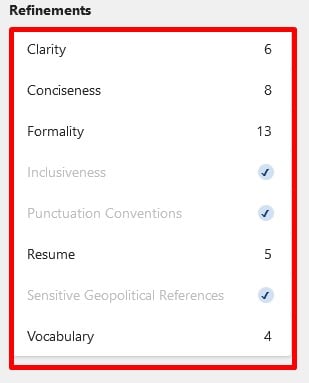
These categories can recognize over 150 types of writing mistakes, including passive writing, inconsistent pronouns, oxford commas, and words out of context.
You can set Editor to one of three writing styles to understand your tone. This can affect whether it marks something as an area of improvement or allows it to stay as written. The writing styles are:
- Formal
- Professional
- Casual
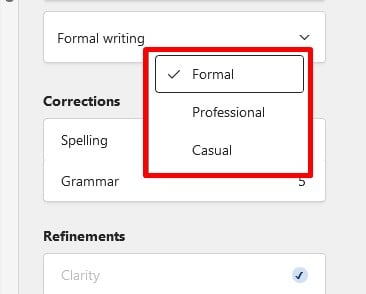
One of the nice features of Editor is that it gives each piece of content an Editor score. The score is based on the writing style, spelling and grammar mistakes, and various refinement suggestions.
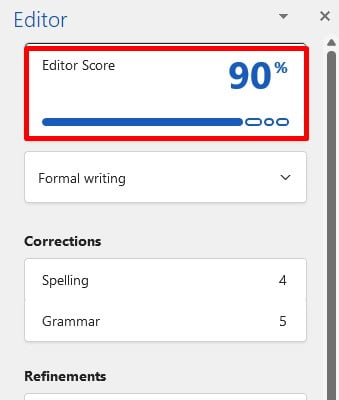
Editor is available as a browser extension for any Chromium-based browsers (such as Chrome, Edge, Opera, and dozens more). You can use it to check social media posts, emails, and more. It’s also built-in for both the browser-based and standalone Word and Outlook apps.
While there is a free version of the browser extension, it will only check basic spelling and grammar mistakes. You can unlock the full potential of the Editor feature by subscribing to Microsoft 365. Try Microsoft 365 free for 30 days, and see how the Editor improves your writing.
2. ProWritingAid: Checks Grammar, Styles, and Plagiarism
- Integrates with multiple word processing programs
- Can generate over 20 different reports that analyze your writing
- Extension for Chrome, Firefox, Edge, and Safari
ProWritingAid is a grammar and style checker that integrates with many different platforms. This way, you won’t need to worry that your emails, social media posts, or blog posts have mistakes that can harm your credibility.
The software doesn’t just check for mistakes, but it has videos, quizzes, and information that will help you learn from mistakes, so you won’t make them again in the future.
Some of the helpful features in ProWritingAid are:
- In-depth reports: Generate over 20 different reports to understand your strengths and weaknesses as a writer.
- Contextual Thesaurus: Stop repeating the same words multiple times. ProWritingAid will recommend different words that you can use.
- Plagiarism Checker: The software will check your content against millions of published articles online to ensure that you didn’t copy someone else’s work.
ProWritingAid has a free trial, so you can test it out before you commit to an annual subscription. However, based on my tests, and I write a lot, Editor by Word does a better job finding and correcting mistakes and has better integration with leading browsers and platforms.
3. Sapling: AI-based Grammar Checker and Writing Assistant
- Comprehensive spelling and grammar checker
- Autocompletes common words and phrases
- Browser extension for Chrome, Edge, Firefox, Outlook, Google Docs, and more
Sapling is a feature-rich writing assistant that can save you time and improve your writing at the same time. Its two unique features are Autocomplete Everywhere and Snippets.
- Autocomplete Everywhere: If you’ve used Gmail in the past year, you should be familiar with the concept of this feature. It uses deep learning to give suggestions when writing common words or phrases. The autocomplete analyzes your writing, so the suggestions improve over time.
- Snippets: Create macro shortcuts to automate common phrases or automatically update information, such as days, months, or the year. You can create a library of snippets and share them with coworkers. The snippets are also accessible through the various browser and platform extensions.
Sapling is a reliable grammar and spelling checker. You can see your mistakes as you make them, correct them by clicking on the word or words and replacing them with the Sapling suggestion.
While Sapling has some unique features, it is an expensive program. Unless you need the Autocomplete or Snippet features, you’ll be happier going with Editor by Word to check your writing.
Grammarly Money-Back Guarantee
Grammarly’s money-back guarantee is simple; there are no refunds. When you subscribe to any of the account options, you agree that you will fulfill your financial obligation and pay for the entire length of the contract.
According to its Terms of Service, Grammarly may change its subscription or fees at any time, with 10 days’ notice. You should receive the notice via your account email address and it will most likely be posted on the Grammarly website.
If you don’t want to continue with the new fees or account costs, you can cancel your account within 10 days, and your account will be canceled, and you’ll receive a refund for the remainder of your original subscription. If you use Grammarly 10 days after the initial email was sent, it’s assumed that you accept the updated costs.
How to Uninstall Grammarly from Your Computer
If Grammarly Premium isn’t the right grammar and spell checker for you, it can be removed from your computer in a few simple steps.
- Type Add or Remove Programs in the Windows search bar and press the Enter key.
![Add or Remove Program]()
- Locate the Grammarly app with your installed software and press the Uninstall button.
![]()
- Confirm that you want to remove the software, and Windows will delete it from your computer.
How to Remove Grammarly Plugin from Chrome
- Open your Chrome browser.
- Click on the Extension icon, and a window will open with your extensions.
- Click on the three dots next to the Grammarly icon, and a menu will open. Choose the “Remove from Chrome” option.
![]()
- Confirm that you want to remove the extension, and Chrome will delete it.
How to Remove the Grammarly Addon from Firefox
- Open the Firefox browser.
- Click on the three bars to open the browser menu, and click on the Add-ons and Themes. You can also press Ctrl+Shift+A to open the add-on menu.
![]()
- Find Grammarly with your add-ons, press the three dots to open the menu, and press Remove.
![]()
- Confirm that you want to delete the add-on, and Firefox will remove it.
How to Remove the Grammarly Extension from Edge
- Open the Edge Browser.
- Press the extension’s icon on the menu bar.
![]()
- Press the three dots next to the Grammarly icon to open the menu, and press the Remove from Microsoft Edge option.
![]()
- Confirm that you want to delete Grammarly for Edge, and it will be removed from your computer.
FAQ
Does Grammarly have a monthly subscription option?
- Annual
- Quarterly
- Monthly
The monthly subscription is the most expensive option, more than twice the price per month as an annual subscription. It’s important to remember that if you don’t follow the instructions above and cancel your account, it will automatically renew each month. If you don’t plan on canceling, I strongly recommend trying the Quarterly or Annual plans, which will save you a lot of money.
Is there any way to get a refund from Grammarly?
What happens if I forget to cancel my Grammarly account?
Is the free version of Grammarly any good?
Bottom Line
Grammarly Premium is the best grammar checker that I’ve tested, and it’s what I use for my writing. I like that it’s flexible, seamlessly integrates with my browser and Word, and helps improve my writing. While it would be nice if it had a free trial or a money-back guarantee, the free version will give you a good idea of whether it’s the right grammar checker for you.
If not, check out Editor from Microsoft 365. It has undergone major improvements over the past year, and it integrates nicely with several non-Microsoft applications as well. You can try Microsoft 365 for free for 30 days and see how much your writing improves.

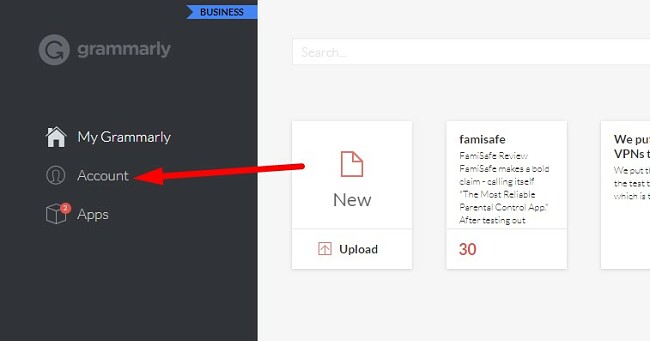
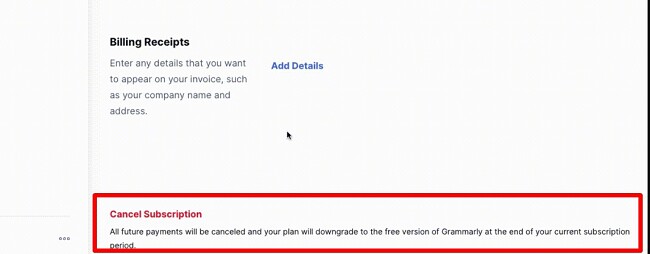
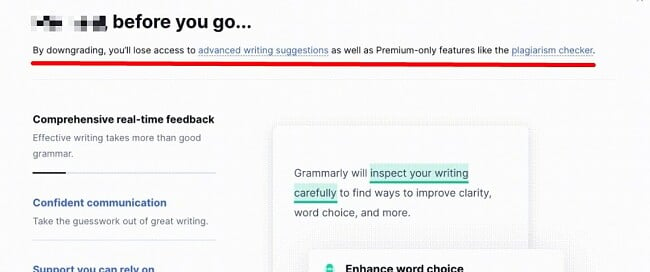
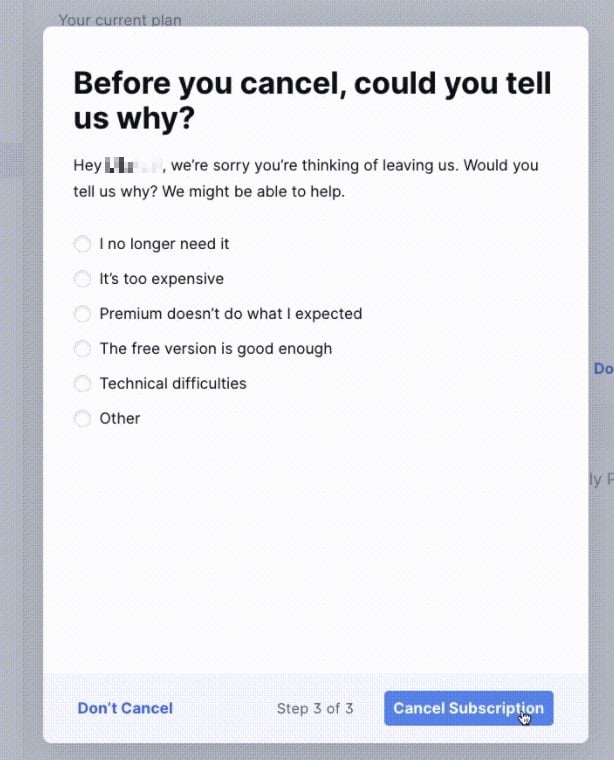
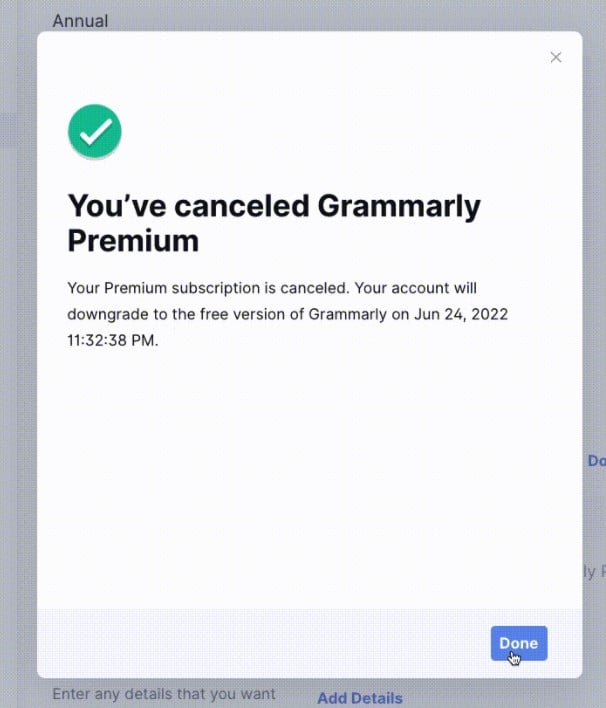
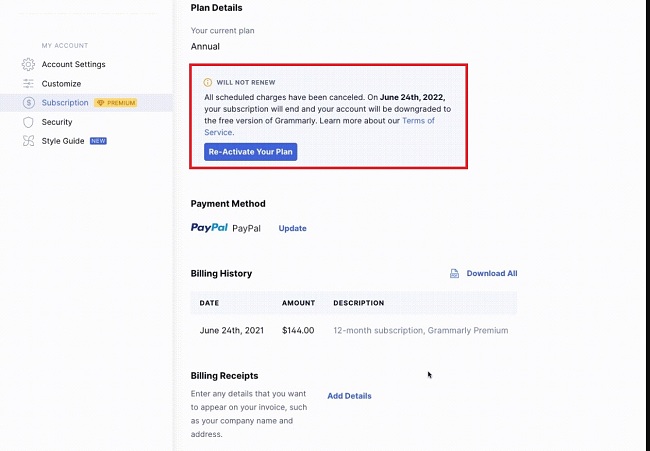
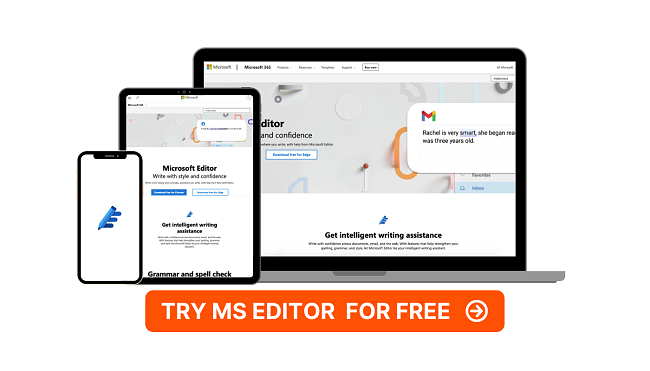

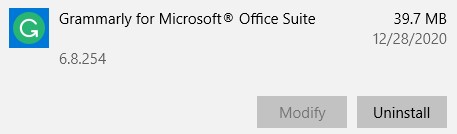
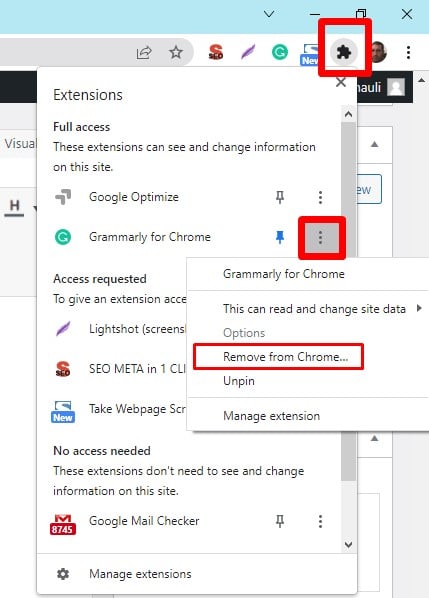
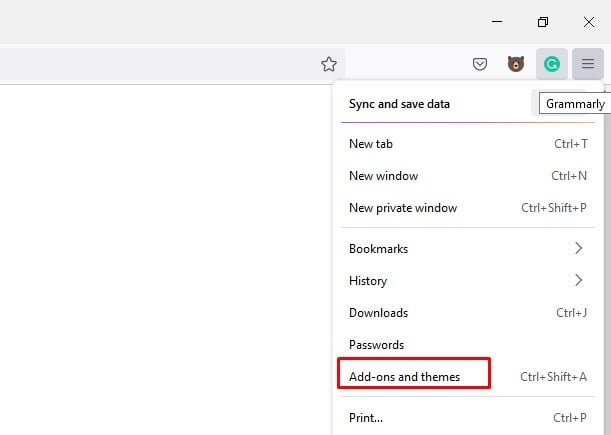
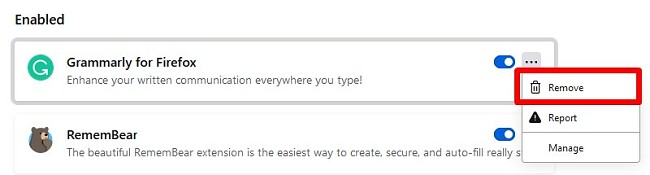
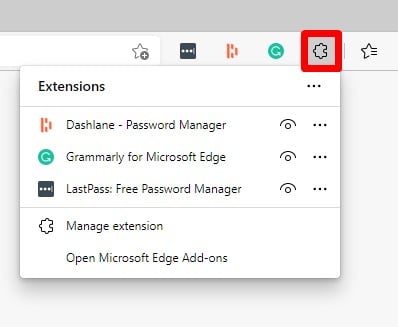




Leave a Comment
Cancel