How to Cancel Canva Pro & Get a Full Refund (Tested 2025)
Canva Pro didn’t charge my credit card for the first 30 days of my subscription. Therefore, I was able to cancel my account and avoid the hassle of requesting and waiting for a refund. Try Canva Pro risk-free today.
Canva Pro is an excellent design program for users of all backgrounds. Thanks to a drag and drop interface, it’s extremely easy to use, and it comes with plenty of royalty-free images, videos, and sound elements.
However, the software has limitations when it comes to editing, so I wanted to ensure that I could cancel my account within 30 days and get a full refund, as advertised. I was happy to discover Canva didn’t even charge my credit card during the first 30 days, so all I needed to do was cancel my account.
If you’re looking for another professional-grade graphic designer tool with all the editing features you can need, I recommend Photoshop, which comes with a 7-day free trial, so you can evaluate the software risk-free.
But first, let’s cancel your Canva account. Just follow the instructions below, and I’ll walk you through the steps.
Try Photoshop Free for 7 Days!
Click here to see more great alternatives.
Quick Guide: How to Cancel Canva Pro and Get a Full Refund
- Log In: Go to the official Canva website and sign in to your account
- Account Settings: Open your account setting and go to the Billing section.
- Cancel Account: End your free trial, and your credit card won’t get charged.
Try Photoshop Free for 7 Days!
Step-By-Step: How to Cancel Canva Pro
Instead of a money-back guarantee, Canva Pro gives new users a free 30-trial to evaluate the software. On the one hand, it’s great because you don’t have to wait for a refund after canceling your account. However, if you forget to cancel the account, you will be charged for your subscription, and there is no option for a refund. Follow these simple steps to cancel your Canva Pro account to avoid any unwanted charges.
- Sign in to your Canva account: You will need to go to the official Canva website and log in to your account.
![]()
- Open account settings: Click on your account avatar, which is your initials if you didn’t add a special icon, a menu will open with different options. Click on the Account Settings link.
![]()
- Billing and Teams: Your account settings page will open. On the side menu bar, under the Personal section, is a link for Billing & Teams. Click that link to access your billing settings.
![]()
- Subscriptions: Locate your active subscription on the page, and click on the three dots to open the options menu. Choose the Cancel Trial option.
![]()
- Confirm Cancelation: A pop-up window will open with all the benefits of maintaining your Canva Pro account. If you’re still planning on canceling the account, press the Continue Cancelation button.
![]()
- Leave Feedback: Canva Pro requires that you leave a reason why you are canceling your account. There are a few options to choose from, or you can select “Other” and write your own answer. While this is a requirement, it won’t affect your cancelation status.
![]()
- Complete: Your Canva Pro account is now canceled, and your credit card will not be charged.
Try Photoshop Free for 7 Days!
Best Alternatives for Canva Pro
1. Adobe Photoshop: Comprehensive Collection of Digital Editing Tools
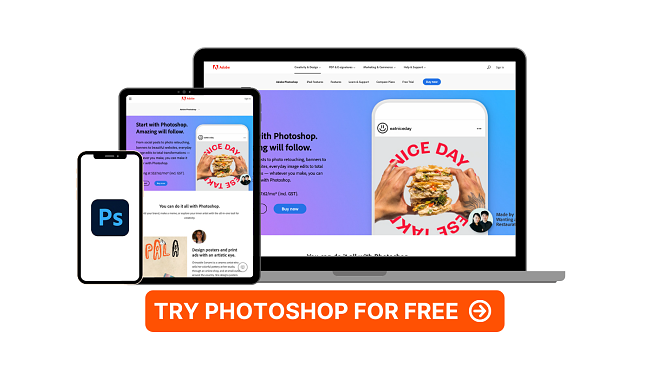
- Wide variety of selection tools for precision edits
- Large selection of fonts, styles, and font design option
- Layer based editing style makes it easy to work on large projects
- Export finished file for web or print publication
- Compatible with different types of media files
- Try it free for 7 days
When it comes to digital editing and graphic design, few programs can match Adobe Photoshop. It has been the go-to program for students and professionals for creating everything from logos and marketing materials to editing pictures to perfect any imperfections. The biggest complaint people have about Photoshop is that it can be a bit overwhelming with so many complex tools. Thankfully, Photoshop has plenty of tutorials that give detailed instructions for using all the editing tools, and it has started introducing AI editing tools that can automatically fix common errors.
Photoshop gives you the flexibility to choose the dimensions of your canvas. You can use a custom size or choose based on specific measurements in which your project will be displayed. I found this helpful when creating designs for mobile devices, and I didn’t have to guess what the dimensions were so that everything would fit nicely in place.
One of the first things you need to understand about Photoshop is that it works using layers. Each element, such as an image, text, shape, or mask, creates a new layer. Imagine that you’re building a tower; each layer is another layer of the tower. The advantage of this style is that when you work on a layer, it won’t affect the layers above or below it. So if you’re adding colors or using the selection tools to cut or crop part of an element, there is no need to worry about accidentally cutting or coloring an element from a different layer.
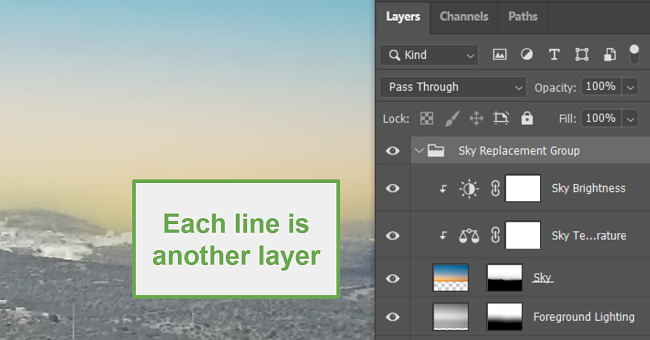
Not only does Photoshop come with hundreds of Adobe Fonts to choose from, but there are also a large variety of styling options. These Text Effects, or Styles, give you the creative ability to add different color schemes, textures, and shapes (such as the pyramid, fisheye, reverse, and more) to give your design a personal touch. You can add special effects to your Photoshop text that will add shadows, opacity, lighting, shading, and much more.
Photoshop shines in a particular aspect when compared to its competitors – its array of selection tools. These tools provide a high level of precision in isolating objects or individuals within an image, erasing undesirable elements, or even just adjusting the image’s dimensions. Each selection tool is used a bit differently. The free form selection tool allows you to just move it around the picture and select any area. The Magnet Lasso will stick closely to a line or border in the images. This is really helpful if you want to cut out a person or an object from a picture, as the magnet will stick to the person, so you won’t have to keep a steady hand as you go around it.
Photoshop is compatible with all other Adobe products, and you get 100 GB of cloud-based storage with your subscription. It also comes with a 14-day no questions asked money back guarantee. So if you’re not completely satisfied, you can close your account and receive a full refund within 5 business days.
Try Photoshop Risk Free for 14 Days
2. Adobe Illustrator: Excellent Drawing Tools for Precision Graphic Design Work
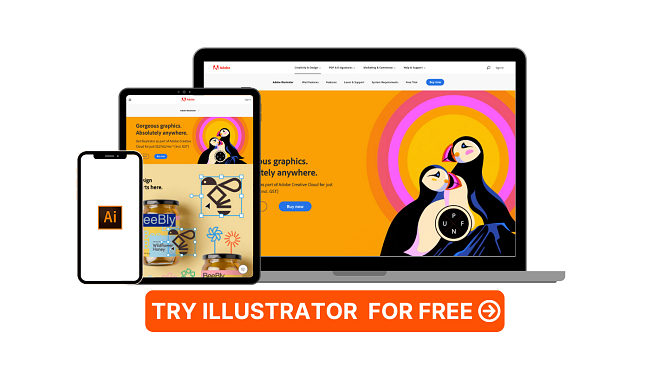
- Leading vector-based graphic design software
- Custom sizing for anchor points
- Layer based workstation
- Automatic spell checker
- Intuitive tools for creating perfect shapes
- 14-day money-back guarantee
Adobe Illustrator is the ideal Canva Pro alternative if you’re looking for a program that focuses on vector-based designs. The benefit of using vectors, as opposed to pixels, is you can scale the image to be as big as you want without losing any of the design quality. It’s popular for creators working on everything from logo designs to banners that can be used for web and print.
Illustrator is a feature-rich program that comes with all the tools you need to create your project. The tools are divided into six categories:
- Selection: Choose from six different selection tools that give you the ability to select a layer or element and adjust its location, sizes, shape, and group multiple elements to a single layer.
- Draw: The drawing tools are a key component in Illustrator. Use them to create different shapes or add lines to your design. Advanced drawing tools specialize in creating graphs, charts, and symbols.
- Type: With full access to Adobe Fonts, you can choose from hundreds of fonts and add text to your project.
- Paint: The paint tools are fully customizable so you can add everything from solid colors to gradient designs.
- Modify: The ability to easily modify layers or elements without damaging the original version is one of the best features of Illustrator. You can rotate, mirror, twirl, resize, and change the dimension of any element on your workspace canvas. These are non-destructive edits, so if you’re not happy with the outcome, you can simply revert it back to its original form.
- Navigate: You can use the hand tool to rotate or move the view of an object without moving the object itself. There is also a magnifying glass so you can zoom in and out to get a different perspective on the work.
Understanding how the shape tools work is essential if you’re going to be working on logos, icons, and even poster or banner design. One option is to choose the pen or marker and draw your shapes freehand. There are also several different shape tools that give you exact dimensions and perfectly straight lines.
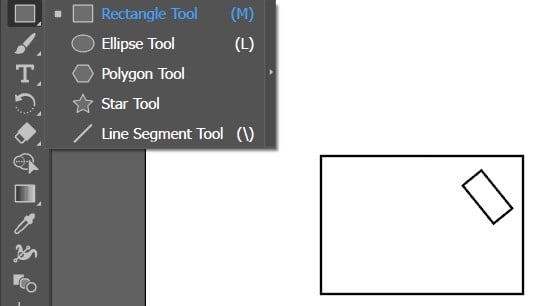
A final option is using the pen tool and creating a series of anchor points. You can use it to draw a straight line or an arc-shaped curve, known as segments. An anchor point, or dot, will be added at the beginning and end of each line. Move the anchor points around to manipulate the shape and create the perfect shape for your design.
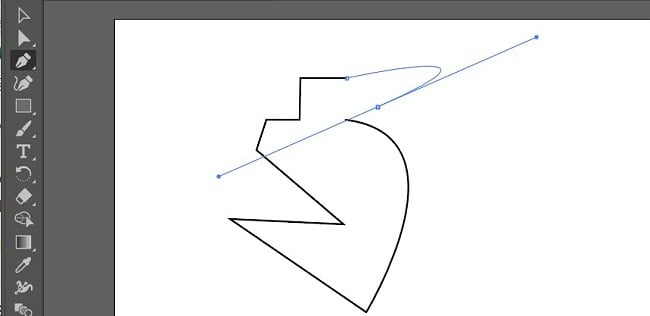
Illustrator allows you to add multiple anchor points in the middle of the line for more flexibility and creativity in creating your shapes.
Illustrator is part of the Adobe Creative Cloud collection of apps. It includes 100 GB of cloud storage and makes it easy to upload files from other Adobe programs. It comes with a no questions asked 14 day money back guarantee, that is done through your account setting without having to contact customer support.
Try Adobe Illustrator for Free!
3. CorelDRAW Suite: Professional-Grade Vector Editing Tools
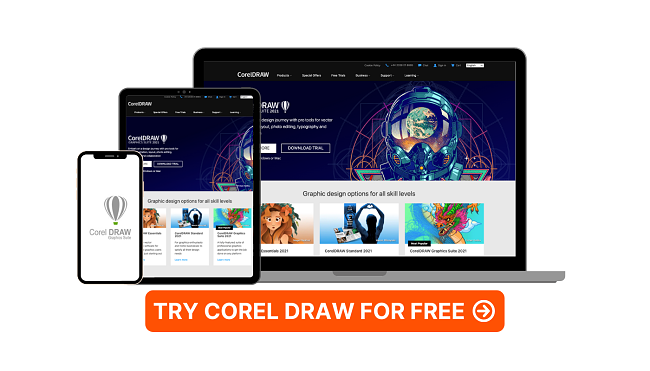
- Create images with up to three-point perspective
- Huge selection of clipart and digital images
- Hundreds of professional templates
- Compatible with pixel and vector designs
- Integrated Microsoft Teams apps make collaboration easy
- 30-day money-back guarantee
CorelDRAW Suite combines five powerful graphic editing tools to help everyone from students to professional graphic designers produce professional visual content. Each program includes a collection of intuitive editing apps and features that you can use to edit or create digital images from scratch.
Each of the five CorelDRAW applications focuses on a different part of the creative and editing process:
- CorelDRAW: The largest and most powerful of the applications, CorelDRAW focuses on creating vector-based images. These designs can be scaled up, giving you the flexibility to use them in any type of publication without worrying about distorting the design.
![coreldraw prespective]()
- Corel PHOTO-PAINT: Get access to the tools you need from making precision edits, adding creative filters, changing colors, and adding shading for all pixel based images.
- Corel PowerTRACE: This AI tool can trace any image and transform it into a scalable vector image.
- Corel CAPTURE: The integrated screenshot tool will capture selected segments of a page, the visible screen, or the entire screen. Once the image is captured, Corel will automatically upload it to your workstation so it can be used in the project.
- Corel CONNECT: Corel has a special browser that searches your computer, local network, and Corel content folders for all types of media that can be included in your designs. This includes clipart, photos, fonts, symbols, objects, and file formats. This can be a real time saver as you try and collect different elements for your projects.
In addition to these applications, a CorelDRAW subscription gives you access to:
- More than 7,000 clipart images
- High quality royalty-free images
- Hundreds of TrueType and OpenType fonts
- A large variety of creative templates
The CorelDRAW Graphics Suite dashboard is more than just a place where you can access your various projects. It’s an intuitive workstation that has all the tools you need to stay organized. You can create tasks, set deadlines, leave work notes on different projects, and collaborate with others. It also includes a section where you can upload your preferred font and images that you frequently use, such as a logo, for quick access.
Microsoft Teams comes integrated into the dashboard. This streamlines productivity when working with others. You can send files, start text, voice, or video chats, and start a whiteboard meeting. The Live Commenting feature lets others view and comment on your work in real-time; just send them a link, and save time on revisions and avoid the back and forth emails that slow down productivity.
CorelDRAW Graphics Suite has a risk-free 15 day free trial. It gives you access to all of the tools and features without having to provide a credit card or other form of payment.
Try CorelDRAW Graphics Suite for Free!
Canva Pro Money-Back Guarantee Policy
I was initially surprised that Canva Pro has a strict “No Refund” policy. Instead, you get a free 30-day trial with unlimited access to all the templates, images, videos, audio clips, Brand Kits, and more. The 30-day free trial applies to both the Monthly and Annual Canva Pro plans.
You can cancel your account at any point during the 30 days, and your credit card will never be charged. When creating your account; you’ll see that there is no charge until the end of the 30 days.
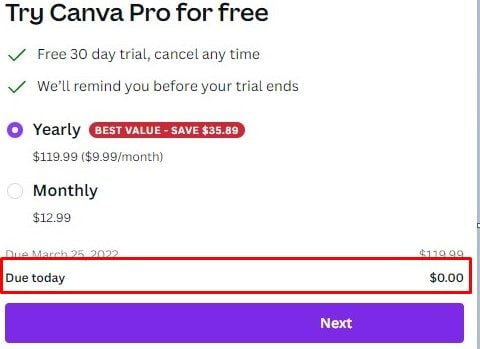
It’s important to remember that the trial period lasts for 30 days and not a month. If you start your account on January 1st at 10:00 in the morning, you don’t have until the end of January. In fact, you have to cancel your account before 10:00 in the morning on January 30th.
FAQ
How do I cancel and get my money back from Canva?
Can I cancel Canva at any time?
How long does Canva take to issue a refund?
Try Photoshop Free for 7 Days!
The Bottom Line
In my experience, Canva Pro stands out as one of the most user-friendly graphic design tools I have ever utilized. However, if you specifically require an editing program tailored to your graphic design needs, it may not be the optimal choice. Fortunately, with the availability of a free 30-day trial, you have the opportunity to personally test the software without any hesitation or deliberation.
After you cancel your account, you can start testing other programs, both pixel (raster) and vector, for your design needs. I found three alternatives that can handle all your editing needs, but none is better than Photoshop. It has a wide selection of editing tools, a layer-based editing system, and some AI features that will quickly help you get the job done. You can get Photoshop free for 7 days, and try out all the features for yourself.

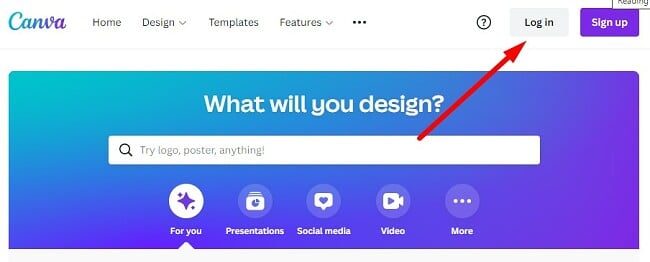
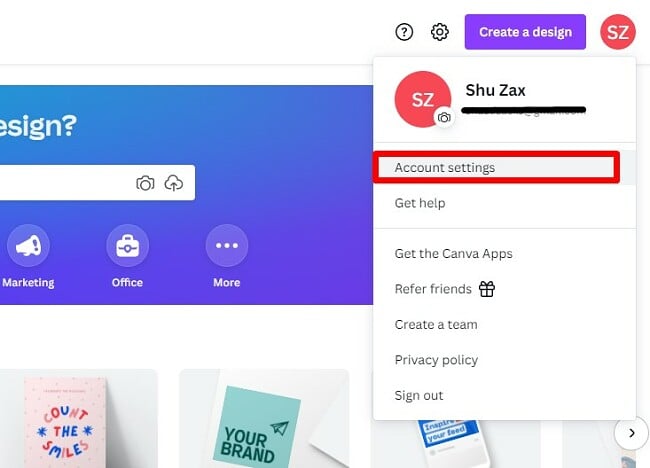
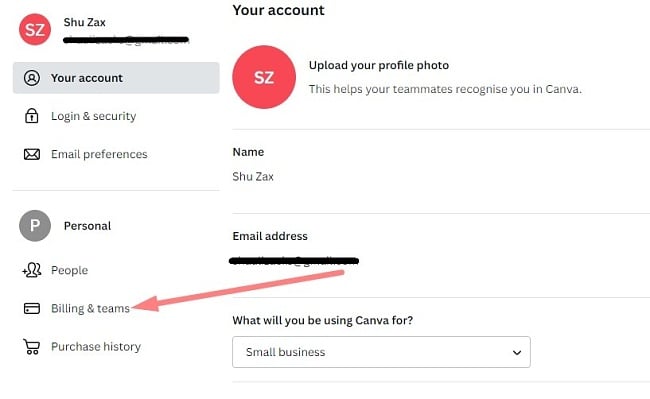
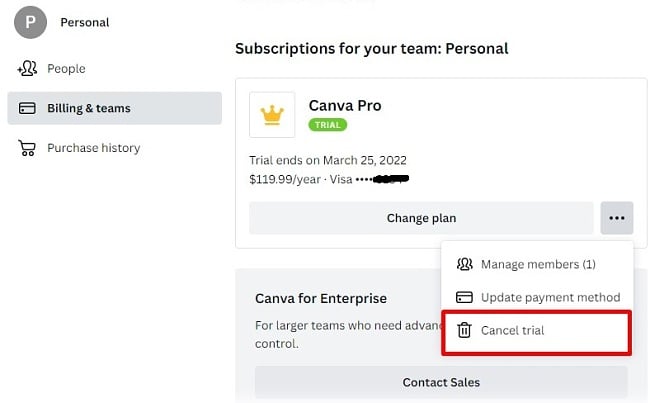
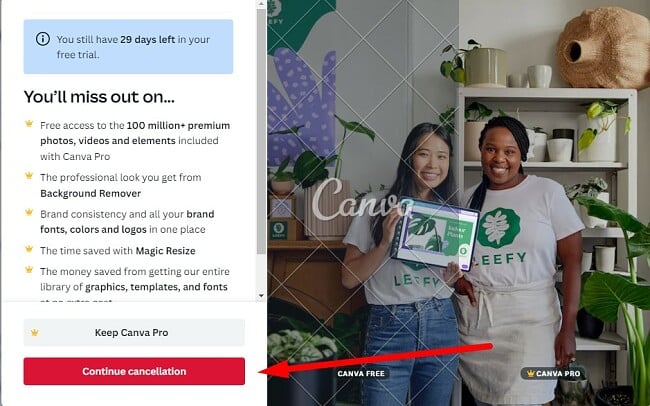
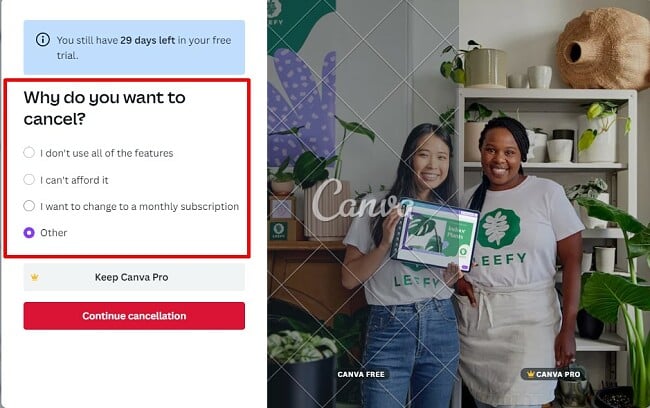




Leave a Comment
Cancel