How to Cancel Adobe Acrobat Pro & Get a Full Refund in 2025
I was pleased to see that Adobe Acrobat Pro stood behind its 14-day money-back guarantee and gave me a hassle-free way to claim my refund.
Adobe Acrobat Pro is the original PDF reader and editor. It has all the tools that you need to collaborate with others, make changes to the layout and images in a PDF, and recognize text in images with OCR technology. However, I understand that it’s not for everyone. Therefore, I tested the Adobe Acrobat Pro 14-day money-back guarantee to ensure that you can use it and see if it’s the right program for you without any risk.
If you still need a PDF editor and reader after canceling your Adobe Acrobat Pro account, I recommend trying Soda PDF. It has similar features, and it is very user-friendly. If price is a deciding feature, you’ll be happy to know that Soda PDF is less expensive. Not only that, but you can also try it completely free with their 7 day free trial.
Before you start with a new PDF program, I’ll show you the steps needed to cancel your Adobe Acrobat Pro account and get your full refund. The process is quick and easy, as long as you follow these simple instructions.
Quick Guide: How to Cancel Acrobat Pro and Get a Full Refund
- Log in: Go to Adobe.com and login to your account
- Account settings: Open the Settings and click on the tab for Help & Support.
- Cancel & Refund: Choose the Manage Plan option and cancel your Acrobat Pro account, and you will receive your refund within 5 business days.
Step-By-Step: How to Cancel Adobe Acrobat Pro
Acrobat Pro offers a 14-day money-back guarantee, allowing customers to test the program without risk. If you’re not completely satisfied, you can receive a full refund. While you are required to provide your credit card information initially, the refund process is straightforward and does not involve dealing with customer support or retention agents. You simply need to follow these steps within 14 days of starting your subscription.
- Log in to the Adobe Website: There is no option to cancel your account through the Acrobat Pro app or the Creative Cloud platform. You will need to go to the Adobe website and login to your account to start the process.
![]()
- Help and Support: Open the Help and Support section from the menu bar on the top of the page. A drop-down menu will appear with the different options; click on the Manage Plans link. This will open your subscription page.
- Manage Plans: Click the Manage Plans buttons under the Acrobat Pro description.
![]()
- Cancel Your Plan: Adobe Acrobat will give you a few different options for managing your plan. Choose the Cancel Your Plan button to start the cancelation process.
![]()
- Give a Reason: While you don’t have to deal with retention agents, Adobe requires that you check at least one box next to a list of reasons for canceling your account.
![]()
- Confirm Cancelation: After you cancel your account, you will lose access to the premium Acrobat tools, although you will still be able to access the free PDF reader features. Additionally, your Adobe cloud storage will drop from 100 GB to 2GB. Click on the Continue button to confirm you understand this, and proceed to the next step.
![]()
- Special Offers: Adobe will make one last effort to keep you as a subscriber with special deals and offers. If you’re not interested, click the No Thanks button.
- Review: The final step is to review the cancelation terms and confirm that you want to cancel your account one last time. If this is within 14 days of starting the subscription, you will automatically receive a full refund. If you waited until after the 14-day money-back guarantee expired and you have an annual subscription with monthly payment, you would get a partial refund, but you will have to pay a cancelation fee. Press the Confirm button to cancel your account officially.
![]()
- Refund Confirmation: After completing the cancelation process, a new page will open with all the apps and services that you can still access with your free Adobe account. You will also see a confirmation that you’re eligible for the full refund and a note saying that you should receive it within five business days.
![]()
Best Alternatives to Adobe Acrobat Pro (Tested in 2025)
1. Soda PDF: Comprehensive Editing Tools and Powerful Features to Split, Merge, and Combine PDFs
- Easy to use editing tools for text and images
- Convert PDF files to other formats
- Secure PDF files with powerful encryption and passwords
- Optical Character Recognition (OCR) allows for editing uploaded images
- Collaboration tools give editing access to authorized users
- Free 7 day trial
I was quickly impressed with Soda PDF during my in-depth testing. It has all the tools I need when working on a PDF document, from creating the document to signing to adding my digital signature and everything in between. The software is well-designed and easy to use, with a very small learning curve.
With Soda PDF, you can create a new PDF document by uploading a document, using a URL to convert a website page to PDF, or using the word processing interface and creating it from scratch.
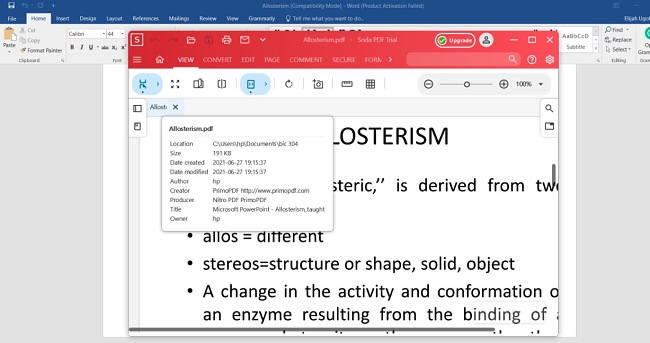
The word processing interface is used when editing PDFs as well. You can change text, fonts, font size, add images, merge multiple documents, insert pages, and adjust the margins of the document.
When I was done editing the document, I was happy to see that Soda PDF makes it easy to convert the PDF to other formats. It’s compatible with over 300 formats, including Microsoft 365 apps, JPG, Scanned images, and PNG, and click the Convert button. You can also convert a PDF to any of the compatible file formats.
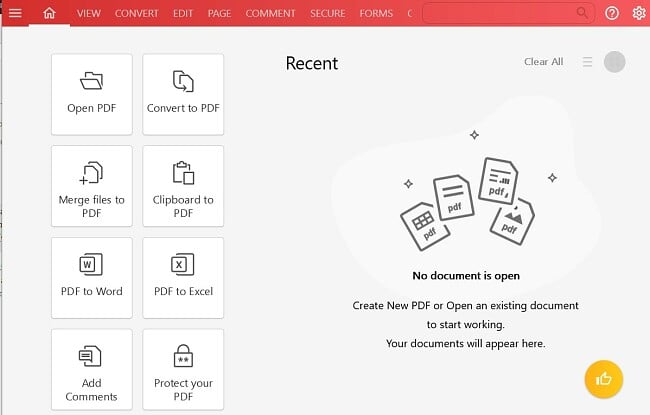
Soda PDF makes it easy to work with remote teams or send files to clients to get their feedback. As the file owner, you can set the permissions, and the other viewers can leave comments, make suggestions, edits, view multiple files in side-by-side windows to pick the better option, and more.
Soda PDF is highly secure and makes it easy to password-protect any document. There is also the option to encrypt the file and set different permission levels for each viewer.
The Optical Character Recognition (OCR) feature is necessary for editing any image with text. This includes scanning physical documents and digital images. The software will recognize the text and turn it into an editable field, so you can erase, change, or add text around the image.
In addition to a 7 day free trial, Soda PDF also has a 30-day money-back guarantee. I tested the policy and had no trouble getting a full refund within a few business days.
2. PDF Suite: Professional Tools to Create and Edit PDF
- Converts any document into a PDF
- Comprehensive editing tools
- Secures documents with strong encryption
- Create and fill in forms
- Digitally sign and share documents
- 30-day money-back guarantee
PDF Suite is an easy-to-use software that enables you to read, edit, share, and convert PDF documents. I download the software to test its features and see just how good the software is. I was very happy to see that PDF Suite is so much more than just a PDF Reader. It comes with a word processor that looks similar to Word, for creating PDF files. I found this to be a time-saver, as I didn’t need to create a document, import it, and save it as a PDF.
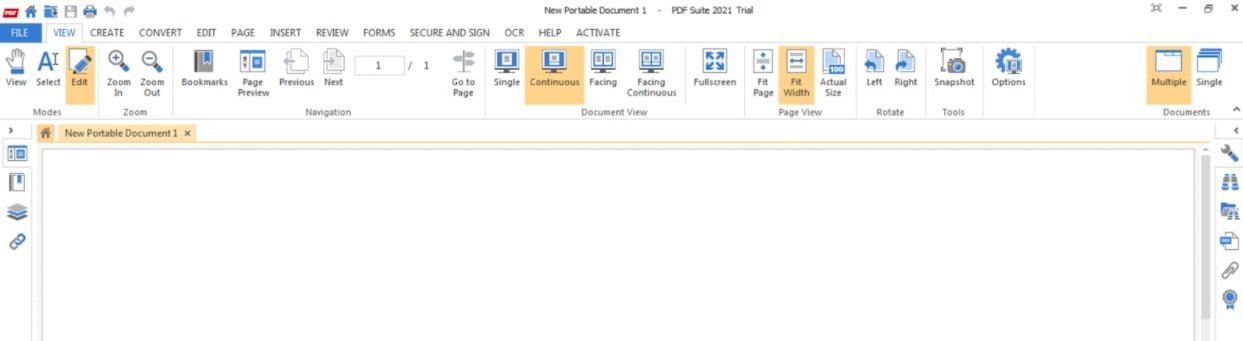
One of the top newest features that PDF Suite released in their most recent update is a more intuitive way of creating forms. The form creator allows me to set certain fields as text only, number only, a combination of both, and radio buttons. Then, when I send the file out, my readers can fill in the fields and send it back. It also has an auto fill function, saving me time when I have to fill in forms that are sent to me.
The editing features provide you with the freedom to modify text, reposition images, introduce fresh pages, and merge various files. Additionally, a set of markup tools is available, enabling you to use a pencil, watermark, sticky notes, and insert shapes like arrows or boxes. These aids help in emphasizing specific portions, text, or images that you wish others to review.
You can secure any document by turning on the 256-bit encryption. This ensures that no one without permission will be able to open and view the file.
The last key feature is the file conversion tool. PDF Suite has an easy interface for converting Word, Excel, PowerPoint, TXT, jpg, PNG, and more to a secure PDF. It will also allow you to convert a PDF to Word or an image file.
There are several different versions of PDF Suite. You’ll need to purchase the Professional edition to get all these features. You can try it out with a free 30 day trial. After the trial, you’ll need to purchase your subscription, which includes a 30-day money back guarantee. This gives you a full 60 days to use the software at no risk.
3. Nitro PDF Pro: Securely Edit, Share, and Merge PDF Files
- Create and design PDF files
- Suite of annotation tools for easy collaboration
- Merge multiple file types into a single PDF file
- Add, remove, and change text and images
- Build and fill in forms
- 14-day free trial
I, as a knowledgeable and accessible publication, want to introduce you to Nitro PDF Pro—a comprehensive PDF tool designed to simplify your PDF-related tasks. With Nitro PDF Pro, you can effortlessly handle a range of activities, including opening existing PDF files or creating new ones from scratch. What sets it apart is its exceptional word processor, offering you a vast selection of fonts to choose from, the ability to customize your page layout, and the convenience of importing elements from various file formats.
The form builder allows you to upload a basic form from a Word document or design your own, with options for radio buttons, multiple choice answers, drop-down menus, or free text.

The intuitive editing tools give you complete control over everything on the PDF, and thanks to an advanced OCR tool, you can even edit text located in images.
The PDF editor provides a variety of features that enable collaborators to annotate documents, conceal sensitive information, highlight important details, and exchange notes with other authorized users who can access the file.
Nitro Pro PDF does a good job of securing and encrypting your documents. There are multiple levels of permissions that you can grant a user, such as a view only, access to annotation tools, to full editing rights. There are also advanced encryption options, so you can secure the document, and prevent hackers or bad actors from intercepting an email hacking into your computer and viewing the document.
Instead of a money-back guarantee, Nitro PDF Pro offers users an unlimited free 14 day trial for testing out the PDF software. That being said, once you purchase a Nitro PDF Pro subscription, you will still be eligible for a complete refund if the software isn’t working right or you purchased two subscriptions by mistake.
Adobe Acrobat Pro Money Back Guarantee Policy
Adobe Acrobat has three subscription options:
- Monthly
- Annual plan with monthly payments
- Prepaid annual plan
Each of these options has a 14-day hassle-free money-back guarantee. Just follow the instructions above, and you won’t have to make any phone calls or talk with a customer support agent via live chat.
It’s important to note that the money-back guarantee ends exactly 14 days from when you completed the transaction. In other words, if you subscribed to Acrobat at 10:00 AM on the 1st of the month and you cancel on the 14th of the month at 11:30 AM, you will not be eligible for the refund.
You can collect a partial refund on an annual subscription with a monthly payment after 14 days. However, you will have to pay a cancelation fee worth 50% of the balance on your plan. This means if you still owe $100, you will only get a $50 refund. The monthly and annual prepaid plans don’t have any refund offer after 14 days.
FAQ
Does Adobe Acrobat have a monthly subscription option?
Can I cancel Adobe Acrobat Pro at any time?
How long does Adobe Acrobat Pro take to issue a refund?
If you cancel after 14 days, while you won’t get a refund, you will retain access to your account until the end of the next billing period. This means if you prepaid for a year and cancel in the middle of the second month, you can use all the Acrobat premium tools and features until the subscription ends.
The Bottom Line
I use Acrobat Pro, and based on my testing, it ranks very high among PDF editors, so I’m comfortable recommending it to anyone. With that being acknowledged, I comprehend that it may not be suitable for everyone, and thus a 14-day hassle-free money-back guarantee is in place. In the event that you are dissatisfied, you have the option to cancel your account via your account settings and receive a complete refund.
Once you’ve canceled your Acrobat subscription and requested your refund, you can pick any alternative PDF tool above that suits your needs. I personally tested the alternatives I reviewed above, and they are easy to use and have powerful PDF editing features.
Soda PDF is my top choice from the list because it can handle any PDF task I need, from creating a document to collaborating with others, plus its OCR technology is one of the best I’ve seen. You can get Soda PDF free for 7 days, and try out all the features for yourself.

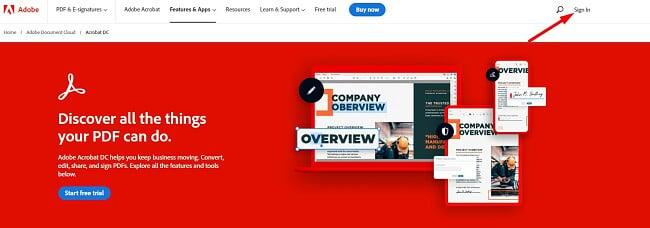
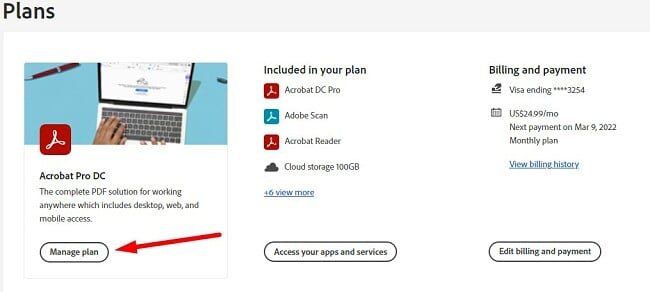
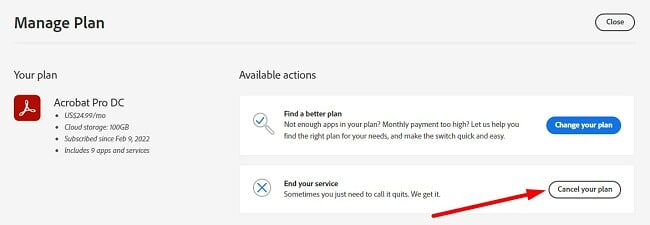
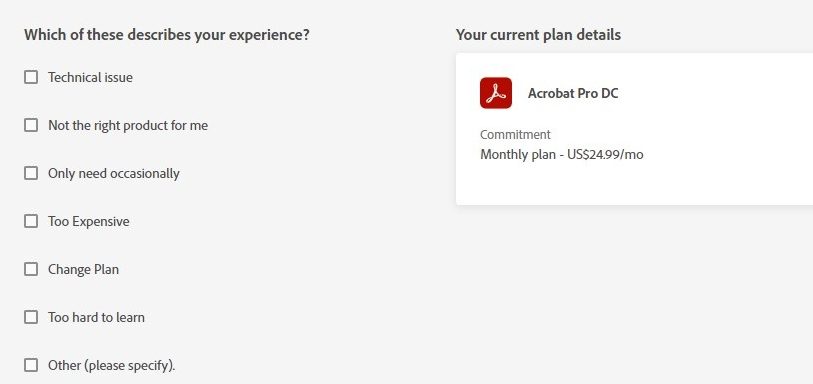
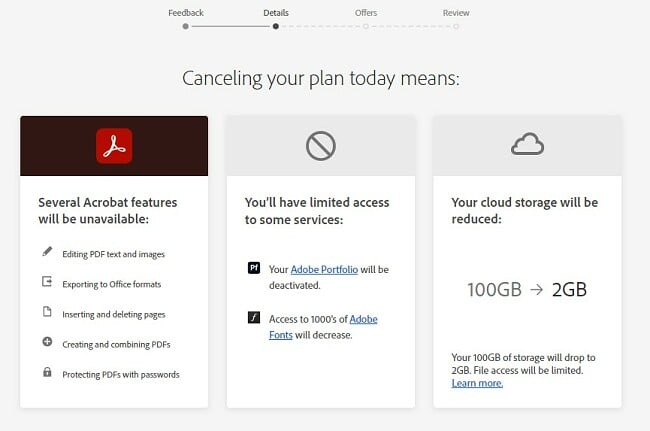
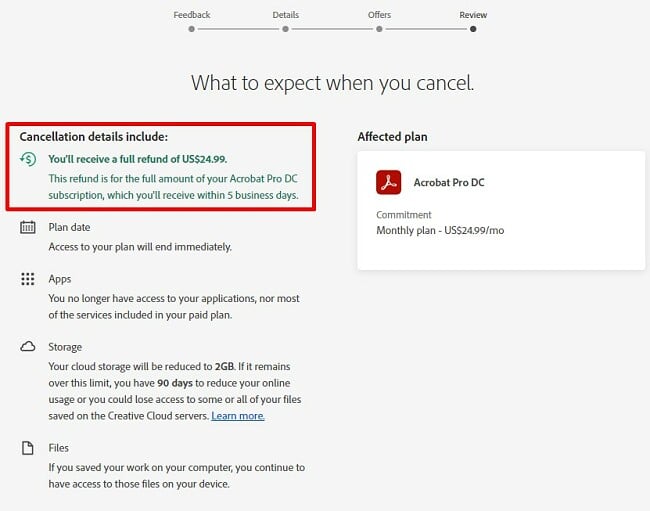
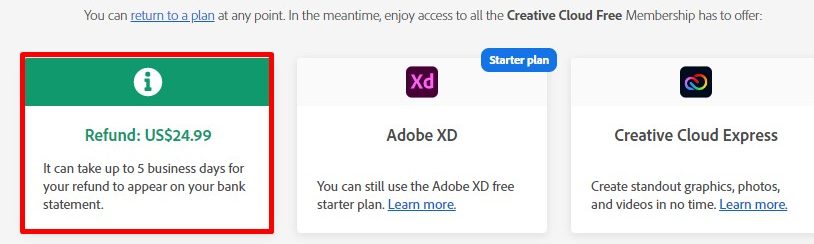

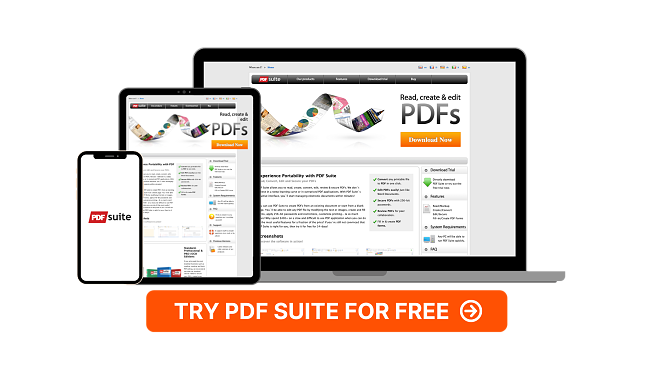



Leave a Comment
Cancel