How to Block Websites on Android & iOS (Updated in 2025)
While both Apple and Android have built-in tools for blocking websites they define as inappropriate, they don’t have a lot of customization options. I could turn on SafeSearch, which limits the results on Google, YouTube, and Bing, but it isn’t helpful if the child knows the website URL. Additionally, it won’t work in incognito or private mode and is too easy for any child over 11 to bypass.
The only reliable option is a premium parental control app that allows you to customize the web filter for each child. After testing dozens of free and paid apps, I found that Qustodio has the best filter. It has 29 categories covering a wide range of topics, understands the latest slang and abbreviations, and works on all major browsers. My kids couldn’t find a way to bypass the rules and view blocked sites, despite trying different hacks. Qustodio has a 30-day free trial with no credit card required, so you can see for yourself what makes it my top choice for blocking inappropriate websites.
Quick Guide: Block Inappropriate Websites on Android & iPhone in 3 Easy Steps
- Get a premium parental control app: Qustodio is my #1 choice. It has a comprehensive and customizable web filter with 29 categories, works on all major browsers, and defeats most of the common hacks. You can try it free for 30 days!
- Install on your child’s Android or iPhone: Once you purchase a subscription, install the app on your child’s device and connect it to the parent account.
- Block inappropriate websites: The web filter is on by default, but you can remotely customize which categories to block or allow through the parental dashboard.
How a Good Parental Control App can Help you Block Inappropriate Content on Android & iPhone
Unlike Apple and Google, a parental control app’s main focus is blocking inappropriate websites. The really good ones have advanced tools that give parents complete control over what websites their children can view.
The app scans every website before it opens and checks out the metadata, content on the page, and images to ensure it’s appropriate. They also have a huge list of keywords, slang, abbreviations, and words that are common for kids but adults might not know.
If something on the website triggers the filter, it blocks the page and adds an alert on the parental dashboard. Each app works a little differently. Some add a lock screen, so the child knows the page is blocked because it features inappropriate content, while other apps just time out the page loading, leaving the child wondering what happened.
Qustodio is the best parental control app I’ve tested when it comes to blocking inappropriate websites. It allows me to customize each category, choose if I want to allow or block the content, or I can set a warning that the content may be inappropriate. It uses a lock screen, and my kids couldn’t find a way to bypass it or disable the web filter. Try Qustodio free for 30 days and experience the web filter yourself.
The Best Parental Control Apps to Block Inappropriate Websites on Android and iPhone in 2025
1. Qustodio: Powerful Web Filter Blocks a Wide Range of Inappropriate Websites
- Comprehensive web filter blocks and sends alerts for 29 categories
- The lock screen makes it impossible to bypass or view inappropriate websites
- Stores alerts and browsing history in the parental dashboard
- Manage how long your child can use the web or specific apps
- 30-day free trial – no credit card required!
The Qustodio web filter impressed me right away. It doesn’t just focus on adult-themed topics, like sexually explicit content or drug use. It has a range of categories, including entertainment, shopping, chat, online games, and forums, as well as weapons, violence, profanity, and proxies/loopholes.
I have the option to Allow, Block, or Alert me for each category. What I like about this is that if I want to see what my children are doing without actively letting them know, I can set a category to allow access to the page, but send me an alert. Then, I can talk to them about what they’re viewing and why I’m monitoring it.
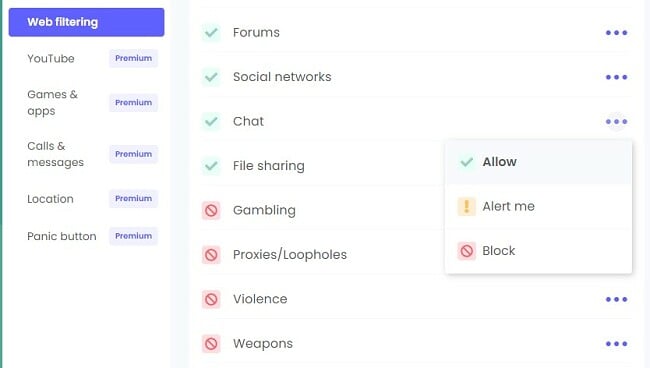
In addition to blocking web categories, Qustodio has a few settings that help strengthen the filter.
- Block unsupported browser: This prevents a child from using a browser that Qustodio doesn’t monitor or filter.
- Block unknown sites: Some websites leave out metadata or block filters from crawling their site. Qustodio will automatically block these websites and any other type of site that it can’t categorize for one reason or another.
- Enforce Safe Search: It turns on and enforces Safe Search and prevents your child from disabling it. Safe Search blocks inappropriate websites from appearing in a search engine, which is helpful because otherwise, your child can save the inappropriate URL and email it or text it to themselves or friends to view on an unmonitored device.
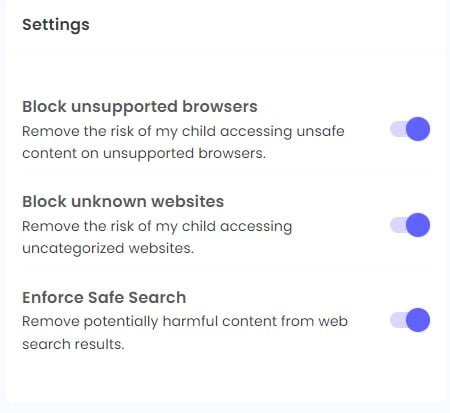
I had to see if the web filter just looked good on paper or if it really worked. I challenged my two teenagers to find a hack and try to bypass or disable it. They tried using a VPN, incognito mode, or clicking a link that was sent via chat. None of these hacks worked, and each time they tried going to a blocked page, a lock screen covered their screen and didn’t offer a way to bypass it or view the content. The “Manage” link on the top corner of the lock screen is the one potential weak spot. If your child can guess your username or password, they can disable or adjust the filter rules.
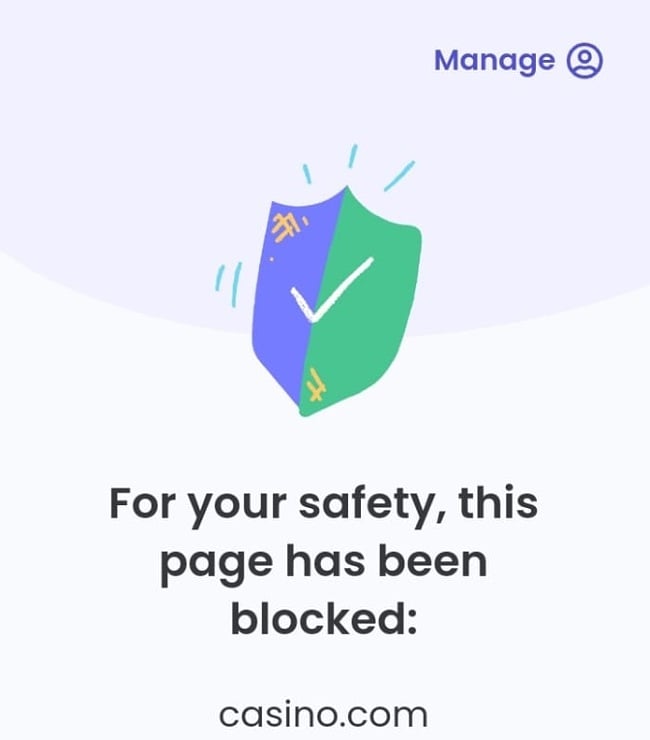
Another helpful security feature is the web-based dashboard automatically logs off if it isn’t used for a minute or if I switch tabs or browsers. One helpful tip is not to automatically save your username or password on your browser because that is an easy way for the kids to access your account.
Qustodio has a free plan that includes the web filter and screen time limitations for one device. If you also want access to the premium features, which include 24/7 location tracking, setting time limits for specific apps, and phone call and SMS monitoring for up to 15 devices, you’ll need the premium packages. Qustodio has a 30-day free trial with no credit card required, so you can test the premium features and see if you need them. At the end of the trial, your account will automatically be downgraded to a basic free plan unless you enter your payment information and choose a premium plan.
2. Bark: Advanced AI Monitors 17 Categories on Web and Social Media
- Blocks inappropriate, harmful, and dangerous websites
- Monitors content in email, SMS, and 30+ social media networks
- Sends real time alerts to the parental dashboard
- Create a screen time usage calendar
- 7-day free trial
Bark has an AI-based web filter that prevents all types of inappropriate websites from opening. The filter has 17 categories that include sexual content, weapons, hate speech, self-harm and suicide, and dangerous organizations.
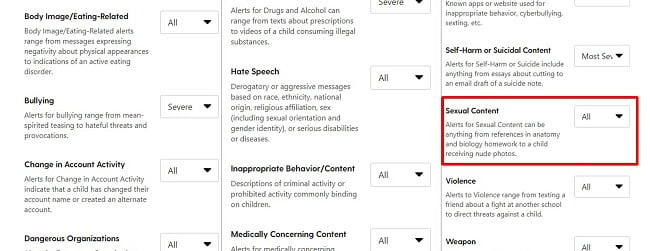
The filter inspects each website to see if any words or abbreviations match its list of trigger words. It also has a tool that inspects all images to prevent inappropriate images from opening.
In addition, Bark connects with over 30 social media, email, and SMS apps to monitor the content written by and to your child. While this feature doesn’t prevent conversations, it will send real-time alerts to the parental dashboard in case it triggers a risky-word. If I see that my child has inappropriate conversations or emails, I can use Bark to block the app from opening.
With Bark, I can also create rules that block unknown sites and apps, online games, and more. It also has an exception list, which I use to create my own personal list of URLs that I don’t want my children viewing, regardless of whether the Bark filter recognizes it as inappropriate or not.
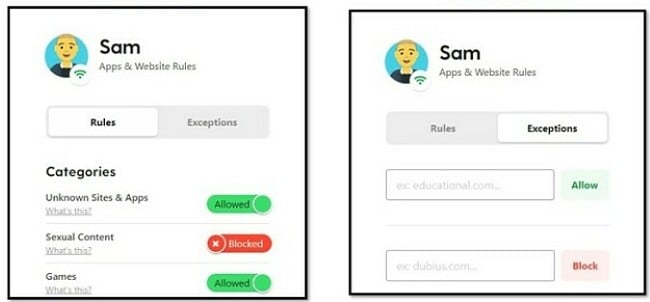
Bark has two subscription plans. If your only concern is preventing inappropriate websites from opening, the Bark Jr. plan has everything you need. However, if you also want to monitor social media sites and get real time alerts for issues like cyberbullying, sexual discussions, drugs, and alcohol, you will need the Bark Premium plan. I recommend starting with a 7-day free trial of the Premium plan to experience all the possible features and then decide which plan is best for you.
3. Mobicip: Web Filter with 20 Categories Also Works with Videos
- Whitelist only mode blocks all websites except ones you allow
- Scans websites for inappropriate words, phrases & metadata
- Try it free for 7 days!
Mobicip combines AI and machine learning to refresh its database of inappropriate websites constantly. Its advanced algorithm scans websites for inappropriate words, phrases & metadata.
If inappropriate content is detected, a Mobicip lock screen covers the page until the child goes back to safety. I like that there is a request access button on the lock screen, so the child can ask for permission to view the website. I find it helpful because the biggest issue we had with Mobicip was blocking too many sites that weren’t inappropriate but did so based on ads or other data that I couldn’t find when examining the sites.
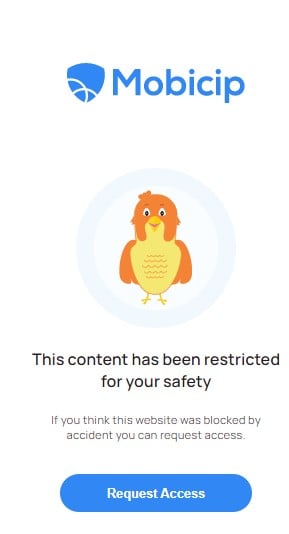
The filter has 18 categories and is fully customizable. The default setting blocks inappropriate websites based on age, or I can adjust the settings for each of my children’s profiles.
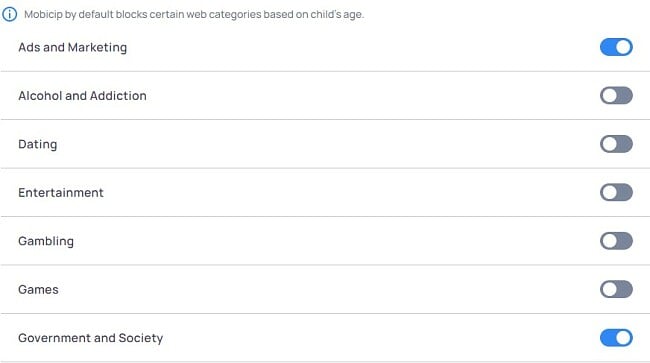
If you don’t trust the filter, Mobicip has a Whitelist Only option. Add all the appropriate URLs for your children, and Mobicip will block everything else. This option is a bit extreme, in my opinion, and can be a hassle to manage with older children who need access to various websites.
Mobicip is the only parental control app I’ve tested that prevents inappropriate YouTube videos from opening. Any video that is flagged by the filter is covered in the search results page with a Mobicip logo, and it can’t be opened. This feature only works on the YouTube website and not through the app, which is a problem on mobile devices since most kids are using the app.
The filter and website blocker features are included in the Lite subscription plan. Get the Mobicip 7-day free trial and see if it’s a good fit for your family.
4. Norton Family: Web Filter Sensitivity Levels Are Based on Child’s Age
- Web filter with 47 categories
- Create a whitelist or blacklist of URLs
- Try it free for 30 days
Norton Family has a very thorough web filter with 47 categories. It covers everything from art and sports to sex and violence. However, a child who is tech-savvy will be able to get around the block or disable the app completely to be able to view any content they want. One of the methods my kids used was to download the Opera browser, which isn’t affected by the filter.
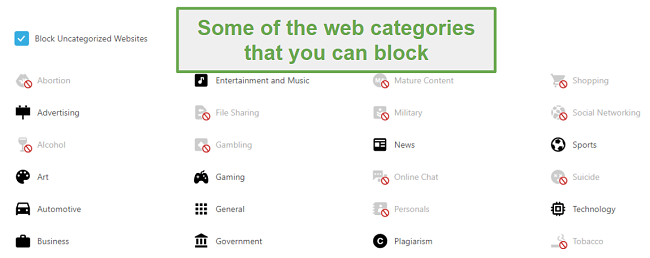
The system automatically adjusts which categories are enabled based on the age of your child. The preset rules are for children 8 and below, 8-11, 12-14, and 15-17. I used their rules as a template and then made adjustments based on my child.
Another option I found interesting but not very helpful is to set the categories to Warn. It gives the child a warning that the content they’re about to view might not be appropriate, and then they can decide to open the site or exit before viewing the content. This is a feature that I would only enable with a mature child who I trust will do the right thing.
Norton Family has one subscription plan, and you can activate a 30-day free trial to see how it prevents your kids from viewing inappropriate content on their Android & iPhones.
5. Net Nanny: Web Filter with 15 Categories That Can Be Set to Allow Alert, or Block Inappropriate Websites
- Prevents most inappropriate websites from opening
- Customize the filter for each child on your account
- 14-day money back-guarantee
The Net Nanny content blocker gave me the option to set filters for what apps can be used and what kind of websites it should block. It worked pretty well, and my kids had a hard time finding a way to get around the restrictions.
The web filter has 15 categories that include porn, nudity, drugs, weapons, and mature content. I like that it gives me the option to create custom filters by adding keywords or phrases that I want Net Nanny to block. It also gives me the option to turn on a profanity filter, and while it doesn’t prevent websites with profanity from opening, it does cover the words with a “#.”
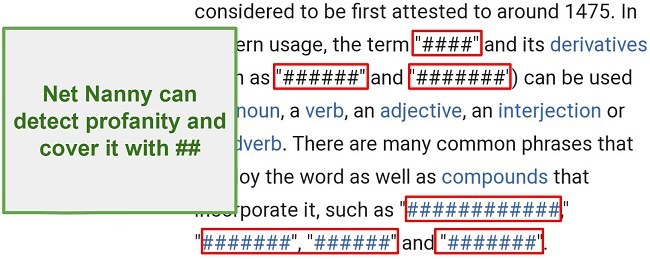
While it has good features, Net Nanny is easier for kids to bypass than the other apps on this list. It only works with a few browsers, and while it has the option to block unsupported browsers, I found that this feature doesn’t always work. Another method my kid’s told me about is turning on the VPN, which bypasses all of the Net Nanny filters.
If your kids don’t have a VPN installed on their Android or iPhone, you can try Net Nanny risk-free with a 14-day money-back guarantee and see how it prevents inappropriate websites from opening on your child’s phone.
What About Google Family Link?
If your children have Android phones, you might be tempted to rely on the free Google Family Link app to prevent inappropriate websites from opening. However, for reasons that I can’t understand, Family Link doesn’t have a filter. Instead, parents would have to rely on turning on restrictions, such as Safe Search or filtering options through the web browsers.
These options are only good at preventing a child from accidentally opening an inappropriate website. There are plenty of hacks or tricks that they can use to view the content they want to see. One of the easiest options is to simply create a new user profile on Chrome, which won’t have any of the restrictions that are already in place. Another option would be to download a different browser, so they can access any website they want.
The good news is that you can download Qustodio for free and get full access to the web filter. It has tools to prevent any of these workarounds that your kids might try and completely blocks all inappropriate websites from opening.
What About the iOS Web Filter?
Apple has an integrated web filter for iPhones and the Safari browser. While this sounds like great news, in reality, it seems like it’s more of a marketing ploy than actual protection against viewing inappropriate content.
The filters are very basic, and I saw that many inappropriate websites were getting through the filter. At the same time, websites that are appropriate for kids were being blocked because a word or phrase was taken out of context.
A better option is to download an app that only focuses on creating a safe space for children online. Qustodio is the best parental control app I’ve tested for iOS. Its comprehensive web filter uses AI to understand the context and prevent inappropriate, dangerous, or harmful websites from opening. Best of all, there is a free version with full access to the web filter.
FAQ
Can I use a free parental control app to prevent inappropriate websites from opening on Android & iPhones?
The only limitation is that you can only monitor one device with a free account. If you have multiple children or you need to monitor a phone and a computer, you should subscribe to one of the plans. If this is the case for you, get started with a 30-day free trial, which gives you access to the web filter and all premium features.
Will I get an alert when my child tries visiting an inappropriate website?
Can my child disable the web filter?
Take advantage of the Qustodio 30-day free trial, and see how well the web filter and other monitoring tools work for your family.
Only a Premium Parental Control App Can Prevent Inappropriate Websites From Opening on an Android & iPhone
I’ve tested numerous applications that assert their ability to screen the internet and prevent websites from loading. From my experience, most of these applications either prove ineffective, can be easily bypassed, or struggle to distinguish between suitable and unsuitable content.
I found 5 parental control apps that have a customizable web filter that sends real-time alerts to the parents and is difficult for children to bypass. Of those 5, Qustodio is my top choice. It has a free version that includes a comprehensive web filter and uses advanced technology to scan content in real time, so you can relax knowing your kids are not viewing inappropriate content. Download Qustodio today and get a free 30-day trial that includes all of the premium features.


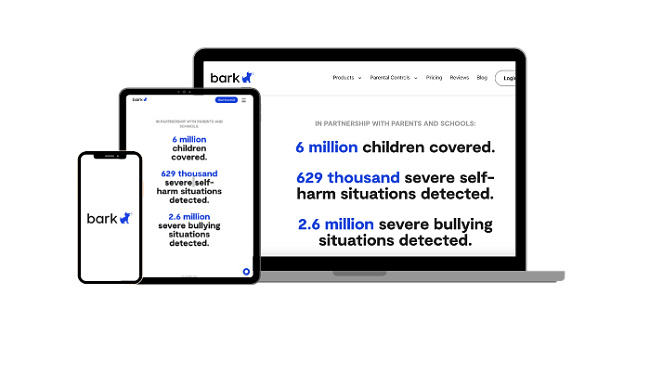
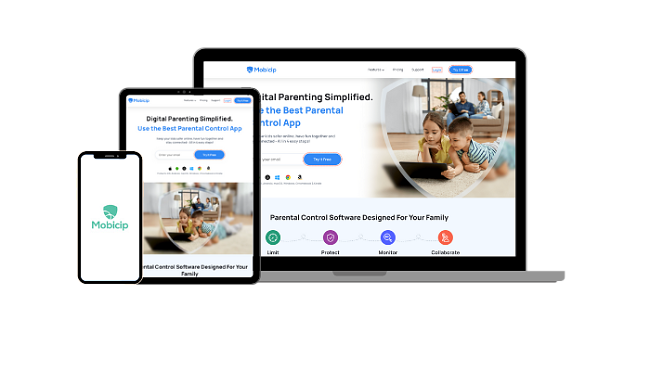
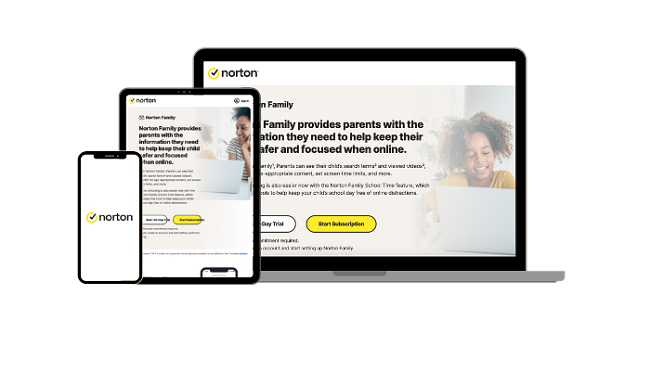
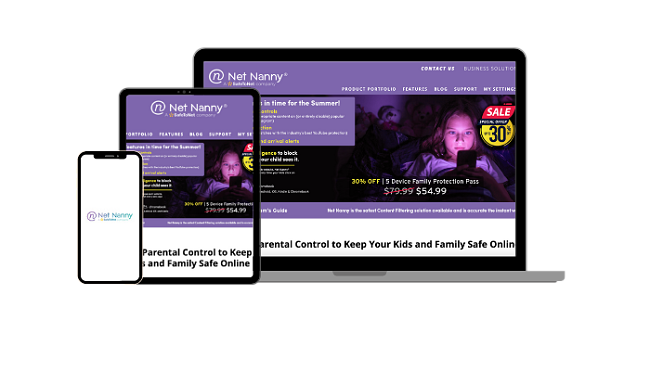




Leave a Comment
Cancel