How to Change Google Play Store’s Location and Avoid a Block
When you decide to change your location in Google Play, you can only do so once every year. If you proceed, any existing funds on your Google Play account will be unavailable until you eventually change back to the former country.
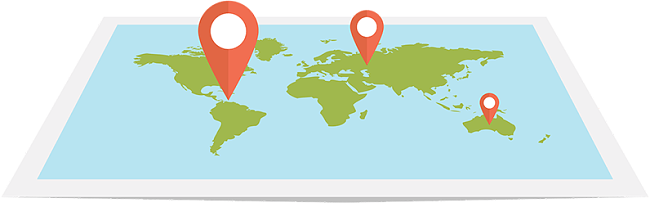
Editor’s Note: We value our relationship with our readers, and we strive to earn your trust through transparency and integrity. We are in the same ownership group as some of the industry-leading products reviewed on this site: ExpressVPN, Cyberghost, Private Internet Access, and Intego. However, this does not affect our review process, as we adhere to a strict testing methodology.
How to Change Your Location on Google Play Store in 2025
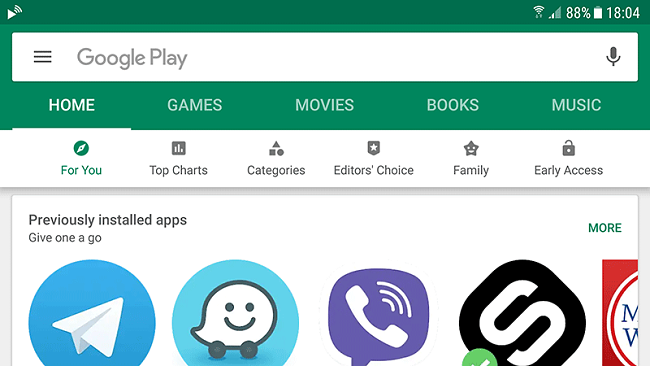
- Open the Google Play Store on your mobile device.
- Click the Menu icon and select Account.
- Select Country and Profiles.
- Select the country where you want to add your account.
- Follow the onscreen prompts to add a payment method.
Note: The first payment method on the account must be from the latest location. Additional payment methods from sources in other countries can be added later.
Once you add a local payment method, your new Google payment profile links to the new country. However, it may take up to 24 hours before you see the change in your account.
After you have your payment account set up, you can change between the profiles.
- Open the Google Play Store on your mobile device.
- Select the Menu icon and select Account.
- Select Country and Profiles.
- Here you’ll see the country payment profiles you’ve created.
- Select your current location.
Once you’ve made the selection, it can take up to 24 hours for the Google Play Store to fully update your account. Even at this stage, you can only make the altercation once a year.
How To Change Country/Region In Google Play Store Without Root
Sometimes you may be alerted to the following message “This app is not compatible with any of your devices.” This error is caused by an IP related ban, attached to your Google Play Store Region. The simplest way to change your Google Store Region is by changing your IP address and spoofing your location. This can quickly be done by adopting a VPN, which will reroute the connection traffic through a hidden tunnel. If you install a VPN app on your Android device and select a VPN server in the region you want to gain access to, you’ll be able to enjoy new apps and content in no time. VPNs also encrypt all your traffic, to ensure your privacy and anonymity when browsing online. The best VPNs will even offer a variety of apps so you’re able to protect all of your devices including your Andriod smartphones, tablets, Windows PC, iPhone, iPad, and Mac.
When looking for a VPN, ensure they offer an extensive network of servers that allow access into the country you need. Without it, your VPN won’t work to unblock geo-restrictions. Also, ensure they provide advanced security features so that your safety is maintained even when using public Wi-Fi networks.
How To Change Your Google Play Region On Android – Step By Step
Follow these steps to alter your Google Play region on Android.
- Jump into the Play Store App, downloaded on your Android device.
- You can then slide out the left menu and click on Account.
- You will see a Country and Profiles entry within this menu if you have access to the country-switching option.
- Select the Country category and choose your new country. Prompts may also indicate you need to update your payment method for this country.
- Accept the change, and browse for the new region. Please note that it may take up to 24 hours for this to be effective.
Switch Google Play Country to USA/UK – PC/Mac Browser Alternative Method
You can switch your Google Play Country to be either the USA or the UK by using the PC/Mac alternative method. Employ this method if the above steps haven’t worked for you.
- Install a VPN on your PC/Mac.
- Connect to a UK or US server.
- Open the Google Play Store on your PC/Mac browser.
- In the search bar, you can look up the USA or UK Android app you want to install.
- Click on Install and choose your Android device from the drop-down menu.
- Your app will now be installed on your Android smartphone or tablet!
Changing Locations Hassle Free
As anyone is restricted to how regularly a region can be changed, there are alternatives for accessing the Google Play Store from different locations without making the change on your account.

When you access a website using the service provider’s server, the site receives IP information from the provider’s system. Using a VPN, you won’t need to add additional payment methods associated with different locations.
Many different VPN providers are compatible with a variety of devices and operating systems.
We do recommend avoiding free VPNs as they limit connection speeds, bandwidth, and aren’t as secure as premium services.
To change your Google Play Store location using a VPN provider:
- Subscribe to a VPN service of choice. Consider ExpressVPN, or CyberGhost VPN, as two of the leading and more established services available.
- Remove the SIM card. You can also enable Airplane mode and disable the GPS.
- Remove your Google Play account.
- Go to your device settings and select accounts
- Select your Google account and select the drop-down bar on the top right.
- Select Remove Account.
- Restart your device.
- Open your VPN service and log in.
- Connect to a server in the country which you want to access the Play Store.
- Once the VPN connects open the Google Play Store App on your device.
- Log into your Google account to access the Play Store.
Once you are ready to access your home country’s Google Play Store again, turn off the VPN, reinsert your SIM, turn Airplane mode off and the GPS on.
Alternatively, you can download the APK files for the apps you want to use. If you connect your VPN to a server in the appropriate location, you will be able to use the apps without an issue.
Editor’s Note: We value our relationship with our readers, and we strive to earn your trust through transparency and integrity. We are in the same ownership group as some of the industry-leading products reviewed on this site: ExpressVPN, Cyberghost, Private Internet Access, and Intego. However, this does not affect our review process, as we adhere to a strict testing methodology.
Why Change Locations
The most obvious reason to change a Google Play location is a long-term relocation. Although, as with most online services, the available catalog can vary from one country to another, and not all apps are available everywhere.
Popular downloads like the ESPN app, the CBS app, Pokemon Go, and much more, could be unavailable or fail to work correctly in specific regions. If you want access to Google Play’s entire catalog, you will need to spoof or change your location.
Additionally, as the Google Play store accesses GPS and IP addresses, relocating, and continuing to use Google Play without updating information could result in a conflict between the actual location and documented location. Google could interpret the discrepancy as unauthorized access and freeze accounts.
No matter how you choose to change the location on your Google Play account, we recommend you use a VPN to access online information, as they help protect your anonymity and ensure better privacy, they also allow you to experience better net neutrality.
The Best VPNs To Change Google Store’s Region
We have done our research, and have found the best two VPNs for Changing Google Store’s region.
1. ExpressVPN
- High-Speed Access
- Advanced Security
- Large Server Network
ExpressVPN is one of the top VPN providers in the industry, offering exceptional connection speeds and privacy. They offer over 3,000 servers across 160 locations in 94 countries, ensuring no over-crowding, fast speeds, and limited buffering. This will allow access to changing your Google Store’s region, and unblock any geo-restrictions.
Their security is top of the line, with 265-bit encryption, an automatic kill-switch, split tunneling options, and a strict no-logs policy. Your privacy will always be maintained with this high-level protection.
ExpressVPN lets you benefit from their connection on five devices simultaneously, ensuring your laptop, phone, and tablet can all be connected. Their customer service is renowned as you can troubleshoot any issues with their 24/7 live chat service.
ExpressVPN is a premium VPN and, therefore, charges slightly more than its competitors. However, if you’re ready to commit, they have a deal when you sign up for one of their one-year plans, offering substantial discounts. You can also take advantage of the 30-day money-back guarantee to ensure that ExpressVPN is right for you.
2. CyberGhost VPN
- Great for account sharing
- Transferrable over many platforms
- 45-day money-back guarantee
CyberGhost excels in the VPN market due to their efficient connection speeds and their extensive server network. They have over 3,500 servers across 59 countries, eliminating any issues of overcrowding and ensuring their ability to bypass regional blocks.
They offer advanced security with DNS/IP leak protection, 256-bit AES encryption, and a strict no-logs policy. With these features, your data will always remain private and secure. They also offer comprehensive apps for Windows, Mac, iOS, Android, and Linux.
CyberGhost is excellent for device sharing, offering seven devices to be connected simultaneously. This will keep the whole household happy and ensure all devices are protected. They also provide the option to use advanced filtering settings, for those of you more knowledgeable about VPNs.
They employ a competitive price strategy, offering better value for money at lower prices. If you’re unsure about making a full commitment, CyberGhost provides a lengthy 45-day money-back guarantee.







Leave a Comment
Cancel