12 Ways To Fix The VPN Authentication Failed Error in 2025
Getting a “VPN authentication failed” error message is frustrating, as you can’t access your VPN account and secure your devices. Fortunately, it’s an easy issue to fix, and usually takes just a couple of minutes to resolve by tweaking some settings.
I’ve discovered multiple ways to fix a VPN authentication error that you can try for yourself. Just work through each method listed below to restore access to your VPN. If these methods don’t work for you, you likely have an issue with your VPN provider. In this case, I recommend you get a high-quality VPN like ExpressVPN as this will reduce the chance you’ll see any service errors. Editor’s Note: Transparency is one of our core values at WizCase, so you should know we are in the same ownership group as ExpressVPN. However, this does not affect our review process, as we adhere to a strict testing methodology.
Avoid annoying errors with ExpressVPN
12 Ways To Fix VPN Authentication Errors (Tested in 2025)
There are a few reasons you may encounter a VPN authentication error, including:
- Your antivirus software or firewall is blocking your connection
- The VPN server is too slow to connect
- Your VPN software download is corrupted or out of date
- There are too many simultaneous device connections
- Your WiFi connection isn’t stable enough to support your VPN
These are just a handful of reasons, all of which are simple to fix so you can get connected and protected as soon as possible.
1. Reboot Your Device
Sometimes, the simplest solutions are the best. Like many technical issues, the “VPN Authentication Failed” error can sometimes be solved by rebooting your device. This clears the memory cache and stops any code that isn’t working correctly, letting the VPN start fresh.
2. Disable Your Antivirus and Firewall
When using a firewall or antivirus software, it might be causing a blockage for your VPN client. To determine if this is the issue, you should whitelist your VPN and temporarily deactivate your antivirus software and firewall.
Your antivirus software and firewall will have the option to choose specific apps that are allowed to access the internet. Adding your VPN to these whitelists will stop it from being flagged and may solve the VPN authentication error.
I recommend that you temporarily deactivate both your antivirus and firewall. Be sure to disable any third-party firewalls as well as the built-in firewalls, such as the Windows Defender firewall. Remember to perform this action for both public and private networks, which can usually be found in your firewall settings.
This isn’t a permanent solution; disabling your antivirus software and firewall can leave your computer vulnerable to security threats. If you find disabling the software fixes the issue, you’ll need to adjust the settings or change your provider — you can take a look at the top recommended antiviruses here.
3. Try a Wired Connection
At times, challenges related to the strength of your WiFi signal could hinder the VPN’s proper connection. Experiment with linking to the router via an Ethernet cable rather than a wireless link to check if this resolves the problem. A wired connection provides higher stability and isn’t susceptible to disruptions from other electronic devices that might impact WiFi performance.
If you’re using two linked routers, this can also cause a problem. You can fix this by enabling bridge mode, which will help resolve any network conflicts that could impact your VPN connection. The method for this varies between models, so check your router manual.
4. Use a Different VPN Protocol
Changing your VPN protocol can solve the “VPN Authentication Failed” error. With most VPNs, you can choose which IP protocol to use. Your VPN should have options like OpenVPN, WireGuard, IKEv2, and other protocols — for example, ExpressVPN has its own fast and secure Lightway protocol.
Two of the most common protocol types are TCP (Transmission Control Protocol) and UDP (User Datagram Protocol). The main difference is that TCP includes error correction, meaning it resends anything which gets corrupted or doesn’t arrive due to connection issues. Because UDP doesn’t do this, it’s faster but can be less reliable.
You’ll find this option under “Settings” in your VPN app. Take note that the quality of your connection may decrease if you switch protocols.
5. Try an Alternate DNS Server
By default, your VPN client will use your VPN provider’s DNS servers. This reduces the risk of DNS leaks but sometimes causes connection issues. To test whether this is the problem, try using other DNS servers — turn off the “Only use VPN DNS servers” option in your VPN app settings. Bear in mind that this may slightly increase the risk of DNS leaks.
6. Try a Different WiFi Network
If your WiFi network isn’t stable or fast enough to support your VPN connection, you’ll get an authentication error when you try to connect. Without a stable internet connection, your VPN simply won’t work.
To see if this is the case, try using the VPN at a public WiFi hotspot or a friend’s house. If the VPN works on these other networks, yours could be the problem. You may need to contact your ISP (Internet Service Provider) to upgrade your service or check that there are no issues with your connection. You can also look at your WiFi settings to make sure you’re getting enough bandwidth to support your VPN connection.
7. Connect to a Different VPN Server
VPN servers can sometimes get overloaded with users at peak times, causing a slowdown that makes a connection impossible. Alternatively, the server you connected to may just be down for maintenance. To test if it’s the server causing the issue, choose a different server in the same region and try connecting to it.
A top-tier service like ExpressVPN has more than 3,300 servers in its global network, so you can quickly make a different connection. Remember — the closer you are to the server, the faster it’s likely to be. For example, if you’re in Europe and need to connect to a US server, the ones on the east coast should be faster than those further west.
Switching between servers is more difficult if you’re using a VPN on your router rather than through a native app on your device. The method will vary depending on your router and VPN provider. If you’re unsure how to do it, check the documentation for your router and your VPN.
8. Reinstall Your VPN
A corrupt installation of your VPN can cause the “VPN Authentication Failed” error. If you suspect this may be the problem, try uninstalling and reinstalling your VPN client. This is a simple process for most platforms and should only take a couple of minutes. Reinstalling your VPN will also ensure you have the latest app version, complete with updates that have patched any known issues.
The best way to do this on your PC is to use uninstaller software, as Windows uninstaller can sometimes leave behind registry entries and files from the first installation. If items are left on your device, you could encounter the error again.
9. Check Your Login Details and Make Sure Your VPN Subscription is Active
Make sure you double-check that your login details are correct, as the error could be caused by incorrect spelling or a mistyped password. Pay particular attention to your password, especially if you use upper- and lowercase letters — this is a common problem for login issues.
If you’re using a paid VPN service, your subscription may have expired. Alternatively, you may have created an account but not yet bought a subscription. To resolve this, log into your account on your VPN provider’s website and make sure your subscription has been paid for.
10. Make Sure There Aren’t Too Many Simultaneous Connections
Check your VPN service provider’s website to confirm how many simultaneous connections are allowed. If you’re over the limit, disconnect any devices you aren’t using. After you’ve disconnected, wait a minute or two before retrying the connection to ensure the device slot is ready to use.
Most VPN services limit how many devices can be connected to the VPN at once — for example, ExpressVPN lets you connect to 8 devices at the same time. If you’ve connected several devices, you may have exceeded the limit.
11. Run a Clean Boot (Windows)
Running a “clean boot” starts your Windows PC with minimal drivers and startup programs, so you can find out if an app or program is interfering with your VPN. Here’s how to do it:
- Press the Windows key + R to open the Run dialogue box.
- Enter “msconfig” and click “OK.” This opens the System Configuration.
![Screenshot of Windows "Run" dialogue box with "msconfig" command entered to open the System Configuration settings]()
- Click on the “Services” tab and check the “Hide all Microsoft services” option.
- Check “Disable all.” Don’t click “OK” yet.
![Screenshot of Windows System Manager showing the Services tab, with directions on how to hide Microsoft services and Disable all services]()
- Next, click on the “Startup” tab and “Open Task Manager.”
- On any processes that are “Enabled,” right-click and select “Disable.” Repeat until all processes are disabled.
![Screenshot of Windows Task Manager showing how to disable currently enabled processes]()
- Now go back to System Configuration and click “Apply” and “OK” to save the changes.
- Restart your PC and try your VPN again.
If the VPN authentication error disappears, you’ll know that the problem lies with one of your startup services or applications. You’ll need to go back through and enable each item, then restart your PC to see if it impacts your VPN.
This can be a little time-consuming, but once you’ve found the problematic item, you can remove it from your device and use your VPN without issue. If you’re still having a problem, you can take a look at this list of the most common VPN issues on Windows and find a solution.
12. Try a Different VPN — These Are Our Top Recommendations
If you’ve tried all of the above solutions and you’re still having problems, you may want to consider a better VPN service. Free and lower-end VPNs can be slow and prone to other connection issues. In contrast, premium services provide high-speed connections and are much less likely to cause problems. Here are the top VPNs for you to consider.
1. ExpressVPN — Top-Tier Security With Blazing-Fast Speeds
ExpressVPN is the top VPN in 2025, with exceptional security and privacy features that keep your online activity and personal data safe:
- Military-grade encryption: AES-256-bit encryption on all connections ensures your traffic is secure.
- Server obfuscation: All servers are obfuscated (masking your VPN traffic) so you can access your online accounts even in restrictive countries like China and Russia.
- Data leak protection: Blocks DNS, IP, and WebRTC data from leaking to keep your personal data secure.
- Audited zero-log policy: Independent audits confirm ExpressVPN does not log or store your data while connected to its servers.
Alongside top security and privacy, ExpressVPN has the fastest speeds of any VPN I’ve tested. Its proprietary Lightway connection protocol is excellent at mitigating the speed loss that usually affects VPNs. On average, my speed was reduced by a tiny 18%, so I could stream, torrent, play games online, and browse without any lag or interruptions.
ExpressVPN is a little more expensive than other options, with plans starting at /month for a 2-year plan. However, I think it’s worth the extra cost for maximum security, online anonymity, and super-fast connection speeds. I suggest you try ExpressVPN for yourself risk-free — the service is backed by a 30*-day money-back guarantee, so if you change your mind, you can easily get a full refund.
Editor’s Note: Transparency is one of our core values at WizCase, so you should know we are in the same ownership group as ExpressVPN. However, this does not affect our review process, as we adhere to a strict testing methodology.
2025 Update! You can subscribe to ExpressVPN for as low as per month with a 2-year purchase (save up to %)!! This is a limited offer so grab it now before it's gone. See more information on this offer here.
2. CyberGhost — Optimized Servers for Streaming, Torrenting, and Online Gaming
CyberGhost’s optimized servers ensure fast, smooth connections for your online activity. The dedicated servers are ideal for streaming, torrenting, and online gaming — just pick your server based on what you need the VPN for, and CyberGhost will create a secure connection in less than 10 seconds.
You can easily navigate to the optimized servers using CyberGhost’s intuitive app interface. All of CyberGhost’s apps are very similar in design, making it simple to switch between devices — it’s a great choice for beginner VPN users.
During tests, my team and I found CyberGhost can easily access popular streaming services like Netflix, Disney+, and more:
| Amazon Prime Video | Hulu | HBO Max | BBC iPlayer | ESPN | fuboTV |
| YouTube TV | Paramount+ | EuroSport | Peacock | Canal+ | Yle |
When accessing local streaming accounts, my team and I found CyberGhost’s speeds are reliably fast, especially on local servers. However, like many VPNs, CyberGhost does experience a more significant reduction on distant connections. I recommend always connecting to an optimized server close to your physical location for the best speeds.
You can try CyberGhost’s optimized servers risk-free as it’s backed by a generous 45-day money-back guarantee. Monthly plans start at for a 2-year subscription, making CyberGhost an affordable option for streaming, torrenting, and online gaming.
Editor’s Note: Transparency is one of our core values at WizCase, so you should know we are in the same ownership group as CyberGhost VPN. However, this does not affect our review process, as we adhere to a strict testing methodology.
2025 Update! You can subscribe to CyberGhost for as low as per month with a 2-year purchase (save up to %)!! This is a limited offer so grab it now before it's gone. See more information on this offer here.
3. Private Internet Access (PIA) — Huge Server Network Ensures Reliable Connections
Private Internet Access (PIA) has more than 35,000 servers in its global network. This huge number makes connecting to a server easy, no matter where you are. During my tests, I didn’t have issues making a connection, which can sometimes be the case with other VPNs — there was no server overcrowding or high user traffic, so PIA connected to the servers in less than 5 seconds.
To keep your connections secure, PIA uses the following high-performance features:
- Customizable encryption: Choose between the standard AES-256-bit and AES-128-bit (which can provide a speed boost on slower connections).
- Automatic kill switch: Cuts connection to the internet if your VPN is interrupted, securing your data.
- MACE ad and malware blocker: Blocks annoying pop-up ads and malicious sites to protect your devices from online threats.
- Zero-log policy: Won’t log or store your data while connected to its servers, with proof from real-life scenarios — PIA was subpoenaed by the US government but had no data to show.
PIA is ideal if you’re on a budget, as it’s one of the most affordable monthly VPNs available. Its plans start at /month for a 2-year subscription, and you can try PIA risk-free for 30 days with its money-back guarantee.
Editor’s Note: Transparency is one of our core values at WizCase, so you should know we are in the same ownership group as Private Internet Access. However, this does not affect our review process, as we adhere to a strict testing methodology.
2025 Update! You can subscribe to PIA for as low as per month with a 2-year purchase (save up to %)!! This is a limited offer so grab it now before it's gone. See more information on this offer here.
FAQs: Fixing the VPN Authentication Failed Error
Why does it say VPN connection failed?
You’ll get a “VPN connection failed” message when your VPN client cannot connect to a server. This can happen for a number of reasons, including a block by your firewall or antivirus software, an unstable WiFi connection, or because your VPN needs an update.
To fix the issue, you can try switching to a different server, rebooting your device to restart your VPN, or contacting your VPN’s customer support.
Why won’t my VPN connect to a server?
Your VPN may struggle to connect to a server for many reasons, but fortunately, it’s easy to fix if you follow the guide above. Some of the reasons include:
- The VPN server you want to connect to is down for maintenance
- Your firewall or antivirus software is blocking your VPN’s access to the internet
- The WiFi network is unstable or doesn’t have enough bandwidth to support the VPN
- Your VPN app needs updating to the latest version
If you try the above fixes and still can’t make a connection, you should contact your VPN’s customer service. Agents may be able to look into the issue for you and offer a solution.
What’s the best VPN for Windows, Mac, and iOS to avoid the VPN connection error?
Are free VPNs reliable?
Some free VPNs are reliable, but most are not. There are hundreds of free VPNs available, but none of these will give you the top-tier security and privacy of a premium service. Many free VPNs won’t truly protect your data and connections, with some actively logging your activity to sell to third parties. Worse still, some free VPNs are loaded with malware, compromising your security.
While there are some secure and private free VPNs, these are extremely limited. You’ll face data caps, server restrictions, and even speed limits — you won’t be able to use a free VPN as much as you want. Plus, free services are unlikely to be maintained as often as a premium VPN, so you could experience more errors.
Instead of risking your security or limiting yourself, I recommend you choose a premium VPN with a generous money-back guarantee. CyberGhost lets you test the service for 45 days risk-free, making it a top choice if you only need a VPN for a short time. Plus, getting a refund is easy when you contact the 24/7 live chat.
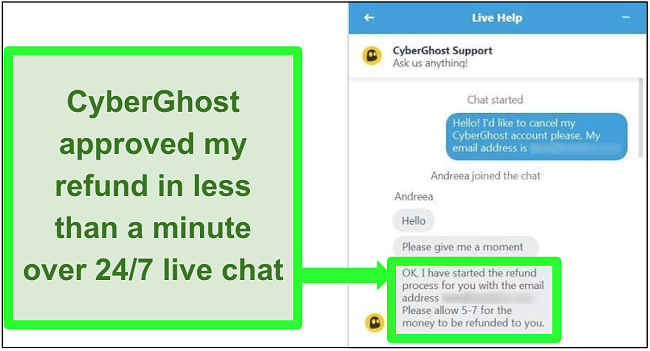
CyberGhost quickly processed my refund request, no questions asked
I tested the process myself, and it took less than 5 minutes to confirm my refund request. Best of all, I had my money back in just 5 business days.
How To Fix the VPN Authentication Error in 2025
The “VPN Authentication” error message is common, but fortunately, it’s easy to fix. By following the above methods, you’ll soon be able to access your VPN and secure your devices again.
It’s important to make sure you’re using the right VPN to avoid error messages and other issues. I recommend you try the top service in 2025, ExpressVPN. With regular software updates and robust security and privacy features, ExpressVPN is a reliable service that keeps your data and devices secure. You can try ExpressVPN for yourself to see if it’s right for you — if you change your mind, you can get a full refund within 30* days.
*Please note that ExpressVPN’s generous money-back guarantee applies to first-time customers only.
Summary — The Most Reliable VPNs in 2025
Editor's Note: We value our relationship with our readers, and we strive to earn your trust through transparency and integrity. We are in the same ownership group as some of the industry-leading products reviewed on this site: ExpressVPN, Cyberghost, Private Internet Access, and Intego. However, this does not affect our review process, as we adhere to a strict testing methodology.

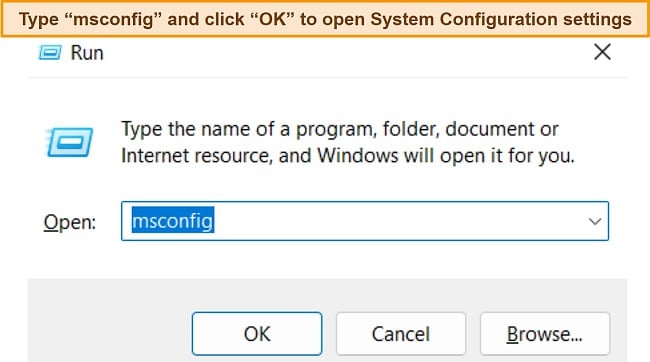
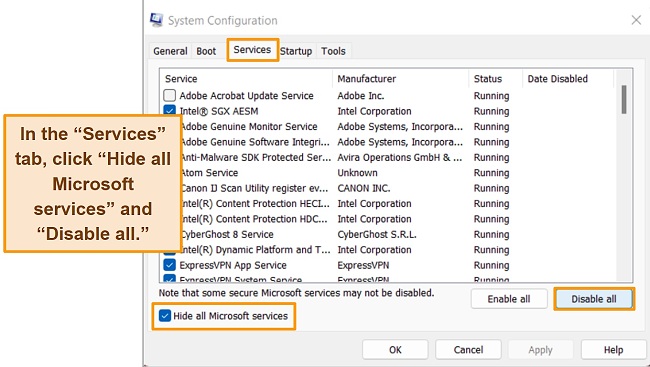
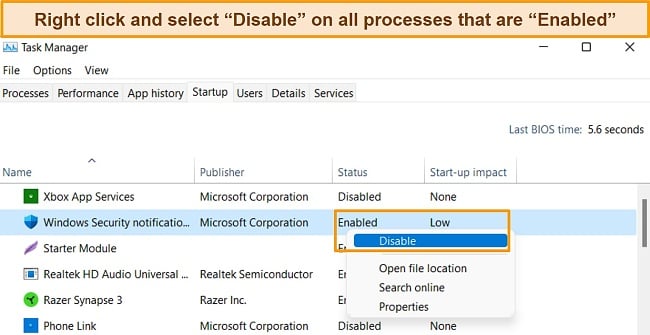







Leave a Comment
Cancel