How to Install a VPN on Your Fire Stick (Updated 2025)
Installing a VPN on the Amazon Fire Stick doesn’t have to be tricky. However, not all VPNs have native Android apps so setting them up requires a bit more work. I’ve also found that some VPNs that claim to be compatible don’t even work.
I tested over 20 VPNs to find the best ones for the Fire Stick that are both easy to set up and work well. I also found 4 methods of installation you can use to easily get your chosen VPN up and running on the Fire Stick.
Of all the VPNs I tested, I found that ExpressVPN is the best VPN for accessing your favorite TV shows from anywhere on Fire Stick. If you find it’s not for you, you can get a refund with its 30-day money-back guarantee. Editor’s Note: Transparency is one of our core values at WizCase, so you should know we are in the same ownership group as ExpressVPN. However, this does not affect our review process, as we adhere to a strict testing methodology.
Use ExpressVPN with your Fire Stick
Quick Guide: How to Install a VPN on Amazon Fire Stick in 2025
- Download a VPN. I recommend ExpressVPN as it’s the best VPN for the Fire Stick.
- Connect to a server. Choose a location, connect to your chosen server, and connect.
- That’s it! Now you can stream content knowing that your data is protected.
Use ExpressVPN with your Fire Stick
Install a VPN on Amazon Fire TV Stick
There are 4 methods you can use if you want to use a VPN on your Fire Stick. Any of these will work if your Fire Stick supports VPNs — and you can also use this guide for the Fire Cube and Fire TV as well.
I recommend installing a VPN on your Fire Stick through the app store, as it’s the most convenient method. When it comes to VPN options, ExpressVPN stands out with its dedicated Fire Stick app, which is compatible with all these devices.
Install From the App Store
Installing a VPN from the Fire Stick’s app store is the safest and easiest method. You just need to select “Find,” then “Search,” and then type in the name of your desired VPN. If the VPN has an app available on the app store, download it and wait for it to install on your device. While an option like ExpressVPN has a native app for Fire Stick, not every VPN does.
You can then sign in with your login credentials. You’ll need to sign up to a VPN subscription plan first — these best monthly VPNs have native apps for Fire Stick if you’re looking for a cheap, short-term VPN. Then you can connect to a server in the location that matches the content you want to watch. If your desired content is still inaccessible, try another server.
Install With an APK File
If your chosen VPN isn’t on the app store, you can still get it on your Fire Stick with the APK file available on the VPN’s official website. Avoid downloading APK files from unofficial sources, as these may be fake and contain malware.
To install an APK file on your Fire Stick:
- Turn on APK permissions in your Amazon Fire Stick’s Developer Options. There’s a setting called “Install unknown apps” that you need to turn on to be able to use APKs.
- Install “Downloader” onto your Fire Stick and then open it.
- Enter the URL of your VPN’s APK file (you should find it on the VPN’s official website). Download this file and install it.
- Find the VPN’s APK file in “Manage Installed Applications” and launch the service.
- Sign in with your login credentials, choose a server location and connect, and then start streaming.
Install on a Router
Not every VPN has an APK file available. If yours doesn’t, you may have the option to install it on the router that you connect to with your Fire Stick. The best VPNs are compatible with many routers.
Using a VPN on your router makes sure that every device connected (including a Fire Stick) is protected. The best part about this is your router only counts as 1 connection no matter how many devices you attach to it. I recommend ExpressVPN as it can be installed on a router or using any of the other methods.
Install on a Hotspot
The final option is to install your chosen VPN on a hotspot. On Windows, this process looks like this:
- Connect to a VPN server in your chosen location.
- On your PC, go to “Network Settings” and switch “Mobile Hotspot” on.
- Go to “Network Connections” in the adapter options and choose the hotspot “Local Area Connection #”. Access this with your VPN’s name, then right-click on it and select “Properties”. Go to the “Sharing” tab and allow other network users to connect through your computer’s internet connection.
- Go to “Home Networking Connection” and choose your hotspot.
- On your Fire Stick, go to “Settings” and then “Network” to connect to the network.
On macOS, you can install your VPN on a hotspot like this:
- Go to “System Preferences”, then “Sharing”, then “Internet Sharing”. Choose your VPN under “Share your connection from”. Choose “WiFi” under “To computers using”.
- Go to “Wi-Fi options” and pick a name and password for your connection. Make sure Wi-Fi is switched on. If a pop-up asks if you want to turn on Internet sharing, click “Start”.
- Open your VPN app and connect to a server.
- Go to “Settings” and then “Network” and connect to your hotspot.
Use ExpressVPN with your Fire Stick
Editor’s Note: Transparency is one of our core values at WizCase, so you should know we are in the same ownership group as ExpressVPN. However, this does not affect our review process, as we adhere to a strict testing methodology.
Best VPNs for Amazon Fire TV Stick
1. ExpressVPN — The #1 VPN for the Amazon Fire Stick
Key Features:
- Over 3,300 servers in 105+ countries
- AES-256 bit encryption, leak protection, kill switch TrustedServer RAM servers, and a proven no-logs policy
- 24/7 customer support through live chat, email, FAQs, and online knowledge base
- Allows you to connect 8 devices at the same time
- Includes a 30-day money-back guarantee
ExpressVPN is my top-rated VPN for using with the Fire Stick because of its super-fast connection speeds, strong security, and ease of installation. ExpressVPN’s security and privacy features include:
- Lightway encryption protocol — protects your data online while also delivering super-fast speeds
- IP and DNS leak protection — stops your DNS or IP information from being exposed to keep you safe from hackers
- Automatic kill switch — terminates your internet connection if you lose connection for any reason
- Independently audited and verified no-logs policy — ensures none of your usage data is stored anywhere by the company
The Fire TV Stick’s operating system is an Android-based program, and ExpressVPN’s Android app is fast, reliable, and intuitive. Connecting to servers all over the world was easy and I experienced no lag or buffering when watching movies like Jumanji and Frozen 2 on my Fire Stick.
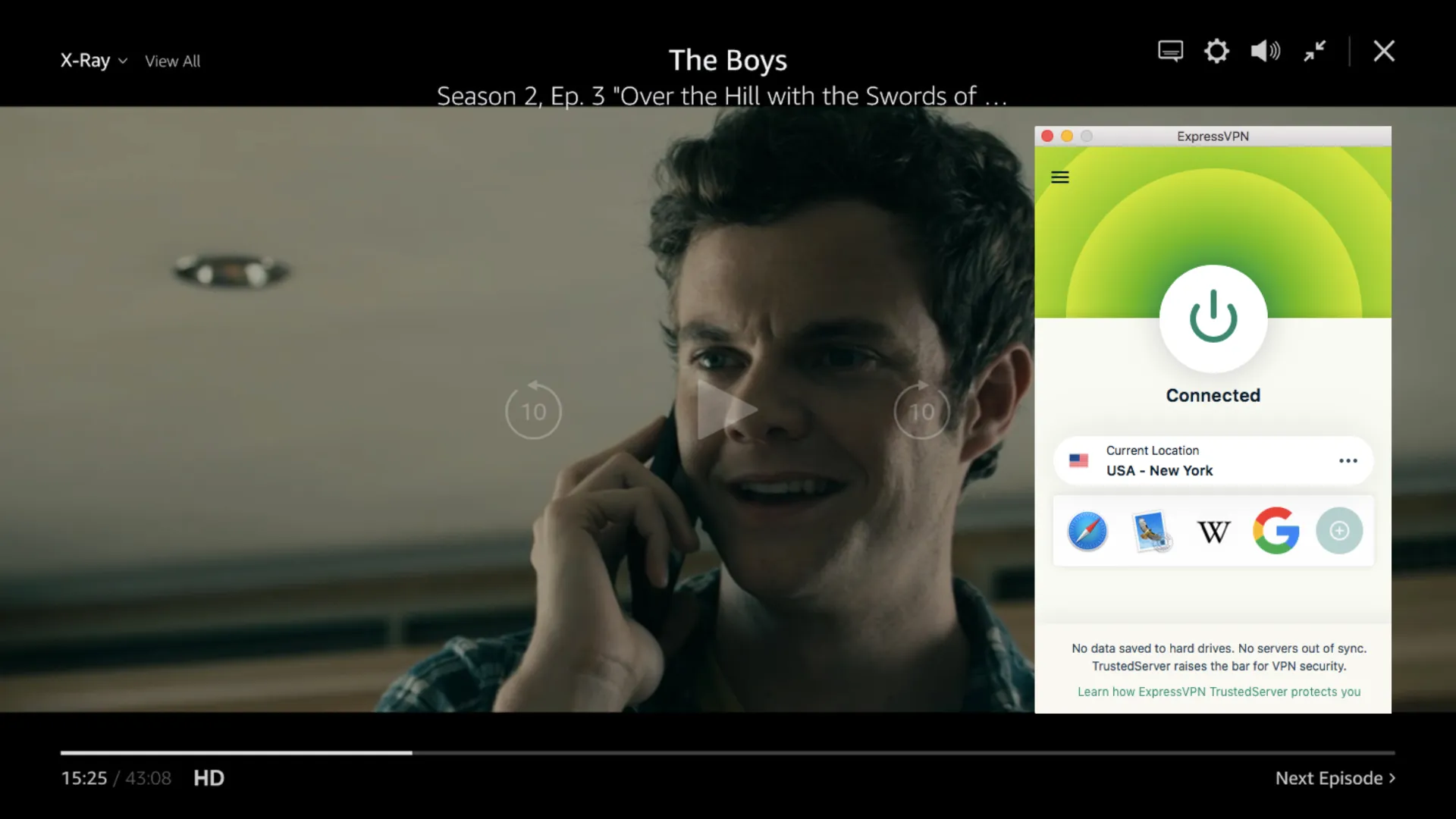
I tested various streaming services with ExpressVPN and I was able to access the following:
| Amazon Prime Video | Netflix | Hulu | Disney+ | HBO Max | BBC iPlayer | YouTube |
I found that ExpressVPN has easy-to-follow tutorials on how to install the VPN on routers, hotspots, and using the APK file. I tried each of these and had no trouble getting them to work. If you struggle with anything, there are also various customer support options including a 24/7 live chat feature.
Although ExpressVPN costs a little more ( a month for a 2-year + 4 months free subscription) than other premium VPNs, the speeds, security, and convenience make it worth it. What’s more, it includes a 30-day money-back guarantee so you can try ExpressVPN out in confidence. When I contacted customer support to test this, my money was refunded in less than a week.
Editor’s Note: Transparency is one of our core values at WizCase, so you should know we are in the same ownership group as ExpressVPN. However, this does not affect our review process, as we adhere to a strict testing methodology.
ExpressVPN works on: Windows, macOS, Linux, Android, iOS, Amazon Kindle, Amazon Fire, gaming consoles, select routers, and more
Use ExpressVPN with your Fire Stick
2025 Update! You can subscribe to ExpressVPN for as low as per month + get extra 4 months free with the 2-year plan (save up to %)! This is a limited offer so grab it now before it's gone. See more information on this offer here.
2. CyberGhost — Servers Optimized for Fire Stick Streaming
Key Features:
- 9,757+ servers in 100+ countries
- AES-256 bit encryption, leak protection, kill switch, NoSpy servers, and a proven no-logs policy
- 24/7 customer support through live chat, email, FAQs, and knowledge base
- Connect up to 7 devices at the same time
- Includes a 45-day money-back guarantee
CyberGhost’s dedicated servers make it easy to stream on your Fire TV Stick. Within seconds of logging into the app I could view “Streaming” servers and saw one described clearly as “optimized for Netflix US Fire Stick.” I found that these servers gave me a smooth connection and allowed for lag-free streaming.
I was relieved to see that CyberGhost comes with a range of privacy and security features to keep you safe. These features include:
- AES-256 encryption — hides your data from any hackers or other third parties
- DNS and IP leak protection — prevents any data from being exposed if your connection is lost
- Automatic kill switch — instantly ends internet connection to stop any data transfers without the protection of the VPN
- An independently verified no-logs policy — gives you peace of mind that none of your data is stored anywhere
The Android app’s user interface is just as easy to use as its famously intuitive desktop version. I found that it’s simple to choose between CyberGhost’s encryption protocols and servers to find what offers the smoothest streaming experience. Speeds were only slightly slower than ExpressVPN’s, and I only experienced video buffering once.
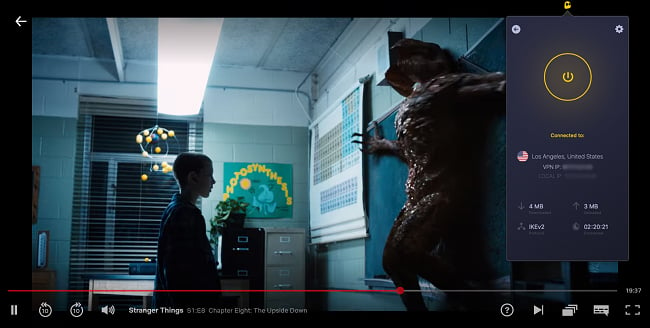
I tested various streaming services with CyberGhost and could access the following:
| Amazon Prime Video | Netflix | Hulu | Disney+ | HBO Max | BBC iPlayer | YouTube |
Information on how to install CyberGhost on routers and hotspots is easy to find and follow on the CyberGhost site. However, CyberGhost does not have an APK file available.
You can get CyberGhost today for just with the 2-year + 4 months plan, and there is a 45-day money-back guarantee included. I used CyberGhost’s 24/7 live chat feature to request a refund and had my money back within the week.
Editor’s Note: Transparency is one of our core values at WizCase, so you should know we are in the same ownership group as CyberGhost VPN. However, this does not affect our review process, as we adhere to a strict testing methodology.
CyberGhost works on: Windows, macOS, Linux, Android, iOS, Amazon Fire, gaming consoles, and routers
Use CyberGhost with your Fire Stick
2025 Update! You can subscribe to CyberGhost for as low as per month + get an extra 4 months free with the 2-year plan (save up to %)! This is a limited offer so grab it now before it's gone. See more information on this offer here.
3. Private Internet Access — The Biggest Choice of Servers for Streaming Fire TV
Key Features:
- More than 35,000 servers in over 91 countries to choose from
- AES-256 bit encryption, leak protection, kill switch, and a verified no-logs policy
- 24/7 live chat, email, FAQs, and a knowledge base
- Allows up to unlimited simultaneous device connections
- Includes a 30-day money-back guarantee
Private Internet Access has the most servers for your Fire Stick, an impressive 35,000+ in over 91 countries. This makes it easier to choose a server to access your local content from anywhere. I found that
Security and privacy are also protected well with PIA, with features such as:
- AES-256 encryption protocols — protect your data with the strongest encryption level
- IP and DNS leak protection — prevents your information from being exposed in the event of VPN outage
- An automatic kill switch — instantly stops your internet connection if you lose connection with the VPN, preventing any data exposure
- A strict no-logs policy — verified by Deloitte to store none of your data
The Android app for PIA is very intuitive. I ran into no trouble loading it up, choosing a server, and streaming Fire TV shows and movies. However, if you need help PIA’s online Help Center includes information on how to set it up on Android or routers.
During testing, PIA had no issue accessing streaming services like Disney+. While it doesn’t come with streaming-optimized servers like CyberGhost, I still found that PIA offers a bufferless watching experience.
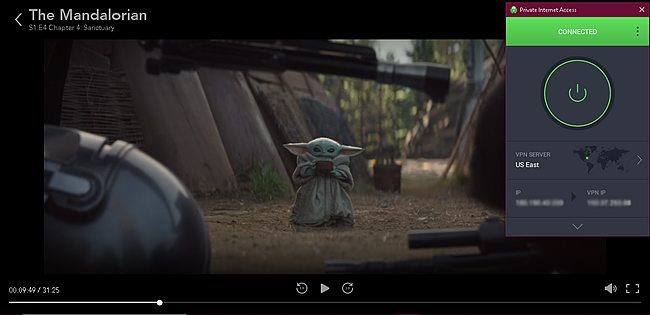
I tested other streaming services while connected to PIA and could access these:
| Amazon Prime Video | Netflix | Hulu | Disney+ | HBO Max | YouTube |
When it comes to price, PIA has one of the best monthly plans at just a month for the 2-year + 4 months plan. If you only want to stream Fire TV Stick with PIA while you go abroad, there is a 30-day guarantee which I tested and got my money back in only 4 days.
Editor’s Note: Transparency is one of our core values at WizCase, so you should know we are in the same ownership group as Private Internet Access. However, this does not affect our review process, as we adhere to a strict testing methodology.
PIA works on: Windows, macOS, Linux, Android, iOS, Amazon Fire, gaming consoles, and routers
Use Private Internet Access with your Fire Stick
2025 Update! You can subscribe to PIA for as low as per month + get an extra 4 months free with the 2-year plan (save up to %)! This is a limited offer, so grab it now before it's gone! See more information on this offer here!
Benefits of Using a VPN with Your Fire TV Stick
Using a VPN on your Fire Stick has many advantages, and I would highly recommend it. The benefits include:
- Exceptional security – Fire OS is an Android-based system and is vulnerable to hackers. A premium VPN like ExpressVPN encrypts all your data to keep your personal information secure and private.
- Protection on public Wi-Fi – You probably use public Wi-Fi connections if you travel. This puts you at risk unless you encrypt your data with a VPN.
- Access streaming content – With a premium VPN, you can access your favorite content wherever you are in the world. If you are traveling abroad, you can still watch the same shows you watch at home if you use a VPN.
- Anonymity when using add-ons – Using add-ons (e.g., Kodi) is not private or anonymous unless you use a VPN. With a VPN, none of your activity when using add-ons can be traced to you.
How to Uninstall a VPN on Fire TV Stick
Uninstalling a VPN from your Fire Stick is very simple, just take the following steps:
- Go to “Settings” and then “Applications” on your Fire Stick.
- Go to “Manage Installed Applications” and choose your VPN app.
- Choose “Uninstall” and follow the instructions.
Use ExpressVPN with your Fire Stick
Editor’s Note: Transparency is one of our core values at WizCase, so you should know we are in the same ownership group as ExpressVPN. However, this does not affect our review process, as we adhere to a strict testing methodology.
FAQ: Using a VPN on Your Fire TV Stick
Can I use a free VPN on Amazon Fire Stick?
Yes, but I don’t recommend using a free VPN with your Amazon Fire Stick. Free VPNs often have poor security and slow speeds, and some even include malware. Some of the best free VPNs are secure, but they often cap your bandwidth or limit how many servers you can access. This isn’t ideal for use with your Fire Stick.
Instead, I recommend using a VPN with a money-back guarantee so you can try a premium VPN like CyberGhost risk-free.
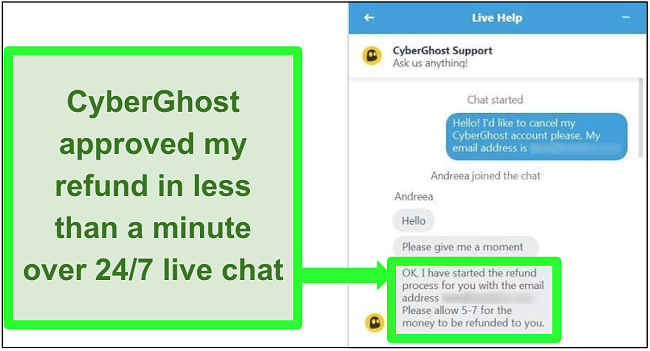
Is using a VPN on Amazon Fire Stick legal?
Can I use a proxy on Amazon Fire Stick instead of a VPN?
How do I check if my VPN works?
This IP lookup tool tells you if your VPN is working properly. The tool shows you your current IP address, its location, and whether it is exposed. If your IP address is exposed, you may need to reconfigure or replace your VPN to stay safe and anonymous online.
Use ExpressVPN with your Fire Stick
How to Install a VPN on Amazon Fire Stick
Using a VPN on your Amazon Fire Stick can let you watch your favourite shows and movies wherever you are. There are various ways to install a VPN on Fire Stick — directly from the Fire Stick’s app store, from a downloadable APK file, on a router, or on a Hotspot.
Installing directly from the Fire Stick’s app store is easiest, so I recommend choosing a VPN with a native app available on Fire Stick. ExpressVPN is the best VPN I tried — it’s the fastest, most secure, and it is very easy to set up. There is also a 30-day money-back guarantee so you can try it out without risk.
Editor’s Note: Transparency is one of our core values at WizCase, so you should know we are in the same ownership group as ExpressVPN. However, this does not affect our review process, as we adhere to a strict testing methodology.
Summary: The Best VPNs for Amazon Fire TV Stick in 2025
Editor's Note: We value our relationship with our readers, and we strive to earn your trust through transparency and integrity. We are in the same ownership group as some of the industry-leading products reviewed on this site: ExpressVPN, Cyberghost, Private Internet Access, and Intego. However, this does not affect our review process, as we adhere to a strict testing methodology.







Leave a Comment
Cancel