Download ZenMate (Newest Version) for Desktop and Mobile
ZenMate is one of the best-priced VPNs on the market, especially when you consider everything the service offers. The software only takes about a minute to download and install. Connecting to a server and protecting your device is as easy as clicking a button.
Things like top-of-the-line encryption, server locations across the globe, and great customer support are just some of the benefits you stand to get. You can also install it on just about any device, including Windows, macOS, iOS, and Android.
The best part is: You can try Zenmate’s premium version 100% for free! Not only does the service offer a 7-day free trial period, but there’s also a 30-day money-back guarantee as well. That means you can take advantage of this awesome VPN for up to 37-days before you spend a dime!
Editor’s Note: We value our relationship with our readers, and we strive to earn your trust through transparency and integrity. We are in the same ownership group as some of the industry-leading products reviewed on this site: ExpressVPN, Cyberghost, Private Internet Access, and Intego. However, this does not affect our review process, as we adhere to a strict testing methodology.
Why choose ZenMate?
With a great price, unlimited bandwidth, and fast download speeds, there’s plenty of good reasons to use ZenMate. Additionally, a subscription to this service will only set you back around a few bucks a month.
Some reasons to consider using ZenMate include:
- Secure encryption and a strong protocol to keep your information safe. ZenMate offers AES 128 and 256-bit encryption and a stable IPSec and IKEv2 protocol. It’s compatible with OpenVPN, allowing you to upgrade your tunneling protocol through the software.
- Stream Netflix without worry. While Netflix has some of the toughest geo-restrictions around, ZenMate is still able to bypass these blocks. It also works with other major streaming services; such as YouTube, HBO NOW, and the BBC iPlayer.
- Includes a version that can be used for free, although it’s pretty limited. With this version, your speed will be capped at 2Mbps, you’ll be bombarded with ads, and you’re only given 4 locations to connect with. But if you’re on a tight budget, it’s a decent option. The free version is only available as a browser extension for Chrome, Firefox, or Opera.
- Stay safe when torrenting. Zenmate offers unlimited P2P traffic with their premium packages.
You can try all of ZenMateVPN’s premium features for free — and without a credit card — using the 7-day free trial period.
And if 7-days isn’t enough, you can extend for another 30-days with the risk-free money-back guarantee.
Other Key Features
- Connect 5 devices at the same time
- 300 servers located across 30+ countries
- Dedicated P2P servers for torrenting
- No-logging policy
- Identity Shield
- Smart locations
- Money-back guarantee
- Specialized servers for streaming Netflix, BBC, Amazon, and others
Installing ZenMate for Windows
Compatible with: Windows XP, Vista, Windows 7, Windows 8, and Windows 10.
- Locate the “Downloads” menu along the top of ZenMate’s homepage. Hover over it, and click the “VPN for Windows” option.
- Find the “Start free 7-day trial” link under the orange “Get ZenMate VPN” button and click it to download the installation file.
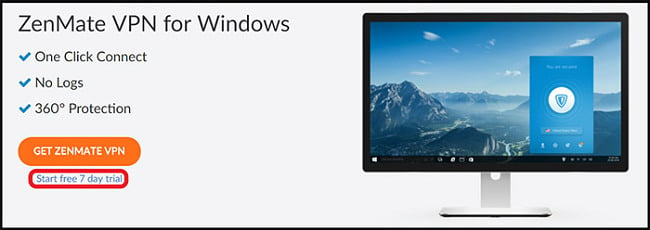
- Go to your downloads folder and double-click ZenMateSetup.exe.
- Follow the prompts to install the application.
- After the installation, create or sign in to your ZenMate account.
-To create an account, click the link along the bottom of the window and input an email address and password.
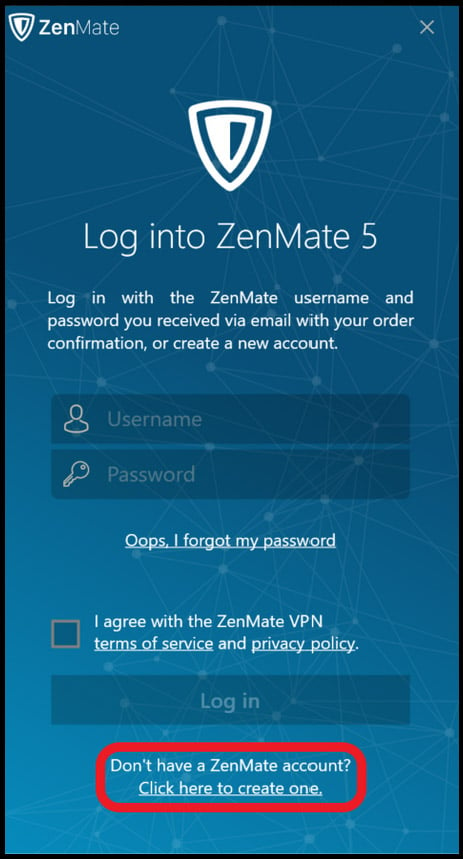
- Go to your inbox and find your confirmation email. Click the blue “Activate Trial” button.
- Log into ZenMate, and choose a server to connect with.
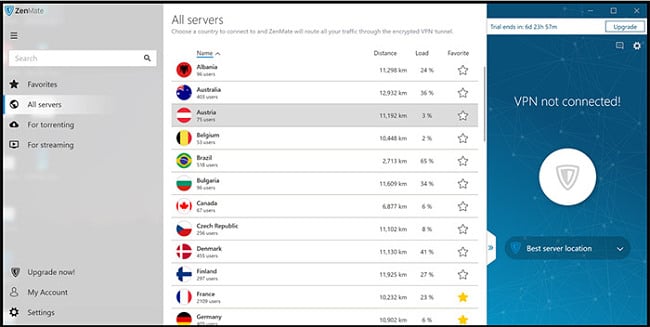
Installing ZenMate for Mac
Compatible with: Mac OS X 10.10 and higher.
- On ZenMate’s homepage, look for the “Downloads” menu along the top. Hover over it, and click the “VPN for Mac” option.
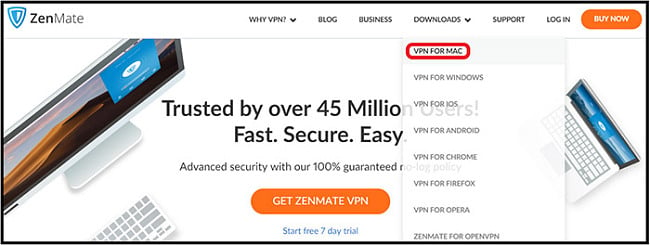
- Click the “Start free 7-day trial” link that’s under the “Get ZenMate VPN” button and download the installation file.
- Find the ZenMate installation file and open it.
- Follow the prompts until the application is installed.
- Once finished, you’ll be asked to log in or create a new account. If you need an account, create one with your email address and a password.
- From your inbox, find your confirmation email and click the “Activate Trial” button.
- You can now log into ZenMate’s software and connect to a server.
Installing ZenMate for Android
Compatible with: Android 9.0 (Pie)
- Open the “Google Play” store on your Android device. Search for ZenMate, and click the “Install” button.
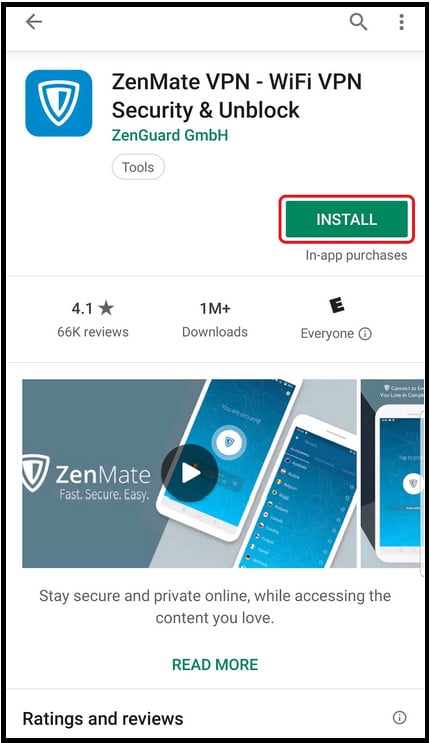
- From your home screen, find the ZenMate icon and tap it.
- Once opened, you’ll be asked to log in or create a new account. To create an account, click the “Sign up” link and input your email address and password.
- Tap the “Start trial” button that you see on the next screen.

- Find a server and connect to it.
Installing ZenMate for iOS
Compatible with: iOS 12.1.2 and higher.
- From the “App Store,” do a search for ZenMate. Tap on the “Get” button to download it.
- Wait for it to install, then open the app.
- You’ll be asked to log in or create an account. If you don’t have an account, create one using your email and the password of your choice.
- Use your account information to sign in to the app.
- Choose a server location and hit the button to connect with it.

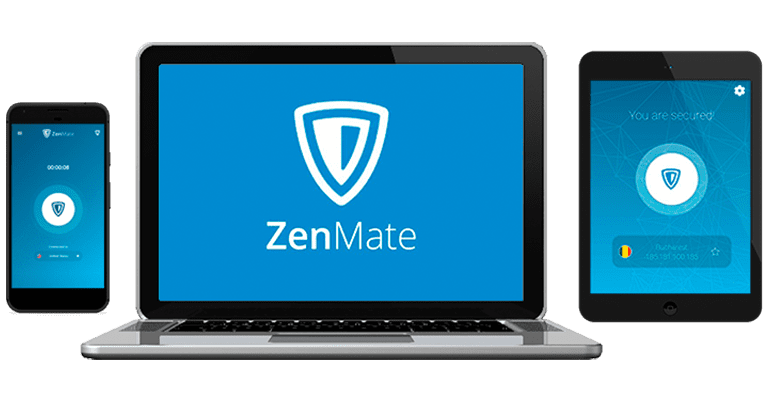




Leave a Comment
Cancel