How to Download and Install ExpressVPN on Any Device (2025)
Aside from being the fastest and most reliable VPN, ExpressVPN is really easy to install. It’s compatible with most devices, including desktops, mobile phones, and even routers. In this article, I’ll show you the simple steps to install ExpressVPN on your device.
I recommend ExpressVPN over all other options as it offers unbreakable security, consistently maintains fast connection speeds, and has a massive variety of 3,300+ servers across 105 countries.
ExpressVPN has a 7-day free trial on mobile devices and a 30*-day money-back guarantee on all its subscriptions. So, you can try ExpressVPN without risk. If you aren’t satisfied with its performance, it’s easy to get a refund by contacting live support. I had my money back in just 5 days when I tested its refund policy. Editor’s Note: Transparency is one of our core values at WizCase, so you should know we are in the same ownership group as ExpressVPN. However, this does not affect our review process, as we adhere to a strict testing methodology.
Try ExpressVPN risk-free on any device
Quick Guide: 3 Easy Steps to Download and Install ExpressVPN
- Sign up for ExpressVPN. The 2-year plan offers the best value with a % discount. Also, you can try ExpressVPN without risk, as it has a 30*-day money-back guarantee.
- Install ExpressVPN. Access the ExpressVPN web portal after signing up to download the app on your device. You may have to enter your activation code.
- Connect to one of 3,300+ servers. Connect to a nearby server to safeguard your connection and maintain fast speeds.
How to Install ExpressVPN on Different Devices
How to Install ExpressVPN on Windows
- Choose your plan. Navigate to the plans on ExpressVPN’s website and choose the one that suits you.
![Screenshot showing the available ExpressVPN plans]()
- Subscribe to ExpressVPN. Enter your email and payment details. You can use credit cards, PayPal, UnionPay, Bitcoin, and various other payment methods to subscribe.
![Screenshot showing how to get an ExpressVPN subscription]()
- Download ExpressVPN. Access the web portal after subscribing, then download ExpressVPN’s Windows app.
![Screenshot showing how to download ExpressVPN's setup for Window]()
- Install ExpressVPN. Run ExpressVPN’s setup and wait for it to install the app on your system.
![Screenshot showing ExpressVPN's installation in progress]()
- Launch the ExpressVPN app. Enter the activation code you received after subscribing.
![Screenshot showing how to activate ExpressVPN after installing it]()
- Connect to a server. Choose your preferred server and click the button above the selected location to secure your connection on Windows.
![Screenshot showing how to connect to an ExpressVPN server]()
How to Install ExpressVPN on Mac
The following guide works for macOS 10.13 (High Sierra) and above.
- Sign up for ExpressVPN. Access ExpressVPN’s website and choose the plan that suits your requirements.
![Screenshot showing how to choose your ExpressVPN plan]()
- Complete the registration. Enter your email and payment details to start your subscription.
![Screenshot showing how to subscribe to your chosen ExpressVPN plan]()
- Download the app. Access your account dashboard and download the macOS app.
![Screenshot how to download ExpressVPN's macOS setup]()
- Install ExpressVPN. Run the setup and follow all its steps to install the app on your Mac.
![Screenshot showing how to install ExpressVPN on macOS]()
- Open the ExpressVPN app. Enter the activation code you received after signing up.
![Screenshot showing how to activate ExpressVPN on macOS]()
- Get connected. Choose your preferred server and click the icon above it to secure your connection. If it’s your first time using ExpressVPN, your Mac will ask to confirm if you want to allow ExpressVPN to set up a VPN connection.
![Screenshot showing how to connect to ExpressVPN on macOS]()
How to Install ExpressVPN for Free on Android
This guide works for Android versions 5 and up.
- Download ExpressVPN. Access the Google Play store, search “ExpressVPN,” and install the app.
![Screenshot showing how to install ExpressVPN via the Google Play store]()
- Start your trial. Launch ExpressVPN, choose the free trial option, then confirm your payment details.
![Screenshot showing how to get ExpressVPN's trial on Android]()
- Approve the connection request. Your device will ask you to confirm if you want to allow ExpressVPN to set up a VPN connection.
- Connect to a server of your choice. Choose your preferred server in the app and tap the connect button to secure your connection.
![Screenshot showing how to connect to ExpressVPN on Android]()
How to Install ExpressVPN for Free on iOS
The following guide works for iOS 15 and up.
- Download ExpressVPN. Access the Apple App Store and download the ExpressVPN app.
![Screenshot showing how to install ExpressVPN on iOS]()
- Activate the trial. Download the app and tap “Start Free Trial.”
![Screenshot showing how to get ExpressVPN's free trial on iOS]()
- Accept the terms. Accept ExpressVPN’s terms and enter your iOS device’s passcode to allow a VPN connection.
![Screenshot showing ExpressVPN's terms and conditions screen on iOS]()
- Connect to a secure server. Choose your server and tap the connect button to safeguard your connection on iOS.
![Screenshot showing how to connect to ExpressVPN on iOS]()
How to Install ExpressVPN on Amazon Fire Stick
The steps below work on FireOS 5 and later.
- Download ExpressVPN. Search “ExpressVPN” on your Fire device, select the ExpressVPN app, and click the “Download” button.
- Log in. Launch ExpressVPN and log into your account. If you don’t have an account, you’ll need to subscribe using your PC or mobile browser.
- Approve the connection request. Your Fire device will ask if you want to allow ExpressVPN to set up a VPN connection. Approve this request.
- Get connected. Choose your preferred server and press the connect button to secure connections on your Fire device.
How to Install ExpressVPN on Routers
The following steps will help you install ExpressVPN on routers. Check and ensure your router is compatible with VPNs beforehand. Some supported routers include the Asus RT-AC56, Linksys WRT32X, and Netgear R6300v2.
- Subscribe to ExpressVPN. In your browser, go to the ExpressVPN home page and buy a subscription — the 2-year offers the best value.
- Download the ExpressVPN firmware. In ExpressVPN’s web portal, choose the “Router” option, then download the firmware for your router.
![Screenshot showing how to download ExpressVPN's router firmware]()
- Update your router. Access your router settings (usually by entering 192.168.0.1 in your browser), navigate to the router update menu, and upload ExpressVPN’s firmware file to update the router.
- Set up the router. Navigate to ExpressVPN’s router page and enter your activation code and other details to set ExpressVPN up on your router.
- Connect to a server to protect all the devices on your network. Connect to your preferred server via the ExpressVPN dashboard on its router page to secure your whole network.
How to Install ExpressVPN Manually via OpenVPN
There are multiple instances where you might need to run ExpressVPN manually without the native app, like if you’re using an older Windows version like XP or Vista. The steps also work on the latest versions of Windows, but you’re better off using the native app where possible.
- Get ExpressVPN. Subscribe to an ExpressVPN plan.
- Download the configuration files. Access ExpressVPN’s dashboard, choose “Manual Configuration” under the device list, copy the username and password, and choose your preferred server location to download the configuration files.
![Screenshot showing how to download ExpressVPN's manual configuration files]()
- Download OpenVPN. Download the OpenVPN GUI for your Windows device from its official website.
![Screenshot showing how to download OpenVPN's Windows GUI]()
- Install OpenVPN. Run the OpenVPN setup and follow the steps to install it on your device.
![Screenshot showing how to install OpenVPN on your device]()
- Relocate configuration files. Move the files you downloaded in step 2 to the “config” folder in OpenVPN’s installation directory.
![Screenshot showing where to relocate ExpressVPN's configuration files]()
- Connect via OpenVPN. Launch OpenVPN, enter the username and password you copied in step 1, and click “OK” to connect.
![en-how-to-download-and-install-expressvpn-on-any-device-manual-configuration-connecting-via-openvpn-english]()
How to Use ExpressVPN’s MediaStreamer
You can use ExpressVPN’s MediaStreamer feature on devices like gaming consoles or non-Android smart TVs that don’t support VPN apps. The following steps explain how:
- Sign up for an ExpressVPN subscription. You’ll get % off on the 2-year plan.
- Activate MediaStreamer. Log in to your ExpressVPN account and access the DNS Settings page on the web portal. Under “IP address registration,” click “Register my IP address” and toggle “Automatically register my IP address” on.
- Copy your MediaStreamer IP. Navigate to ExpressVPN’s dashboard, choose “MediaStreamer” from the device list, and copy the IP address it gives you.
- Access your device’s IP settings. Access your device’s DNS settings in the network settings menu and choose the “enter manually” option.
- Enter your MediaStreamer IP. Enter ExpressVPN’s MediaStreamer IP address into the DNS field and save your settings to start using MediaStreamer.
Why Choose ExpressVPN?
1. The Fastest Speeds on the Market
ExpressVPN ensures lightning-fast connection speeds, even on long-distance servers. During my tests, I never noticed more than a 25% speed drop, even when connected to the US server (far from my location).
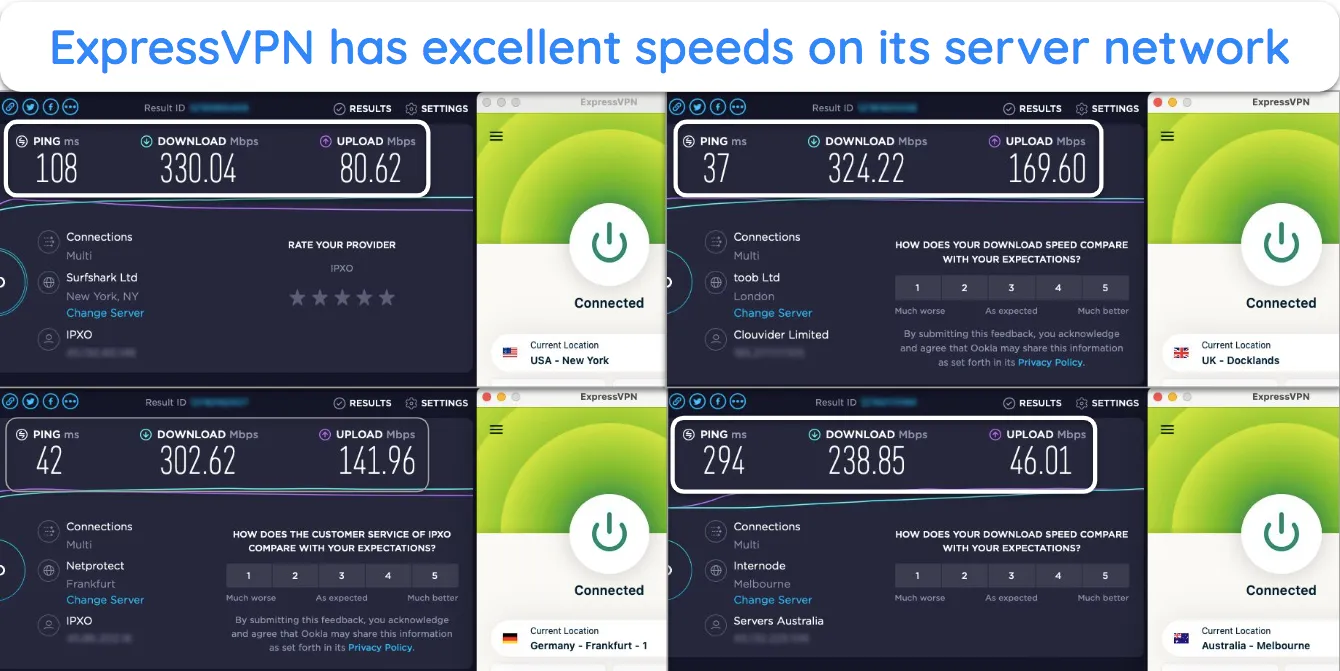
ExpressVPN also offers multiple protocols if you aren’t getting consistently fast speeds. If the other options are causing slowdowns, consider trying the OpenVPN or Lightway protocols.
2. Works With Netflix, Hulu, Max, and Other Streaming Sites
ExpressVPN reliably works with Netflix, Max, and most other streaming sites. So, you can safely enjoy your favorite home libraries on your preferred streaming platforms while connected to ExpressVPN. During tests, my colleague had no issues streaming Kim’s Convenience in UHD via their home Netflix library in the US.
3. Unbreakable Security and a Clear No-Logs Policy
I’m very conscious about staying safe and anonymous online, meaning it’s critical I use a truly secure VPN. Thankfully, ExpressVPN uses impenetrable AES 256-bit encryption to safeguard your traffic and ensure no one can spy on what you’re doing. Plus, it has a no-logs policy, meaning none of your browsing data is ever stored.
ExpressVPN also has a built-in kill switch for added safety. To protect your anonymity, the kill switch instantly disconnects your internet if the VPN connection drops.
4. Impressive Device Compatibility and 8 Simultaneous Device Connections
I like to have a secure connection on all my personal devices, so I was happy to learn that ExpressVPN allows 8 simultaneous device connections. This lets me protect my desktop, laptop, and mobile phone connection without issues. Plus, I never noticed a performance drop, even with all my devices connected simultaneously.
5. 30*-Day Money-Back Guarantee
If you’re unsatisfied with ExpressVPN’s performance, there’s a generous 30*-day money-back guarantee that’ll let you get a full refund. Claiming a refund is really easy — I just asked for one via live chat support after my tests. The agent processed it immediately, and I had the money back in my account 5 days later.
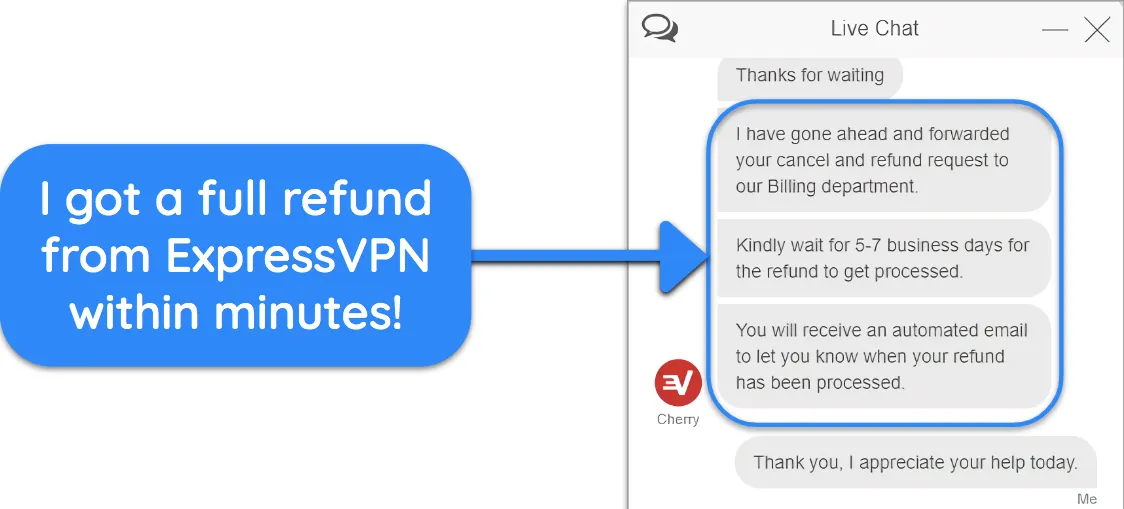
Note that ExpressVPN’s plans start at , meaning it’s a bit more expensive than other top VPNs. However, I consider it worth the slightly increased price, considering its reliable speeds and security.
Why There’s No Such Thing as a 100% Free VPN
While there are some good free VPNs, it’s rare to find a truly reliable one. Free VPNs can have poor security and may even sell your information to make up for lost revenue. Also, they have slow connection speeds and bandwidth limits, meaning you can’t enjoy unrestricted secure browsing and streaming while using a free VPN.
The table below shows the difference between ExpressVPN and some top free VPNs:
| VPN | Speeds | No-Logs Policy | Supported Platforms | Simultaneous Connections | Money-Back Guarantee |
| ExpressVPN | Excellent | ✔ | Windows, macOS, iOS, Android, Linux, smart TVs, Amazon Fire Stick, routers, consoles, and more | 8 | 30* days |
| CyberGhost | Good | ✔ | Windows, macOS, iOS, Android, Amazon Fire Stick, consoles, and more. | 7 | 45 days |
| ProtonVPN | Good (but only on Premium) | ✔ | Windows, macOS, iOS, Android, Linux, Chromebook, and Android TV | 10 | 30 days |
| Hotspot Shield | Inconsistent | ✔ | Windows, macOS, iOS, Android, Linux, and routers | 10 | 45 days |
| Hide.me | Average | ✔ | Windows, macOS, iOS, Android, Linux, Amazon Fire Stick, and routers | 10 | 30 days |
Editor’s Note: We value our relationship with our readers, and we strive to earn your trust through transparency and integrity. We are in the same ownership group as some of the industry-leading products reviewed on this site: ExpressVPN, Cyberghost, Private Internet Access, and Intego. However, this does not affect our review process, as we adhere to a strict testing methodology.
FAQs on Downloading ExpressVPN for Android, Windows, and More
Do I need a credit card to download and install ExpressVPN?
Yes, you need a credit card to download and install ExpressVPN. Even the free trial on ExpressVPN’s mobile apps requires a credit card linked to your app store account before you can activate the free trial.
Does ExpressVPN work with Netflix, BBC iPlayer, Hulu, and HBO?
Yes, ExpressVPN works reliably with Netflix, BBC iPlayer, Hulu, Max, and other streaming platforms. Note that it may go against a streaming site’s Terms of Service if you access content from a region where it’s usually unavailable, and my team and I don’t condone any illegal activity.
How do I uninstall the ExpressVPN app?
Uninstalling ExpressVPN is fast and easy. The following quick guide details how to uninstall it from various platforms (you can also check out my guide to installing ExpressVPN on different devices, should you wish to switch to a new device):
Windows
- Access the Start menu and click the settings button.
- Click the Apps icon to open Windows’ Apps & Features menu.
- Search “ExpressVPN” and click the Uninstall button.
Mac
- Press the Command + Space keys to open Spotlight and type in “Terminal.”
- Run this command: /Applications/ExpressVPN.app/Contents/Resources/uninstall.tool
- Confirm the uninstallation by typing “yes” when instructed. You’ll need to input your password before proceeding.
Mobile Devices (Android and iOS)
- Long-press the ExpressVPN app icon on your screen.
- Depending on your device, you’ll see an option to uninstall ExpressVPN. Tap this option.
- If you’re using Android, you may also see “App Info” — tap it and select the Uninstall option.
- If you’re using iOS, long-pressing the ExpressVPN icon will cause it to jiggle — simply click to remove the icon once this happens.
Does ExpressVPN have a referral program?
Yes, ExpressVPN has an ongoing referral program, which is another great reason to sign up for ExpressVPN. You’ll see a “Refer Friends” option on the left-hand side of your account dashboard. Using this, you can invite friends via email or a personalized link. You’ll get an additional 30 days free for each friend that subscribes.
Does ExpressVPN work in India and China?
Yes, ExpressVPN works in China and India. Before you sign up for ExpressVPN, remember that VPN use in these countries is restricted. So, it’s important to read up on the regulations in your country before you start using a VPN to ensure you aren’t breaking the law.
Can I download ExpressVPN on Amazon Fire Stick?
Yes, you can download and use ExpressVPN on Amazon Fire Stick. It has a native app on the Amazon Appstore that you can easily install to secure connections on your Fire devices.
How do I cancel my ExpressVPN subscription?
There are multiple ways to cancel your ExpressVPN subscription. The 7-day mobile trial ends automatically, but you must stop auto-renewal via your device’s app store to ensure you aren’t charged after that time period.
For paid plans, you can easily cancel your subscription via live chat if you’re unsatisfied with ExpressVPN. Also, the money-back guarantee lets you get a full refund if your subscription is less than 30* days old.
Download and Install ExpressVPN on Any Device in 2025
It’s easy to install and use ExpressVPN on any device. It has native apps for Windows, macOS, iOS, Android, FireOS, and various other platforms, and the installation process is really easy. Plus, you can set it up on your router or use its MediaStreamer feature to connect to an ExpressVPN server on devices that don’t support VPN apps (like PlayStation).
Regardless of which device you use it on, you can try ExpressVPN without risk. It comes with a generous 30*-day money-back guarantee so you can request a full refund if you’re unsatisfied with its performance.
Editor’s Note: Transparency is one of our core values at WizCase, so you should know we are in the same ownership group as ExpressVPN. However, this does not affect our review process, as we adhere to a strict testing methodology.
*Please note that ExpressVPN’s generous money-back guarantee applies to first-time customers only.
Summary — These Are the Easiest-to-Install VPNs in 2025
Editor's Note: We value our relationship with our readers, and we strive to earn your trust through transparency and integrity. We are in the same ownership group as some of the industry-leading products reviewed on this site: ExpressVPN, Cyberghost, Private Internet Access, and Intego. However, this does not affect our review process, as we adhere to a strict testing methodology.



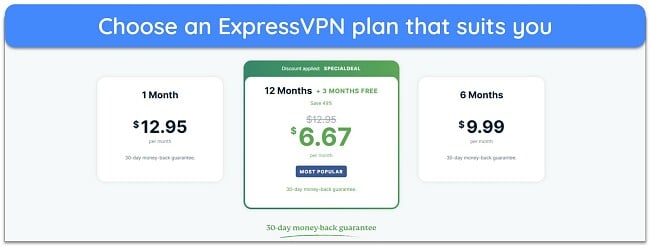
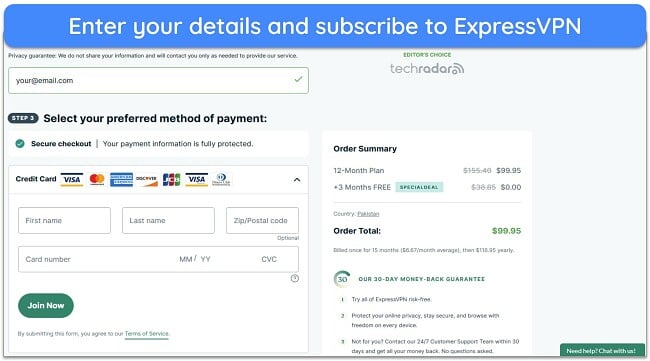
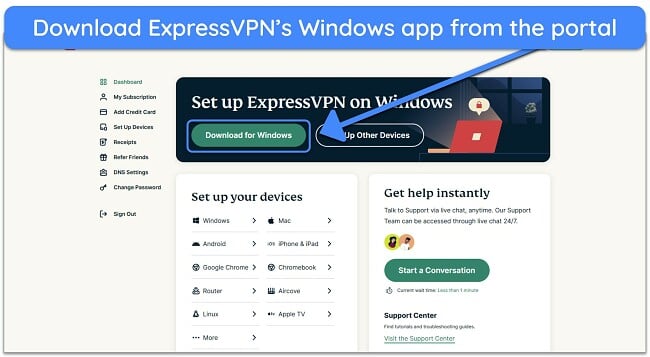
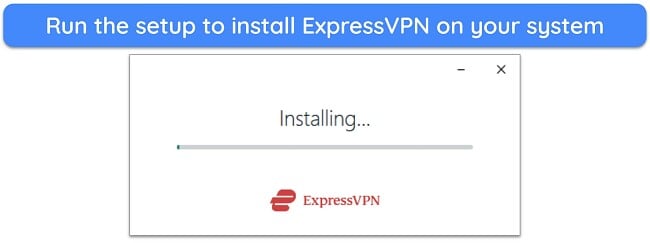
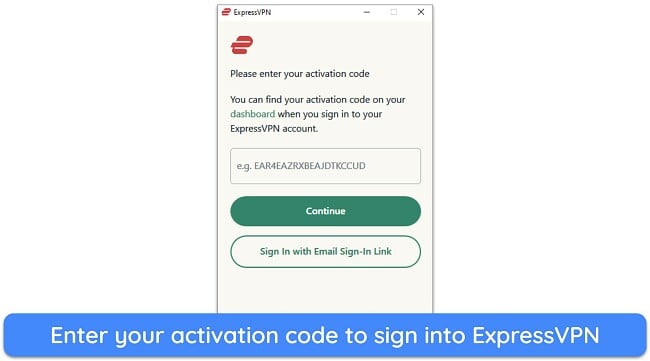
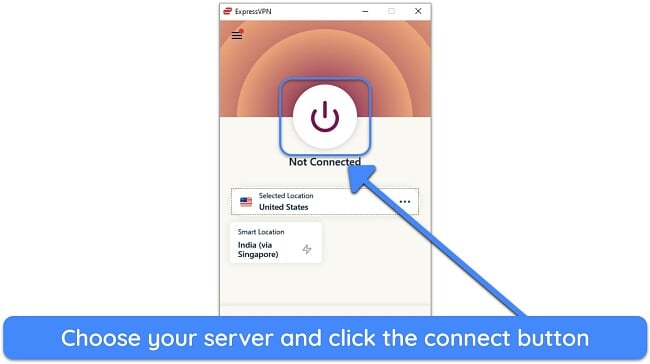
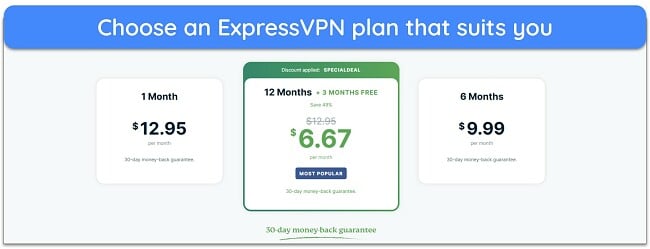
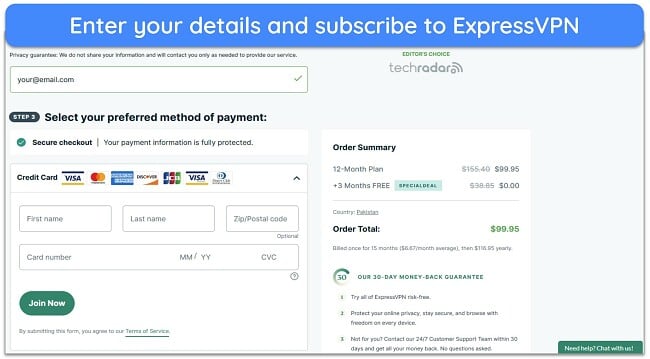
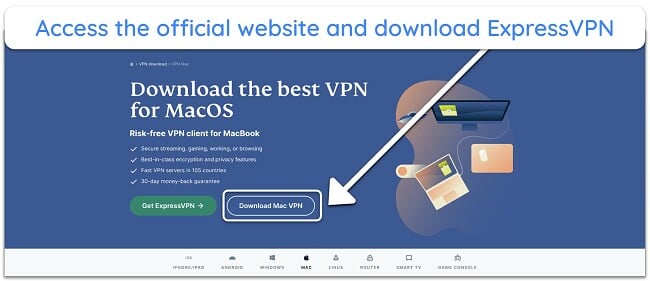
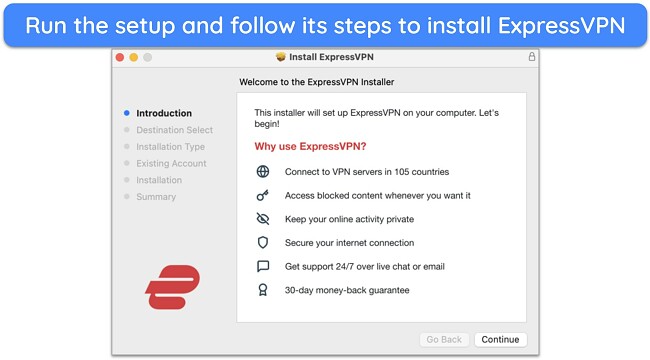
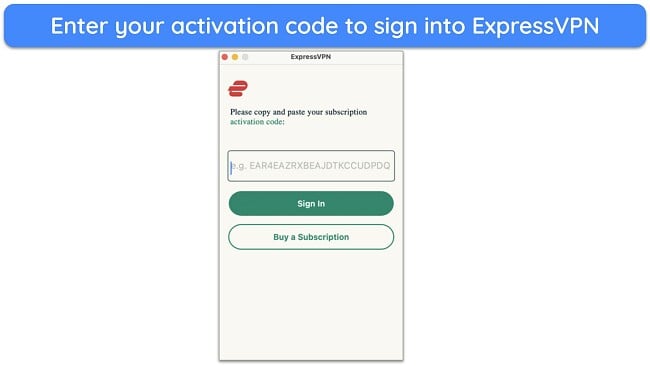
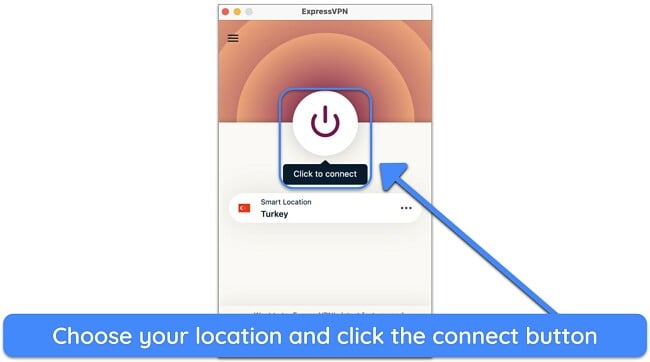
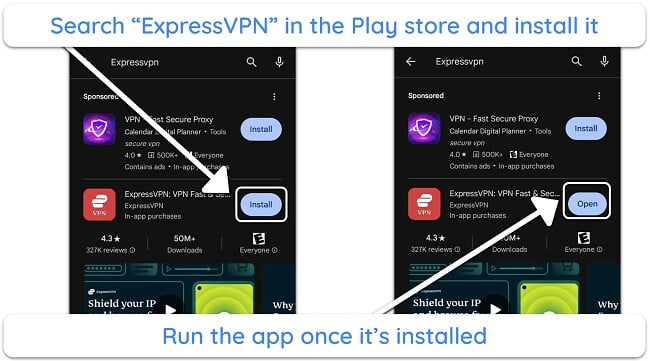
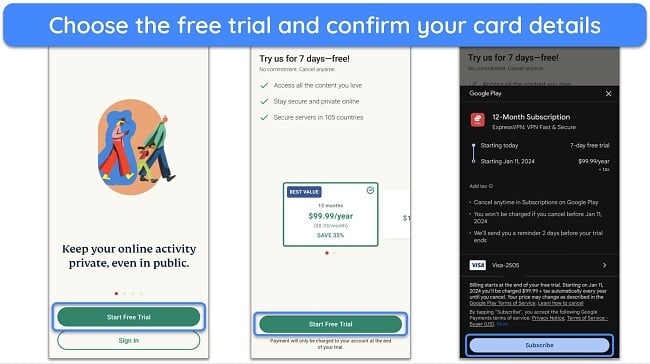
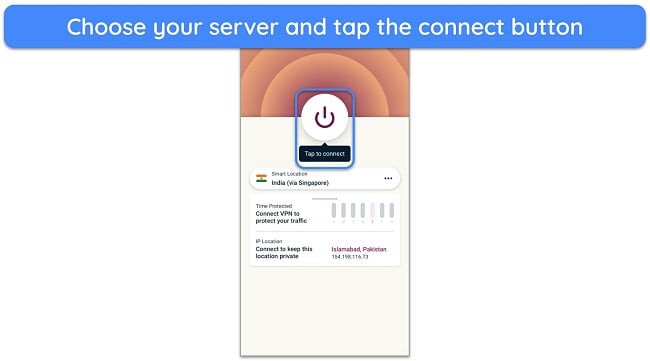
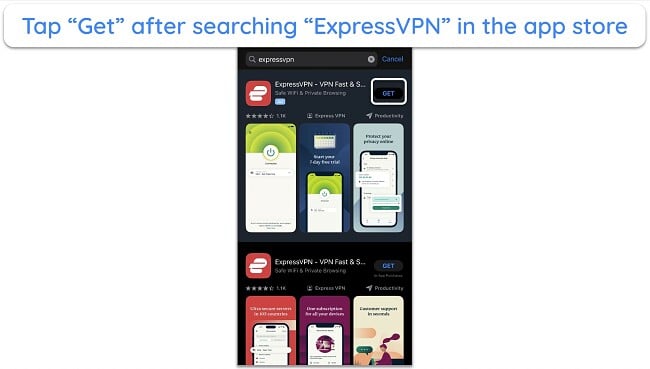
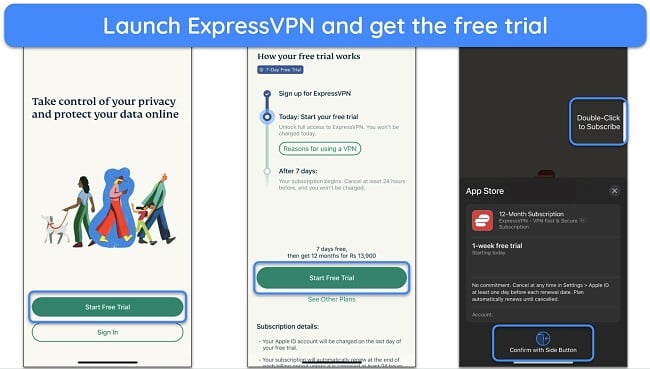
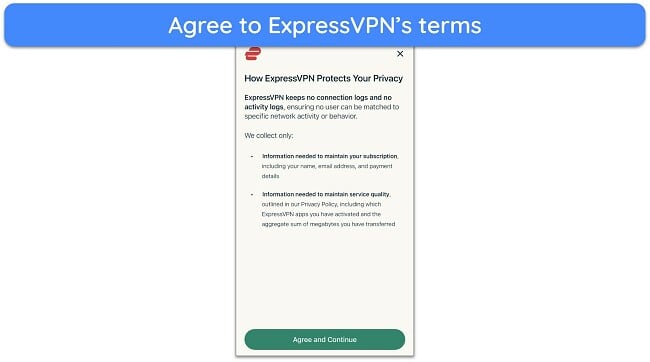
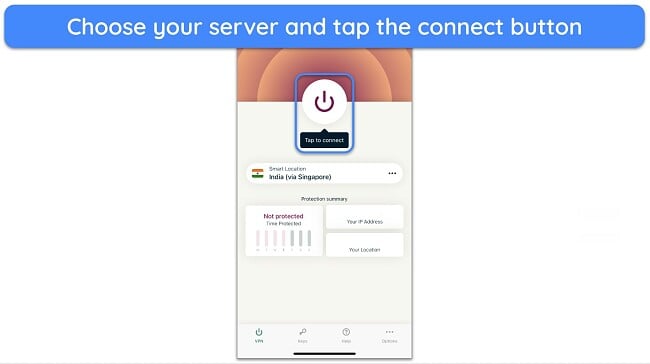
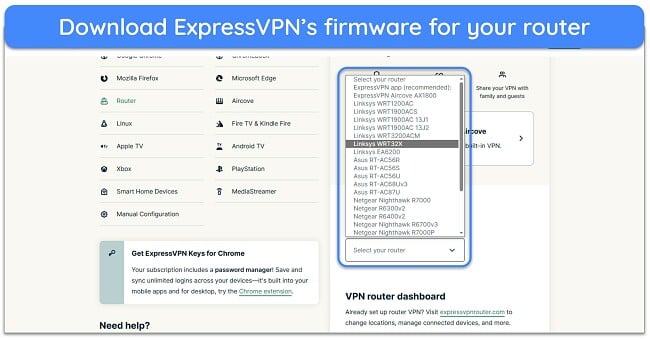
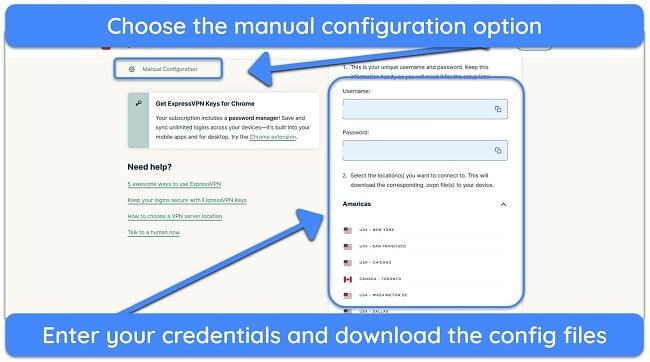
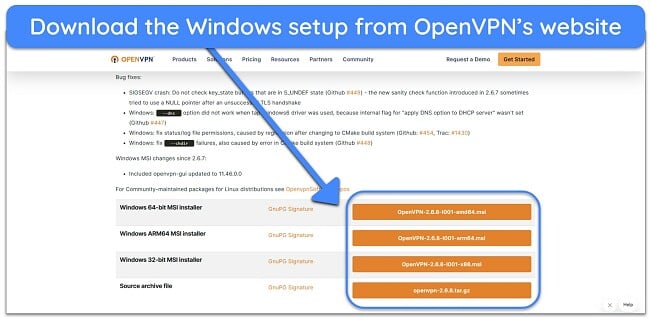
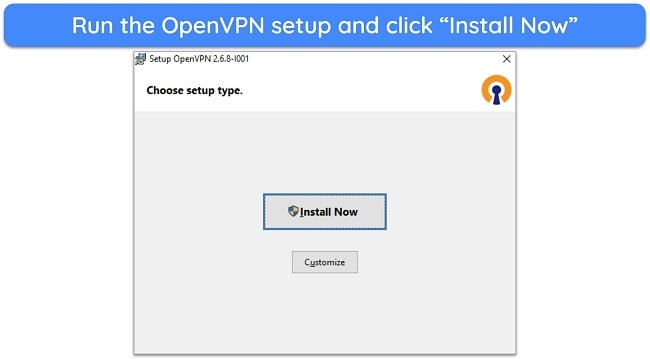
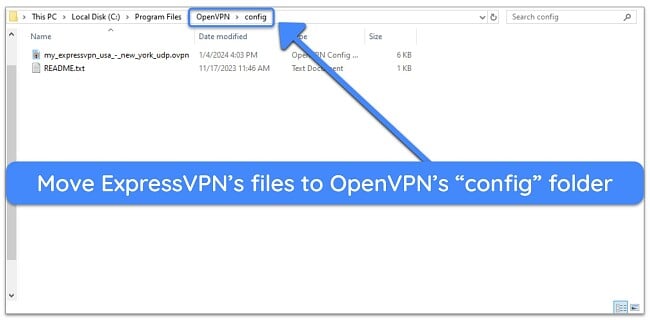
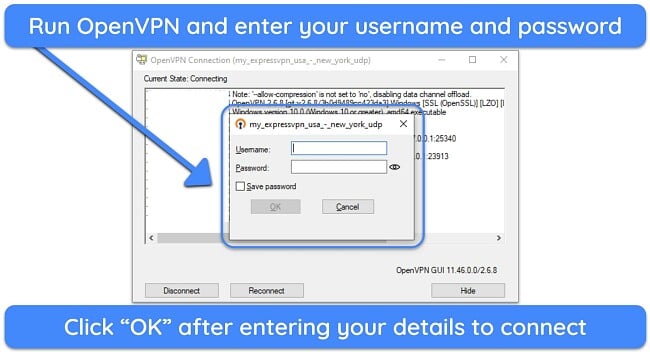
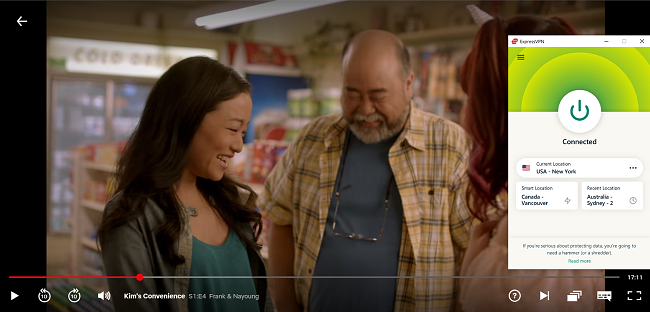


Leave a Comment
Cancel