Download CyberGhost (Newest Version) For Desktop and Mobile
CyberGhost is one of the leading VPN service providers worldwide, helping over 30 million users secure their privacy and anonymity online. With its military-grade 256-bit AES encryption and use of the ultra-secure protocols OpenVPN and L2TP-IPsec, the company certainly doesn’t skimp on security. Its strict no-logs policy means you can be confident your activity will remain private, and it even has a kill switch feature so your data is always protected. Editor’s Note: Transparency is one of our core values at WizCase, so you should know we are in the same ownership group as CyberGhost VPN. However, this does not affect our review process, as we adhere to a strict testing methodology.
CyberGhost’s unlimited bandwidth allows for buffer-free streaming. It can also geo-unblock streaming sites like Netflix. Better still, it offers applications for Windows, Mac, iOS, Android, Linux, routers, and more, so all your devices can be protected. And since the apps are so easy to download and install, you can start browsing securely within minutes.
By choosing the 3-year plan from CyberGhost, you can enjoy an incredibly affordable VPN solution, costing just a few dollars each month. Additionally, you receive a substantial 45-day refund policy, providing you with the flexibility to reconsider if the service doesn’t meet your needs.
Benefits of CyberGhost
- Can bypass the Netflix proxy error
- 45-day money-back guarantee
- Apps available for Windows, macOS, Android, iOS, and more
- Available from a few dollars per month
- Can connect up to 7 devices at the same time
- 4900 servers across 58 countries
- No-logs policy
- Ultra-secure 256-bit AES encryption
- 24/7 live chat support
Before You Download CyberGhost for Your Device
Before you can download CyberGhost, you’ll need to buy a subscription to the service. There are just 4 simple steps involved.
- On the CyberGhost website, go to the main menu and select “Pricing”.
- Choose your preferred plan – 1 month, 1 year, 2 years, or 3 years. The 3-year plan is the best value for money, working out at just a few dollars per month.
- Choose your payment method (credit card, PayPal, or Bitcoin) and enter your email address.
- Click “Continue” or “Buy Now” to complete your payment and make an account. You’re now ready to download CyberGhost.
How to Install CyberGhost on Windows
CyberGhost supports Windows 10, 8, 7, XP, and Vista.
- Go to My Account on the top right-hand corner of the CyberGhost website. Log in with the account details you made earlier.
- Go to My Devices. Under “Add a new device”, click the Windows logo and then the “Download now” button.
- Save the file wherever you like.
- Go to the folder where you saved the file and double click on it to run the installer. It should only take a few moments to install the app.
- CyberGhost will then open automatically and you’ll be able to log in.
Editor’s Note: Transparency is one of our core values at WizCase, so you should know we are in the same ownership group as CyberGhost VPN. However, this does not affect our review process, as we adhere to a strict testing methodology.
How to Install CyberGhost on Mac
CyberGhost supports macOS X 10.12 and higher.
- Go to My Account on the top right-hand corner of the CyberGhost website. Log in with the account details you made earlier.
- Go to My Devices. Under “Add a new device”, click the macOS logo and then the “Download now” button. You’ll need to be using macOS X 10.12 or higher.
- Save the file wherever you like.
- Go to the folder where you saved the file and double click on it to run the installer. A screen will come up containing the Applications folder and the CyberGhost logo. Drag the logo into the folder. You may be asked to enter your macOS username and password before you can install the software.
- The app will then be available from the launcher. You’ll be able to open it and log in with your CyberGhost account details.
How to Install CyberGhost on Android
CyberGhost supports Android Jelly Bean and higher.
- Go to the Google Play store and search for CyberGhost. When you find the app, tap “Install”.
- Once installed, tap “Open” to start the app.
- The app will ask for permission to create a VPN connection. Tap “Allow VPN Access”.
- Log in with your account details.
How to Install CyberGhost on iPhone
CyberGhost supports iOS 9.3 and higher.
- Go to the App Store and search for CyberGhost. When you find it, tap “Get App”. You’ll need to be using iOS 9.3 or higher to install it.
- Select “Open” to start up the app.
- You’ll be asked whether you want to permit CyberGhost to add VPN connections. Tap “Allow”.
- Log in to the app with your account details.
After Installation: How to Set Up CyberGhost
Now that you’ve installed the app, there are a couple different options to get the best servers for your needs.
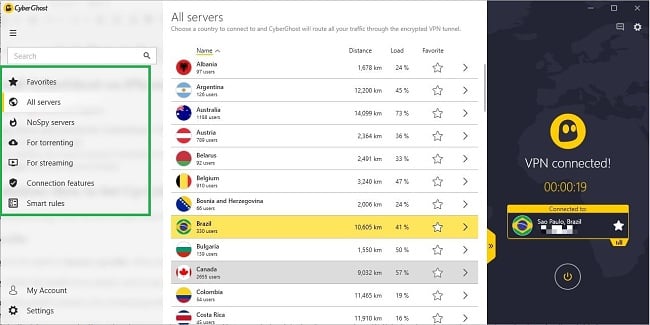
Choosing Your Server
When you log in, there are 4 available server groups and each one is optimized for a specific situation.
- All Servers: Select this option to choose any available server
- NoSpy Servers: These servers are located in Romania, outside the Five Eyes, are provide an extra level or privacy from snoopers. These servers are independently managed by the CyberGhost team.
- For Streaming: The servers listed here contains a list of streaming sites like Netflix and BBC iPlayer which you can choose from. CyberGhost guarantees that these sites work and checks them every day to make sure.
- For Torrenting: This profile will choose the best P2P-compatible server for you, as well as protecting your traffic and making sure you stay anonymous.
Configure additional features
There are two additional tabs, Connection Features and Smart Rules that will allow you to customize some of the advanced options, set up exceptions, auto-connect and more. The features are straightforward and you’ll have the option of checking some boxes to select which extra features you want to use. The Connection Features are:
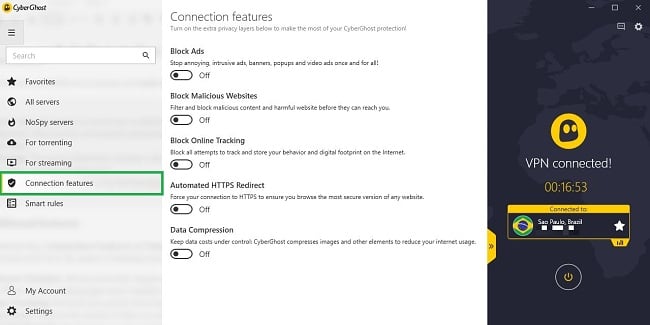
- Block Malicious Websites: Blocks potentially dangerous sites but can slow down your connection speed.
- Block Ads: Filters out ads, making pages more readable and decreasing loading times.
- Block Online Tracking: Prevents your activity from being monitored. Again, this can slow down your connection speed.
- Data Compression: Reduces the amount of data you use on mobile.
- Automated HTTPS Redirect: Ensures you use a secure HTTPS connection wherever possible.
The Smart Rules has four sections; Startup Rules, Wi-Fi Protection, Exceptions, and App Protection.
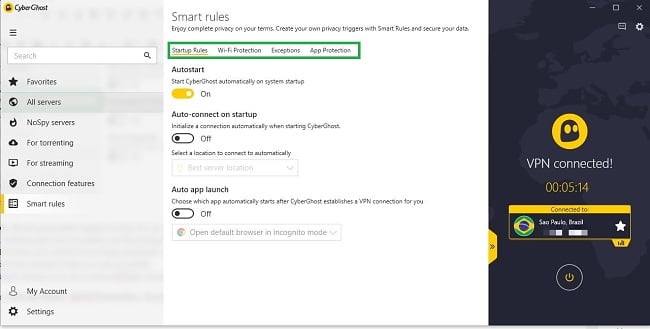
If you don’t want to change these settings, just click the Start button to use the default options.
CyberGhost also has other settings available. These include DNS leak protection, a kill switch, and the option to protect specific apps. If you’d like to use these features, go to the Settings tab in the CyberGhost app. Then pick an option from the menu on the left-hand side and tweak the settings as you prefer.
You’re now ready to start browsing securely!




Leave a Comment
Cancel