How to Use ExpressVPN with Netflix (Tested 2025)
Netflix libraries worldwide host different content — this is due to copyright laws and broadcast regulations. To protect its content, Netflix detects your location and only displays shows and movies available in your country.
It’s technically possible to use a VPN to change your location and view more Netflix content, but this goes against Netflix’s terms of service and could violate copyright laws. My team and I do not condone this behavior.
You can use a VPN to watch Netflix privately and keep your data secure, especially on public WiFi. Of all the services tested, ExpressVPN is the top choice for watching Netflix. Better still, it comes with a 30*-day money-back guarantee, so you can get a full refund if you’re not satisfied with the service. Editor’s Note: Transparency is one of our core values at WizCase, so you should know we are in the same ownership group as ExpressVPN. However, this does not affect our review process, as we adhere to a strict testing methodology.
Quick Guide: 3 Steps to Watch Netflix With ExpressVPN
- Subscribe to ExpressVPN and download the app. ExpressVPN is compatible with many platforms, including Amazon Fire TV, smart TVs, Roku, and more.
- Connect to a server in your country. ExpressVPN can automatically select a close server for fast streaming speeds and a reliable connection.
- Sign in to the Netflix website or app. You’re ready to start streaming on Netflix.
Important! My colleagues and I don’t condone copyright infringement. ExpressVPN has a strict zero-logs policy and won’t track your online activity. This means it’s up to you to use your VPN responsibly. Please follow all applicable rules and regulations.
Why Use ExpressVPN With Netflix?
Key Features:
- 3,300+ servers in 105 countries
- Blazing-fast speeds to watch Netflix in 4K UHD
- MediaStreamer Smart DNS to enhance your streaming experience
- Works with Netflix US, UK, Canada, Australia, and 15+ more libraries
- 8 simultaneous device connections
- 24/7 live chat and customer service
- 30*-day money back guarantee
Since Netflix stepped up its efforts to ban VPN and proxy users, very few VPNs still work with it. Our international team tested over 20 VPNs and found that ExpressVPN works reliably with Netflix and offers lightning-fast speeds. Here are our test results:
Works with 20+ Netflix Libraries
During tests, our global team found ExpressVPN reliably works with the following Netflix libraries:
| US | UK | Canada | Australia | India | France |
| Japan | Italy | Netherlands | Brazil | Singapore | …and more! |

Lightning-Fast Speeds for UHD Streaming
ExpressVPN is the fastest VPN we’ve tested — our team had over 220Mbps on all the servers tested, in the US, Canada, UK, France, Australia, and Japan.
Even though Netflix doesn’t host 8K UHD content yet, it will require a minimum speed of 100 Mbps to watch it buffer-free. So, if Netflix starts streaming 8K UHD content in the future, ExpressVPN will have no problem supporting it.
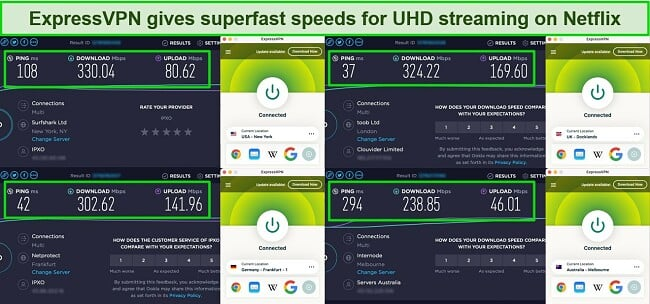
Here are some more in-depth speed test results our team performed on different ExpressVPN servers (based on a baseline download speed of approximately 370Mbps):
| Server location | Speed (Mbps) | Server location | Speed (Mbps) |
| USA | UK | ||
| New York | 330.04 | Docklands | 324.22 |
| Los Angeles – 1 | 329.30 | East London | 298.07 |
| Washington DC | 310.90 | London | 314.90 |
| Canada | France | ||
| Toronto | 301.90 | Paris – 1 | 327.63 |
| Toronto – 2 | 339.40 | Paris – 2 | 323.03 |
| Australia | Japan | ||
| Melbourne | 238.85 | Tokyo | 301.88 |
| Sydney | 302.02 | Tokyo – 2 | 310.43 |
| Germany | |||
| Frankfurt – 1 | 302.62 | ||
All ExpressVPN’s servers delivered more than double what’s required to watch 4K UHD on Netflix without buffering or lag.
Also, it’s worth noting that the actual speed you experience while using a VPN may vary depending on a number of factors, including your baseline internet speed, the distance between your location and the server you’re connecting to, and the number of users on the server at the time.
Wide Compatibility and Easy to Use
ExpressVPN has native apps for Android and Google-based smart TVs, Amazon Fire TV, Nvidia Shield, Android, iOS, Windows, Mac, Chromebook, routers, and more. All its apps have an intuitive interface — even a beginner won’t have any issue using them.
I tried its apps on my OnePlus Smart TV and iPhone 14+ and found them pretty simple to use. I like that its Smart Location feature automatically picks up the best location for an optimal experience. It also shows my recent locations for an easy reconnect.
You can use MediaStreamer (ExpressVPN’s Smart DNS) to use it on your non-Android smart TV, Roku, PlayStation, Xbox, or any other device that doesn’t natively support VPN apps. However, MediaStreamer only works with the Netflix US library and a handful of other streaming services based in the US and UK.
You can also create a virtual VPN router on your PC and connect your streaming device to it. You can also set it up directly on your router and watch Netflix on all streaming devices sharing your router’s connection. Just make sure your existing router is compatible with ExpressVPN.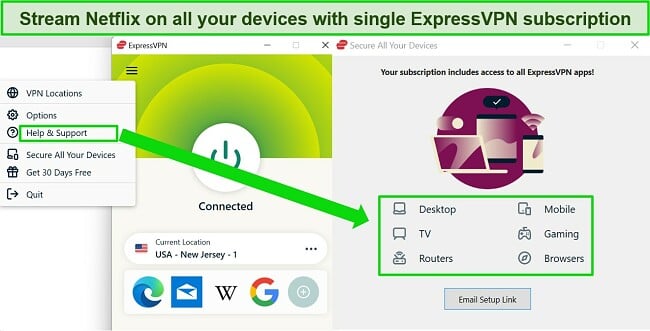
ExpressVPN allows 8 simultaneous connections per account, so you can use it to download torrents, play games online, and browse the internet on other devices — all while streaming Netflix.
Best ExpressVPN Servers for Netflix
I recommend the following download speeds for buffer-free streaming on Netflix:
- 3 Mbps: SD quality
- 5 Mbps: HD quality
- 25 Mbps: 4K UHD quality
If you want to stream in HD without buffering or lag, you should connect to a server with a speed of at least 5.0 Megabits per second.
Our international team ran speed tests on local ExpressVPN servers to check which offered the fastest speeds. Every server tested offered fast enough speeds for UHD streaming. Below are some of the servers with the best speeds, and we never ran into a proxy error on any of them.
| Server Location | Download Speed |
| United States (New York) | 330.04 Mbps |
| United States (Los Angeles – 1) | 329.30 Mbps |
| UK (Docklands) | 324.22 Mbps |
| UK (London) | 314.90 Mbps |
| Canada (Toronto – 2) | 339.40 Mbps |
| Canada (Toronto) | 301.90 Mbps |
| Japan (Tokyo – 2) | 310.43 Mbps |
| Australia (Sydney) | 302.02 Mbps |
| France (Paris – 1) | 327.63 Mbps |
| Germany (Frankfurt – 1) | 302.62 Mbps |
ExpressVPN’s Built-In Speed Test
With so many server options, it can be difficult to find the best one for fast Netflix streaming. Fortunately, ExpressVPN has a built-in speed test feature to help you.
Running a speed test is easy — click the hamburger menu on the home screen of the ExpressVPN app, select “Speed Test,” and “Run Test.”
It may take a few minutes for the results to appear. At the end of the test, you’ll get a single metric called the “Speed Index,” which is the combination of download speeds and latency. Connect to a server with the highest speed index for the best connection.
When I tested the speed test feature against my personal speed tests, I found that the built-in feature showed slightly slower speeds. This means you’ll likely experience faster speeds than those you see listed in the Speed Index.
Unfortunately, ExpressVPN no longer offers the Speed Test feature on its Windows app — it’s only available on macOS now.
How to Use ExpressVPN on Mobile Devices
- Sign up for ExpressVPN. You can get ExpressVPN’s 2-year plan at % discount.
- Download the app. Open the Google Play Store on Android or the Apple App Store on your iPhone and download the ExpressVPN app.
- Launch the app and connect to a server. ExpressVPN will automatically connect you to the nearest server so you have fast speeds for smooth streaming.
- Open your Netflix app and start streaming! You can now watch your favorite movies and shows.
ExpressVPN Not Working with Netflix? Try These Fixes
It’s very rare, but ExpressVPN might not work 100% of the time. If that happens, these workarounds may help.
1. Connect to a Different ExpressVPN Server
- Chances of Success: High
- Difficulty Level: Easy
- Time: 1 minute
An ExpressVPN server might not work with Netflix if the IP address associated with that server has been blocked by the streaming service. In that case, switching to a different server will fix the problem.
We’ve tested plenty of servers to see if they work with Netflix, and we regularly update the list. You can connect to one of these servers in your country to watch Netflix.
2. Try MediaStreamer
- Chances of Success: High
- Difficulty Level: Moderate
- Time: 15 minutes
If switching servers doesn’t work, try MediaStreamer. MediaStreamer is a Smart DNS service that’s available with an ExpressVPN subscription. It could help you stream Netflix if the VPN service isn’t working. Since Netflix started banning VPNs’ IP addresses, MediaStreamer has become more reliable for watching Netflix.
MediaStreamer works by replacing your ISP-assigned DNS address with one that’s managed by ExpressVPN. This helps you watch Netflix without having to use a VPN. Unfortunately, MediaStreamer only works for US Netflix.
Before setting up MediaStreamer, make sure you’re not connected to a VPN server. Then, follow these steps:
- Log in to your ExpressVPN account on the website.
- In the menu on the left-hand side, click “DNS Settings.” Then, click “Register my IP address” and enable “Automatically register my IP address.”
- Under “DNS configuration checker,” click “Configure DNS on this device.” Now, you should see 2 DNS addresses under “MediaStreamer IP #1” and “MediaStreamer IP #2.”
- Open your device’s DNS settings. On most devices, you’ll find this under Advanced Network Settings.
- Navigate to the DNS tab and add the 2 new DNS server addresses.
- Finally, open Netflix in your browser tab to start streaming.
3. Clear Your Cache & Browser Cookies
- Chances of Success: Medium
- Difficulty Level: Moderate
- Time: 5 minutes
Netflix temporarily stores your browsing data in your browser’s cache. Sometimes, this data triggers Netflix’s proxy detection technology. Clearing your browser’s cache and cookies will help you fix this issue.
Here are the steps to clear your browser’s cache on Chrome:
- Click on the 3 dots in the top-right corner of the browser, then click “Settings.”
- Select “Privacy and security” from the menu on the left of the screen. Then, select “Clear browsing data.”
- In the drop-down menu, select “All time” as the time range. Next, check the boxes next to “Cookies and other site data” and “Cached images and files.” Finally, click “Clear data.”
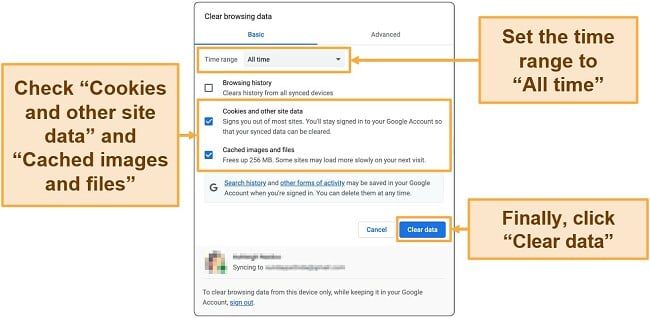
- Relaunch Chrome and try Netflix.
Note: This method works only with your desktop browser. If you’re using a mobile device, try clearing the application’s data. To do that on Android, go to Settings > Apps & Notifications > All Apps > Netflix > Storage and tap “Clear Data” and “Clear Cache.” On iPhone, just restart your device.
4. Switch to the Lightway Protocol
- Chances of Success: Low
- Difficulty Level: Easy
- Time: 1 minute
Different protocols use different encryption and obfuscation techniques to protect your data as it travels between your device and the VPN server. ExpressVPN supports OpenVPN, IKEv2, Lightway, and L2TP protocols.
Lightway is the newest protocol developed by ExpressVPN. I recommend Lightway – UDP, as it proved to be the most reliable during tests, and it was faster than other protocols.
Here’s how you can switch to Lightway on ExpressVPN:
- Open the app and click the hamburger menu at the top left of the main window.
- Click Options > Protocol > Select Lightway – UDP.

- Click OK and connect to your nearest ExpressVPN server to watch Netflix.
5. Check Your Internet Connection
- Chances of Success: High
- Difficulty Level: Moderate
- Time: 60 minutes
If you have a slow internet connection, ExpressVPN will take longer to connect or might not work at all. Run a quick speed test and if your connection is slow, get in touch with your internet service provider and ask them to resolve the issue.
Once you’re sure there’s no problem with your connection, try streaming Netflix to see if it works.
6. Update the VPN and Reconnect
- Chances of Success: Medium
- Difficulty Level: Moderate
- Time: 15 minutes
If your ExpressVPN app is not up-to-date, you may have trouble streaming Netflix. To fix this issue, simply update the app and reconnect to a local server to watch Netflix.
To update ExpressVPN on your desktop computer, simply download the latest version from their website and install it. Make sure you uninstall the old version of ExpressVPN first before installing the new one. For mobile apps, you can directly update from the Google Play Store or the Apple App Store.
7. Flush Your DNS Cache
- Chances of Success: High
- Difficulty Level: Moderate
- Time: 3 minutes
Your ISP might store old DNS records, which can cause Netflix not to work. You can fix this issue by clearing your DNS cache.
Follow the steps below to clear the DNS cache on Windows:
- Open Run (Windows Key + R).
- Type cmd and click OK.
- Type ‘ipconfig /flushdns’, and press Enter.
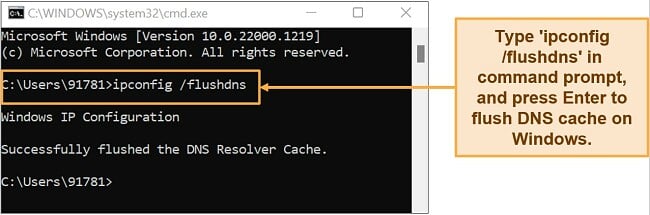
To flush the DNS cache on Mac:
- Open Terminal.
- Type the command “sudo killall -HUP mDNSResponder”.
- Enter your Mac’s password and click Enter.
8. Disable Your Antivirus and Firewall
Sometimes, your firewall or antivirus can block the VPN connection. Disable it manually and try again.
Follow the steps below to disable the firewall on your Windows PC:
- Open the Windows Security app. You can find that by searching for “Windows Security” in the Start menu.
- Go to the “Firewall & network protection” tab.
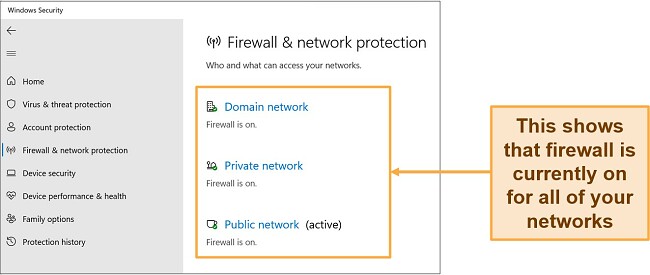
- Turn off the firewall. Click Domain Network, Private Network, and Public Network one by one and toggle off the switch for “Microsoft Defender Firewall” for each.
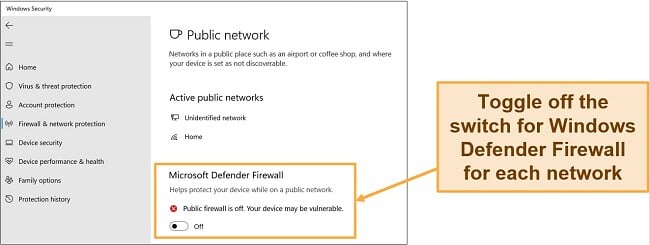
You can turn off your antivirus by following the steps below:
- Launch the Windows Security app.
- Go to the “Virus & threat protection” tab and click “Manage settings.”
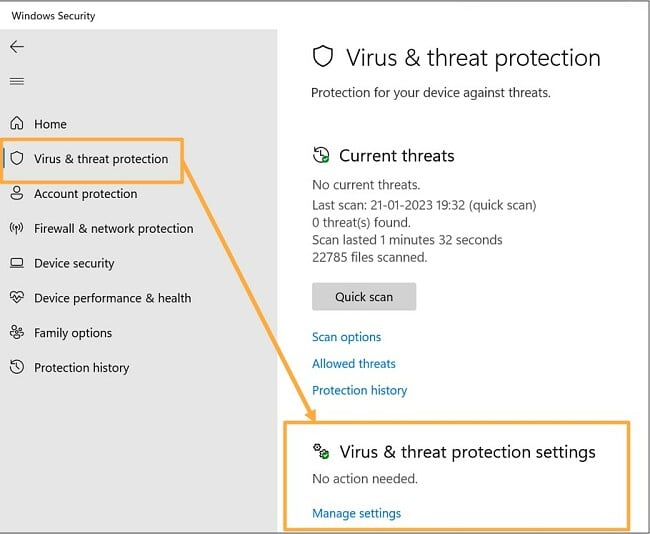
- Turn off the virus and threat protection. Toggle off the switches for Real-time protection, Cloud-delivered protection, and Automatic sample submission.
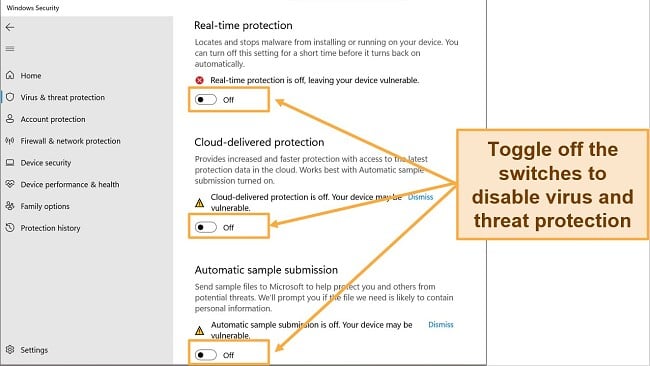
9. Contact the ExpressVPN Support Team
- Chances of Success: Medium
- Difficulty Level: Easy
- Time: 5 minutes
If you still can’t stream Netflix, your best bet is to contact ExpressVPN’s customer support team. They’ll suggest a solution so you can watch Netflix. Alternatively, you can check out other great VPNs you can use to watch Netflix.
ExpressVPN is known for its remarkably responsive customer support, which remains accessible round-the-clock. Whenever you need assistance, you can easily reach out to their support team through live chat or email. Their response time is impressively quick, typically within a few minutes, and they provide expert tips and valuable insights to help you promptly.
ExpressVPN Not Working with Netflix on Different Devices? Here’s How to Fix It
Netflix blocks VPNs differently on different devices, so you might face difficulties watching Netflix on some devices while others work fine. Here’s how to fix ExpressVPN if it’s not working with Netflix on your device.
1. Amazon Fire TV and Fire TV Stick
Netflix is more likely to detect VPNs on Amazon Fire TV than any other device. My team and I checked 34 servers on our computers and Fire TV devices.
All 34 worked with Netflix on Chrome, but only 19 worked on Amazon Fire TV. We got the “tvq-pb-101 (1.10.5059)” error message on Fire TV with non-working servers. Some of my teammates were able to fix the issue by either connecting to a different server or clearing the Netflix app’s cache and app data on Fire TV.
If ExpressVPN isn’t working on your Fire TV, clear the cache and data for the Netflix app by following the steps below:
- Open your FireTV settings.
- Click Applications > Manage Installed Applications.
- Select Netflix. Click Clear Cache > Clear Data.
Once you’ve cleared the cache, I suggest connecting to one of our recommended Netflix servers and relaunching the Netflix app. You can also contact customer support to get an updated list of servers that are optimized to watch Netflix on Fire TV.
2. Smart TVs, Gaming Consoles, & Apple TV
If you’re unable to watch Netflix with ExpressVPN on your smart TV, gaming console, or Apple TV, then there’s probably an issue with the MediaStreamer setup. This usually happens when the IP address you’ve registered on ExpressVPN is outdated.
Your ISP changes your IP address periodically, and you need to update it on ExpressVPN’s website. Here’s how you can do that:
- Log in to your account on the ExpressVPN website.
- Click My Account > DNS Settings > Register my IP address.
- Enable Automatically register my IP address.
If you’re connected via router, try disabling IPv6 on the router.
- Open your browser and type in 192.168.1.1 (or whatever is specified for your router).
- Log in with the username and password for your router’s admin page.
- Look for an IPv6 option and disable it, then click save or OK to apply the settings.
For this fix to work, your device needs to be directly connected to the main router, not a WiFi extender.
3. Windows & macOS
Luckily, fixing ExpressVPN not working on Windows and macOS is fairly simple. Simply switching to a working server helps most of the time. If that doesn’t work, try these fixes:
- Clear your browser cache: Go to your browser settings, select “Privacy & Security,” and click “Clear browsing data.” Select “All time” as the time range. Check “Cookies and other site data” and “Cached images and files.” Then click “Clear data.”
- Switch to Lightway protocol: Open the ExpressVPN app, click the hamburger menu, and click “Options.” Then go to the Protocol tab and choose “Lightway – UDP protocol.”
4. iPhone & Android
Try switching servers and clearing the cache first. If that doesn’t work, contact ExpressVPN’s customer support and ask them for servers that work well with mobile devices. Also, clear the app’s cache and data before you connect to the servers recommended by the support team.
FAQs on Watching Netflix With ExpressVPN
Will a VPN slow my Netflix streaming?
ExpressVPN is constantly updating and improving its infrastructure to ensure any drop in speed is minimal. During tests, these ExpressVPN servers were found to be the fastest for streaming Netflix. If your baseline ISP speeds are fast enough to support Netflix streaming, using ExpressVPN won’t cause a noticeable difference.
I’ve reviewed the best VPNs on the market, and ExpressVPN clearly outperforms other providers in terms of speed and reliability. It even improved my standard speed by up to 7% on some local servers.
ISPs sometimes throttle your bandwidth to prevent congestion at peak times, especially if you stream Netflix often. If your ISP has slowed your connection, using ExpressVPN could improve your speeds.
What’s the best VPN for Netflix?
ExpressVPN is hands down the best VPN for Netflix. During tests, our international team found ExpressVPN works reliably with Netflix in more than 20 countries, including the US, UK, Canada, Australia, Japan, and more.
It is also the fastest VPN I’ve tested, making it great for buffer-free UHD streaming on Netflix. It works on all major platforms, including Windows, macOS, Amazon Fire TV, smart TVs, Roku, Nvidia Shield, and more. All its apps are simple to use; once you’ve downloaded them, you can connect to a server within seconds.
You can download ExpressVPN firmware for your WiFi router, set up a virtual VPN router on your PC, or use its Smart DNS MediaStreamer feature to watch Netflix on devices that don’t support VPN apps.
Is it legal to use ExpressVPN for Netflix?
Yes, but it’s complicated. If you’re using a VPN to protect your privacy while streaming Netflix, it is legal. However, using a VPN to access Netflix content that isn’t available in your region violates the streaming service’s Terms of Use. While not illegal, this may lead to your account being temporarily or permanently suspended (although this is very rare).
Still, my team and I do not condone copyright infringement or using a VPN to break terms. We strongly advise you to do your research and be responsible.
Is ExpressVPN blocked by Netflix?
Netflix is constantly working to detect and block VPNs, including ExpressVPN. However, ExpressVPN has so far proven to have the most reliable servers for watching Netflix despite Netflix’s strict anti-VPN measures.
ExpressVPN regularly updates its servers to ensure that you can watch Netflix while protecting your online presence without issue. If you do encounter any issues while streaming, contact its customer support team, and they will help you out quickly.
Can I use a free VPN to watch Netflix?
Yes, you can, but I don’t recommend using free VPNs to watch Netflix. They don’t work reliably with Netflix, unlike ExpressVPN, which is proven to be a top choice for Netflix. Free VPNs have very limited IP addresses, and it’s easy for Netflix to detect and block them.
If you find a working connection, free VPN servers are usually congested because of the small network and large number of users. As a result, you’ll have slow and inconsistent speeds that lead to mid-show buffering and frequent drops in video quality while you’re streaming. This means you might have to spend a lot of time reloading the shows or finding a different working server.
Even the best free VPNs impose data caps and have a handful of available servers at best. This means you won’t be able to binge-watch your favorite shows.
Stream Netflix With ExpressVPN Today
ExpressVPN is the top choice for Netflix, with reliable servers and fast speeds for smooth, lag-free streaming. Among all the VPNs our team has tested, it possesses the most dependable network of servers, allowing you to enjoy your favorite shows and movies uninterrupted.
Plus, it’s blazing-fast speeds make sure you don’t face any buffering or loading problems, while enjoying your favorite content online — even in 4K UHD
Even better, you can try ExpressVPN with Netflix risk-free. It comes with 30*-days money back guarantee, and you can get your money back if you’re not happy with it. To test the refund policy, I contacted customer support through live chat. The agent quickly approved my refund without asking any questions. I got my money back in 5 days.
Editor’s Note: Transparency is one of our core values at WizCase, so you should know we are in the same ownership group as ExpressVPN. However, this does not affect our review process, as we adhere to a strict testing methodology.
*Please note that ExpressVPN’s generous money-back guarantee applies to first-time customers only.
Summary — The Best VPNs for Netflix (Updated 2025)
Editor's Note: We value our relationship with our readers, and we strive to earn your trust through transparency and integrity. We are in the same ownership group as some of the industry-leading products reviewed on this site: ExpressVPN, Cyberghost, Private Internet Access, and Intego. However, this does not affect our review process, as we adhere to a strict testing methodology.






Leave a Comment
Cancel