Do You REALLY Need Chromebook Antivirus Software in 2025?
Despite ChromeOS’ inherent security, Chromebooks are vulnerable to various threats, like phishing scams, spyware, and dangerous Google Play Store apps. So, it’s essential to protect your Chromebook using a top antivirus with well-rounded security features.
Since you can use Android apps from the Google Play Store on ChromeOS, I tested several antiviruses and picked the best ones to protect Chromebooks against cyber threats. These apps have effective virus scans, reasonable pricing, and worthwhile safety features like built-in VPNs and web protection.
Among my top choices, Norton stands out as the best Chromebook antivirus. It has a virus scanner with a 100% detection score, an intuitive app, excellent customer support, and more. Plus, you can try Norton risk-free with its 60-day money-back guarantee.
Try Norton for free for 60 days!
Quick Guide: 7 Best Antivirus Software for Chromebook in 2025
- Norton — The best overall Chromebook antivirus with reliable malware detection, web protection, and a VPN.
- TotalAV — Has a reliable built-in VPN but isn’t the most feature-rich.
- McAfee — Offers a protection score to monitor Chromebook safety, but the app might slow down your device.
- Bitdefender — Has reliable anti-theft features but doesn’t offer the best value for money.
- Malwarebytes — Provides real-time security to block threats but doesn’t have a perfect detection score.
- Panda — Comes with reliable malware scanning but doesn’t have proper web protection.
- Avira — Includes lots of safety features but has limited price plans to choose from.
The Best Antivirus Software for Chromebook — Full Test Results in 2025
1. Norton — #1 Chromebook Antivirus With Advanced Safety Features
Key Features:
- Checks Chromebooks for malware with its effective virus scan.
- Has an App Advisor to detect unsafe apps on the Google Play store.
- Comes with a built-in VPN and excellent web protection.
- Provides 24/7 customer support via live chat.
- Offers a 60-day money-back guarantee.
Norton is the best antivirus to defend Chromebooks against all cyber threats. It has an excellent virus scan to find all malware, web protection to block unsafe websites, detailed security reporting, and a highly intuitive app.
During tests, Norton’s scanner checked my 64GB device in under a minute and had a 100% threat detection score. Plus, a helpful WiFi scanner monitors your network and lets you know whether it has any vulnerabilities, so it’s helpful if you connect to public WiFi connections.
Norton also has an App Advisor to warn you about unsafe apps. Norton’s App Advisor immediately scans an app when you open its page and lets you know whether it’s safe to get. This is a great way to ensure you never download apps that may steal your Chromebook’s data or compromise privacy in other ways.
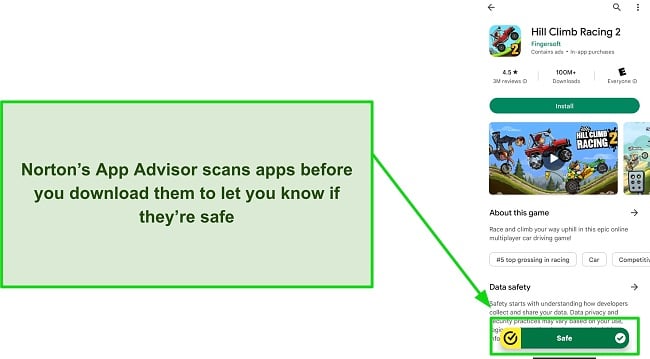
Of course, Norton includes other features that help improve Chromebook security, such as:
- Vulnerability Scanner — checks for untrusted certificates and KRACK vulnerabilities attackers may exploit.
- Protection Report — provides a report of your device’s security status over 30 days.
- Built-in VPN — uses AES 256-bit encryption to safeguard your online activity.
- Web Protection — defends against unsafe websites carrying malware or phishing scams.
Norton also has some of the best customer support I’ve seen in an antivirus suite. In my tests, I connected to a Norton live chat agent within 2 minutes whenever I needed help. All the agents I talked to were knowledgeable and provided helpful answers while also giving me links to relevant knowledge-base articles for further information.
The cheapest way to get Norton for your Chromebook is via the Norton Mobile Security for Android plan. It’s a 1-year subscription for 1 device. However, you’ll get the best value with Norton 360 deluxe, as it includes all of Norton’s key features and protection for up to 5 devices at just $49.99 /year.
Best of all, you can try Norton risk-free with its generous 60-day money-back guarantee. It’s really easy to claim refunds, and I confirmed mine by contacting the 24/7 live chat. Afterward, the money was refunded to my account in 5 days.
2. TotalAV — Includes the Effective WebShield to Defend Against Malicious Sites
Key Features:
- Effectively detects Chromebook malware via its scans.
- Has a built-in VPN with AES 256-bit encryption.
- Safeguards against dangerous websites with WebShield.
- Provides a beginner-friendly app.
- Includes a 30-day money-back guarantee.
TotalAV defends your Chromebook against online threats with its excellent WebShield, which stops you from opening unsafe websites containing malware. Plus, TotalAV has a built-in VPN with AES 256-bit encryption to safeguard your traffic and ensure you stay completely anonymous online.
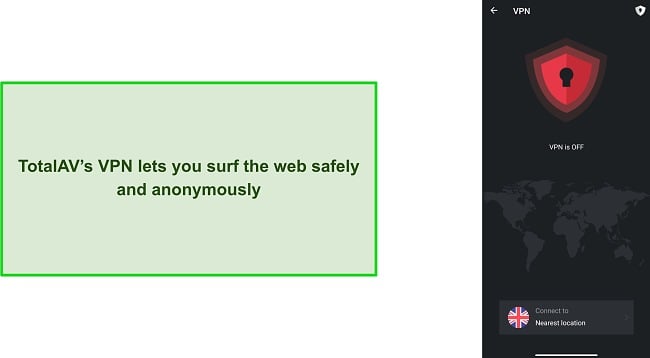
Besides the excellent online safety, TotalAV includes virus scanning to check your Chromebook for threats. In my tests, TotalAV’s scan quickly checked my Chromebook and had an impressive 100% malware detection score.
You’ll also get a WiFi scanning tool in TotalAV to check your network and see if it has any vulnerabilities. This is especially useful if you connect to public WiFi often, as it’ll let you know whether the network you’re using is safe.
While TotalAV has impressive core safety features, it isn’t as feature-rich as Norton or some other antiviruses on this list. It has only a few extra features for added ChromeOS safety, which include the following:
- Data Breach Check — informs you if any of your credentials were leaked in past data breaches.
- App Lock — lets you lock sensitive apps you don’t want anyone else to access.
TotalAV’s Antivirus Pro plan costs just $19.00/year and is the cheapest way to get the app on your Chromebook. However, I suggest you get TotalAV’s Internet Security plan for better value. It costs $39.00/year and includes the app’s VPN and all other key features.
You can also try TotalAV risk-free because a 30-day money-back guarantee backs it. This lets you try all the app’s features to see if it’s right for you. I tested the refund policy by asking for a refund via live chat, and I had my money back 7 days later.
3. McAfee — Provides a Security Score and Other Features to Ensure Chromebook Safety
Key Features:
- Detects hidden malware on Chromebooks via its scans.
- Includes a protection score to check how safe a device is.
- Has a VPN and web protection to safeguard online activity.
- Provides a WiFi scanner to check network vulnerabilities.
- Comes with a 30-day money-back guarantee.
McAfee provides multiple tools to ensure your ChromeOS devices stay safe, including a protection score highlighting your device’s overall security. Plus, the app comes with a built-in breach scanner you can use to check whether any of your accounts were compromised in data breaches.
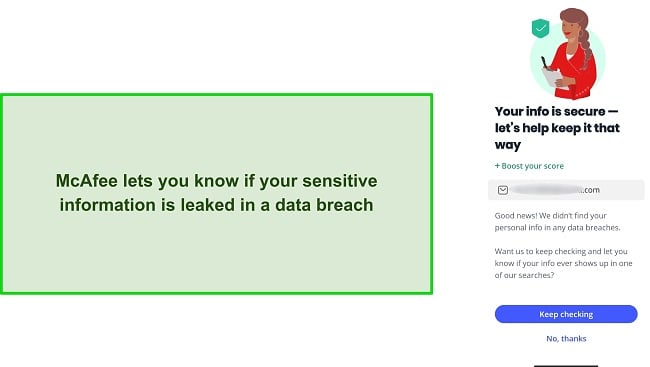
The McAfee app includes a reliable virus scanner that quickly checks your device to find and remove cyber threats. Plus, you can set it to scan your device’s stored files if needed, but this may increase scan time. In my tests, McAfee’s virus scans delivered excellent results and had an excellent 100% detection rate against malware.
You’ll also get various other features to improve Chromebook safety, including:
- Anti-theft — helps recover your Chromebook if it gets stolen or lost.
- Web Protection — blocks unsafe websites that may infect your Chromebook.
- Built-in VPN — uses military-grade AES 256-bit encryption to safeguard your online activity.
McAfee’s VPN was especially impressive, as it provides fast connection speeds and servers in 40+ countries. It’s not as good as the best standalone VPNs, but McAfee’s VPN is great for staying safe online without compromising connection quality.
One issue I noticed with McAfee’s app is that it isn’t as lightweight as others, meaning it may cause slowdowns on Chromebooks with older hardware.
You should get McAfee’s Total Protection Plus Plan for $39.99/year if you want the best value for money. It lets you protect up to 5 devices and includes all this app’s key security features.
The app has a 30-day money-back guarantee, meaning you can try McAfee risk-free. If unsatisfied, it’s easy to claim a refund via live chat, and I had my money back within a week of the refund request.
4. Bitdefender — Has Excellent Anti-theft Tools to Help in Case of Theft
Key Features:
- Includes a powerful scan to detect viruses on Chromebooks.
- Offers excellent anti-theft to help recover lost or stolen devices.
- Delivers security reports highlighting overall Chromebook safety.
- Has a built-in VPN with AES 256-bit encryption.
- Provides a 30-day money-back guarantee.
Bitdefender has many features to secure Chromebooks, which include an excellent anti-theft tool. The anti-theft in Bitdefender helps recover your device if it’s ever lost or stolen. If you can’t recover your device, this feature lets you wipe or lock it to ensure others can’t access your data.
You’ll also get an excellent virus scanner. Bitdefender’s scan checked my Chromebook in 2 minutes during tests while giving a 100% malware detection score. The scan checks for malware, ransomware, unwanted apps, and other threats to safeguard your ChromeOS device.
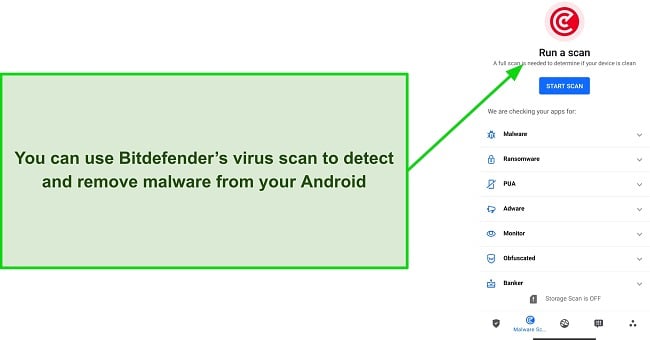
I like that Bitdefender also has multiple other tools to improve security. Some of its features include the following:
- Built-in VPN — uses AES 256-bit encryption to secure your online traffic.
- Web Protection — stops any attempts to open unsafe web pages containing malware.
- App Anomaly Detection — monitors app behavior to detect and stop malicious activity.
- Scam Alert — checks all the links you receive and informs you if they’re dangerous.
You should note that Bitdefender isn’t the cheapest option on this list. However, while the Bitdefender Mobile Security plan has a decent price, you’ll get the best value with Bitdefender’s Total Security plan. For just $40.99/year, it offers all the app’s key safety features and protection for up to 5 devices.
Regardless of your plan, you can try Bitdefender risk-free with its 30-day money-back guarantee. When I tested the refund policy, it took 5 days to get a refund confirmation, and I had my money back 5 days after the confirmation.
5. Malwarebytes — Has Powerful Malware Scans and Real-Time Security to Stop Cyber Threats
Key Features:
- Offers solid real-time protection to block malware from infecting Chromebooks.
- Includes anti-phishing to block websites that may steal information.
- Comes with auditing tools to check what permissions each app has.
- Provides added online safety with a built-in VPN.
- Has a 60-day money-back guarantee.
Malwarebytes includes excellent real-time security and virus scanning to ensure airtight Chromebook safety. In my tests, Malwarebytes’ scan reliably found viruses on ChromeOS with a 99% detection score. Its malware detection isn’t perfect like Norton’s, but it’s enough to secure you against most cyber threats.
Besides the scans and real-time protection, Malwarebytes provides excellent web protection via its anti-phishing tools, which defend against malicious sites that may attempt to steal your information. Plus, there’s a built-in VPN to encrypt your connection and secure all your browsing activity.
You’ll also get some other tools with Malwarebytes, which include the following:
- Privacy Audit — informs you about all the permissions your apps have.
- PUP/PUM Protection — protects your Chromebook against all Potentially Unwanted Programs (PUPs) and Potentially Unwanted Modifications (PUMs).
I also like that Malwarebytes’ app is beginner-friendly. All the features are just 1 click away, meaning you’ll have no trouble running scans, enabling the VPN, or using any other features.
While the Malwarebytes Premium plan for 3 devices is the cheapest option, I advise you to get Malwarebytes’ Premium + Privacy plan. It protects up to 5 devices and lets you use the app’s VPN to ensure online safety.
Whichever plan you choose, you can try Malwarebytes risk-free thanks to its impressive 60-day money-back guarantee. I asked for a refund via email to test its refund policy, which was confirmed within 3 hours. Afterward, I had the money back in my account in 8 days.
6. Panda — Well-Rounded Set of Features for Chromebook Security
Key Features:
- Has an effective malware scanner to check for threats on Chromebooks.
- Offers the Privacy Auditor to check each app’s permissions.
- Provides a built-in VPN that uses AES 256-bit encryption.
- Comes with useful anti-theft tools.
- Includes a 30-day money-back guarantee.
Panda has an excellent virus scan that checked my Chromebook in 2 minutes and delivered a 98% malware detection score. Plus, I found that this is a well-rounded security app with various other safety features, including the following:
- Privacy Auditor — informs you about the permissions your apps have.
- Anti-theft — helps locate lost or stolen devices.
- Built-in VPN — uses AES 256-bit encryption to protect your traffic from prying eyes.
- Parental Controls — assist with safeguarding your kids’ activity.
The Privacy Auditor is particularly useful, and I often used it during tests to check my apps. I found that I had a few apps taking unnecessary permissions and removed them from my device.
While it has reliable scanning and safety features, Panda doesn’t offer proper web protection. It doesn’t have anti-spam, anti-phishing, or other similar tools to secure you against unsafe websites.
Panda is available for as low as $22.50/year thanks to its Essential plan, but you’ll get much better value with Panda Dome Complete. This plan lets you protect unlimited devices, has all the app’s features, and only costs $40.50/year.
You can try Panda risk-free, regardless of your plan. The app’s 30-day money-back guarantee gives you lots of time to test its features. Plus, you can get a refund if you’re unsatisfied, and I had my money back within 8 days of the refund request.
7. Avira — Provides an Easy-To-Use App for Securing Chromebooks
Key Features:
- Includes a virus scanner to find and remove malware from Chromebooks.
- Delivers online safety via its web protection and built-in VPN.
- Stops unauthorized apps from listening to the microphone.
- Has a beginner-friendly app design.
- Comes with a 60-day money-back guarantee.
Avira includes a well-rounded feature set and highly intuitive app to ensure you can easily safeguard your Chromebook against threats. I had no trouble navigating the app’s interface to find and use any of its features, and the beginner-friendly design ensures you won’t either.
During tests, Avira’s virus scanner delivered efficient results. The scan took 2 minutes to finish and had a 100% malware detection score. You should note that device performance sometimes slows down during Avira’s scan, which may affect Chromebooks with older hardware.
Besides the scanning and ease of use, Avira provides excellent online safety. The VPN uses AES 256-bit encryption to protect your online activity, while the web protection blocks unsafe sites. The app also has the following features for improved safety:
- App Lock — lets you lock sensitive apps you don’t want others to access.
- Microphone Protection — blocks unauthorized access to your device’s microphone.
While Avira doesn’t have as many subscription options as other antiviruses, I found that Avira’s Prime plan delivers great value. It protects up to 5 devices, includes all the important safety features, and costs just $59.99/year.
You can try Avira risk-free, as it’s backed by a 60-day money-back guarantee. I also like that Avira refunded my money within just 1 day of my refund confirmation, even though support said it might take 7 business days.
Warning! Avoid These 3 Antivirus Brands
1. Microsoft Defender
While Microsoft Defender is a good Windows antivirus, it’s not the best for Chromebooks. The app doesn’t have a VPN or web protection, so Defender isn’t reliable enough to stop advanced cyber threats that may infect ChromeOS devices.
2. Google Play Protect
Google Play Protect works on any Chromebook with Play Store access. However, it doesn’t have effective malware detection capabilities and doesn’t provide enough features to defend against sophisticated malware.
3. Super Cleaner Studio’s Virus Cleaner
Despite a high rating on the Google Play Store, Super Cleaner Studio’s Virus Cleaner doesn’t provide good security. Its scans claim to fix issues, but they keep reappearing. Also, this app can cause slowdowns, especially on devices with older hardware.
Quick Comparison Table: 2025’s Best Antivirus Software for Chromebook
| Malware Detection via Scans | Built-in VPN | Web Protection | Vulnerability Scanning | Money-Back Guarantee | |
| Norton | 100% | ✔ | ✔ | ✔ | 60 days |
| TotalAV | 100% | ✔ | ✔ | ✘ | 30 days |
| McAfee | 100% | ✔ | ✔ | ✘ | 30 days |
| Bitdefender | 100% | ✔ | ✔ | ✘ | 30 days |
| Malwarebytes | 100% | ✔ | ✔ | ✘ | 60 days |
| Panda Dome | 98% | ✔ | ✘ | ✘ | 30 days |
| Avira | 100% | ✔ | ✔ | ✘ | 60 days |
3 Easy Steps: How to Install & Use an Antivirus on a Chromebook
- Enable the Play Store. Navigate to the Apps menu in your ChromeOS settings and enable the Google Play Store.
- Install an antivirus. Access the Google Play Store, search for your antivirus, and click the Install button. I suggest you get Norton on ChromeOS to get the best security.
- Run a scan. Start a scan using your installed antivirus to check your Chromebook and ensure it’s safe from threats.
Are Chromebooks Vulnerable to Viruses?
Chromebooks are inherently secure against viruses. They’re regularly updated with the latest security features, and they utilize the following tools to ensure that devices don’t get infected:
- Sandboxing. Chromebook apps run in isolated environments, limiting their access and preventing them from affecting the rest of the system.
- Verified Boot. This feature ensures the integrity of the operating system by checking for any unauthorized changes during startup.
- Recovery Mode. This mode restores the device to its default condition in case of an unfixable malware infection.
However, despite the built-in security, Chromebooks are vulnerable to some threats, which include the following:
- Phishing Attacks. These attacks include deceptive emails or websites that trick users into revealing sensitive information.
- Browser Hijackers. Hijackers are malicious extensions or software that can alter browser settings and redirect users to unwanted sites.
- Spyware. This type of malware covertly gathers user information and sends it to third parties without consent.
- Network Spoofing. Spoofing is when attackers impersonate a legitimate network to intercept and manipulate data.
Tips for Protecting Chromebooks
Despite the risks, you can effectively protect your Chromebook if you keep the following tips in mind:
- Use Safety Check. Use the Safety Check feature in the Settings menu to promptly identify and address potential security risks.
- Implement 2FA. Add an extra layer of protection by enabling Two-Factor Authentication for your Google account.
- Avoid third-party app downloads. Don’t download Chromebook apps from third-party sources, as they may have malware.
- Avoid developer mode. Avoid enabling developer mode, which exposes your Chromebook to additional security vulnerabilities.
- Get a top antivirus. Improve your device’s defense against online threats by getting a reputable antivirus.
How to Install an Antivirus on Your Chromebook
1. Enable the Google Play Store on ChromeOS
Before installing an antivirus, you must enable the Google Play Store on your Chromebook. Navigate to ChromeOS settings, click the Apps menu, and click the Turn on button to enable the Google Play Store.
2. Find and Install Your Antivirus
Open the Google Play Store once it’s enabled and search for your preferred antivirus. I suggest you get Norton on Chromebooks because it offers the best malware detection capabilities and many safety features.
To download Norton, type it into the search bar and click the Install button when the app appears.
3. Run the Antivirus
Run Norton’s app once you’ve installed it and log into it using your credentials. If you don’t have an account, you can sign up for one in the app and get a subscription that suits you.
4. Do a Device Scan
After logging in, access Norton’s Security menu and tap the Scan Now button to check your Chromebook for cyber threats.
How I Tested and Ranked the Best Antivirus for Chromebook in 2025
I conducted rigorous tests on a Samsung Chromebook running Chrome OS version 115. Using this setup, I evaluated the following key features of various Chromebook antiviruses:
- Good malware detection — I assessed how well each app identified and removed various types of malware, ensuring robust protection.
- Bonus features — I examined additional functionalities like VPNs, password managers, and ad-blockers, evaluating their usefulness for comprehensive security.
- Intuitive apps — I considered the user-friendliness of the antivirus interface, prioritizing ease of navigation and accessibility.
- Customer support — I gauged the responsiveness and effectiveness of the customer support team, a crucial aspect in case of technical difficulties.
- Value for money — I weighed every app’s price against its features and performance, ensuring an optimal balance.
- Money-back guarantee — I evaluated the refund policy to ensure you can test the antiviruses risk-free.
FAQ: Best Antivirus Software for Chromebook
Can you get viruses on a Chromebook?
Yes, Chromebooks can get viruses, so you must get a top antivirus to ensure your device is safe. While ChromeOS is less susceptible than other operating systems, Chromebooks are at risk of phishing attacks, browser hijackers, and spyware.
Can a Chromebook get hacked?
Yes, Chromebooks are vulnerable to hacking through phishing attacks, browser hijackers, app vulnerabilities, and network spoofing. However, a top antivirus provides effective safety to defend your Chromebook against hacking attempts.
What’s the best antivirus for Chromebooks?
There are several effective Chromebook antiviruses. However, Norton is the best overall choice for protecting Chromebooks. It protects against malware, phishing, and other online threats targeting ChromeOS devices.
Is there a free antivirus for Chromebooks?
Yes, there are free Android antiviruses you can use on Chromebooks. However, I suggest you stick to a top premium antivirus instead. Free antiviruses have poor malware detection scores, don’t have many features, and might even slow down your device.
What can I do if my Chromebook gets malware?
If your Chromebook gets malware, you should first install a reliable antivirus. Afterward, follow these steps:
- Run a Full Scan. Use your installed antivirus to perform a thorough scan of your system.
- Remove Detected Threats. Quarantine or delete any malware found during the scan.
- Update Software. Ensure your Chrome OS and antivirus software are up to date for optimal security.
- Change Passwords. Change passwords for sensitive accounts to prevent unauthorized access.
Protect Your Chromebook With the Best Antivirus
Although Chromebook apps are sandboxed, and the OS is constantly updated with new security patches, you need a top antivirus for guaranteed safety. If you don’t get one, your Chromebook is vulnerable to threats like phishing scams, spyware, browser hijacking, and network spoofing.
Thankfully, the above antiviruses provide excellent Chromebook protection. They include useful virus scans, web protection, built-in VPNs, and more to ensure airtight safety.
Of all my top picks, Norton is the best Chromebook antivirus, thanks to its 100% malware detection score, advanced safety features, intuitive app, and excellent value for money. Plus, you can try Norton risk-free with its 60-day money-back guarantee.




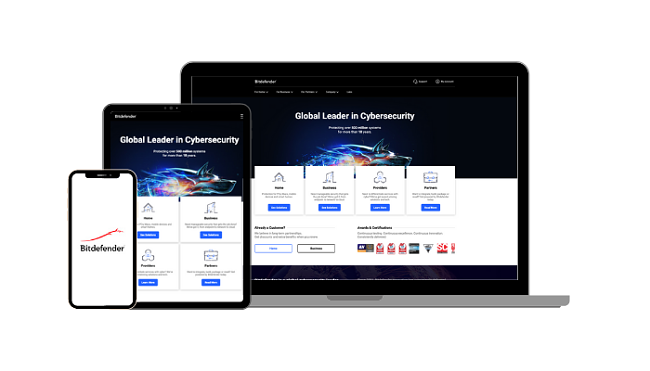
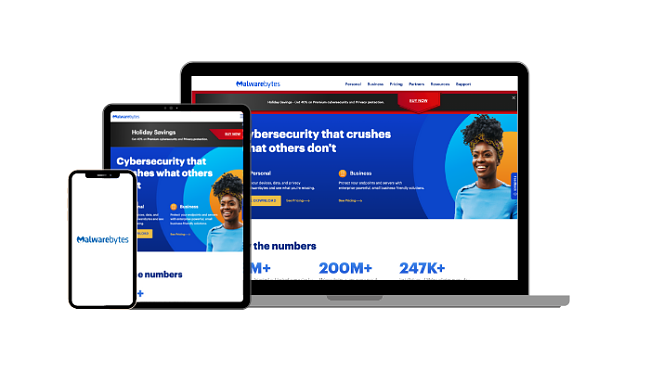
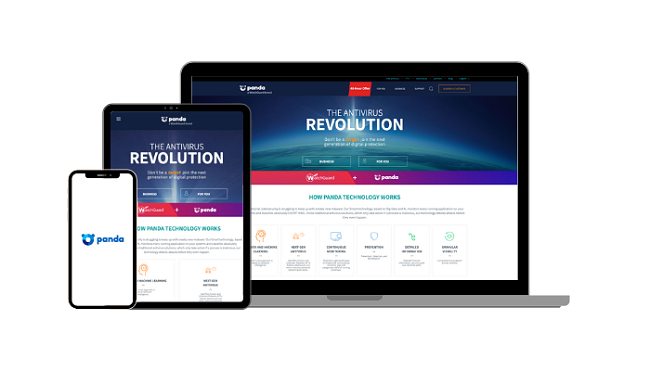
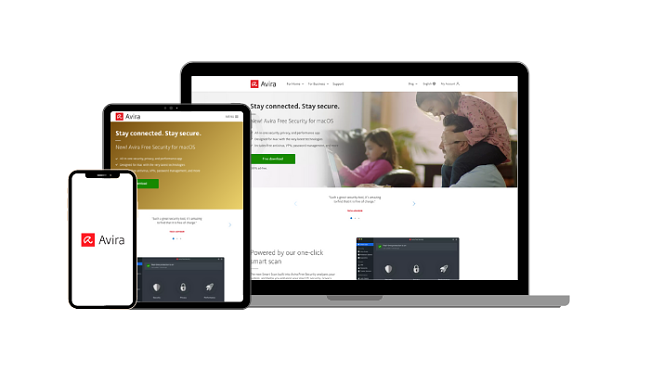





Leave a Comment
Cancel