How to Block a Website on Chrome: Only These Methods Work in 2025
Chrome doesn’t have a built-in web filter or a feature for blocking specific URLs. I tried installing browser extensions, but they proved to be useless as my kids could easily disable them or just log on to another Chrome profile that doesn’t have the extension installed. Even the ones that worked were ineffective.
After doing some research, I found that parental control apps are the most reliable tools for blocking websites from opening on Chrome. I tested over 30 free and premium apps, and Qustodio stood out as the best option. It is installed on the device itself, not just the browser, which means it blocks all profiles and also works in Incognito Mode. In addition to blocking specific websites, Qustodio has a powerful web filter that automatically blocks millions of inappropriate or dangerous websites that you may have never heard of.
You don’t have to take my word for it; Qustodio offers a 30-day free trial with no credit card required. This way, you can get a firsthand look at how easy and effective it is to block websites from opening on Chrome.
Try Qustodio Free for 30 Days!
Short on Time? 3 Steps to Blocking Websites on Chrome in 2025
- Get a parental control app: This is the most complete solution because it combines a web filter and a URL blocker to block websites from opening on Chrome. Out of the 30+ parental apps I tested, Qustodio proved to be the best and easiest to use. Try it free for 30 days!
- Create a child profile: After the child profile is set up, install the parental control app on your child’s device and sync it with your account.
- Block websites on Chrome: Go to the web filter section of the apps dashboard and choose the web categories or URLs you want to block.
Why You Need a Premium Parental Control App to Block Websites on Chrome
A good parental control app is an effective tool for monitoring and controlling your child’s internet usage, ensuring a safe digital environment. Its capabilities extend to multiple functionalities, including the ability to block certain websites on popular browsers such as Chrome.
When it comes to blocking websites, the parental control app functions as a meticulous filtering system. You can set up a list of “forbidden” websites that you don’t want your children to access, whether due to inappropriate content, potential threats, or simply because they can distract from homework or other tasks.
Moreover, the app can also filter out categories of websites that may be inappropriate for kids, such as gambling or adult content sites. It does this by using a comprehensive, continually updated database of websites categorized based on the nature of their content. When a website falls into a blocked category, the app prevents access to it.
Out of the 30+ parental apps I tested, Qustodio proved to be the best for blocking websites on Chrome. I can block websites based on categories or specific URLs and my kids were unable to bypass my rules, even in Incognito Mode.
3 Best Parental Control Apps to Block Websites on Chrome in 2025
1. Qustodio: Powerful Web Filter Blocks a Wide Range Websites and Specific URLs
- Custom web filter has 29 categories that block websites from opening in Chrome
- Lock screen blocks any URL that you want
- Tracks Chrome browser history – so you can see if you need to add sites to the block list
- Works on all user profiles and incognito mode
- Try it free for 30 days – no credit card required!
The power of Qustodio’s web filtering is impressive. It boasts 29 categories, which makes it comprehensive and adaptable to a variety of needs. I can easily block a wide range of websites and even specific URLs, giving me the precision control I want over my child’s internet access.
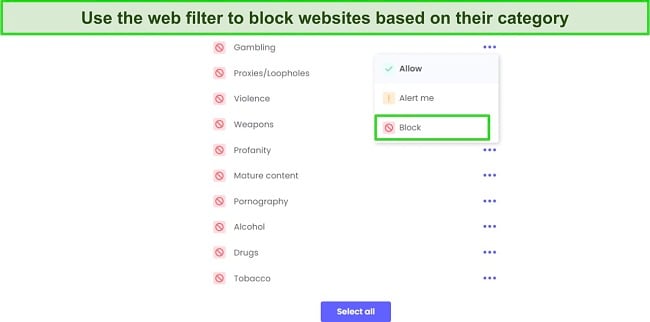
The Qustodio lock screen lets my child know that the website they’re trying to open is blocked. But what really makes it great is that there are no links or ways for the child to bypass this lock screen. I also like that it covers the entire screen, as opposed to others I saw that just add a pop-up window that only covers part of the window. It adds an extra layer of security and makes it nearly impossible to bypass my rules.
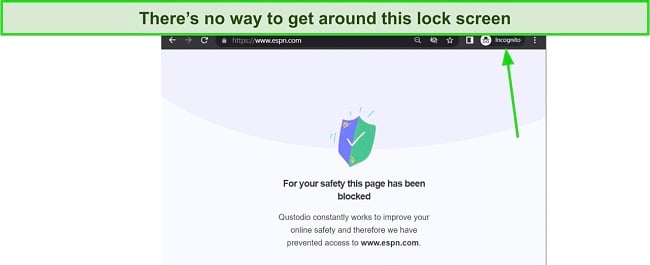
Additionally, Qustodio tracks the Chrome browser history. This allows me to see what sites my kids have been trying to access. If I notice a problematic site that hasn’t been blocked, I can add it to the block list with a single click of the mouse. This proactive feature provides a safety net, ensuring nothing slips through the cracks.
Qustodio’s effectiveness isn’t limited to one user profile or standard browsing mode; it automatically applies to all Chrome user profiles. My kids can’t bypass the restrictions by simply switching profiles or going incognito. This feature gives me peace of mind, knowing my kids are always browsing safely.
Best of all, Qustodio has a 30-day free trial, and they are one of the few parental controls I tested that don’t require any credit card details to activate the account. It’s a great way to get real-world experience with how the app works completely for free.
2. Bark: Uses AI and Machine Learning to Block Chrome from Opening Inappropriate Websites
- Web filter can be customized to block websites based on the time of day or night
- Add URLs to exception list that goes into effect regardless of the web filter rules
- Try it free for 7 days!
Bark places an emphasis on protecting kids from all types of online dangers. The app uses an advanced AI and machine learning algorithm to inspect the metadata, pictures, videos, and ads on any website on Chrome before allowing it to open. If the website is flagged by any of the 19 filter categories, it will block the site from opening.
In addition to the filter, I was able to add URLs to an exception list that I wanted Bark to block from opening, regardless of the filter rules. This was helpful when I wanted to block a specific online gaming site, but didn’t want to block all games.
Bark takes a discreet approach to blocking websites or apps. Instead of displaying a lock screen or notifying the child about the filter, the blocked page simulates a slow loading process until a time-out error message appears on the screen. This subtle method prevents the child from being explicitly alerted to the fact that the website or app has been blocked, reducing the chances that they’ll try to find a way to bypass the rules.
Bark has a web filter that is a part of the screen time routine. This means that I can create different rules for different times of the day, allowing for tailored protection based on my child’s schedule. For example, during school hours, I can specifically block Chrome from opening sports or entertainment websites, directing my son’s attention to educational content. The web filter settings can also be customized to block Chrome from opening websites 24/7, ensuring constant protection. This flexibility gives me the power to create a digital environment that is both safe and conducive to my child’s development.
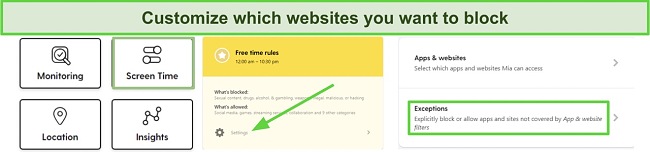
Bark offers a free 7-day trial, giving me the opportunity to experience the features before committing to a subscription. This is a great chance to test how well Bark can block websites from opening on Chrome, and to see if it’s a good fit for you.
3. Norton Family: Customizable Website Blocker for Chrome
- Web filter with 40 + categories blocks millions of websites
- Manually add URLs to blacklist that is enforced on Chrome
- 30 day free trial
If for some reason Qustodio and Bark weren’t good solutions for your needs, Norton Family is another app that scored well in my tests for blocking websites in Chrome.
Norton Family has an extensive web filter with more than 40 categories. I was able to choose which categories to enable, and it blocked any site that matched the category from opening in Chrome. This level of control gives me the ability to ensure that my children are protected from accessing inappropriate content such as adult websites, gambling sites, or social media platforms, creating a safer online browsing environment.
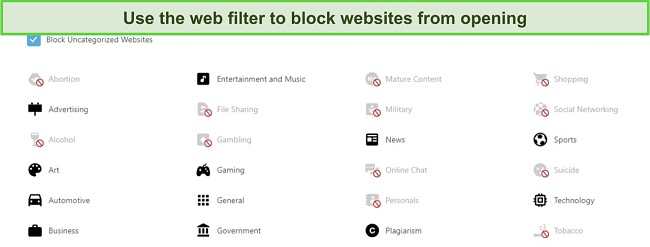
In addition to the predefined categories, Norton Family also has the option to add URLs to a custom block list. This feature enables manual addition of specific websites that I want to block. By tailoring the block list to my specific requirements, I can improve on the web filter, and block websites that it might allow.
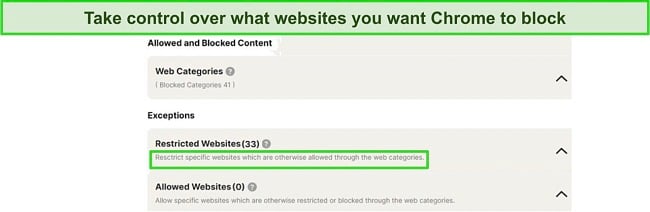
When the child tries to open the blocked website, a lock screen appears, covering the entire screen, making it difficult to bypass.
Norton Family provides monitoring and reporting tools that give parents insights into their child’s online activities. By tracking websites visited, search terms used, and overall internet usage, I can gain a better understanding of my child’s digital behavior. This feature allows me to react to the kids’ activities, see what sites they visit, and block the ones that I didn’t even know they were spending time on.
You can use the Norton Family 30-day free trial to test the app for yourself risk free and see how well the combination of the web filter and URL blocklist work with Chrome.
What About Google Family Link?
When I first started looking for ways to block websites from opening on Chrome, I thought Family Link would be a good option. Not only is it free, but it was created by Google, the same company that developed Chrome. However, I was quickly disappointed. For starters, Family Link is only available on Android and Chromebooks, which means I would need to get a second parental control app for the computer and non-Android tablet in my house.
If that isn’t bad enough, my son is over 13, and therefore he has the option of simply removing supervision from their phone or Chromebook, which removes the restrictions you set up for specific URLS.
Lastly, even if you have strict rules in your house, requiring that your child is connected to Family Link, the app is very easy to hack or bypass. Some of the easiest methods are using Incognito Mode, logging into a different Chrome user profile, or creating a secret Google account.
Why Aren’t Chrome Browser Extensions Good Enough?
While browser extensions can offer some degree of control over website access in Chrome, they may not be sufficient for several reasons:
- Lack of Web Filter: Browser extensions generally do not have robust web filters. They may allow blocking specific URLs but lack the advanced categorization of websites, such as adult content, gaming, or social media, that parental control apps typically provide.
- Not designed for parental control: Browser extensions are often designed to block distractions for work productivity rather than serving as a comprehensive parental control tool. Their main purpose is to aid concentration, not to ensure a safe browsing environment for children. Therefore, they are easy enough to disable or remove.
- Lack of Monitoring: Unlike parental control apps, browser extensions typically lack advanced monitoring features. They may not provide reports about attempted website access or track browser history, which are essential features for parents wanting to keep an eye on their child’s online activity.
- Limited Coverage: Extensions are limited to the specific browser they are installed on. Children can bypass the restrictions by using a different browser. On the other hand, good parental control apps cover all browsers on the device.
- No Time Controls: Most browser extensions do not allow parents to set time-based rules for website access. Parental control apps often have this feature, enabling parents to block access to certain sites during school hours or bedtime.
In essence, while browser extensions can be helpful in certain scenarios, they often lack the comprehensive features, robust control, and monitoring capabilities of dedicated parental control apps, making them less effective for parental control purposes.
How I Tested and Ranked the Best Parental Control Apps for Blocking Websites on Chrome
In order to determine the best parental control apps for blocking websites on Chrome, I followed a comprehensive testing and ranking process:
- Range of Testing: I tested over 30 premium parental control apps on both phones and computers, ensuring a diverse and broad range of applications were considered.
- Web Filter Strength: I evaluated each app’s web filter for its robustness, number of categories it could block, and its effectiveness in blocking websites on Chrome.
- Custom URL Blocklist: I assessed the ability of each app to create a custom URL blocklist, allowing for personalized blocking of specific websites.
- Difficulty to Bypass: A crucial factor was the app’s ability to withstand attempts to bypass the restrictions, ensuring continuous protection.
- Ease of Use: I examined the user-friendliness of each app, looking at how intuitively the user interface was designed and how straightforward it was to set up and manage the controls.
- Cross-Platform Compatibility: I looked at whether the apps were compatible with various platforms (Android, iOS, desktops, laptops), a factor essential for a tool used in multi-device households.
After this rigorous evaluation, Qustodio stood out due to its powerful web filter, customizable URL, and how easy it was to set up and use. It also has the best free trial offer, 30-days with no credit card required, which gives you plenty of time to test it for yourself, before committing to one of the subscription plans.
FAQ
Can I use a browser extension for blocking websites on Chrome?
During my testing I saw that kids could easily get around the rules set by Chrome extension or even simply remove them from the browser. If you want to block websites on Chrome, you need a parental control app that works on all Chrome profiles, can’t be turned off without a password, and generates detailed reports, so you know your rules are being followed.
Can I block websites in Incognito Mode?
Can kids open a website that should be blocked on Chrome?
Only a Premium Parental Control App Can Block Websites in Chrome
When it comes to blocking websites in Chrome, it can be challenging to find an effective solution within the browser itself. Chrome lacks built-in tools specifically designed for parental control purposes. While Google’s Family Link offers some level of control, it may not always be reliable or comprehensive in blocking websites. Additionally, relying solely on browser extensions to block websites on Chrome can be insufficient, as they often lack advanced features and can be easily bypassed or disabled by tech-savvy individuals.
Having tested over 30 parental control apps, I can confidently say that Qustodio emerged as the best option for blocking websites on Chrome. It has a comprehensive web filter, blocks specific URLs, and my kids were unable to bypass the website blocks. In addition to these impressive features, Qustodio offers a 30-day free trial, which allows you to explore its capabilities and determine if it meets your specific requirements before making a commitment.


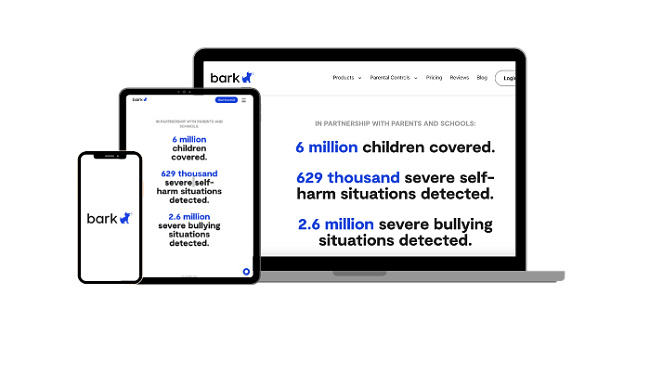
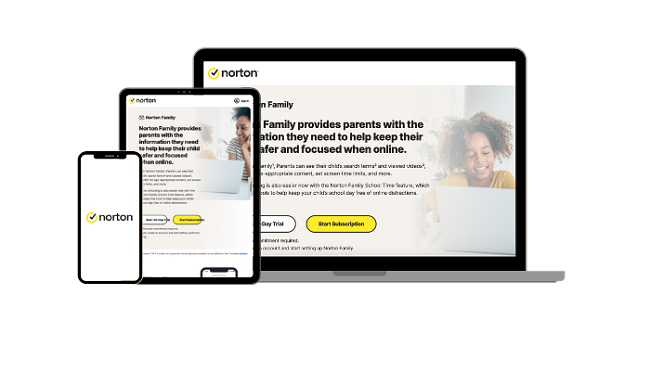




Leave a Comment
Cancel